[Solved] How to Migrate Opera Mail to Thunderbird Client?
Jackson Strong | April 30th, 2023 | Data Backup
“My current email client is Opera Mail, but I plan to switch to Windows 7 and use Thunderbird. Despite already using Firefox, I’m having difficulty importing over 4500 email messages from Opera Mail to Thunderbird. To begin the process, I exported emails from Opera Mail to .mbs files. Now I have multiple *.mbs files and I want to migrate Opera Mail to Thunderbird. However, I haven’t been able to find any solution. Can anyone suggest me a better way to solve my query?”
“After using Opera Mail for several years, I’ve come to know that it’s no longer supported and outdated. That’s why, I am looking to switch to a new email client. However, I’m unsure about how to transfer my Opera mailbox, including all the labels, to another client such as Thunderbird. I’m also curious whether it’s possible to maintain the folder hierarchy in the new client. I am not sure how effective it is. I am finding it challenging to migrate thousands of Opera Mail emails to Thunderbird and I would be grateful if anyone has had a similar experience and could offer any advice or suggestions.”
From the above user queries, we can conclude that it’s the need of the users to transfer Opera Mail to Thunderbird. Users eagerly want an easy and simple approach to migrating Opera Mail to Thunderbird.
Opera Mail is a discontinued email client that is no longer available that’s why users are looking for another option like Thunderbird. So, if you want to export Opera Mail to Thunderbird then it’s necessary to first convert Opera Mail emails to MBS files then we will manually or professionally import its emails to Thunderbird.
Method 1. How to Migrate Opera Mail to Thunderbird Free?
To begin, you must export emails from Opera Mail on your computer. Then, import these email files into Thunderbird Client.
Quick Steps to Import Opera Mail to Thunderbird are;
- Run Opera Mail, right the folder, and click Export.
- Now open Thunderbird client and click Add On.
- Install Import/Export NG Add on to the client.
- Right-click on Local Folders and click Import/Export.
- Navigate to the Import MBOX file option.
- Browse and import Opera Mail .mbox file (rename the extension from .mbs to .mbox)
- Finished! You had successfully imported Opera Mail email to Thunderbird client
If you are trying the manual method. Kindly follow the below step-by-step instructions in depth and detail.
Step 1. Export Opera Mail Mailbox Folders Locally
The following are the steps to export a mailbox folder from Opera Mail:
- Open the Opera Mail application and select the desired mailbox folder that you need to export.
- Right-click on the selected folder and choose the “Export” option.
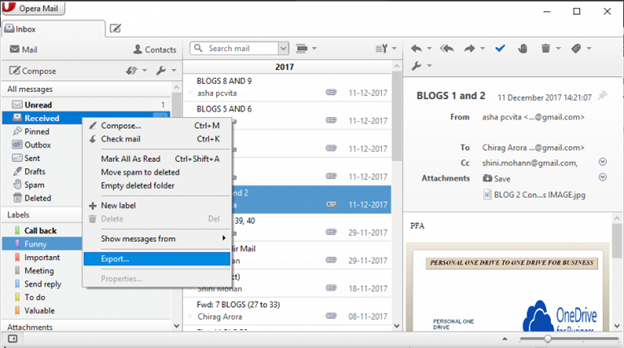
- Choose an appropriate file name to save MBS file and save it.
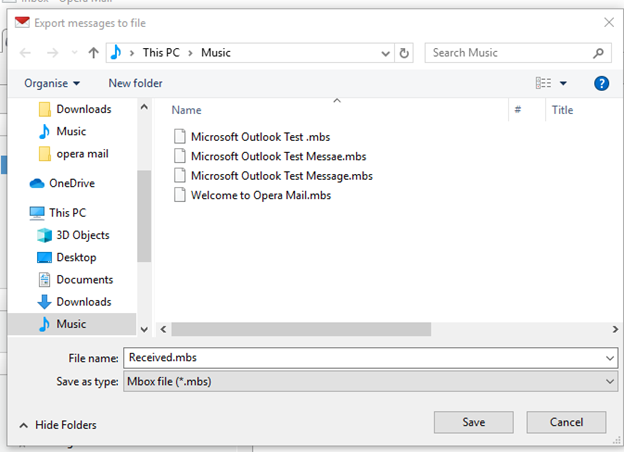
- Now, go to the location you have chosen to save MBS file. Now, right-click on it and rename it to MBOX file format.
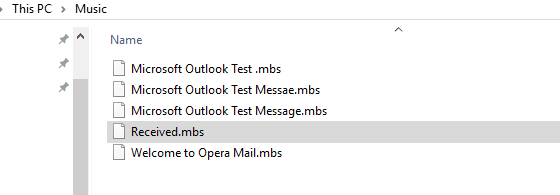
- After that, follow the below steps to migrate Opera Mail emails to Thunderbird.
Steps to Import Opera Mail to Thunderbird
- First of all, launch Thunderbird go to the three-line menu button, and choose Add-ons.
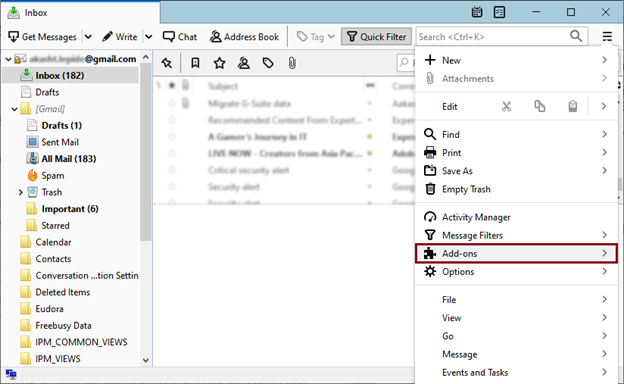
- Now, in the Add-ons tab, type and enter the ImportExport add-on in the search bar.
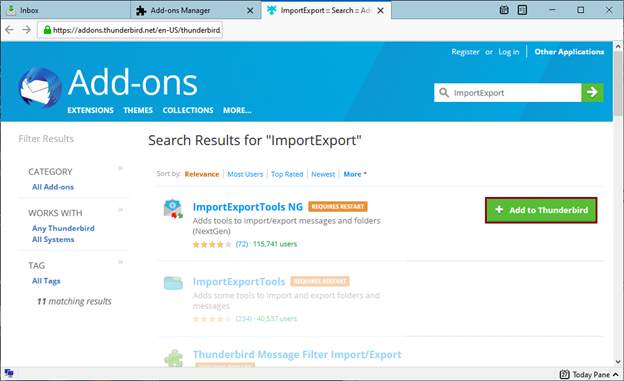
- After that, select and click on the +Add to Thunderbird icon.
- Then, click on the Add button to use it and restart Thunderbird to save the changes.
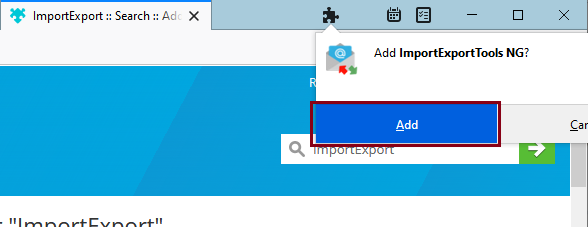
- Again, open Thunderbird and go to your mailbox folders, right-click on the Local Folders, and Select ImportExportTools NG>>Import MBOX File.
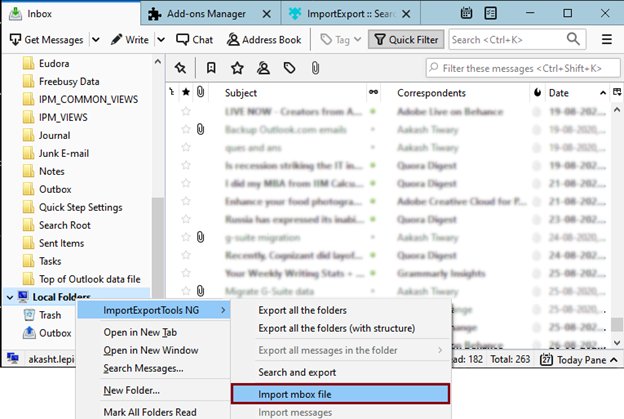
- Then, choose the way to import Opera Mail mailbox files; Import directly one or more MBOX files and click on the OK button.

- Browse a location to upload Opera Mail email files and click on the Open button.
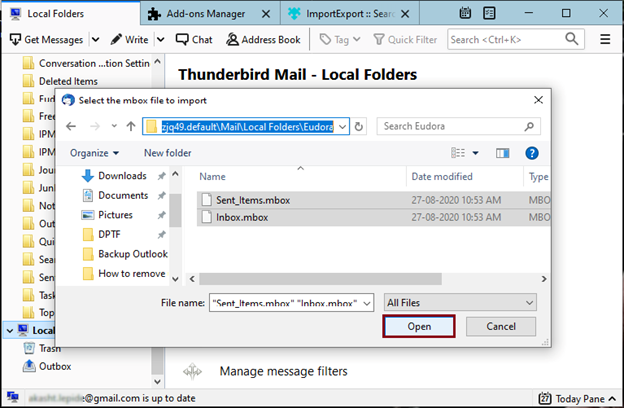
- Now, you can see that all of your exported and selected Opera Mail emails have been successfully imported into Thunderbird.
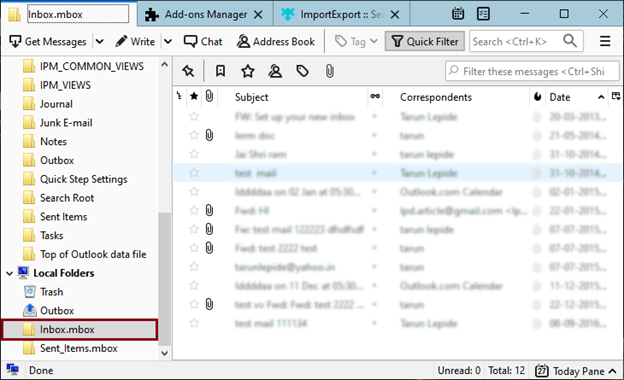
Limitation of Manual Solution
- As this method seems simple and easy but it takes a lot of time to migrate Opera Mail to Thunderbird.
- You need to install an Add-on to import Opera Mail emails to Thunderbird.
- Installation of third-party plugins is not recommendable for security purposes.
- Also, lengthy and complicated steps are needed to follow to complete this process.
Method 2. Instant Way to Import Opera Mail to Thunderbird Client
Download and install the Advik MBOX Converter on your Windows PC. This software is a robust solution to import Opera Mail folders into Thunderbird effectively. It doesn’t require any technical knowledge to implement this method to import Opera Mail MBOX to Thunderbird. Just upload your Opera Mailbox folders and choose the Thunderbird option and in a few seconds, you will get your task done. You can also use this software to convert MBOX to PST, EML, PDF, MSG, DOC, HTML, MHT, XPS, RTF, and many other file formats.
It is a simple and easy-to-use application that allows users to transfer emails from more than 20+ MBOX-supported email clients to any file format or email service. Such as that you can also migrate Opera Mail to Office 365, Gmail, Exchange Online, Yahoo Mail, Zoho Mail, AWS Workmail, AOL Mail, etc.
Steps to Migrate Emails from Opera Mail to Thunderbird are as follows;
To perform this task just follow these steps which are explained below;
- Install and Run the software and read all the instructions.
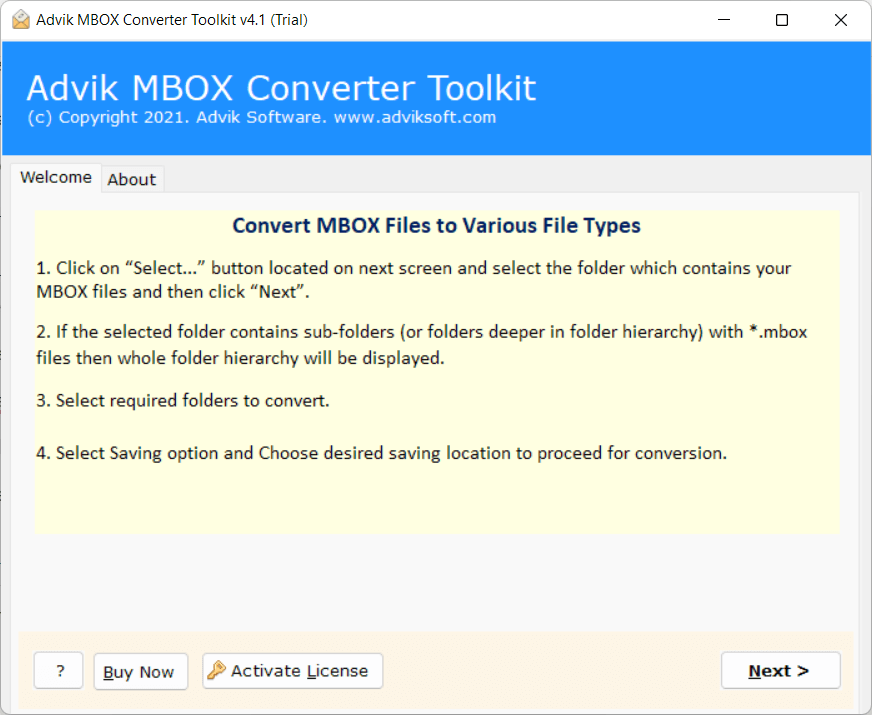
- After that, Load Opera Mailbox items through dual options.
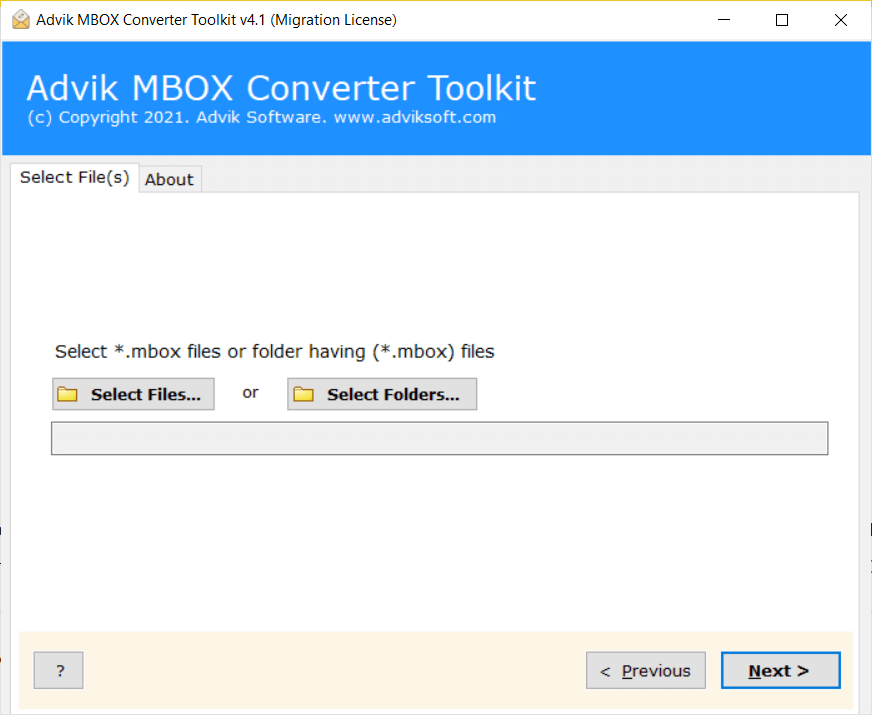
- Then, choose the required Opera Mail mailbox folders and click on the Next button.
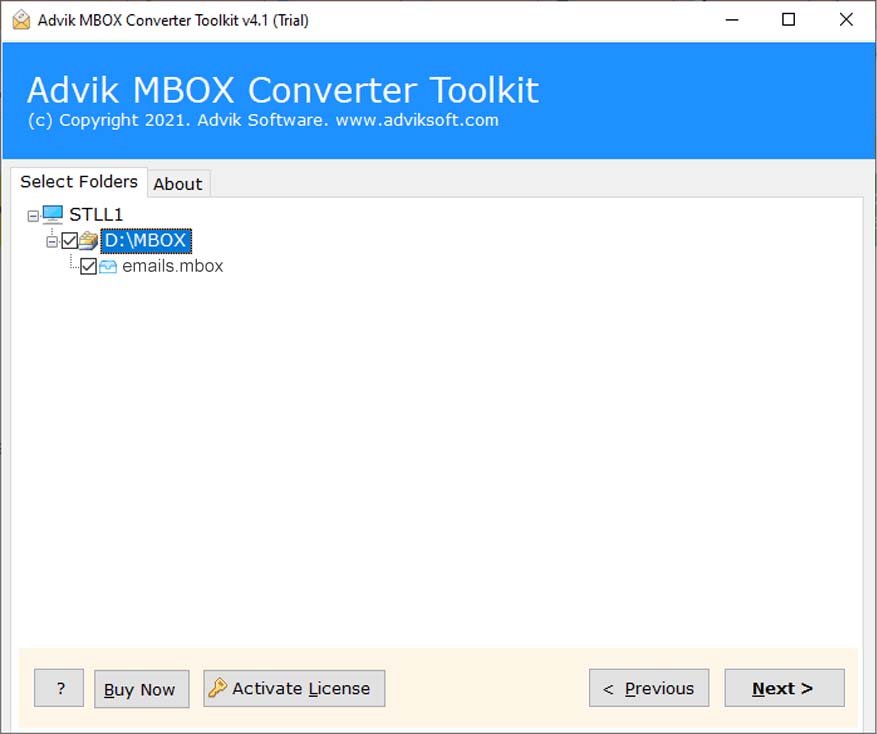
- Thereafter, select Thunderbird as a saving option from the drop-down list.
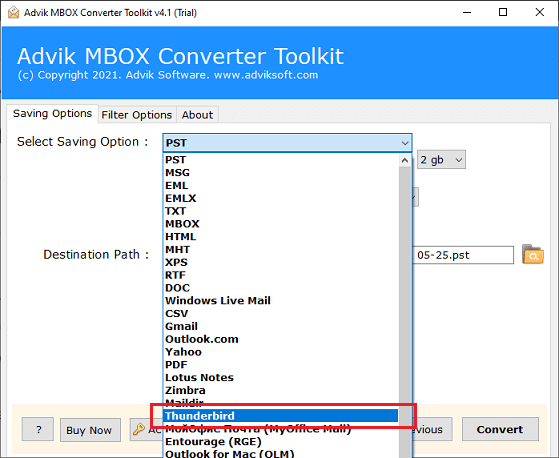
- Now, this software will automatically detect the Thunderbird profile. Click the Convert button to start.
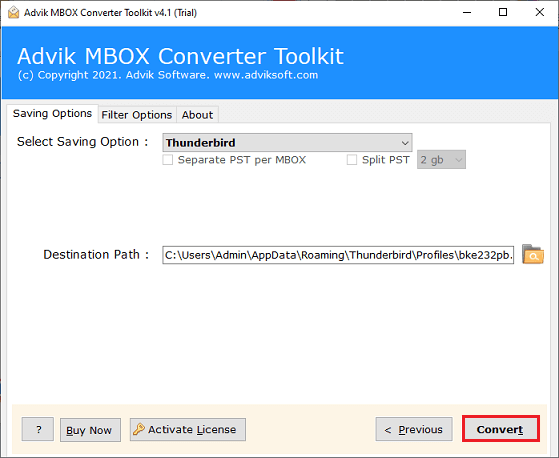
Done!! Now, the tool will redirect you to the Thunderbird database location where your Opera Mail emails have been successfully exported.
Why Automated Solution is the Better than Manual Approach?
There are different reasons for choosing Opera Mail to Thunderbird Migration Tool. Some of them are explained below;
- Batch Import Opera Mail to Thunderbird: The software has dual options to load an unlimited number of Opera Mail MBOX files at once. If you have multiple MBOX files, then you can use the Select Files or Folder button to add MBOX file in this tool in a single attempt.
- User-Friendly GUI: This solution carries an interface that can be easily used by technical and non-technical users as per their own flexibility. The whole procedure is simple, short, and precise. By implementing these steps, users can complete the whole process without data loss.
- Preserve Email Elements: This toolkit preserves all email items during the transfer of Opera Mail to Thunderbird. Such as emails, contacts, contacts, attachments, headers, signatures, hyperlinks, text formatting.
- Multiple Saving Options: With this tool, users can effortlessly import email from Opera Mail to Gmail, Office 365, Outlook.com, Yahoo Mail, Apple Mail, Zoho Mail, Yandex Mail, G Suite, etc.
- Advanced Email Filters: If you need to export selective data from Opera Mail to Thunderbird, simply use this feature and complete your task effortlessly. This feature enables users to choose Opera Mail on the basis of specific date range, To/from, Cc, Bcc, etc.
Final Words
After reading the above blog, any user can easily migrate Opera Mail to Thunderbird. This blog post has described both manual and professional approaches to import Opera emails into Thunderbird. Users can choose any of those methods as per their needs and requirements. Just be careful before choosing any solution as one wrong step can lead to huge data loss.


