How to Migrate Office 365 to Google Workspace
Jackson Strong | May 8th, 2025 | Email Migration, Office 365
Looking to migrate Office 365 to Google Workspace, but not sure how to do it? You’re not alone. Many people and businesses are switching to Google Workspace because it is simple and easy to use. In this guide, you’ll learn step-by-step how to migrate emails from Office 365 to Google Workspace, using either a manual method or an easy automated tool, without losing any data.
Why Choose Google Workspace?
- Google Workspace is easy to use, especially if you know Gmail.
- It lets teams work together on files at the same time.
- You get flexible cloud storage with Google Drive.
- It connects smoothly with apps like Google Meet, Calendar, and Chat.
- Many users find Google Workspace plans more affordable.
- It helps small businesses, startups, and big companies work better and stay connected.
Let’s now look at the best ways to move emails from Office 365 to Google Workspace quickly and safely.
How to Migrate Office 365 to Google Workspace for Free?
You can manually migrate emails from Microsoft 365 to Google Workspace using Outlook with the following simple steps:
Best for: IT admins with access to both accounts
Requirements: Google Workspace subscription and admin access
- Open Outlook and add your Office 365 account.
- Click File tab >> Add Account.
- Enter your Office 365 email and password & click Continue.
- Now, let Outlook sync all your emails.
- Restart Outlook, go to File > Open & Export > Import/Export.
- Select Export to a file, then choose Outlook Data File (.pst).
- Choose the Office 365 email folder you want to export.
- Browse a location to save the PST file.
- Follow the same steps to set up Google Workspace account.
- Go to File > Open & Export > Import/Export.
- Select Import from another program or file.
- Then choose Outlook Data File (.pst).
- Locate the PST file you exported earlier.
- Now, import it into your Google Workspace account.
Wait for Outlook to finish importing your emails into Google Workspace. Once done, all your Office 365 emails will be available in your Google Workspace mailbox.
Note: If you’re migrating bulk data or multiple users, consider using an automated solution for a safer and more efficient experience.
How to Transfer Emails from Office 365 to Google Workspace Automatically?
Try out the Advik Office 365 Backup Tool and easily transfer Office 365 emails to Google Workspace in just 5 simple steps. This software can easily migrate emails from Office 365 to Google Workspace while maintaining folder hierarchy and email elements. Also, you can choose selective email folders based on various email filters. It includes specific date ranges, to, from, cc, bcc, and many more.
Try Before You Buy: Download the FREE trial version of the tool to test it out. The demo version allows you to transfer the first 25 emails from Office 365 to Google Workspace.
Steps to Migrate Office 365 to Google Workspace
Step 1. Run the software and sign in to your account.
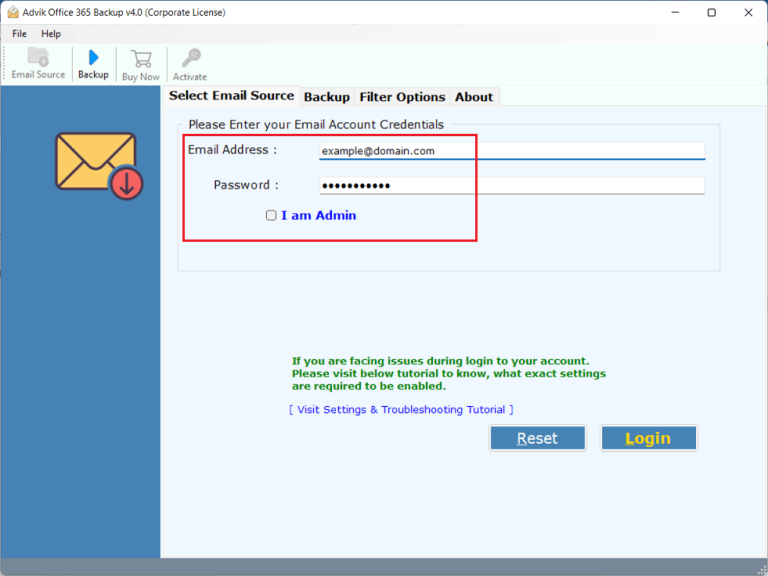
Step 2. Select mailbox folders to transfer.
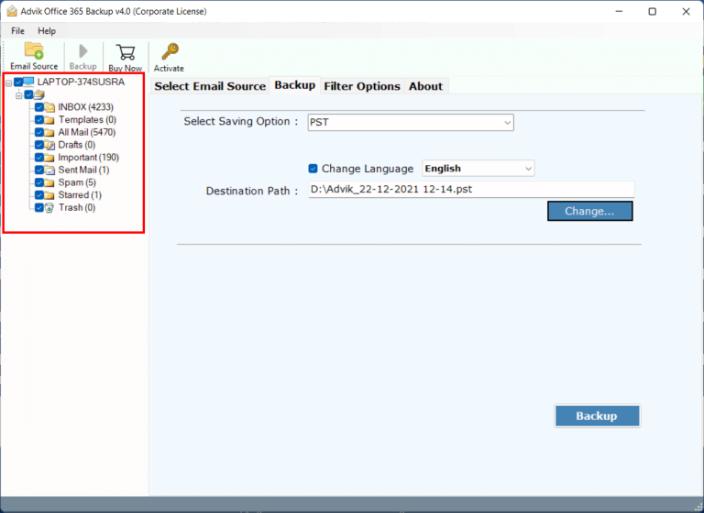
Step 3. Select G Suite as a destination account.
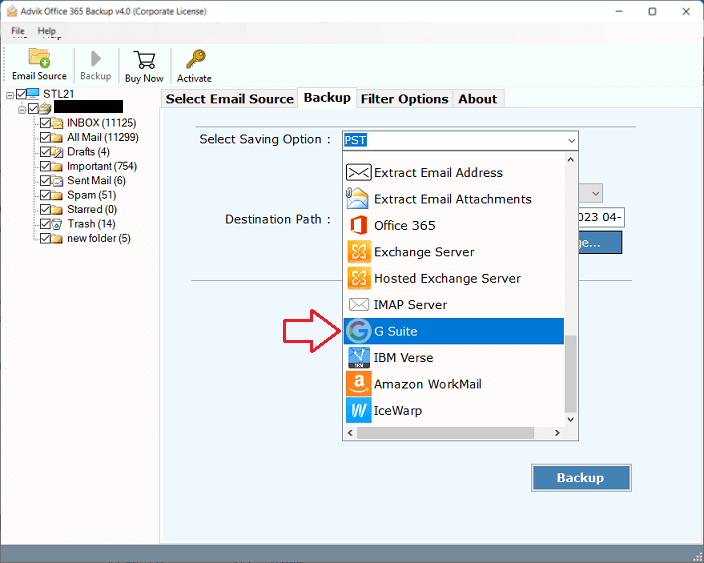
Step 4. Enter Google Workspace email account details.
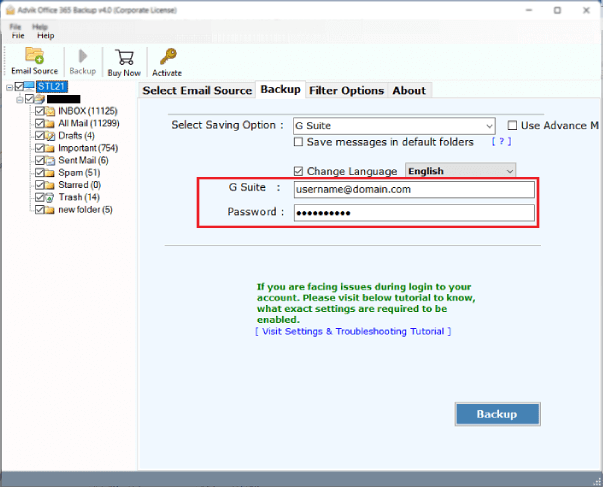
Step 5. Lastly, click on the Backup button to start.
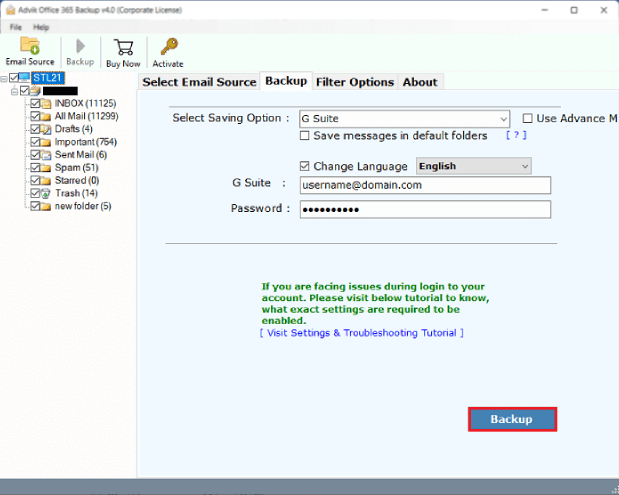
Now, the software will start transferring emails from O365 to Google Workspace mailbox.
Once done, log in to your Google Workspace account and check all the transferred emails there.
Watch How to Transfer Office 365 Emails to Google Workspace
Benefits of Using the Tool
Apart from the above function, it has more to offer. Some of its advanced features are;
- It can transfer data from Microsoft 365 to Google Workspace in bulk.
- Users can select specific folders to migrate from Office 365 to Google Workspace.
- It only requires both account credentials to operate the whole task.
- You can save messages in the default folders and change the language as needed.
- Also, transfer Office 365 emails to Zoho Mail, Outlook.com, Yahoo Mail, Roundcube, etc.
- It offers various filters for migrating emails, with options such as Date Range, from, to, Subject, etc.
- The tool provides a live conversion report, showing real-time information during the migration process.
- Due to its simplified user interface, any novice user can easily transfer files from Microsoft 365 to Google Workspace.
- It also preserves all email attributes and attachments such as To, Cc, Bcc, Date, Time, Year, etc.
Manual vs. Automated Migration: Which is Right for You?
The manual method is free and straightforward but can be time-consuming and risky, as there’s a chance of losing some emails during the transfer. It is suitable for users with smaller mailboxes and those looking for a free, straightforward approach. However, be prepared for the time it may take and the potential risks of data loss.
The automated solution is quick and efficient, allows you to move large amounts of emails safely, and provides options for selective migration and data backup. However, it typically requires purchasing a migration tool.
It is ideal for organizations with larger volumes of emails or those requiring selective migration features. While it may involve an upfront cost, the time saved and the assurance of data integrity make it a worthwhile investment for many businesses.
Conclusion
This blog shared two easy and effective ways to migrate Office 365 to Google Workspace. We covered an automated tool that makes the process simple and smooth. I recommend trying the free demo version first, it lets you transfer the first 25 emails from each Office 365 folder to your Google Workspace account. This way, you can test all its features and see how it works before deciding to upgrade.
Frequently Asked Questions
Q1. What happens to my contacts and calendars?
Ans. This guide focuses on email migration. For contacts/calendars, use Google Workspace’s native import tools or dedicated third-party utilities.
Q2. How can I create an App Password for my Google Workspace account?
Ans. Click here to learn the steps for creating an App Password.
- Log in to your Google account and go to Security.
- Make sure 2-step verification is enabled.
- Select App Password, then choose the App and Device.
- Click here to generate to create a 16-character App Password.
Q3. Can I transfer multiple emails from Office 365 to Google Workspace using this software?
Ans. Yes, you can easily export multiple Office 365 emails to Google Workspace in a single attempt.
Q 4. Is it possible to transfer specific data from Microsoft 365 to Google Workspace?
Ans. Yes, the software offers various advanced filter options for selective email migration.

