How to Transfer Emails from Outlook 365 to Gmail?
Max Wright | July 8th, 2025 | Email Migration
If you want to transfer emails from Outlook 365 to Gmail, you have a few reliable ways to do it.
Some people switch because Gmail is easier to use, has free storage, or they simply prefer keeping everything in one place.
This guide explains two methods; a free manual process using Gmail’s built-in settings, and an automated method if you need to move all folders or a large volume of emails.
Why Switch from Outlook 365 to Gmail?
Here are some common reasons users migrate:
- Gmail is simple to use and works smoothly on all devices.
- Free 15GB storage is included with every Google account.
- Advanced spam filters and search tools.
- Easier to manage personal and work emails in one inbox.
How to Transfer Emails from Outlook 365 to Gmail? (Free Method)
Gmail provides a built-in feature to import emails and contacts from other email accounts like Outlook 365. Here’s how:
Step 1. Log in to your Gmail account.
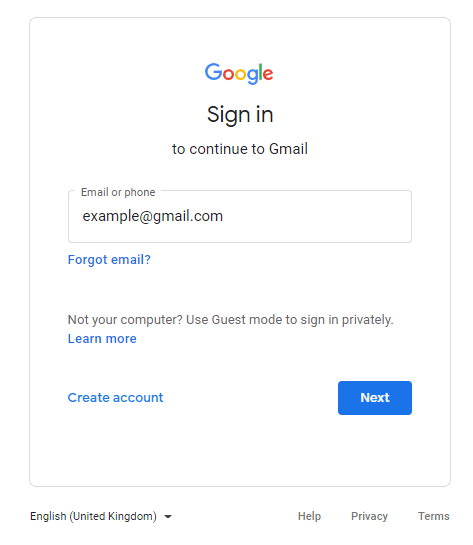
Step 2. Click on the gear icon in the top-right corner and select ‘See all settings‘.
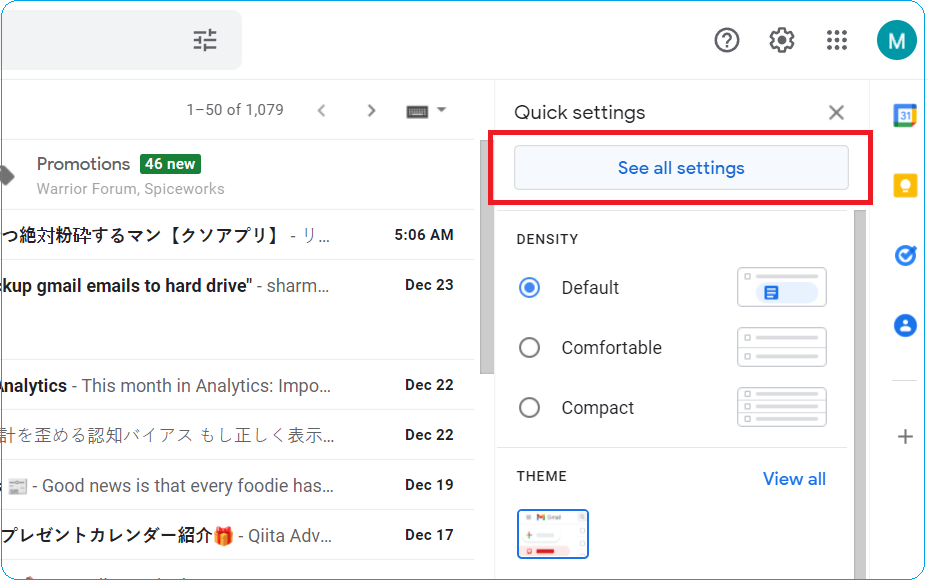
Step 3. Navigate to the ‘Accounts and Import’ tab & click on ‘Import mail and contacts’.
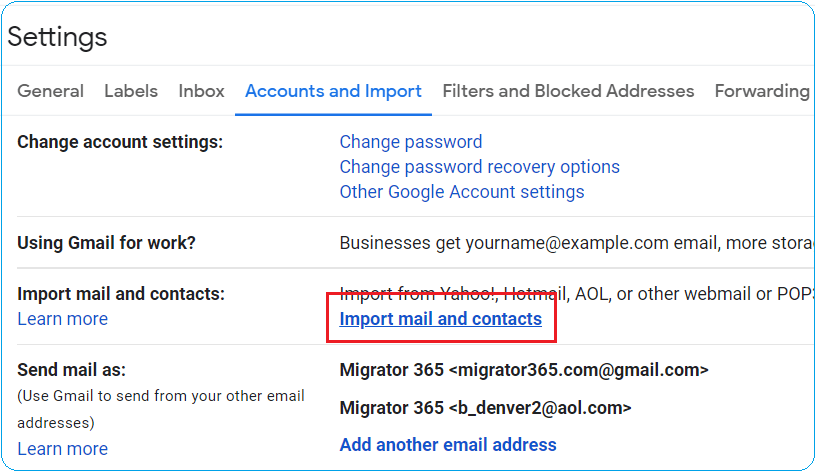
Step 4. A new window will pop up. Enter your Outlook 365 email address and click ‘Continue’.
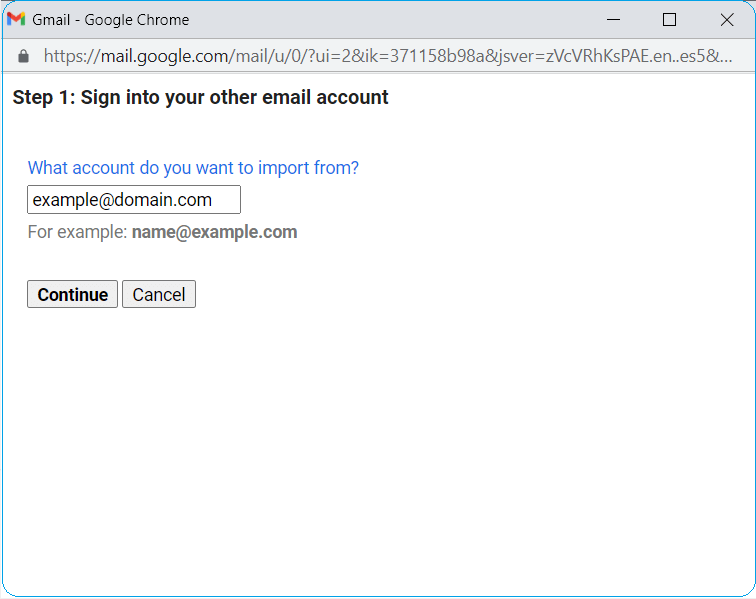
Step 5. Enter your Outlook 365 password when prompted.
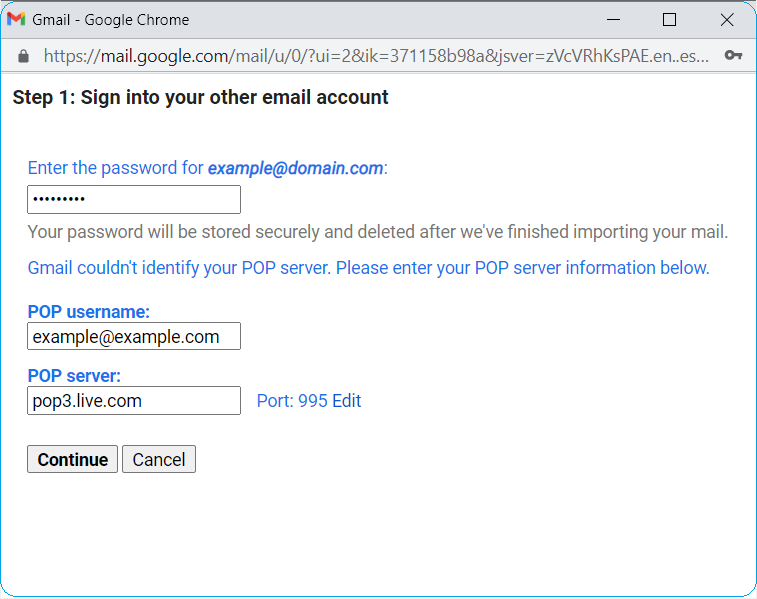
Step 6. Choose what you’d like to import (emails, contacts) and click ‘Start import.
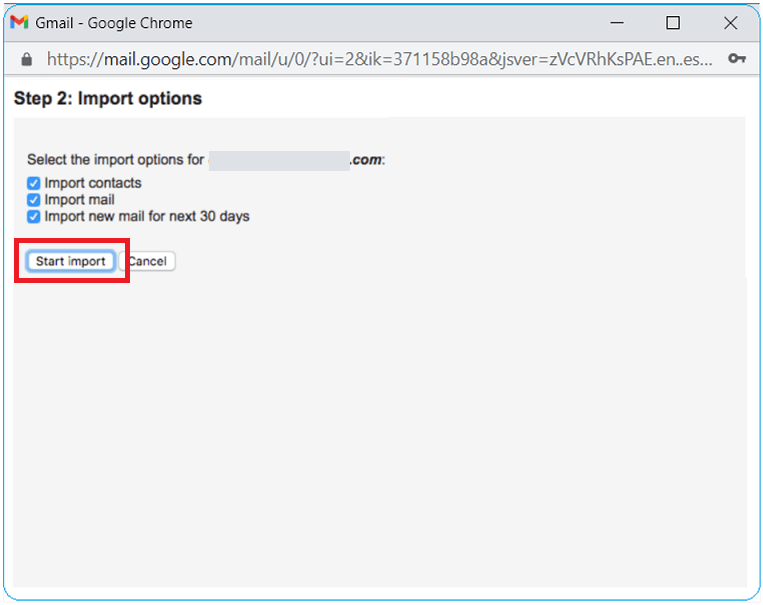
Note: The import process may take several hours to days, depending on the volume of emails. Also, only emails from the Inbox will be imported; other folders like Sent Items or Custom Folders won’t be transferred.
How to Migrate Office 365 to Gmail Automatically?
If you have a lot of emails or want to move everything — Inbox, Sent, Drafts, custom folders — then use the Advik Office 365 Backup Tool. It’s faster and safer. This tool helps you copy your Office 365 emails directly to your Gmail account without losing any data. You just log in, choose folders, and hit start — it’s that simple.
Additionally, using the I am Admin features, one can also export emails from multiple Office 365 accounts to Gmail at once.
Click on the link below and download the free version of the software. The trail one will transfer 25 emails from each folder.
Important: Enable Third Party Access option from Security Settings of Office 365 Mail.
Steps to Transfer Emails from Outlook 365 to Gmail
1. Launch the automated tool and enter your login credentials to sign in.
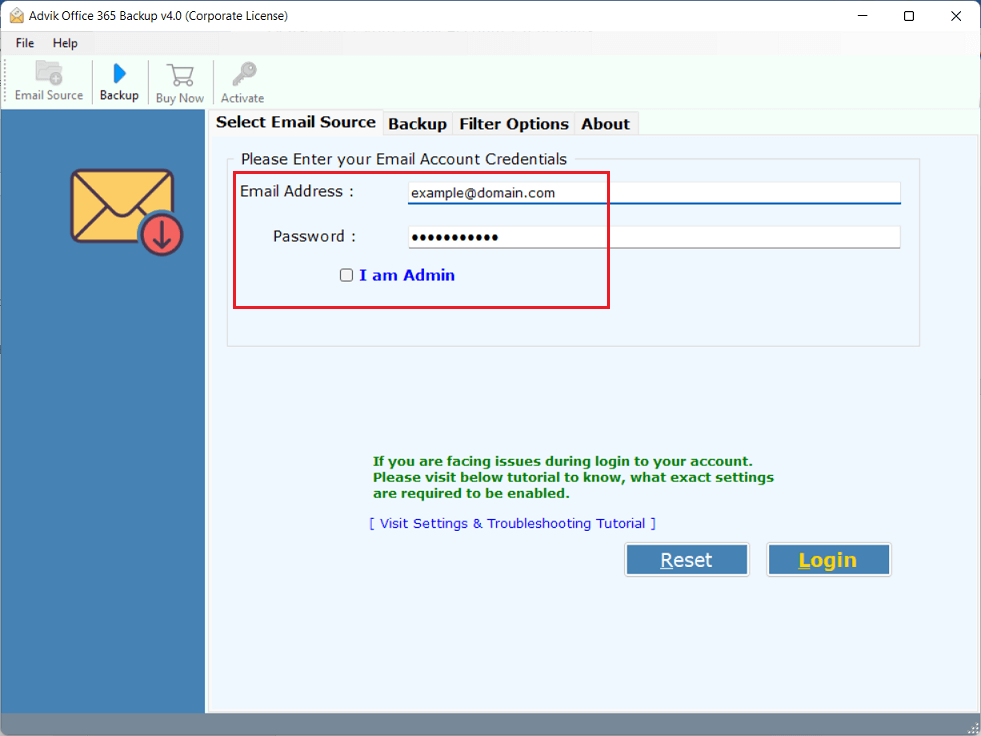
2. After signing in, select the email folders to transfer then click Next.
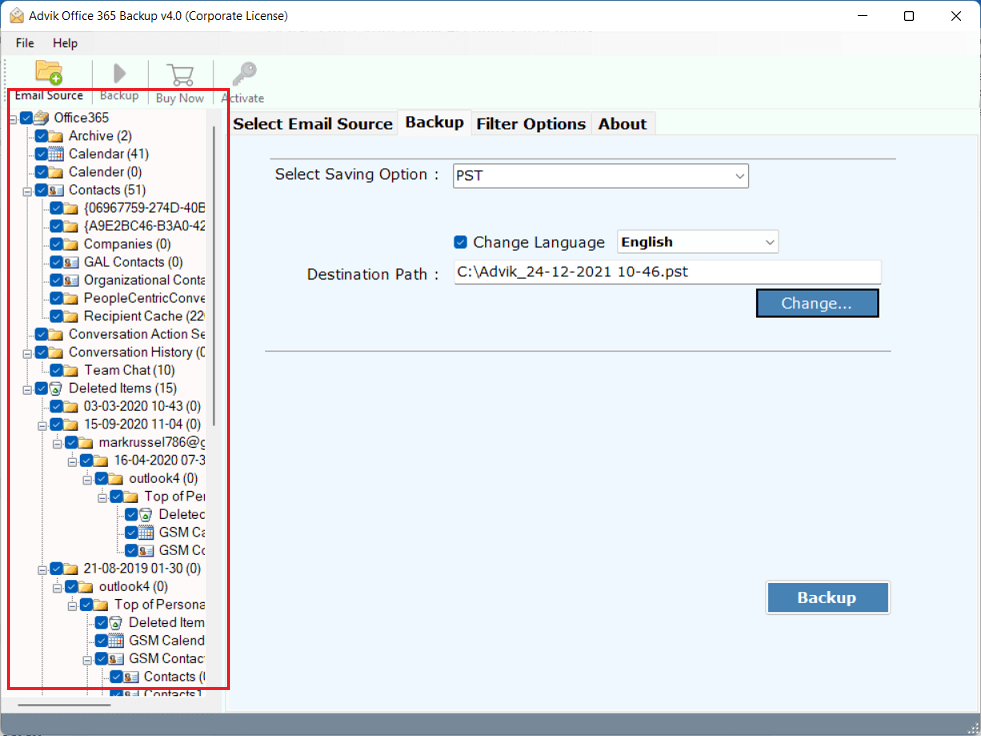
3. Click the Saving Option menu and select Gmail from the list.
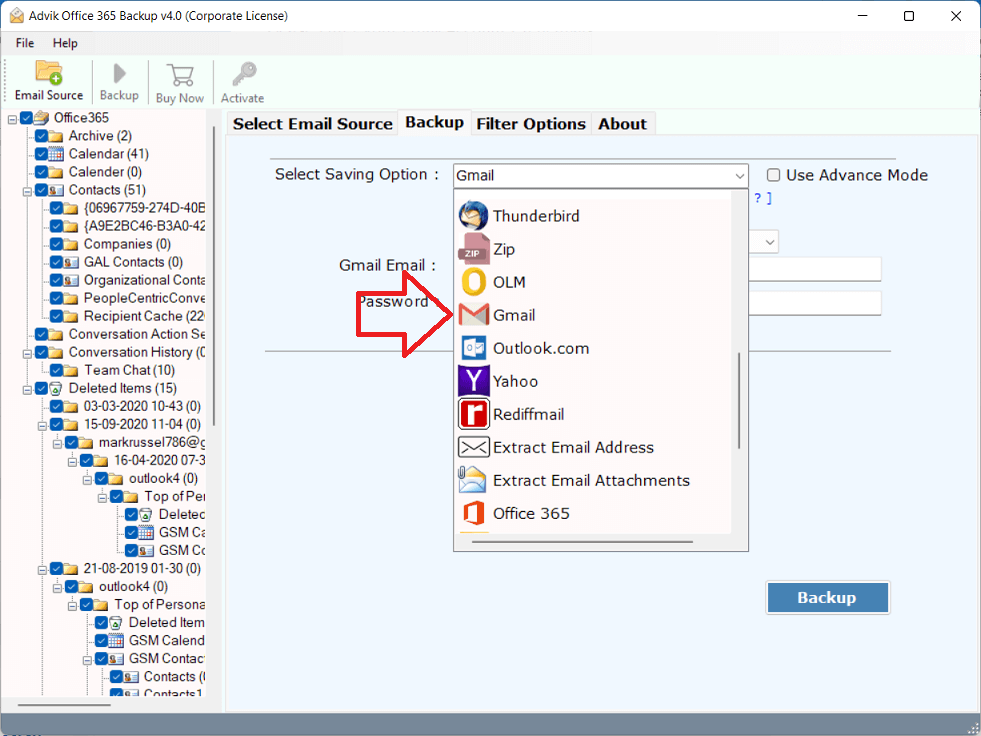
4. Enter your target Gmail login credentials and click Backup.
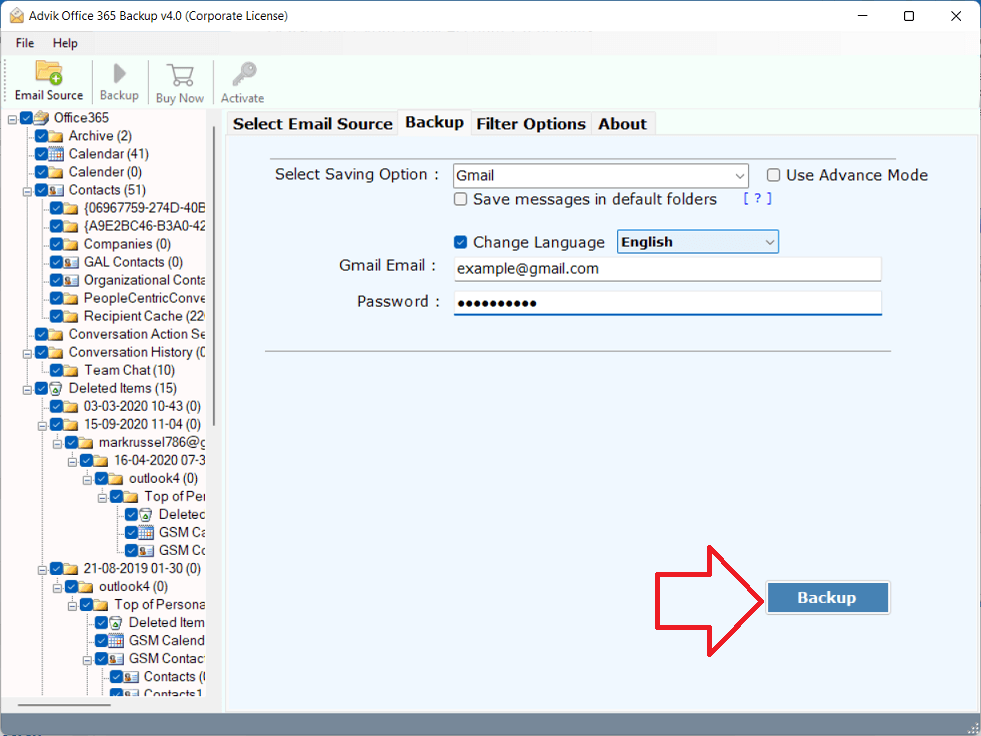
Done!! Now, the software will start exporting Outlook 365 emails to Gmail along with attachments in seconds.
Watch How to Migrate Emails from Office 365 to Gmail
Advantages of Choosing an Automated Tool Over a Manual Solution
Despite knowing the fact that the above manual solution will not import messages instantly. It will take the time up to several days and time. Leaving that aside, you can go for a professional toolkit. This utility is capable enough to transfer emails from Outlook 365 to Gmail
in a single flow. You need not follow any manual techniques or configurations.
Below are some of the top benefits and features you will get in this software.
- Migrate emails from Outlook 365 to Yahoo Mail, AOL Mail, Rackspace, and any cloud email services.
- Maintain and preserve email folder hierarchy and email attributes.
- Convert Outlook 365 to PST, PDF, MBOX, CSV, DOC, HTML, and many popular file formats.
- Extract all attachments from Office 365 email account to a local drive
- Filter Option to migrate specific emails from Outlook 365 to Gmail account
- Compatible with Windows 11/10 and older versions
Conclusion
Till now, we have discussed the step-by-step process to transfer emails from Outlook 365 to Gmail account. We outlined a manual as well as an automated tool to migrate Office 365 emails to Gmail mailbox. However, the manual approach fails when there is a lot of data to migrate, but still, you can still give it a shot. On the other hand, the mentioned tool is designed for error-free and efficient transfer. Choose wisely and transfer your mailbox data to Gmail account with ease.
Frequently Asked Questions
Q1. Can I move all folders, not just Inbox, from Outlook 365 to Gmail?
Ans. Yes. The manual method using Gmail’s import option only moves Inbox emails. If you want to move Sent, Drafts, Custom folders, etc., use an automated tool like Advik Tool. It transfers all folders, not just the Inbox.
Q2. How long does it take to transfer emails from Outlook 365 to Gmail?
Ans. It depends. The manual method can take hours or even days, especially if your mailbox is big. With the automatic tool, the transfer is much faster, usually done in minutes.
Q3. Do I need any technical knowledge to use the automatic tool?
Ans. Not at all. The tool is designed for non-tech users. You just need to log in, choose folders, select Gmail, and click start.
Q4. Is it possible to transfer emails from multiple Office 365 accounts to one Gmail?
Ans. Yes. The Advik tool has an Admin login option, where you can transfer emails from multiple O365 accounts to Gmail at once.
Q5. Will the email structure remain the same after transfer?
Ans. Yes. The folder structure (like Inbox, Sent, custom folders) and email formatting will remain the same if you use the right tool.
Q6. Is it safe to give my login details to the tool?
Ans. Yes, if you’re using a verified and secure tool. Tools like Advik use OAuth login or encrypted authentication, meaning your data and credentials stay safe and private.


