How to Transfer Emails from iCloud to Office 365?
Jackson Strong | September 5th, 2025 | Email Migration
Are you looking for a solution to migrate iCloud Mail to Office 365? You are at the right place. Whether you are switching to Microsoft 365 for advanced security, better compatibility, or business requirements, this guide has got you covered. In this post, we will show you both manual and automated solutions to transfer iCloud Mail to Office 365. So, read this post and get step-by-step instructions to complete the iCloud to Office 365 migration process.
Being a professional, you must be aware of iCloud and Office 365. Undoubtedly, iCloud is the first choice for many professional users because of the various advanced features it offers while using it with Apple Mail. However, there are various scenarios where it is specifically needed for high levels of technical expertise, and in recent trends, Office 365 has excelled. Users who find it challenging to manage iCloud accounts due to various reasons. Although iCloud has an easy-to-use interface, many users want to transfer iCloud Mail to Office 365.
Let’s elaborate on solutions in more detail.
How to Migrate iCloud Mail to Office 365?
Follow the steps to transfer emails from iCloud to Office 365 using Outlook.
- Launch the Outlook email client on your system.
- Go to File tab and click on Add Account.
- Enter your iCloud account details to set up with Outlook.
- Now, again go to File >> Add Account.
- Add your Office 365 account into Outlook.
- After configuration, both account folders are visible in Outlook.
- Select iCloud emails that you want to migrate.
- Drag & drop the selected emails to Office 365 mailbox.
Done! That’s how you can move emails from iCloud to Office 365.
Note: This method works well for a limited number of emails. For a large mailbox, it can take hours and may result in missing folder hierarchy.
How to Transfer iCloud Mail to Office 365 Automatically?
To overcome all the limitations of the manual method, you can use the automated solution. With the help of the Advik iCloud Email Backup Tool, you can migrate iCloud email to Office 365 account in just 5 simple steps. The software can easily export iCloud to Microsoft 365 with complete mailbox data. Also, it will maintain and preserve the iCloud mailbox folder hierarchy throughout the process.
Free Download the software by the below link to check its efficiency at no cost;
Steps to Migrate iCloud Email to Office 365
- Run the software on your Computer.
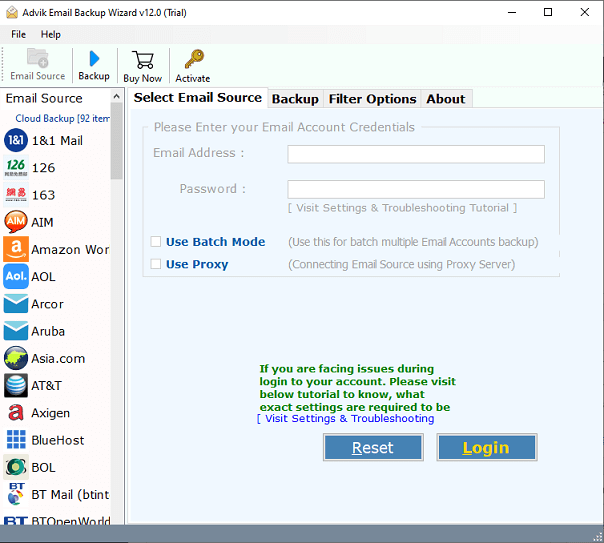
- Select iCloud as an email source and login with your email account details.
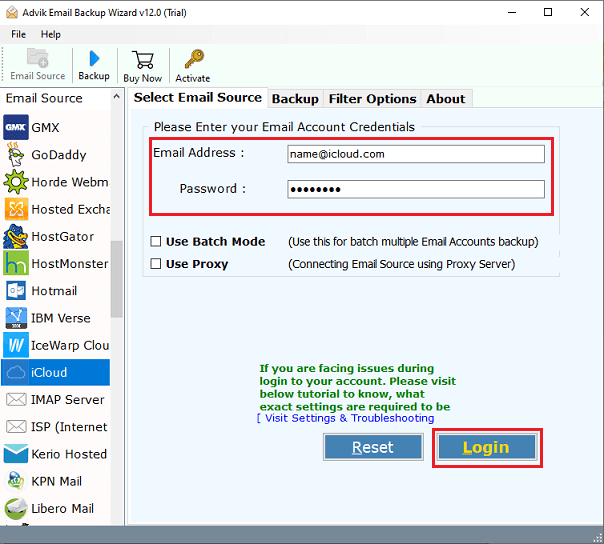
- Choose the required ones and move further.
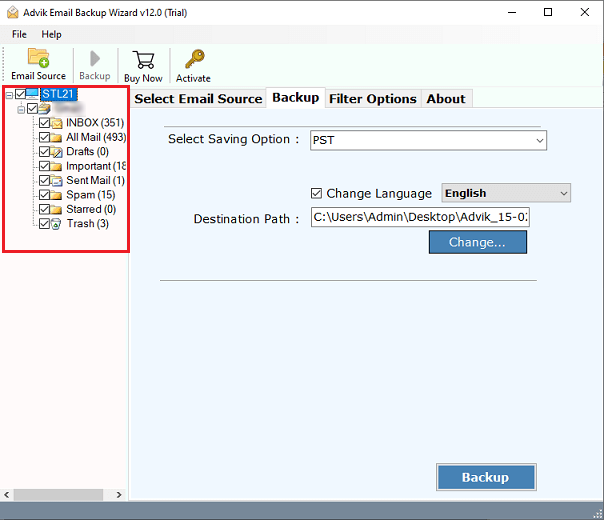
- Now, select Office 365 as a saving option from the list.
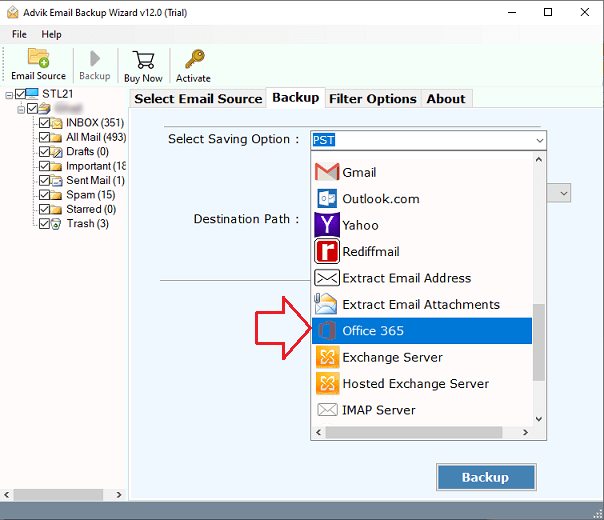
- Enter your Office 365 email address and press the Backup button.
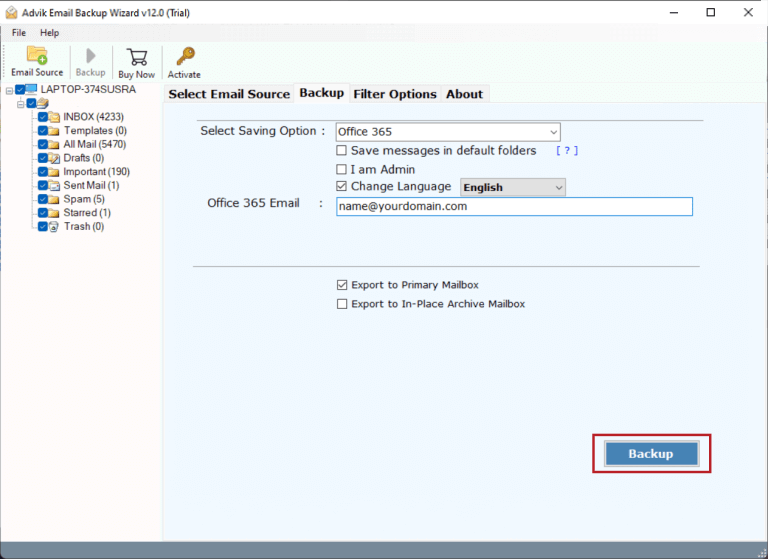
- Sign into the Microsoft tab with your Office 365 email account credentials.
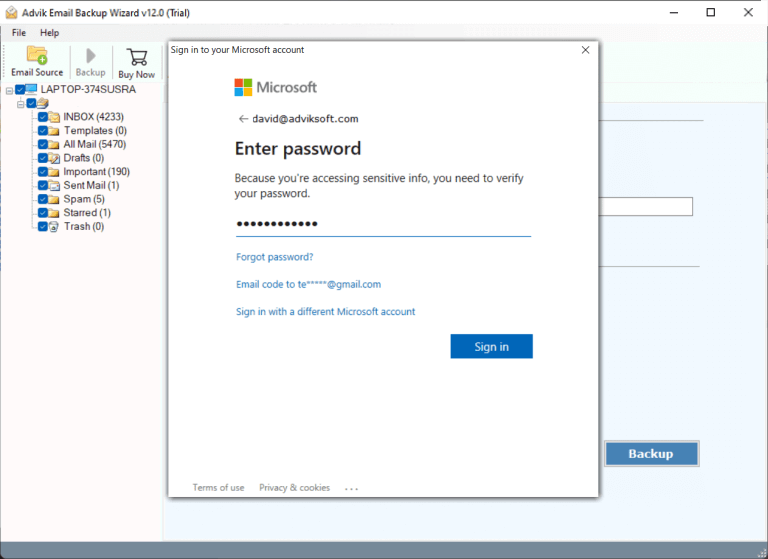
Done!! in a while, this tool will transfer emails from iCloud to Office 365 mailbox.
Now, log in to your Microsoft 365 account and check all of your exported iCloud emails in it.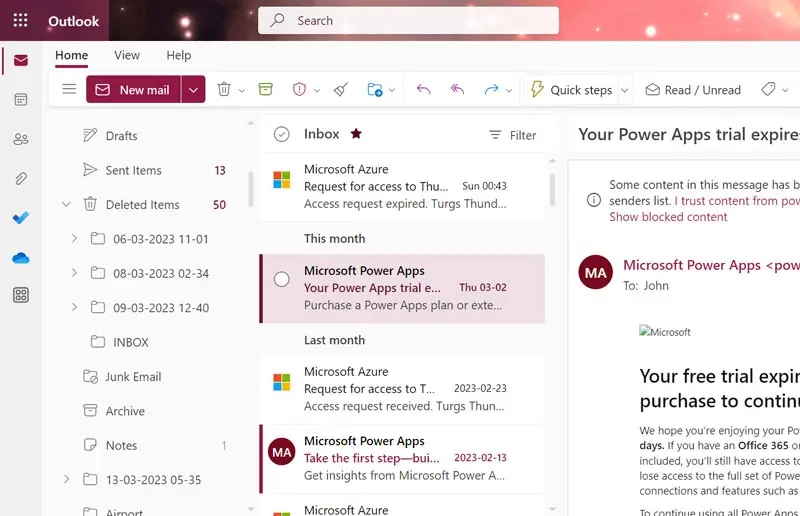
Watch How to Move iCloud Emails to Office 365
Features and Benefits of Automated Tool
For an easy and convenient iCloud to Office 365 migration process, it is always suggested to use reliable and professional software. So, here will explore some other advantages of using this utility;
- Selective Folders Migration: This tool is helpful for users who want to export specific email folders from iCloud to Office 365 account. You can choose any email file of your choice without any hassle.
- Batch Export iCloud Emails: You can migrate multiple iCloud email accounts to Office 365 using the Batch Mode feature. It allows users to upload a CSV file that consists of the details of all the respective iCloud email accounts such as email address and password.
- Preserve Email Properties: While you transfer emails from iCloud to Office 365 mailboxes, the tool always maintains all the key elements of your iCloud emails such as the attachments, hyperlinks, sender, and receiver details, formatting, etc.
- 100% Secure Migration Process: Security is the major concern in the email migration process. But using this solution, rest assured. As this software comes with a safe and secure interface that never stores your account details in it.
- Export iCloud to Office 365 with Attachments: You can migrate iCloud email to Office 365 webmail with attachments. It also enables users to download all attachments from iCloud Mail to Office 365 in easy ways.
- Wide Compatibility: The software runs on all editions of Windows and the Mac operating system. It doesn’t matter which Windows platform you are using as it supports both 32 Bit as well as 64-bit OS.
Final Words
By ending this topic, we would like to say that proper guidance is needed to perform iCloud to Office 365 email migration process. So, if you are looking for an easy and simple way to migrate iCloud email to Office 365, try an automated tool. It offers 5 simple steps to transfer iCloud Mail to Office 365 account with perfection.
Frequently Asked Questions
Q 1. How do I transfer my iCloud email to Office 365 from Aug 2023 to March 2025?
Ans. The software provides Date Range Filter to migrate emails between specific dates.
Q 2. Can I migrate all iCloud mailbox folders except sent items?
Ans. Yes, the tool allows you to choose email folders as per your needs.


