How to Transfer Emails from Mac Outlook to Windows Outlook?
Christopher Plummer | February 16th, 2025 | Data Conversion, Email Migration, Outlook
Summary: This blog will guide you on how to transfer emails from Mac Outlook to Windows Outlook. If you’re looking for a simple way to export Outlook emails from Mac to Windows, this blog covers the best and most reliable methods. You’ll learn both a manual process and an easier method using a professional tool. Let’s go through the complete steps for migration.
Transferring emails from Mac Outlook to Windows Outlook can be challenging due to different file structures. Mac Outlook stores data in OLM files, whereas Windows Outlook uses PST files for email storage. Unfortunately, Outlook does not provide a direct method to import OLM files into Windows Outlook. However, you can use the following techniques to accomplish this migration easily.
Need to Export Outlook Mail from Mac to Windows Outlook
Users may need to migrate their emails from Mac Outlook to Windows Outlook for various reasons, such as:
- Switching from a Mac device to a Windows PC.
- Compatibility issues when accessing emails on different operating systems.
- Migrating company emails to a new platform for business continuity.
- Creating a backup of Mac Outlook emails in a format supported by Windows Outlook.
Regardless of the reason, it is important to ensure a smooth migration without data corruption.
How to Move Outlook Emails from Mac to Windows Manually?
If you prefer a manual method, you can use IMAP configuration to sync emails between Mac Outlook and Windows Outlook.
- Open Mac Outlook and go to Preferences > Accounts.
- Add your Gmail/IMAP account and allow syncing.
- Drag and drop all emails from Mac Outlook folders into this IMAP account.
- Open Windows Outlook and add the same Gmail/IMAP account.
- Wait for the emails to sync.
- Drag and drop emails from the IMAP account into local folders in Windows Outlook.
Limitation: This method does not migrate contacts, calendars, or tasks, only emails.
Note: This method is lengthy and requires technical expertise. It may also result in missing metadata or email structure issues.
How to Transfer Emails from Mac Outlook to Windows Outlook?
Try Advik OLM to PST Converter, available for both Windows and Mac. Since OLM files belong to Mac Outlook and PST files are used in Windows Outlook, this tool helps convert OLM file into PST so you can access your emails in Windows Outlook. It supports large OLM files without any errors and keeps email properties, folder structure, attachments, and metadata intact.
Additionally, the tool offers an intuitive interface, making it easy for both technical and non-technical users to perform the conversion. With its advanced features, you can efficiently transfer emails, contacts, calendars, and other mailbox items from Mac Outlook to Windows Outlook in just a few clicks.
Click on the free download button and check how it works;
Steps to Export Emails from Outlook Mac to Windows Outlook
Step 1. Export .olm file from Outlook for Mac client.
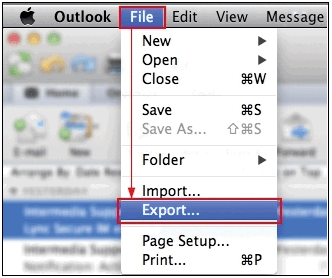
Step 2. Run the suggested software and add .olm files or folders.
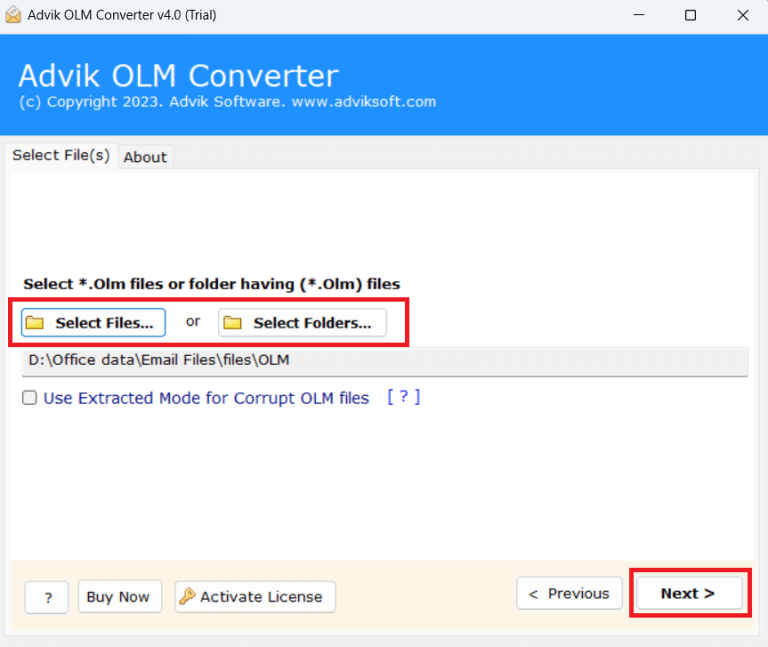
Step 3. Choose the required folders from preview mode.
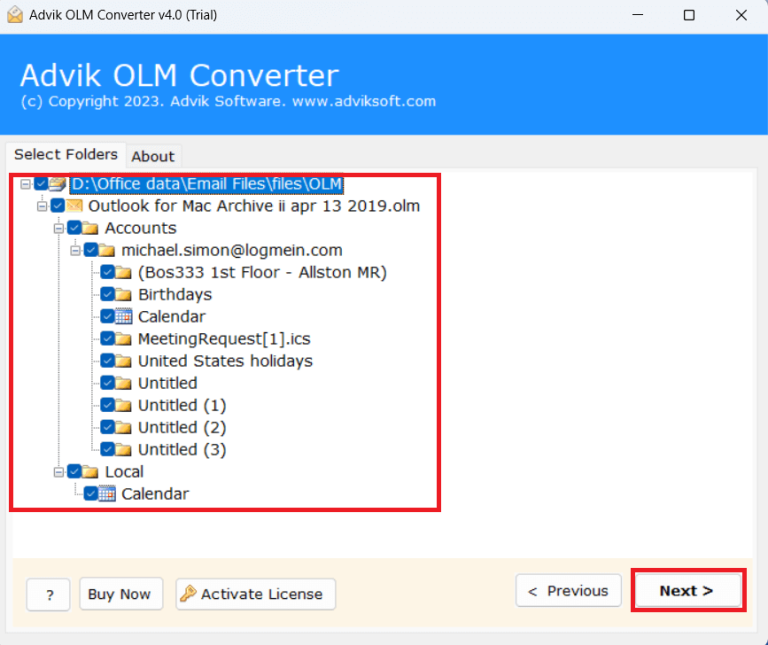
Step 4. Select PST as a saving option from the list.
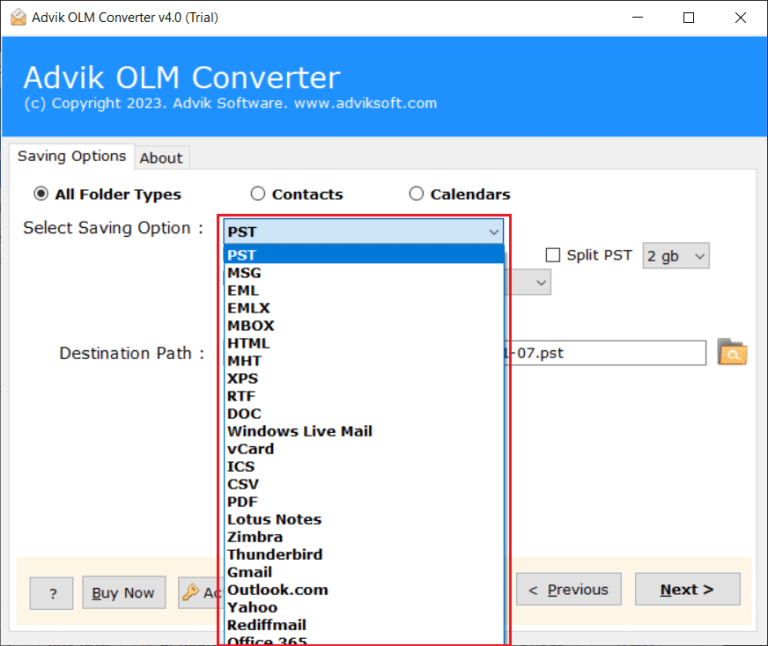
Step 5. Browse Output target location and click Export.
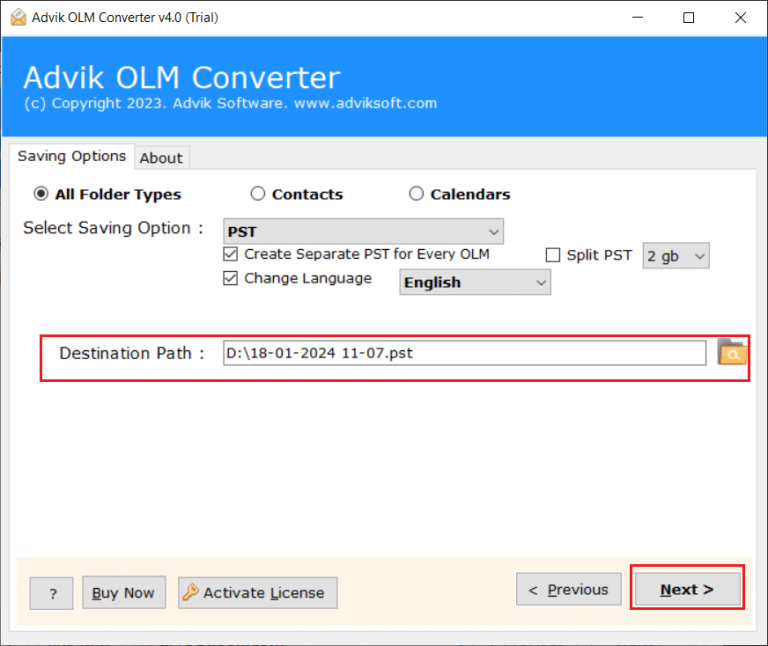
Step 6. Open Outlook and click Import& Export to access PST file.
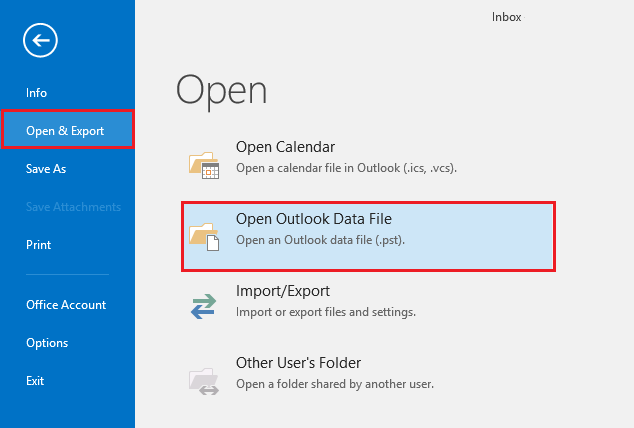
Finished! This is how you can convert Mac Outlook to Windows Outlook file.
Why Choose Automated Software over Manual Methods?
The software is loaded with plenty of advanced features which are mentioned below.
- Complete Migration: This tool is highly recommended to transfer complete emails from Mac Outlook to Windows Outlook even without an internet connection.
- Bulk Export: You can use this tool to export Mac Outlook emails to Windows Outlook in bulk. With the batch export feature, you can easily add and export multiple OLM files to PST at once or even in seconds.
- No file size limitation: Advik OLM Converter does not allow users to perform email migration processes with file size limitations. You are free to choose any type of file size as almost any file is compatible with this tool.
- Windows Compatibility: Support all versions of Windows such as 11, 10, 7, and other previous versions.
- Maintain folder hierarchy: The software focuses well on maintaining the folder hierarchy throughout the process so that users don’t get confused after the full export process. You will get the same folder order as before.
- Repair Corrupt OLM File: This tool is proficient enough that it also repair OLM file by removing bad sectors, and corrupt and damaged OLM file.
Conclusion
In conclusion, this blog explained how to transfer emails from Mac Outlook to Windows Outlook. You can either go for a manual method or use an automated tool based on your needs. However, we recommend using a professional tool, as it offers a free demo version that lets you export 25 emails from each Mac Outlook folder to a Windows Outlook .pst file. Manual methods can be tricky due to different file formats, but using the right tool makes the process much easier.


