How to View HTML of an Email in Outlook?
Jackson Strong | June 30th, 2025 | Data Conversion
If you have ever wondered how to view HTML of an email in Outlook, you’re not alone. Emails use HTML code just like websites, and seeing this code helps you check if an email is safe, find out why it looks broken, or learn how it’s designed. In this guide, I’ll show you how to see HTML code of Outlook emails easily, by using two different approaches. So, start reading this blog and explore all the available solutions now!
Many people don’t realize that every email they receive has hidden code behind it. Just like a web page, an email is built with HTML to control how it looks, where the images appear, how the text is styled, and even which links are included. Sometimes, you might want to peek behind the scenes to see exactly how everything is put together. Whatever your need is, learning how to view HTML of an email in Outlook is a useful skill anyone can learn.
Let’s start discussing two ways to accomplish this task.
How to View HTML of an Email in Outlook Manually?
The easiest way to see the HTML code of an email in Outlook is to save it as an HTML file. You don’t need any special tools for this, just follow these steps:
Step 1. Open Outlook and double-click the email you want to check.
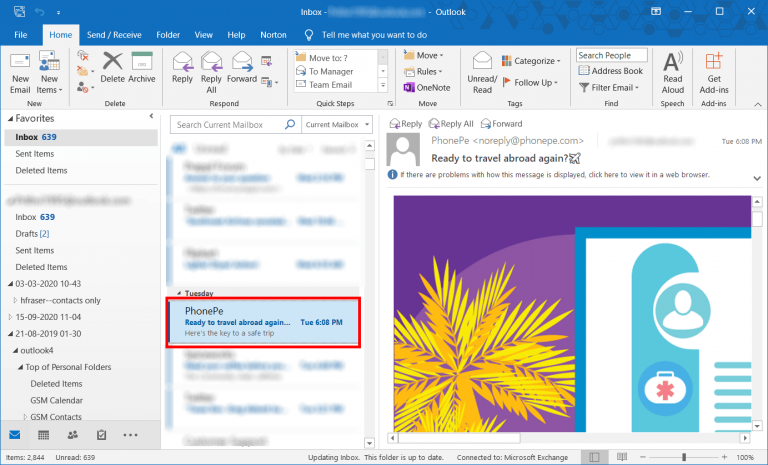
Step 2. Click File and choose Save As from the list of options.
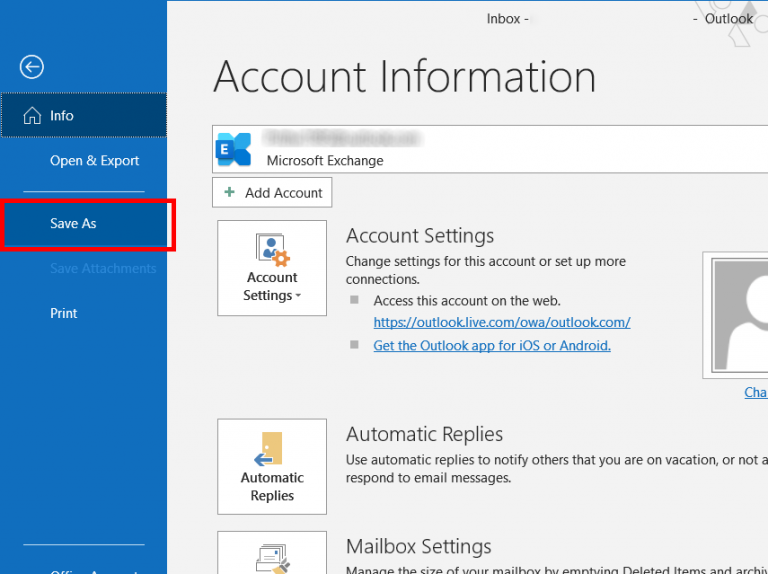
Step 3. In the window that appears, look for Save as type and select HTML from the drop-down menu.
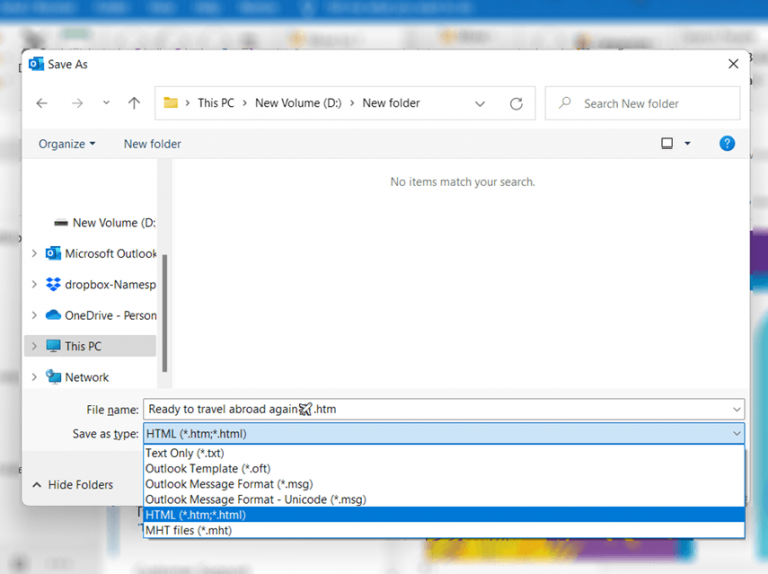
Step 4. Pick a folder on your computer where you want to save & click Save.
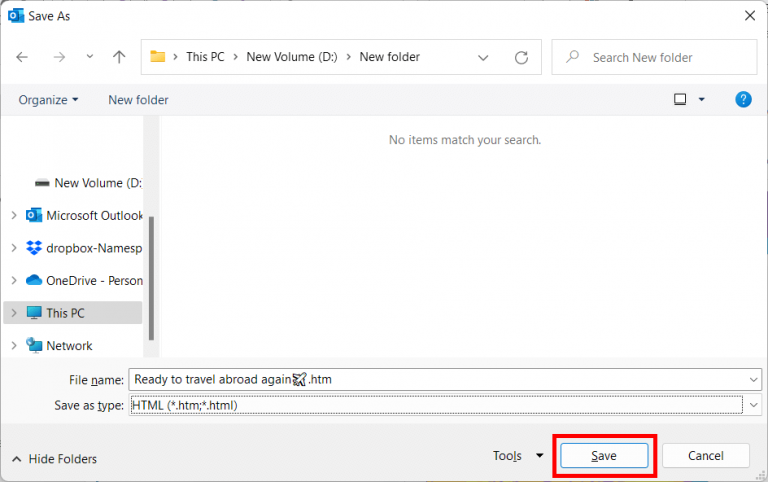
Once you have saved the email as an HTML file, find the file on your computer.
You can right-click it and choose Open with > Notepad to see the plain HTML code. Or, you can double-click it to open it in your web browser and then press Ctrl + U on your keyboard. This will show you all the source code of the email in a new tab, so you can read or copy it easily.
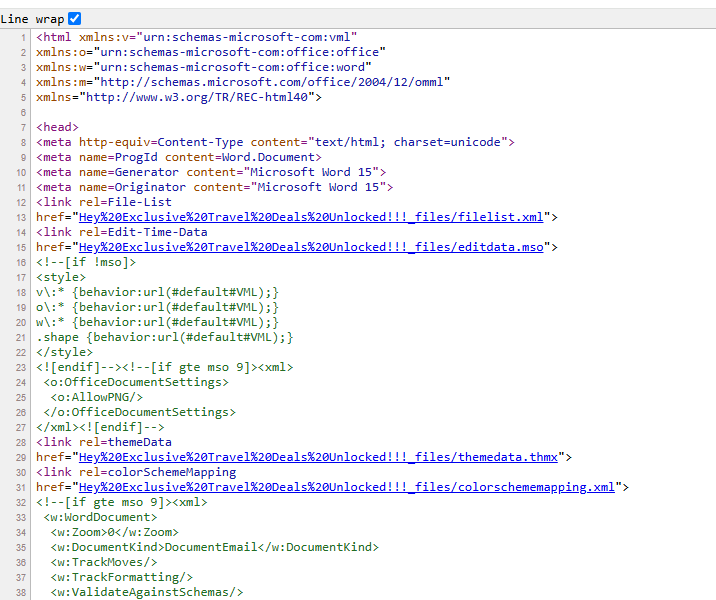
Limitations of the Manual Method
Saving emails as HTML manually works, but it has some drawbacks:
- You can only save one email at a time, which is slow for many emails.
- It doesn’t keep your folder structure organized.
- Some files may look broken or miss images.
- You can’t export emails in bulk.
If you want to save lots of emails neatly and quickly, the manual way isn’t the best choice.
So, what can you do instead? Have a look at the solution below that solves these problems.
How to See HTML Code of Outlook Email in Bulk?
If you have hundreds of emails and want to save them all as HTML files at once, doing it manually will take a lot of time and effort. In that case, you can use Advik PST to HTML Converter, which is a simple software that helps you export Outlook emails to HTML format in bulk without any hassle. This tool converts your emails to HTML format while keeping the original formatting, images, attachments, and links exactly as they are.
You can save multiple emails together in organized folders, making it much easier to view or share them later. Plus, once your emails are converted, you can open any HTML file in your browser and press Ctrl + U to instantly see the full source code behind each email.
Just click the download button below to check its working procedure for free.
Steps to View HTML of an Email in Outlook
Step 1. Open the software and click Convert configured Outlook mailbox.
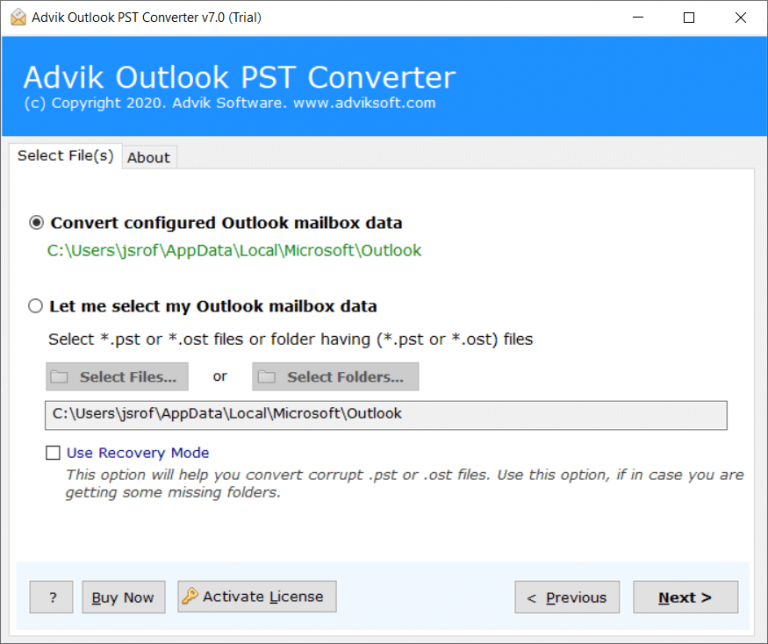
Step 2. Select the folders or emails you want to export..
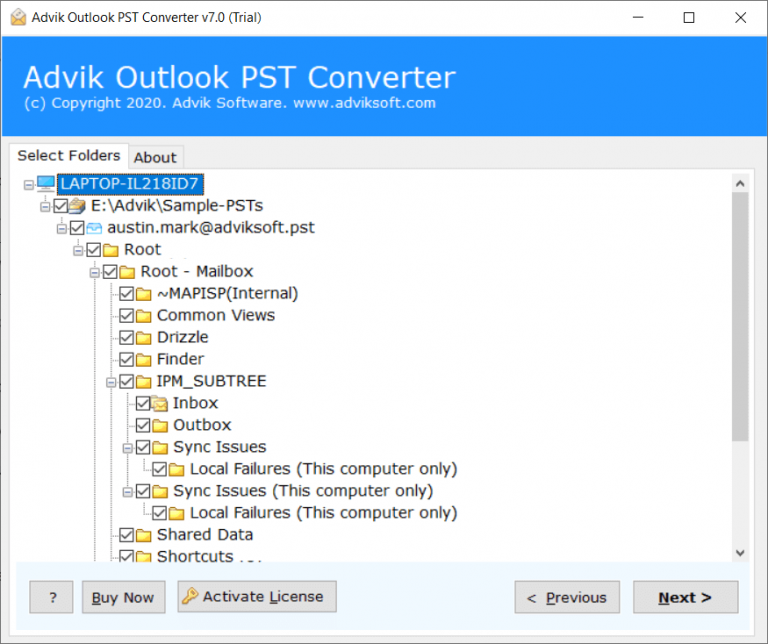
Step 3. Select HTML as the output format.
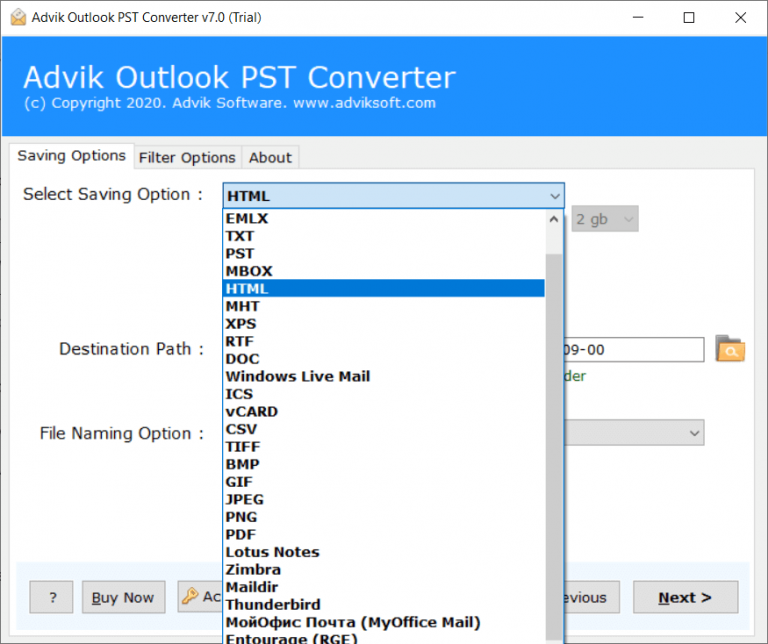
Step 4. Browse the destination and click Convert to start exporting.
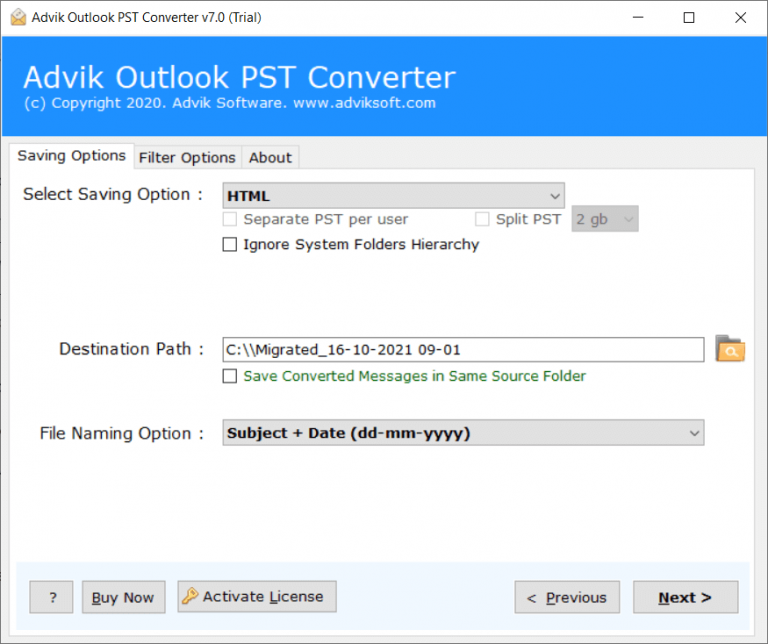
The process has started. Please wait for a moment, and you will be taken to the location you selected.
Once done, to see the source code, just open any HTML file in your browser and press Ctrl + U.
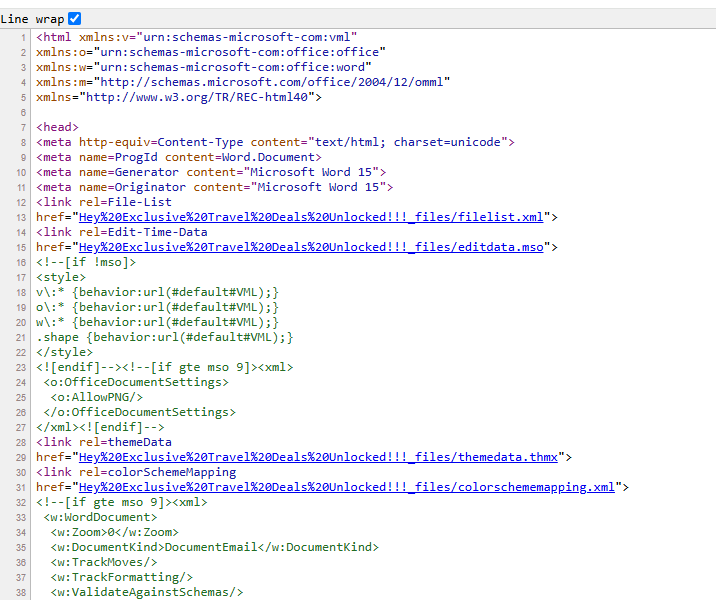
Why Opt for an Automated Solution Instead of Manual Methods?
- You can save hundreds or even thousands of emails at once without opening them manually.
- The tool keeps your email formatting, images, and links perfect, so nothing looks broken.
- It preserves your folder structure, so your emails stay organized just like in Outlook.
- You can quickly find and open any email as an HTML file whenever you need it.
- Also, you can export Outlook emails to PDF, EML, MSG, HTML, and many more.
- No technical skills are needed, as the software has a simple, user-friendly interface.
- After exporting, you can press Ctrl + U in your browser to see the complete HTML source code easily.
- You get a safe backup of your emails in HTML format, which you can store, share, or archive.
- The software works fast, saving you lots of time compared to saving emails one by one.
- It helps you avoid errors and missing files that often happen with manual saving.
- Advik Software provides reliable support, so if you have any questions, you can get help anytime.
- You can convert emails from different Outlook versions, so you don’t need to worry about compatibility.
- Attachments are saved properly, so nothing important gets lost.
Conclusion
That’s it! Now you know how to view HTML of an email in Outlook. Whether you do it manually or with software, you can see exactly how your emails are built. If you only have a few emails, saving them one by one might be enough.
But if you need to export and check many emails together, using an Advik Software will save you a lot of time and keep everything organized. This way, you can easily read the full code, keep a clean backup, or share the HTML files whenever you need.
Try both methods and choose the one that works best for you!

