How to Archive Emails in Zoho Mail? – Complete Guide
Christopher Plummer | August 4th, 2022 | Data Backup
Summary: Have you ever tried to archive emails in Zoho Mail? Then, you might be worried to archive email files in Zoho Mail and unable to find a precise solution. Worry no more, we have got you covered with the efficient methods to archive emails in Zoho Mail instantly.
Quick Approach: Here is an instant solution i.e. Advik Zoho Mail Backup Tool to archive Zoho Mail emails in multiple file formats. Such as, you can export Zoho emails to PST, EML, PDF, DOC, MSG, TGZ, XPS, RTF etc. Moreover, this tool allows you to archive Zoho Mail emails in bulk.
It seems as if you are in search of a solution to backup Zoho Mail emails to your local system. The number of emails that can be sent and received each day is limited with Zoho Mail’s free email service, which also offers unlimited online storage for personal use.
The user’s communications from other email accounts are gathered by Zoho Mail. They can see all of those communications in one inbox as a result. Both POP and IMAP email clients and services can connect to Zoho Mail.
Users can use Folders and custom labels to manage their Zoho emails. These rules provide some automation, and a spam filter removes unwanted emails from the inbox. In addition to instant messaging and chat, Zoho Mail also offers limited connection with Zoho apps and Google Docs for attachments.
Old mail can be automatically archived with Zoho Mail. Users of Zoho can save email text templates for later use, and an outbox can delay mail transmission for a while to improve comprehension. A user can configure Zoho Mail to send emails from its web interface using all the addresses and to retrieve emails from POP accounts.
Methods to Archive Emails in Zoho Mail – Two Best Solutions
1. Manual Method to archive multiple Emails
2. Automated Tool for Bulk Emails
Method 1. How to Download Zoho Mail Emails Locally?
The Zoho Mail archive function enables you to keep older emails in your inbox while preventing clutter. When you archive an email, it stays in the same folder but is no longer displayed in the list of emails. As a result, retrieval and reference are made simpler.
Follow the step-by-step instructions below to complete this activity manually:
Step 1. First, visit the official Zoho Mail website and sign in using your active account.
Step 2. Select the emails you wish to archive, then select Archive from the menu.
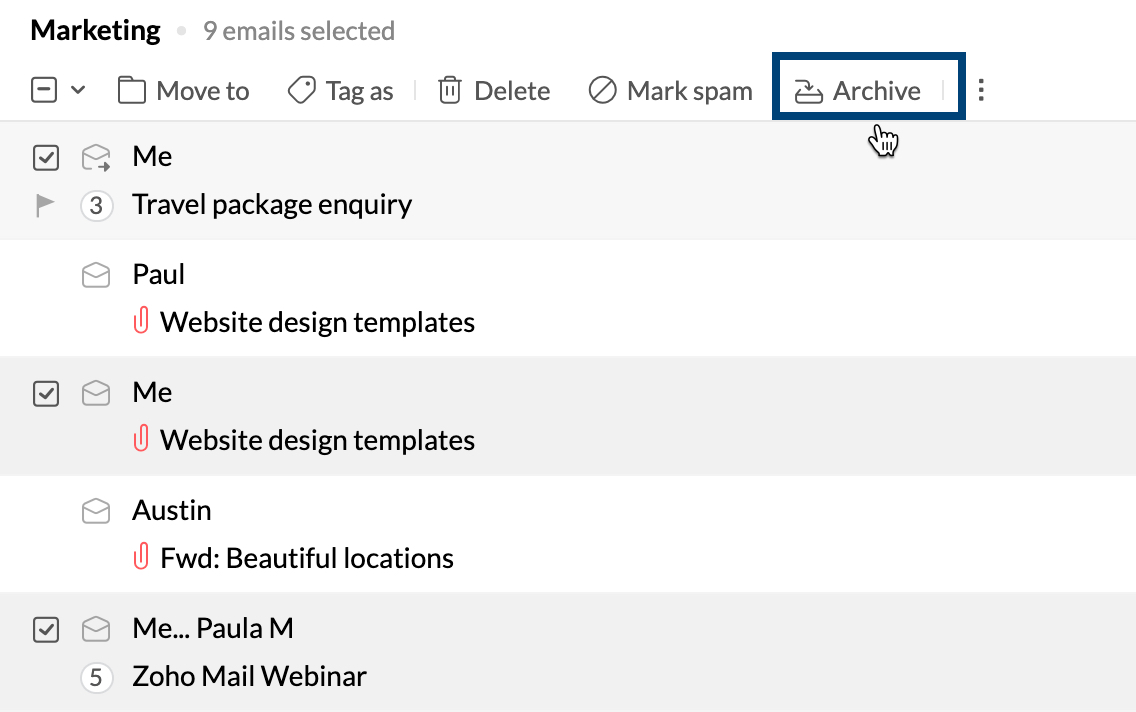
The emails are no longer listed but are still there in the folder as archived emails as a result. Because the emails are still in your account after you archive them, your account’s storage usage is not decreased.
Step 3. The emails will still be in the same folders even after being archived.
Step 4. Then, Go to the View Archived option in the mailbox and click on it.
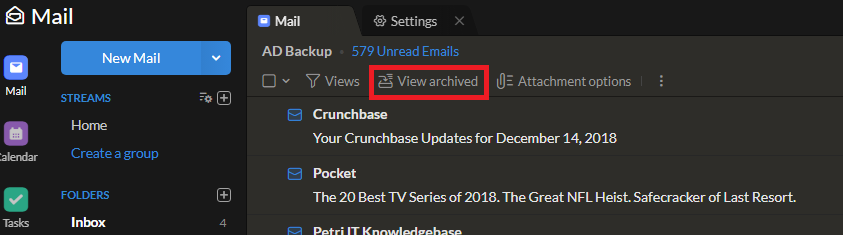
Step 5. Choose the Unarchive option after selecting all of your archived emails.
Step 6. Go to the Settings menu once they are once more archived in the Inbox folder.
Step 7. A new window will then open; scroll down to see the Import/Export Emails option here.
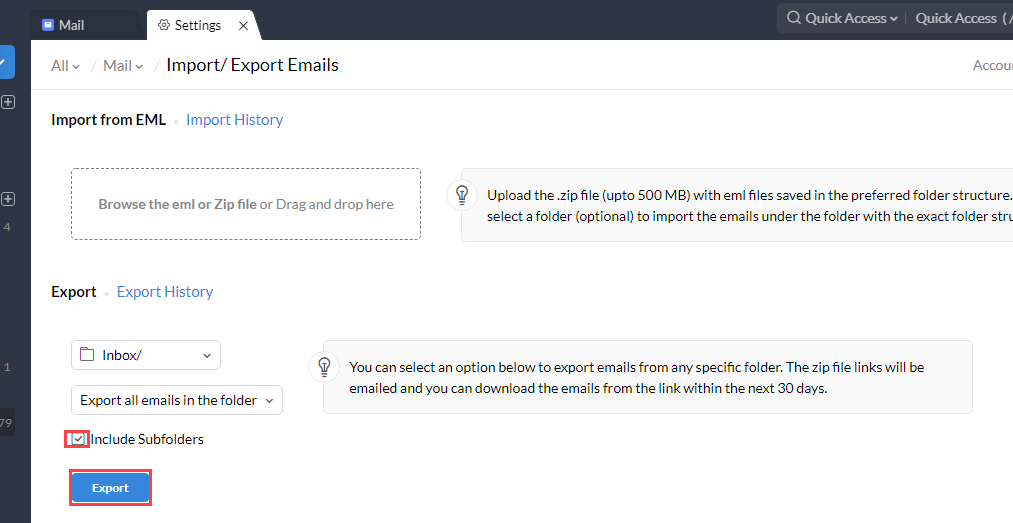
Step 8. Select Folder from the drop-down menu in the Export or Export history section, then pick the folder containing Zoho Mail’s preserved emails.
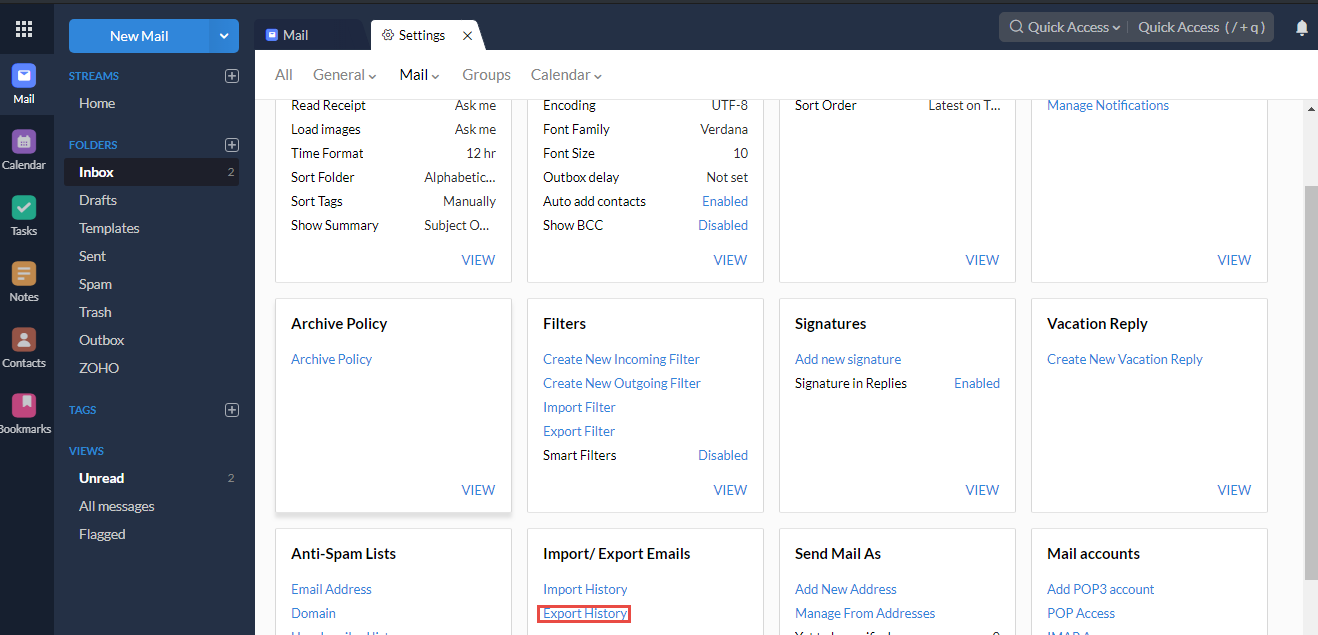
Step 9. Choose any option from the Export date menu according to your needs.
Step 10. You only need to select the Sub-folders option if you also want the subfolders. Finally, use the Export button to finish this procedure. After the completion of the procedure, you will receive a ZIP file link.
After you will extract the ZIP file you will receive an EML file from it. All of the Zoho emails that you chose to archive are included in this.eml file.
Therefore, you can manually delete the Zoho emails from your mailbox once you’ve downloaded them successfully.
So, this was the easy manual way to archive emails in Zoho Mail. All the emails are now collected into a single folder on your desktop for future use.
Though we can access it anytime, is it a secure way to download Zoho Mail emails? The answer is NO. There are various online threats to data security nowadays.
Also, you may need to export Zoho emails to Excel CSV file, but this manual way won’t allow you to do so. Thus, it is recommended to try the following automated tool to easily archive emails in Zoho Mail.
Method 2. How to Archive Zoho Mail Emails in a Hassle-Free Way?
Advik Zoho Backup Tool to quickly archive & download emails in Zoho Mail to multiple formats. This tool allows users to export multiple emails from the Zoho Mail account. It enables users to create a bulk backup of Zoho Mail emails without any trouble. This software allows you to take backup of unlimited Zoho Mail accounts without any limits.
It is a professional solution that allows users to easily archive emails in Zoho Mail with various advanced email filter options. This tool offers complete conversion from Zoho Mails to 15+ popular file formats & 15+ webmail accounts, such as you can migrate from Zoho Mail to Gmail, Office 365, Outlook.com, Exchange Server, Thunderbird, IBM Verse, Amazon Work Mail, and many more.
The Tool Comes up with FREE Trial Version that allows you to easily check its efficiency and effectiveness.
Step-by-Step Guide to Export Zoho Mail Emails to Local System is as Follows;
The following steps are going to describe the execution steps of archiving Zoho Mail to the local system.
Step 1. First of all, install and run Advik Zoho Mail Backup Tool on your system.
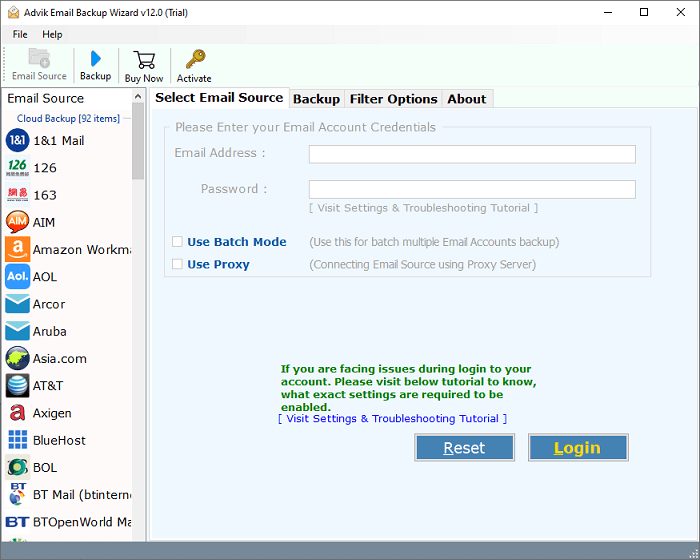
Step 2. On the left side of the screen, scroll down the menu and choose the “Zoho Mail” option.
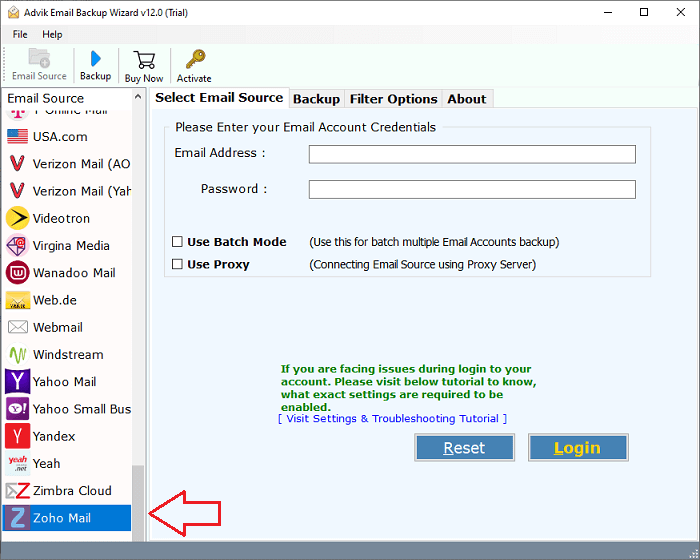
Step 3. After that, enter the login credentials of your Zoho Mail account and press the “Login” button.
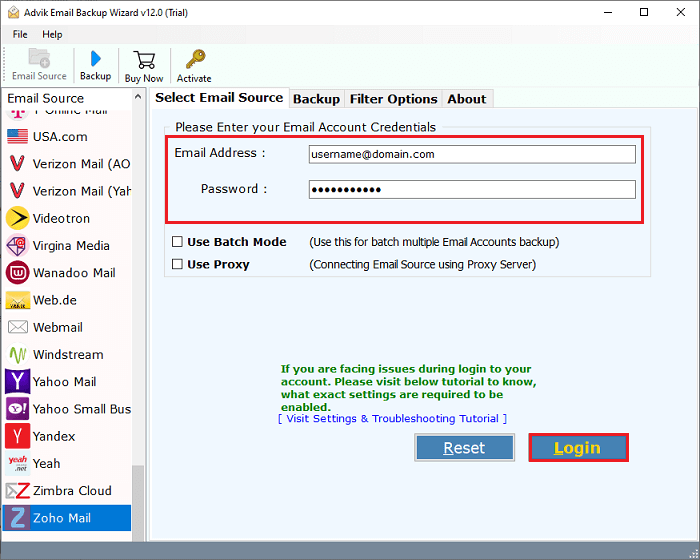
Step 4. Thereafter, this tool will automatically load all of your mailboxes on the software panel, and choose the required folders that you want to archive.
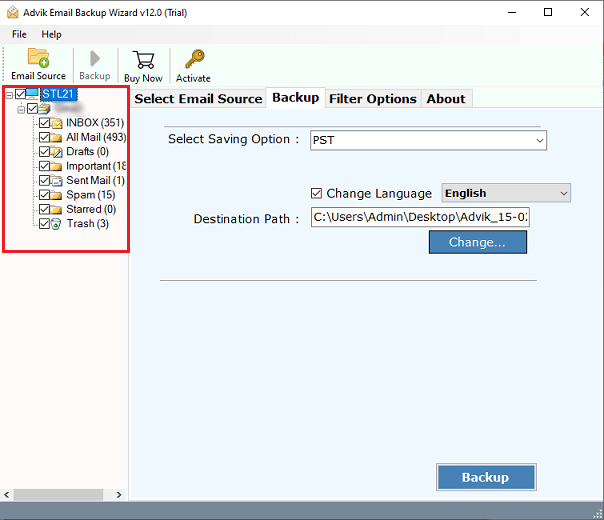
Step 5. Now, Move your cursor towards “Select Saving Option” and choose your most preferred file format. You are free to choose any of your desired options.
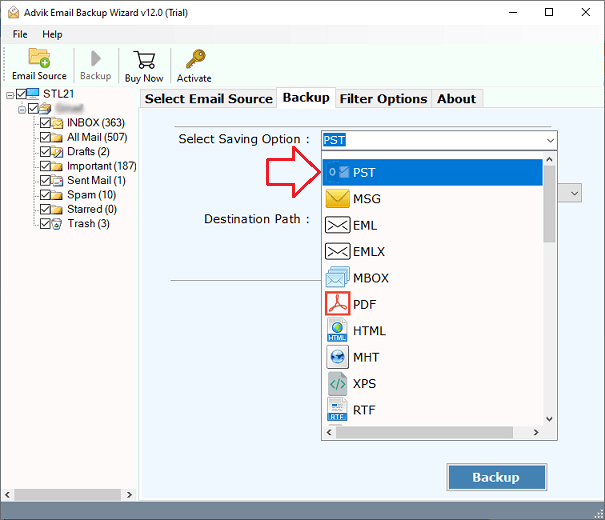
Step 6. After that, choose the destination path to save your resultant data file.
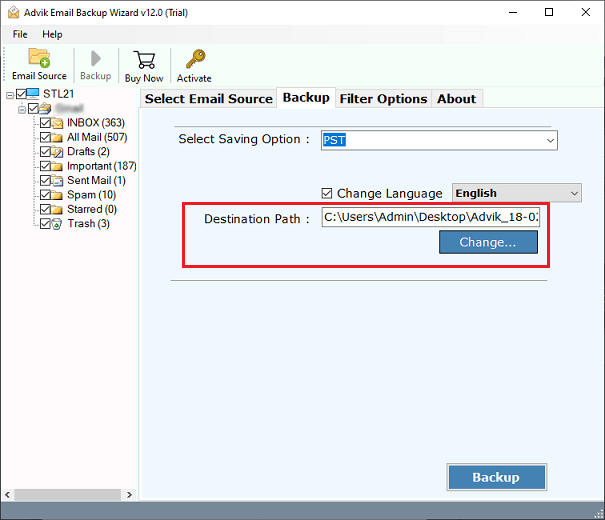
Step 7. Finally, tap on the “Backup” button to start Zoho Mail Email Backup Process.
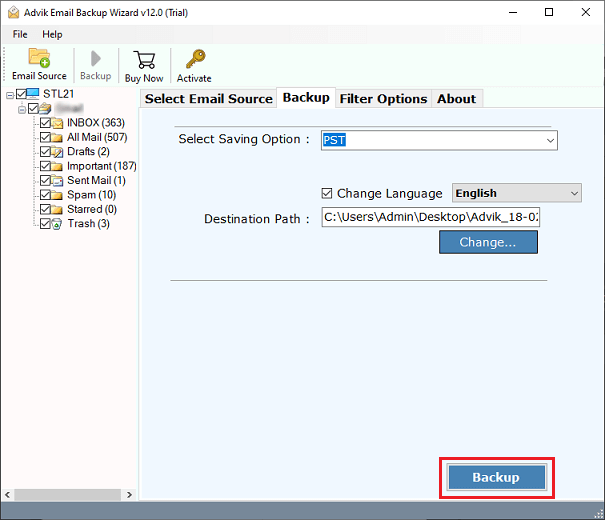
After you are done with the above steps, check out the exported Zoho Mail emails on your chosen location.
Watch How to Archive Zoho Emails Locally
Final Verdict
In this blog, we have explained two different ways to archive emails in Zoho Mail. Although you can use any of two mentioned solutions, but don’t forget to read it’s limitations before using it. To avoid such drawbacks, we have also explained an automated tool that allows you to export Zoho Mail emails in 30+ different file formats.


