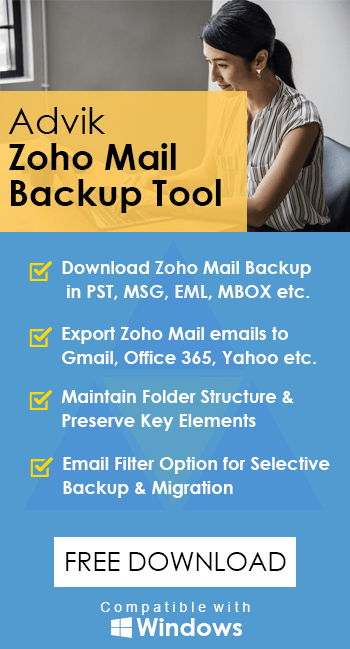How to Transfer Zoho Mail to Gmail Account?
Jackson Strong | March 3rd, 2025 | Email Migration, Zoho Mail
Summary: In this technical write-up, we are going to discuss the tried and tested approach to transfer Zoho Mail to Gmail account. So, if you are having the same query, explore this blog to get the solution you have been looking for to migrate emails from Zoho Mail to Gmail mailbox.
Gmail is a popular email service with over 1.5 billion users worldwide. Its features and ease of use make it a top choice for many. However, moving from one email service to another, like Zoho Mail to Gmail, can be challenging. Even tech-savvy users may worry about losing important or sensitive emails. But, don’t worry, this blog will help you understand the best and fastest way to transfer Zoho Mail to Gmail account smoothly.
Why Migrate from Zoho Mail to Gmail Account?
Here are some key reasons why users prefer to move from Zoho Mail to Gmail:
- All-in-One Platform: Gmail integrates emails, contacts, calendars, tasks, and more in one place.
- Better Email Organization: Gmail offers labels for flexible email management and organization.
- Advanced Spam Filtering: Gmail’s spam folder keeps unwanted emails away, ensuring a cleaner inbox.
- User-Friendly Interface: Gmail is easy to navigate and lets users access emails from any device, anywhere.
- More Free Storage: Zoho Mail has limited storage, while Gmail provides 15GB of free space for emails and attachments.
There are different ways to transfer emails from Zoho Mail to Gmail. Below, we will cover both manual and automated methods one by one. So, let’s get started!
How to Transfer Zoho Mail to Gmail Free?
1. Open your Gmail account in the browser and click the gear icon (settings menu).
2. Hit on Settings and then select Account and Import Tab.
3. Click the Import Mail and Contact option.
4. Now, enter your Zoho Webmail IMAP configuration settings.
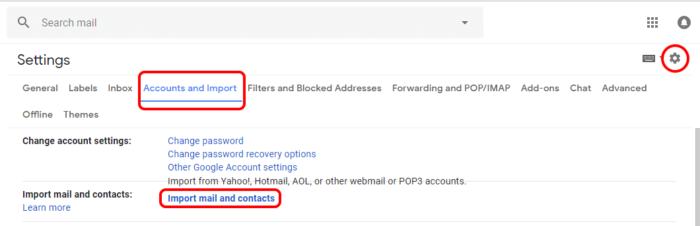
Now carefully submit details of your Zoho Webmail account. After successful submission, Gmail will synchronize and collect all emails from your Zoho Business Email account.
Limitations of Manual Method:
- Only transfers incoming emails; sent emails won’t sync.
- Requires manual setup, which may be time-consuming.
- Email migration may take a long time depending on the mailbox size.
How to Transfer All Emails from Zoho to Gmail Automatically?
Try the Advik Zoho Mail Backup Tool to transfer emails from Zoho to Gmail with attachments instantly. This utility is specially developed to migrate Zoho emails and attachments to Gmail and other email platforms. Also, the software maintains folder hierarchy and key elements throughout the process. Moreover, it will also offer an email filter option for a selective migration process.
Click on the FREE download button and analyze the working process in just 5 simple steps.
Note: Use your Gmail App Password to Sign In.
Steps to Migrate Zoho Mail to Gmail Account
Step 1. Run the Zoho Mail to Gmail Transfer Tool on your system.
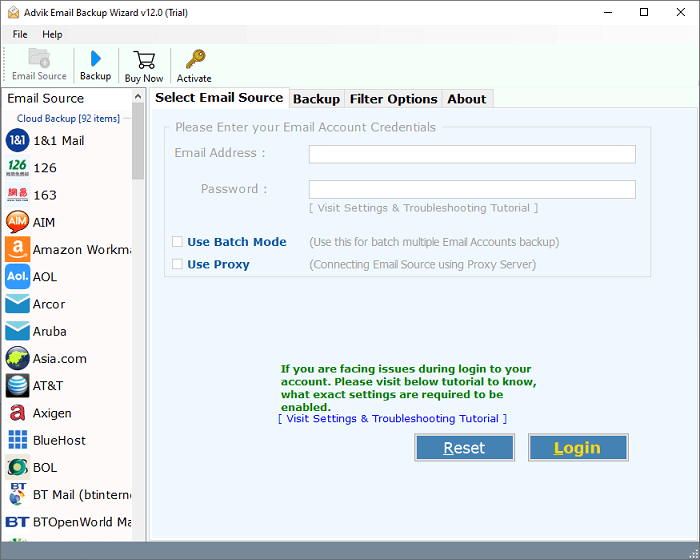
Step 2. Choose Zoho as an email source and enter its credentials to sign in.
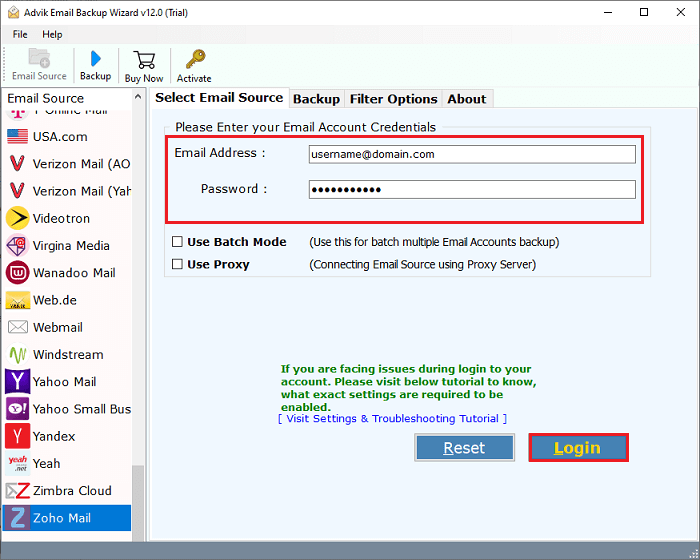
Step 3. Select the required mailbox folders.
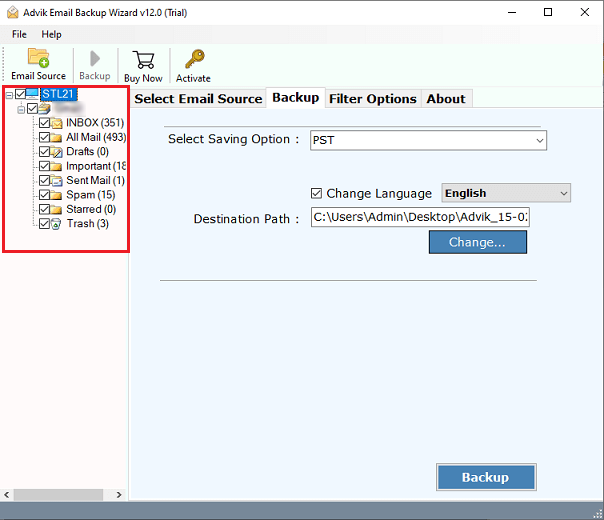
Step 4. Choose Gmail as a saving option.
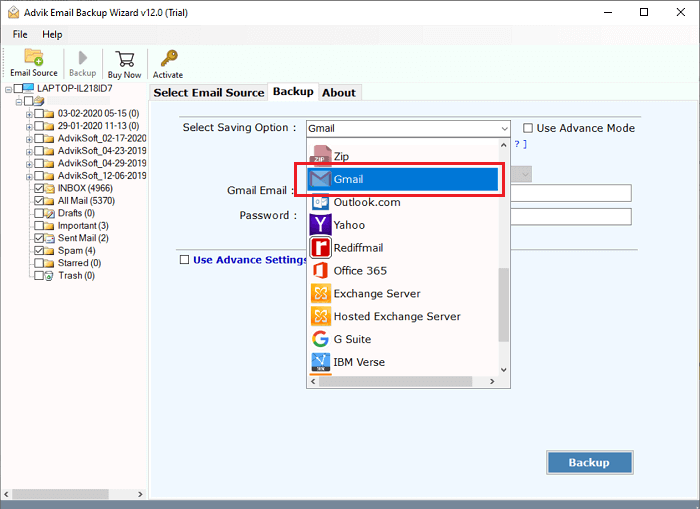
Step 5. Enter Gmail login details and then click Backup.
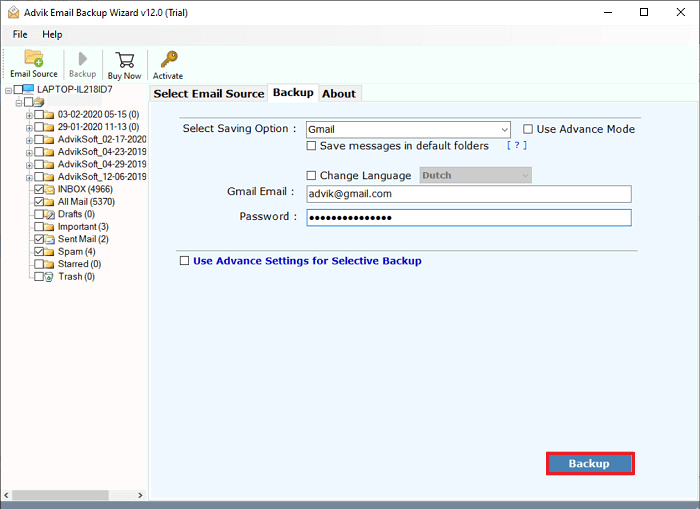
Done!! The software will start migrating emails from Zoho to Gmail.
After the completion of the process, you will get a notification message with a complete log report.
Thereafter, log in to your Gmail account and check all the transferred emails there.
Watch How to Import Zoho Mail to Gmail Account
Benefits of using Zoho to Gmail Migration Software
Additionally, there are many advantages of using this utility that will help you to ease this process. Some of them are explained as follows;
- Maintains key elements and metadata of emails throughout the process.
- Preserves folder and sub-folder hierarchy of Zoho Mailbox while transferring emails.
- Offers to download all attachments from Zoho Mail in one single step.
- Move complete mailboxes from Zoho Mail to Gmail directly.
- Use advanced filters to migrate emails within a specific date range, by email address, subject, etc.
- Checkboxes allow you to select or deselect folders for migration.
- This tool automates the migration to Zoho Mail’s IMAP by simply asking for account credentials.
- It works on both the latest Windows and Mac OS operating systems.
Conclusion
So, we are done with providing two easy and simple approaches to transfer Zoho Mail to Gmail account. We have explained both manual and professional solutions so that users can choose any of those as per their needs and requirements. However, the manual approach is not free from several limitations, so it is required to read them carefully and switch to another approach to avoid any issues.
Frequently Asked Questions
Q1. Can I transfer Zoho Mail to Gmail account?
A. Yes, you can transfer Zoho emails to Gmail using automated and manual solutions both. Read this blog and know which suits best to your needs.
Q2. How do I redirect Zoho email to Gmail?
A. You can set up email forwarding in Zoho Mail to redirect emails to your Gmail account. It can be done with its Import email account feature.
Q 3. How Can I migrate from Zoho to Google Mail?
A. Use the Advik software to move your emails from Zoho to Google Mail directly.
Q 4. Can I use my Zoho mail in Gmail?
A. Yes, you can add your Zoho mail account to Gmail and access your Zoho emails from there.
Q5. Is it possible to add Zoho Mail to Gmail app?
A. Yes, you can connect Zoho Mail to Gmail in app as well. Here are the steps:
- Open the Gmail app on your mobile device.
- Tap the Menu icon in the top-left corner.
- Scroll down and tap Settings.
- Click Add Account and select Other.
- Enter your Zoho Mail email address and tap Next.
- Choose IMAP as the account type.
- Enter your Zoho Mail password and tap Next.
- Then provide your IMAP settings details & tap Next.
Your Zoho Mail account will be added to the Gmail app.