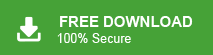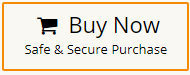How to Convert Apple Mail to PDF Files?
Jenny Lowrence | April 18th, 2025 | Apple Mail, Data Backup
Want to convert Apple Mail to PDF? This guide will show you how. Exporting emails from Apple Mail to PDF is a great way to backup or share important messages in a format that works everywhere. We’ll walk you through both manual and automatic methods, step by step. Let’s get started!
As we know, Apple Mail (Mac Mail) is a Mac-supported email client that isn’t very popular among users, and many find it difficult to print Apple Mail emails to PDF. If you only have a few emails, the process is simple. However, if you need to convert many emails at once, especially with attachments, it can become time-consuming.
But don’t worry! We’ll cover both manual and automated methods to make the task faster and easier. You can choose the method that best fits your needs. Let’s dive in and explore both options.
How to Convert Apple Mail to PDF Documents?
Apple Mail gives you a built-in option to save emails as PDF — perfect if you only have a few emails to convert.
- Open the Mac Mail program on your computer.
- To open the email message in Apple Mail, double-click on it.
- Then, click File in the menu and select the Export as PDF option.
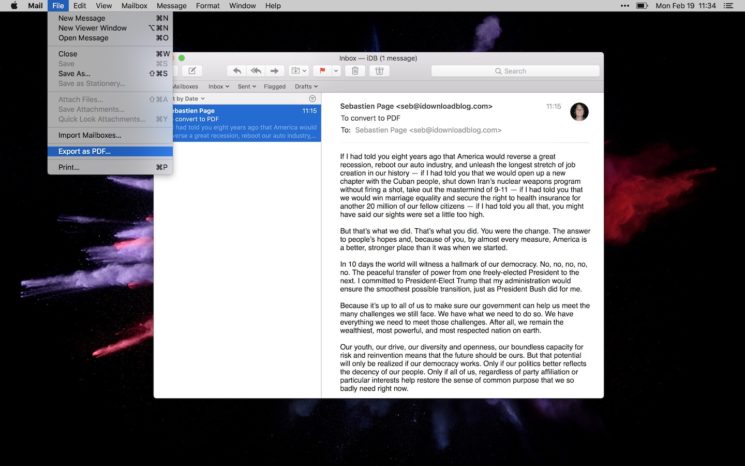
- Choose the location where you wish to save exported Apple Mail emails.
Thus, in this way, you can easily convert individual Apple Mail to PDF file format.
Note: Repeat the same steps for the remaining Apple Mail email messages.
If you just need to save a few emails, this works fine. But for bulk conversion, try the next method.
How to Export Emails from Apple Mail to PDF Files in Bulk?
If you have a large number of emails, the manual method is just too slow. That’s where an automated tool makes things faster and simpler. We recommend using Advik MBOX Converter — a user-friendly tool that can convert all your Apple Mail MBOX files to PDFs in one go. With this tool, you can batch convert Apple Mail to PDF files along with attachments in just a few simple steps. It’s quick, efficient, and requires minimal effort.
Moreover, this powerful and reliable utility lets you export Mac Mail to PDF based on your specific needs. Thanks to its advanced email filters, you can select emails by date range, sender, recipient, Cc, Bcc, and more.
Download the demo version of the software and analyse its working process.
Steps to Convert Apple Mail to PDF Files
- Before beginning with this method, export mailbox from Apple Mail and proceed further.
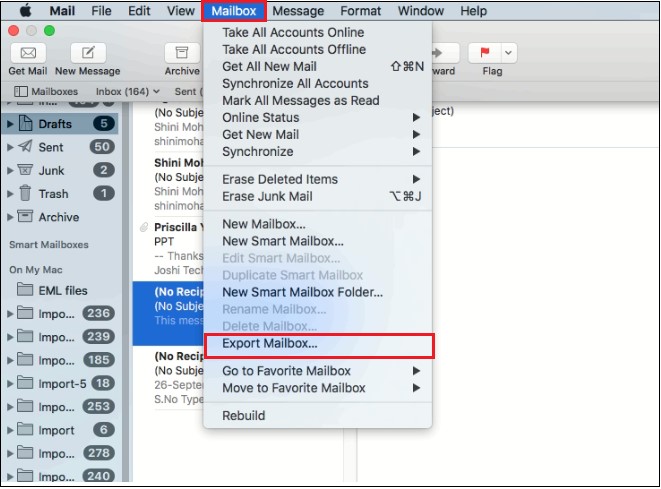
- Run the software & add as many MBOX files or folders as you need, click Next.
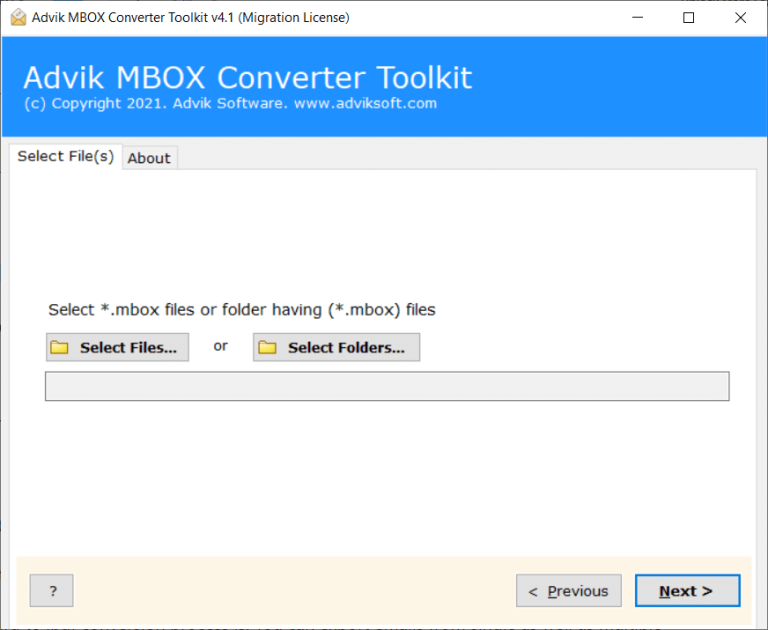
- Choose the required email folders from a quick preview.
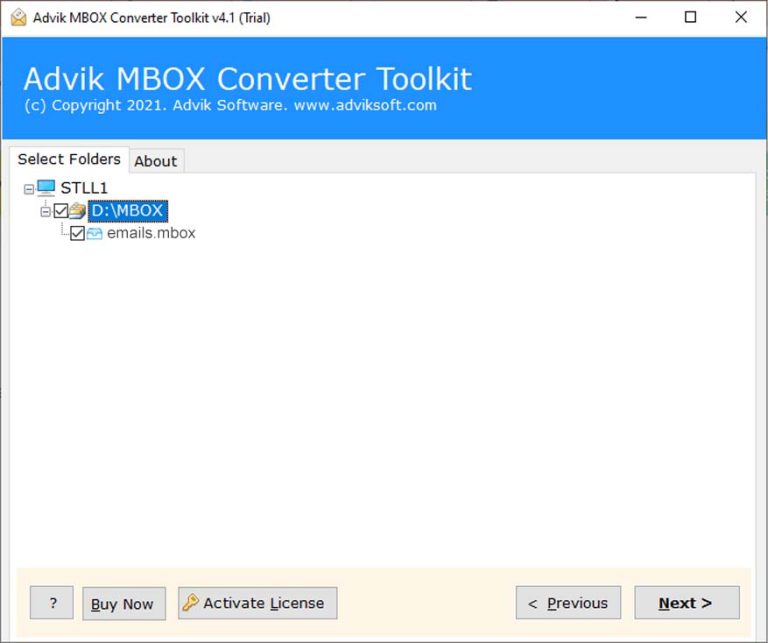
- Select PDF as a saving option from the drop-down list.
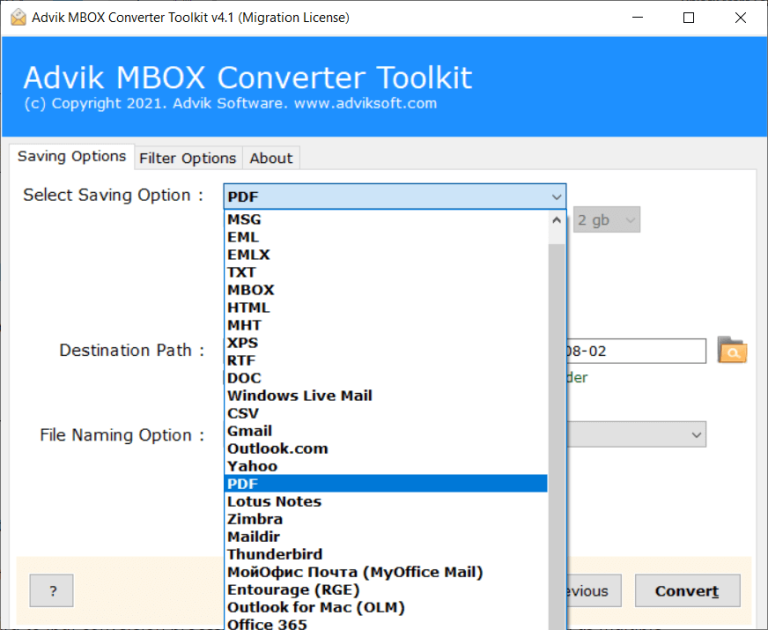
- Provide the destination path and click Convert to start.
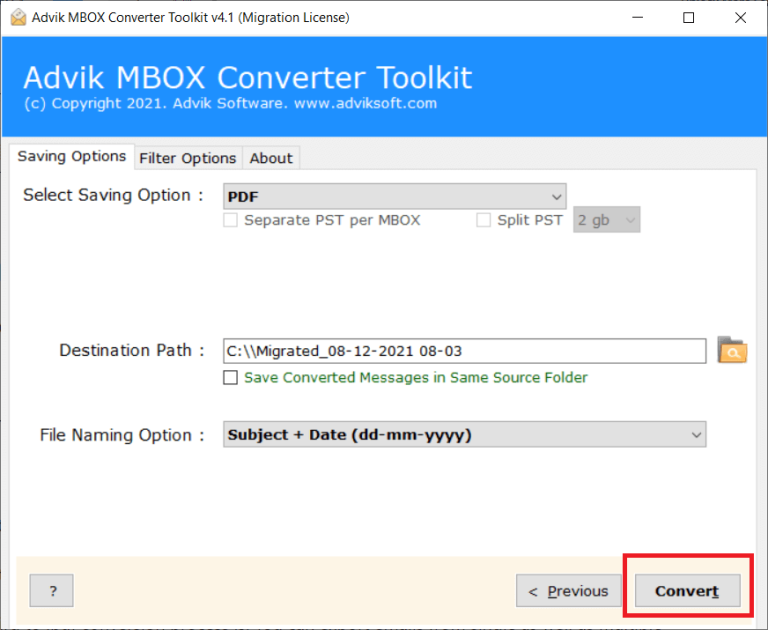
Finished! This conversion process will be completed within seconds and deliver a report after that.
Why Choose Apple Mail to PDF Converter?
It is the perfect solution for users who need to convert Apple Mail to PDF format efficiently and securely. Here’s why you should choose this software:
- Batch Conversion: It easily convert multiple Apple Mail emails to PDF at once. Whether it’s a few emails or hundreds, the software handles bulk conversion seamlessly.
- Retains Attachments: The tool ensures that email attachments are preserved while converting Apple Mail to PDF. You don’t have to worry about losing any important files during the conversion process.
- Advanced Filters: Advik software offers powerful email filter options. You can select specific emails based on date range, sender, recipient, subject, and more. This gives you full control over which emails you want to convert.
- User-Friendly Interface: The software is designed to be easy to use, even for those who aren’t tech-savvy. The straightforward interface makes the conversion process quick and hassle-free.
- High-Quality Output: With Advik Apple Mail to PDF Converter, you can be sure that your emails will be converted to PDF with their original formatting intact.
- 30+ Saving Options: The tool lets you save Apple Mail emails in over 30 different formats. You can export Apple Mail to PST, EML, MSG, MBOX, EMLX, HTML, and many more file types.
- No Risk of Data Loss: The software is reliable and ensures that no data is lost during conversion, so your emails remain intact and fully accessible.
Final Words
In this guide, we explained two simple ways to convert Apple Mail to PDF. You can either use the built-in Print option for single emails or try an advanced tool to save multiple emails at once. If you need to export Apple emails to PDFs in bulk, the recommended software is the best and fastest option.
Get Answers to Your Questions
Question 1. Can I convert only emails from a certain date or sender?
Answer. Yes. You can use the filter options to select emails by date range, sender, or subject.
Question 2. Is there any file size or email count limit?
Answer. No. You can convert large files or multiple emails at once without any size restrictions.
Question 3. My Apple Mail app is not opening. Can I still convert emails?
Answer. Yes. If you have the Apple Mail data file (like MBOX), you can convert it using automated software.
Question 4. Why is my manual export not including attachments?
Answer. The built-in Print method in Apple Mail often ignores attachments. Use a tool that includes them.
Question 5. Can I convert Apple Mail emails on a Windows computer?
Answer. Yes. If you’ve moved your Apple Mail files to Windows, you can use compatible software for conversion.
If you have any other questions, feel free to contact us through live chat or email. Our support team is here to help you 24/7 with anything related to the product.