How to Convert OLM to MBOX Format?
Jackson Strong | June 5th, 2025 | Data Backup, Outlook
Converting OLM into MBOX is not an easy task. Both the file format are very different from each other. In case you want a straightforward solution to convert .olm to .mbox format, then you’ve landed at the right place! This blog covers two proven ways to export emails from OLM to MBOX—a manual method and a professional tool. So, read this article till the end to find the solution you’ve been looking for.
OLM is the file format used by Microsoft Outlook for Mac. It stores emails, contacts, calendars, and other mailbox items. However, OLM files are not compatible with many popular email applications.
On the other hand, MBOX is a widely accepted email format supported by email clients like Mozilla Thunderbird, Apple Mail, SeaMonkey, and many others. If you are switching to any of these apps or need a portable backup format, converting OLM to MBOX is the ideal choice.
How to Convert OLM File to MBOX Manually?
You can use Outlook for Mac to manually export OLM emails to MBOX format. Here’s how:
- Launch Outlook for Mac.
- Click on the Tools tab > Select Import.
- Choose “Outlook for Mac archive file (.olm)” and click Continue.
- Locate and select the OLM file from your Mac, then click Import.
- Once done, the imported folders will appear under On My Computer.
- Create a new folder on your desktop.
- Drag and drop emails or folders from Outlook into that desktop folder.
This will automatically create .mbox files for each folder you export.
Limitations of Manual Method
- Requires Mac system with Outlook installed.
- Not suitable for users on Windows or Linux.
- You cannot convert multiple OLM files in batch.
- Time-consuming if you have a large mailbox.
- Not ideal for users with no technical background.
OLM to MBOX Converter Tool – Try for FREE in Windows/Mac
To skip the hassle and convert OLM file to MBOX in a few clicks, use the Advik OLM Converter. It’s a smart and easy tool made to help you export multiple OLM files to MBOX in one go. You can add many OLM files at once, and the tool will convert them all together. Even if your OLM file is damaged or not opening properly, this software can still convert it.
The best part is — you don’t need any technical skills to use it. The interface is simple and easy to understand. You can also choose only the emails you want to convert using filters like To, From, Date Range, Subject, etc.
Click the button below to download the FREE demo version and try it yourself with no cost!
Steps to Convert OLM to MBOX Format
1. Launch software and click Add File.
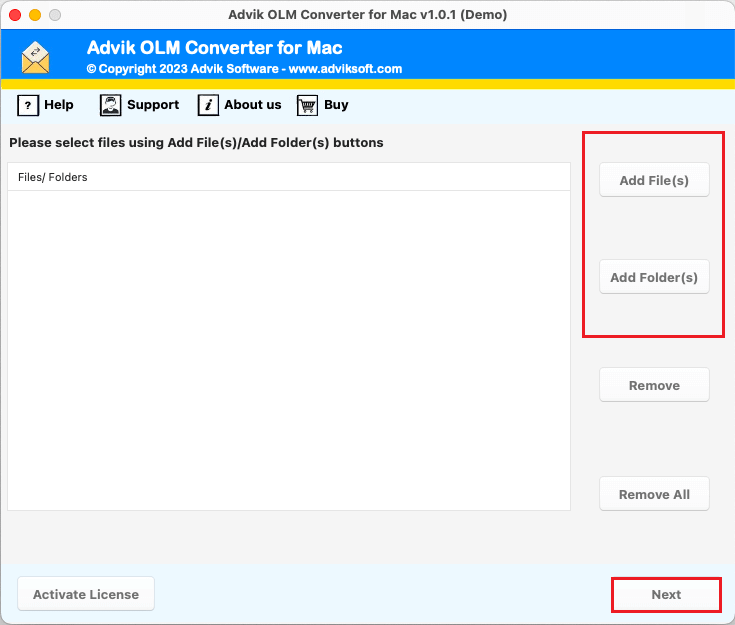
2. Add OLM file and select folders and click Next.
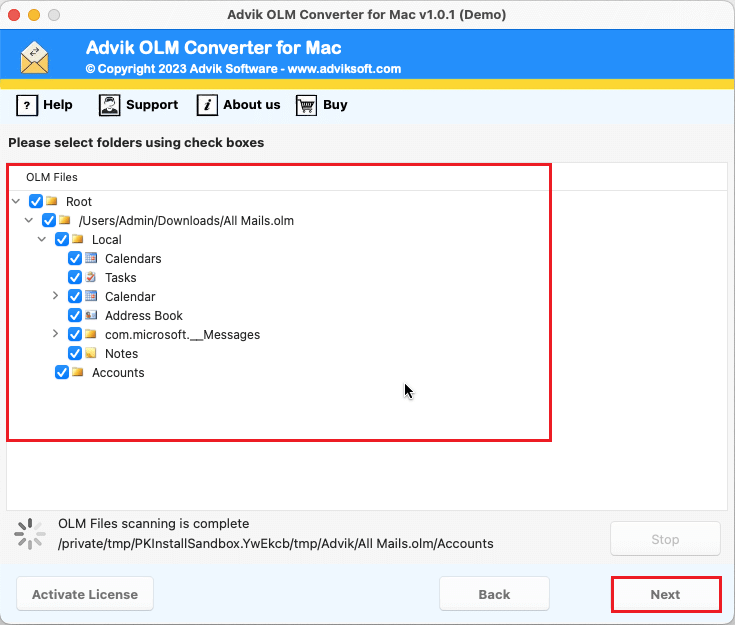
3. Choose MBOX as the saving format from the list.
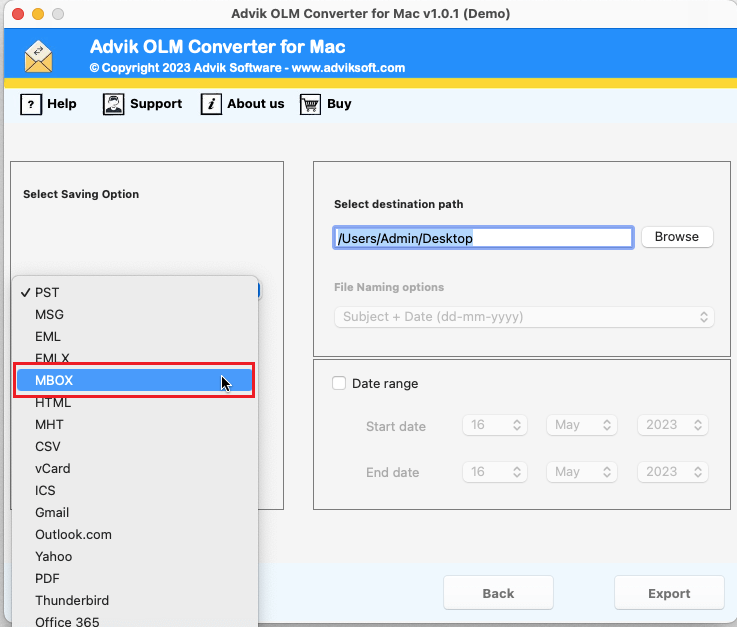
4. Set your destination path and click the Export button.
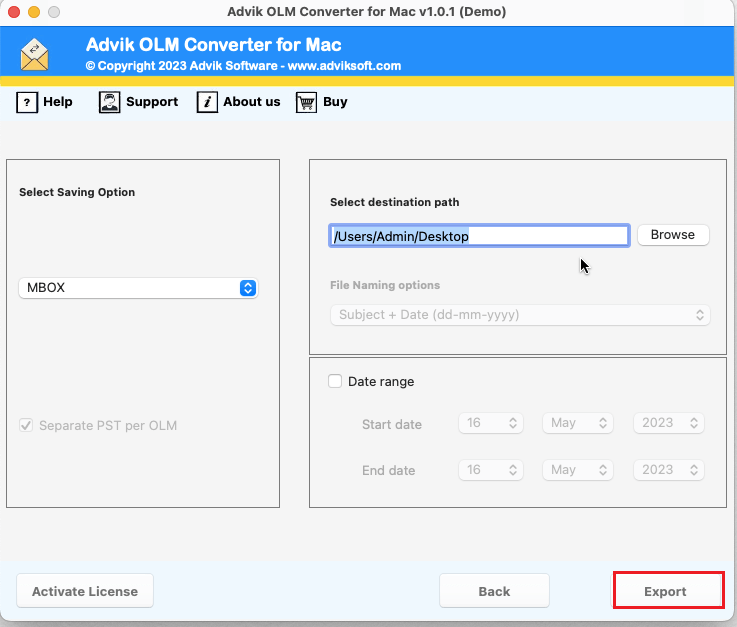
Software will start converting .olm file into .mbox format. Once, the conversion process get over, it will display a pop-up message.
Why Choose Advik OLM to MBOX Converter?
While searching for how to convert OLM to MBOX, many users end up with complex, multi-step processes. Using a tool like Advik provides:
- Effortlessly Move OLM to MBOX: This software makes it simple to export OLM emails to MBOX. You can do it in just 4 simple steps while keeping all the details intact.
- Multiple File Formats: With this application, users can also convert OLM to PDF, MSG, DOC, HTML, MBOX, CSV, and many more email and document file formats with ease.
- Advanced Email Filters: Once you choose MBOX as the file format, you will find date selection feature options. It is a very useful feature that lets you selectively convert specific OLM files into MBOX by applying a date range.
- Maintain Folder Structure: The tool also keeps the folder structure intact, including sent items, Inboxes, drafts, and other sub-folders. It creates a new folder and saves files in the corresponding MBOX folder.
- Batch Conversion of OLM to MBOX: This tool is efficient and user-friendly, allowing you to export multiple OLM files into MBOX in one go. Simply gather all your OLM files in one folder and use the “Add Folder” option.
- Import OLM to Cloud Services: With this application, users can also export OLM to various IMAP-based email services. Such as that, you can import OLM to Gmail, Outlook.com, Exchange Online, iCloud, Yahoo Mail, Zoho Mail, Office 365, etc.
- Desire MBOX File Location: You have the flexibility to select your preferred location for saving the MBOX file. This allows you to easily access the saved file location after the OLM to MBOX export process is complete.
Where Can You Use the Converted MBOX Files?
Once you’ve converted OLM to MBOX, you can:
- Import MBOX to Thunderbird, SeaMonkey, or Apple Mail.
- Move the MBOX to Linux email apps like Evolution or KMail.
- Backup your emails safely to external drives or cloud storage.
- Share your email data with team members who use non-Outlook apps.
Final Words
We hope this guide helped you learn how to convert OLM to MBOX using both manual and automated methods. The manual method is useful but limited. For faster, safer, and bulk conversion, the Advik OLM to MBOX Converter is the best choice. It’s quick, accurate, and beginner-friendly.
Try the free demo now and convert 25 emails from each OLM folder into MBOX file at no cost!

FAQs
Q1. Can I convert OLM to MBOX on Windows?
Ans. Yes, using Advik OLM to MBOX Converter, you can convert OLM files on a Windows PC and then use the MBOX file on any platform.
Q2. Is there any OLM to MBOX converter free tool available?
Ans. The Advik software offers a free demo version where you can convert 10 emails per folder to test its performance.
Q3. Can I convert multiple OLM files at once?
Ans. Yes, the tool supports batch conversion using the “Add Folder” option.
Q4. Does this tool require Mac Outlook?
Ans. No, this solution works independently and does not require Mac Outlook to perform the conversion.
Q5. Is my folder structure preserved?
Ans. Absolutely. The tool keeps the folder hierarchy exactly as it was in the original OLM file.


