How to Export G Suite Emails to PST File Format?
Jackson Strong | March 8th, 2024 | Data Backup
Exporting emails from G Suite to PST file is a complex process. If you are struggling to export G Suite to PST file, this post is for you. Here in this post, we will discuss the step-by-step process of exporting emails from G Suite mailbox to PST with attachments.
G Suite has a wide user base all over the world. With its advanced features and integrated application, most enterprises prefer to use it for email management. With time various situations arise where users search for a solution to export G Suite Emails to PST file.
Now the question is can G Suite export email to PST file? No, G Suite doesn’t have any option to export emails into a .pst file. However, using Outlook you can complete the export. To do that, you need complete knowledge of the account configuration settings. On the other hand, there are various tools that complete the export process effortlessly.
Here in this post, we will discuss both manual as well as automated tool to complete the exporting process. Before that, let’s check out the user query and know what the users searching for.
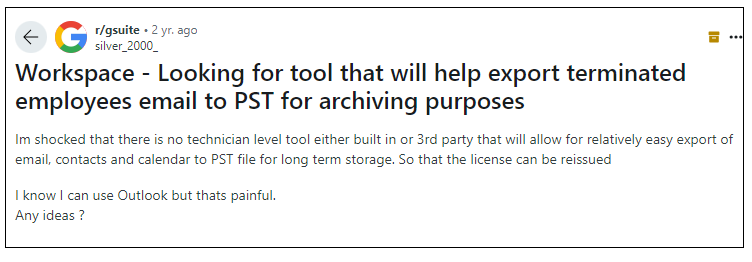
How to Export G Suite to PST With Outlook?
For exporting, you need to add your G Suite account in Outlook. After that, using the import/export tool you can easily export emails from Gmail to PST file. Let’s check out the process in details in step by step manner.
Follow the below steps to export G Suite emails to PST format;
- Run MS Outlook in your System.
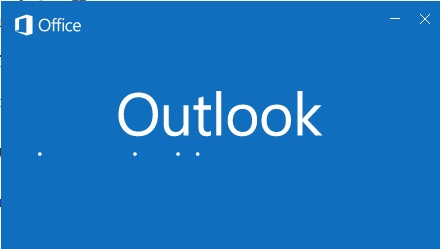
- Configure your G Suite account in Outlook Application.
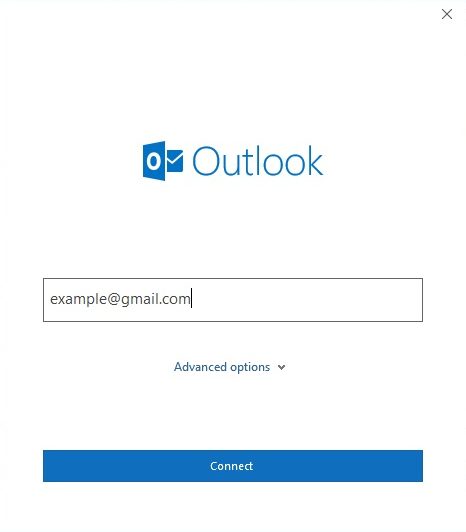
- After setting up G Suite account in MS Outlook. It will take several hours to synchronize the mailbox depending on the Size of your mailbox.
- When your data download was completed, click on File > “Open & Export” and then select “Import/Export”.
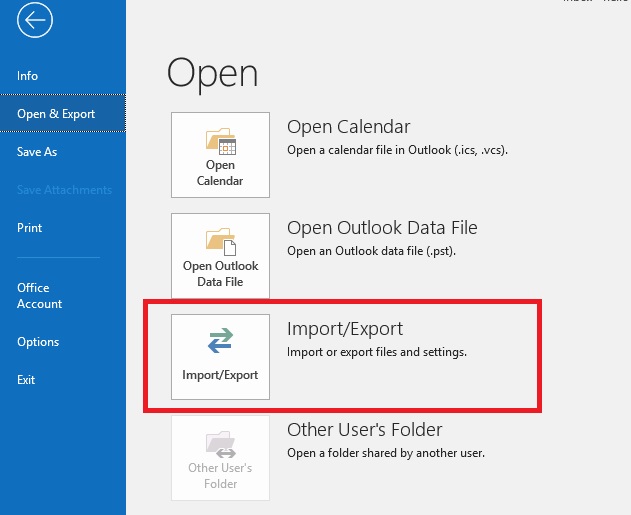
- From “Import and Export Wizard” box select “Export to a file” and click Next.
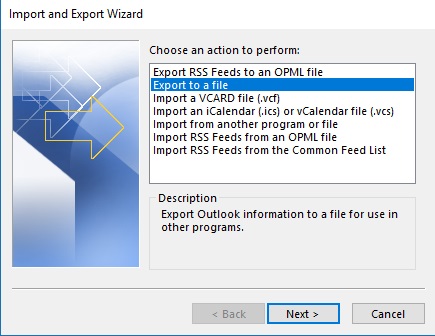
- Select “Outlook Data File (.pst)” and click next.
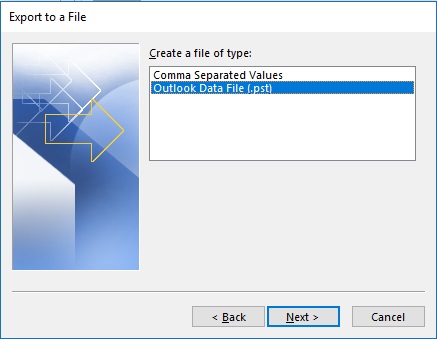
- Select the account or mailbox folder that you want to export into PST format.
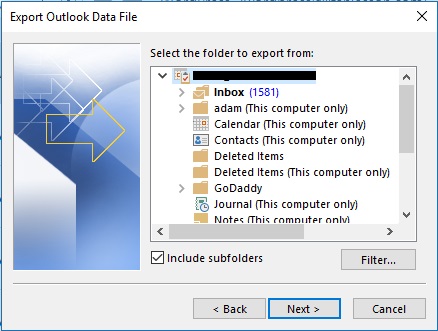
- Select the desired output folder and click on a Finish button.
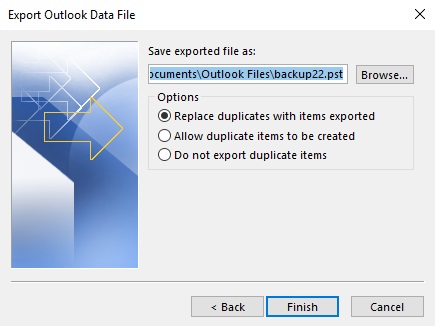
Wait for a program to export G Suite to PST. After completion, you will find your PST file in the location that you selected.
Attention Note:
This method allows users to download the backup of G Suite INBOX emails only. You can not Export Sent Mails, Outbox, Important Folders, and other folders created by users using this method. Opt for the second method i.e. professional approach of exporting G Suite emails in PST without configuration.
How to Export G Suite Emails to PST Automatically
Download and install the Advik Gmail Backup Tool on your Windows machine. This software is designed to convert G Suite mailbox to PST file format. However, you can save Google Workspace to PST, MBOX, EML, MSG, DOC, HTML, XPS, PDF, and many other popular file formats.
Don’t worry! The software will maintain folder and subfolder hierarchy along with email attributes, Hence, your data will remain in its original structure without losing any single bit of information.
Click on the below button to download this software for free.
Please Note: Use App Password in G Suite to Sign in to Advik Software.
Steps to Export G Suite to PST
Step 1. Run software and sign into G Suite using App Password.
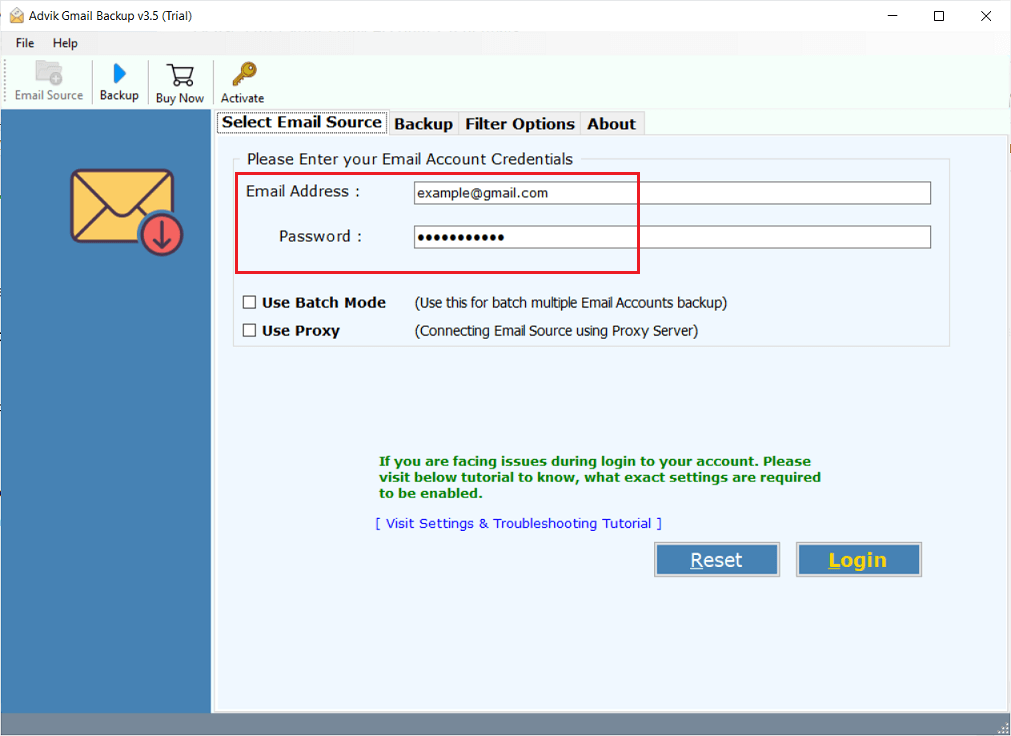
Step 2. Select mailbox folders to export.
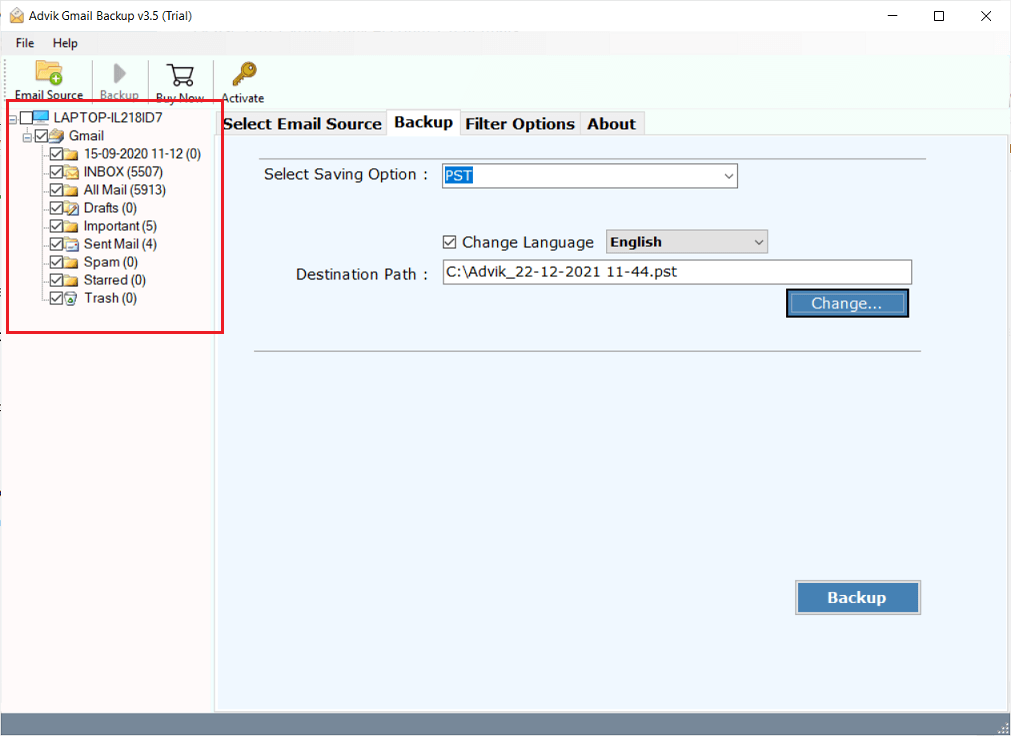
Step 3. Choose PST from Saving Option menu as shown below.
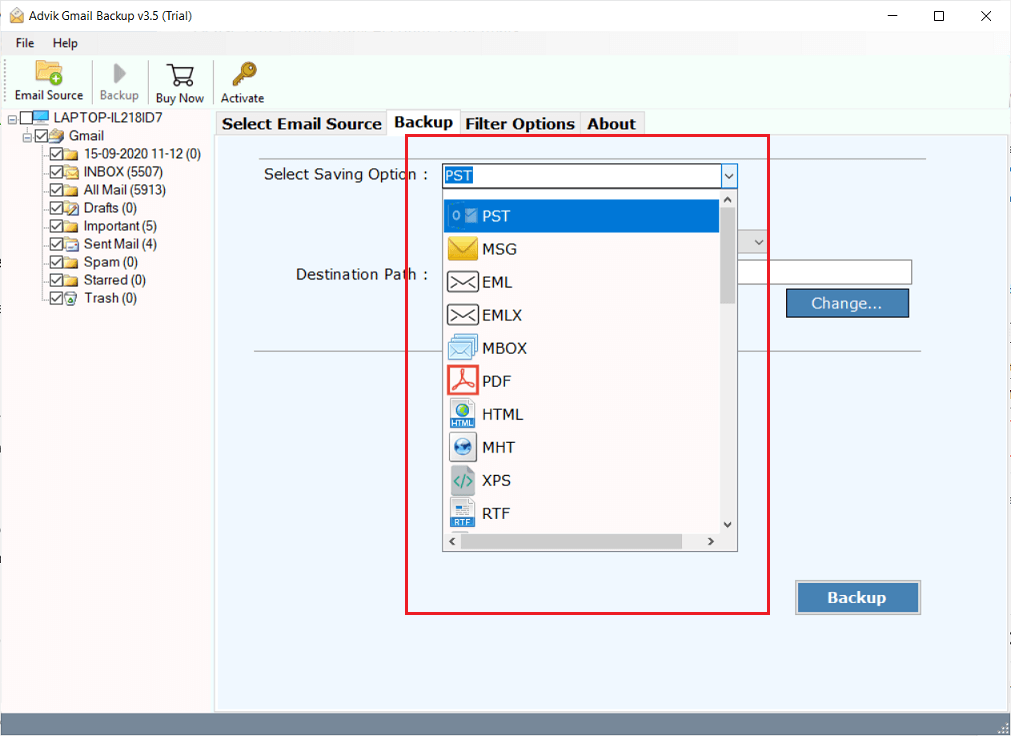
Step 4. (Optional) Apply email filters to export only selected emails.
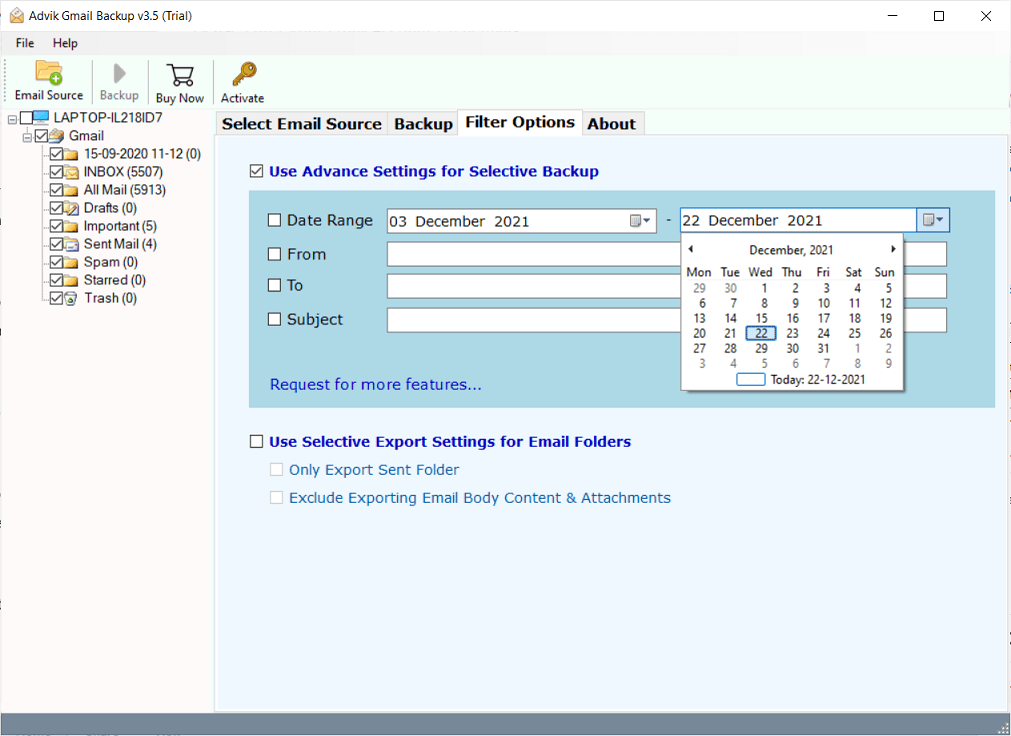
Step 5. Choose target location to save PST file.
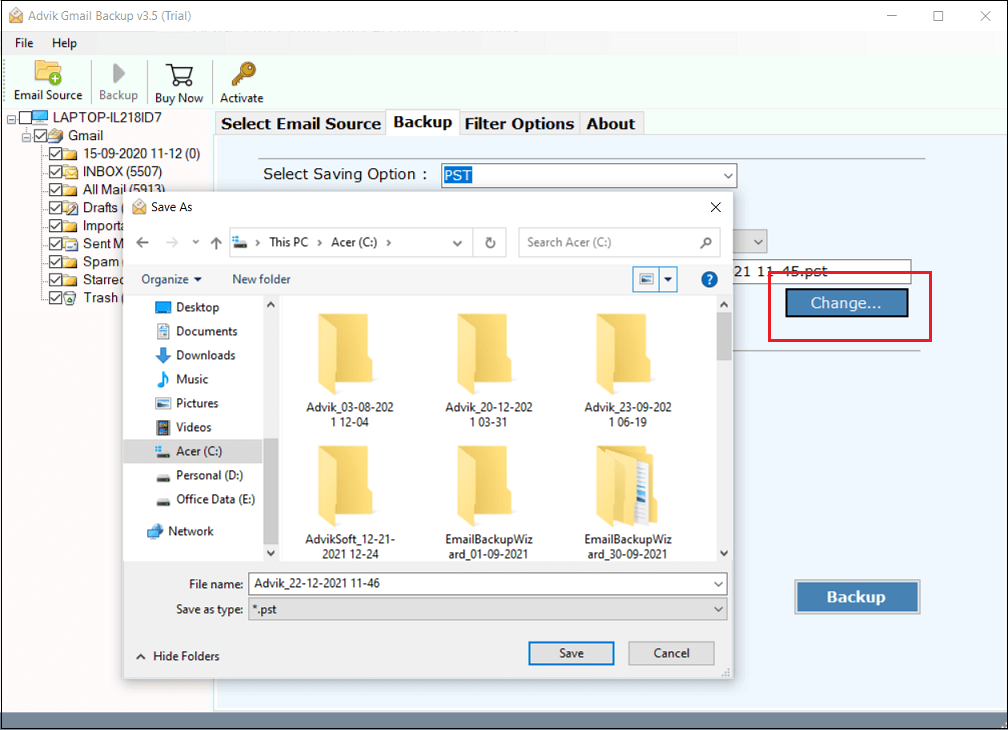
Step 6. Click Backup button to start email export process.
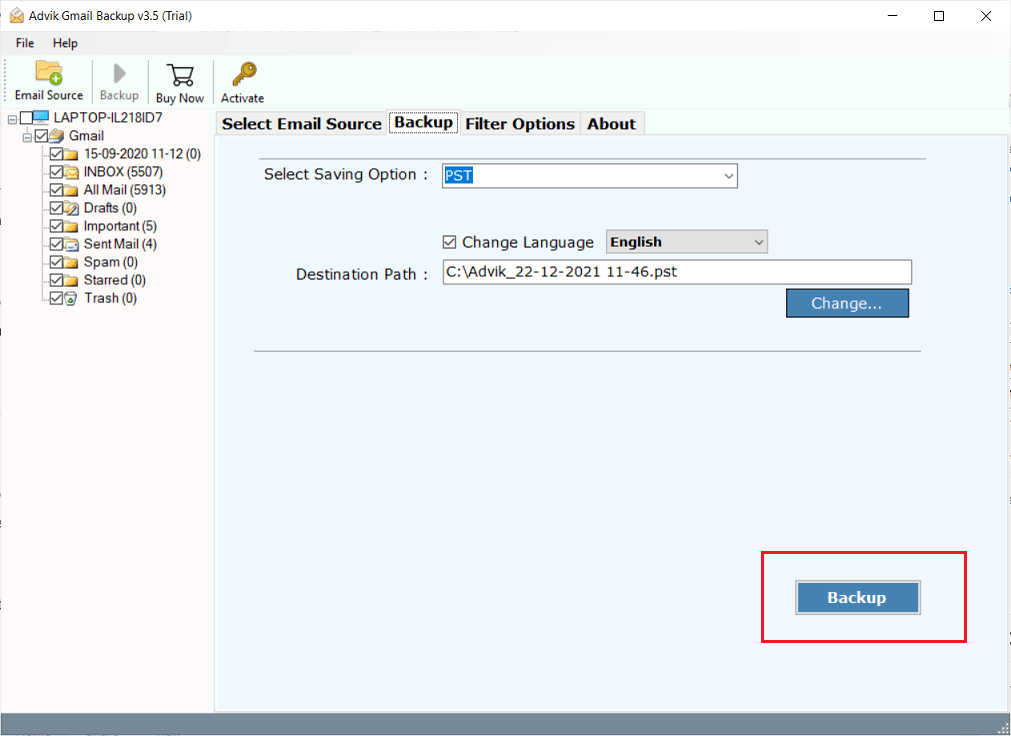
The software will start converting G Suite emails to PST file automatically. Once, the process get finished, a new Window will pop up where the Outlook PST File has been saved.
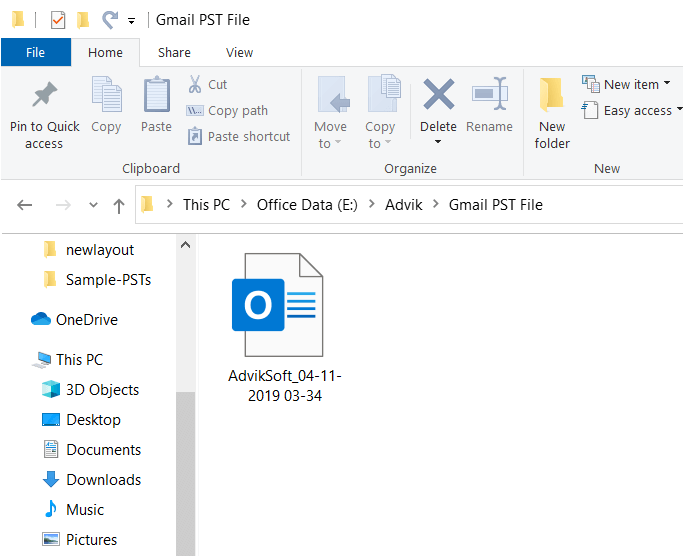
This is how you can easily export G Suite mailbox to PST format without having any additional configuration.
Conclusion
Here in this post, we mention two choices to export G Suite to PST file. One is a manual approach that requires Outlook installation as well as knowledge of account configuration. On the other hand, there is the AdvikSoft Google Workspace Backup tool that will effortlessly export emails from G Suite mailbox to PST file in a few clicks. A free demo version of the software is also available. Try out both the solutions and find the one which suits you.


