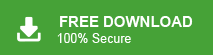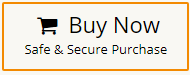How to Export Google Workspace to MBOX File? 2 Easy Ways
Jackson Strong | September 4th, 2025 | Data Backup, Workspace
Learn the step-by-step instructions to export Google Workspace to MBOX files so they can be backed up, transferred, or stored locally.
MBOX is a widely used email file format supported by many email clients like Thunderbird, Apple Mail, and Outlook. It preserves all your emails, including attachments, headers, and formatting.
Converting Google Workspace emails to MBOX is a reliable way to keep your messages safe, organize them efficiently, and access them anytime without needing an internet connection. You can also use MBOX files to migrate emails to another email client or platform with ease.
How to Export Google Workspace to MBOX Manually?
You can use Google Takeout to convert Google Workspace emails into MBOX format.
Follow these simple steps:
1. Go to Google Takeout services.
2. Now, check Deselect all option to continue.
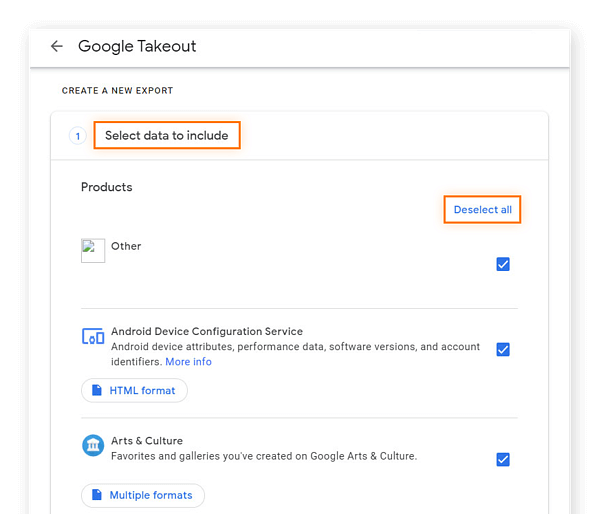
3. Check Mail option and press Next button.
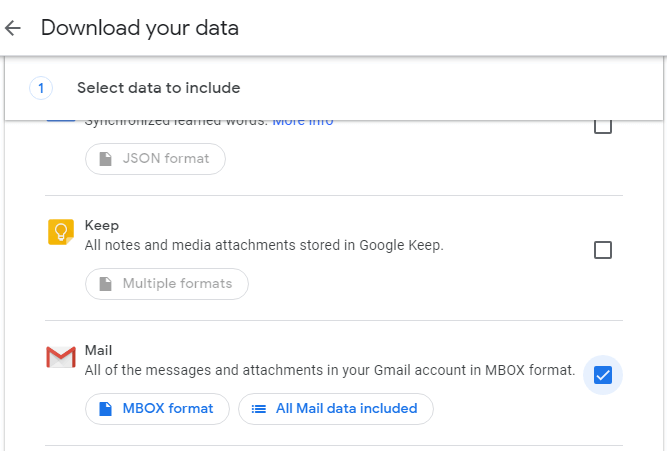
4. Then, select Send download link via email from Delivery Method.
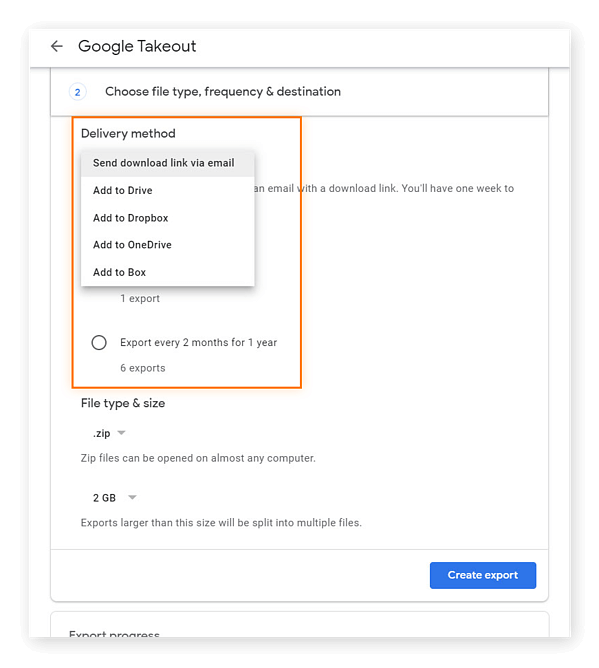
5. Choose .zip option as File Type and file size according to your needs. After that click on Create Archive.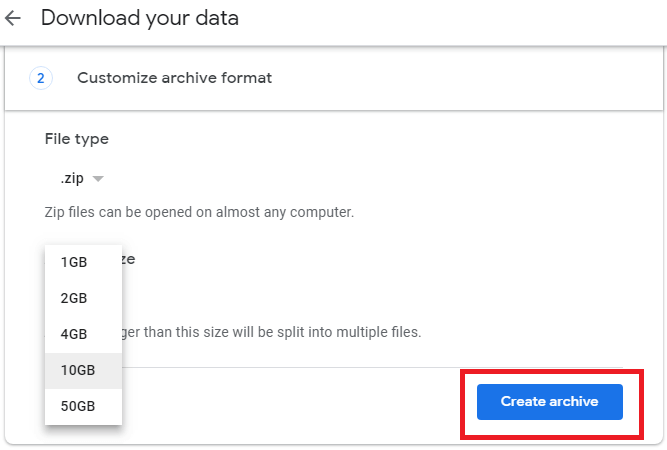
6. The exporting process will start. Once it is complete then you will receive a mail. 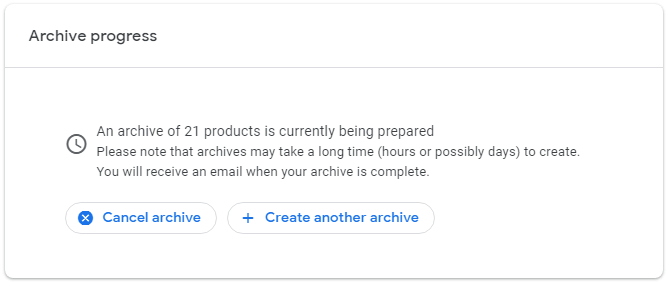
7. When you receive an email, click on Download archive button. After that, extract the file and get data in MBOX format.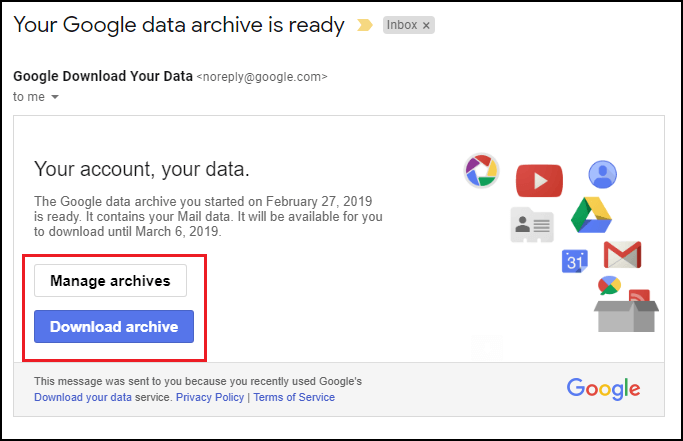
What Happens Next?
- Google prepares the archive and sends a download link to your email.
- Extract the ZIP file to access your emails in MBOX format.
Limitations of Manual Method:
- Cannot export specific folders or apply filters.
- Time-consuming for large mailboxes.
- No option for scheduled or automatic backups.
- Requires extra steps to access and use MBOX files later.
How to Convert Google Workspace Emails to MBOX Instantly?
For a faster and hassle-free solution, use Advik Google Workspace Backup Tool. This software allows you to export Google Workspace emails to MBOX easily, safely, and accurately.
- Export all or selected emails with attachments in just a few clicks.
- Apply filters like Date, Subject, From, or To to download only the required emails.
- Preserve folder structure, email formatting, and all attachments.
- Save MBOX files on your computer, external drives, or cloud storage.
- Backup multiple Google Workspace accounts without restarting the process.
Click the Free Download button below to try the tool and see how it works before buying the full version.
Steps to Export Google Workspace to MBOX File
- Run this tool on your system.
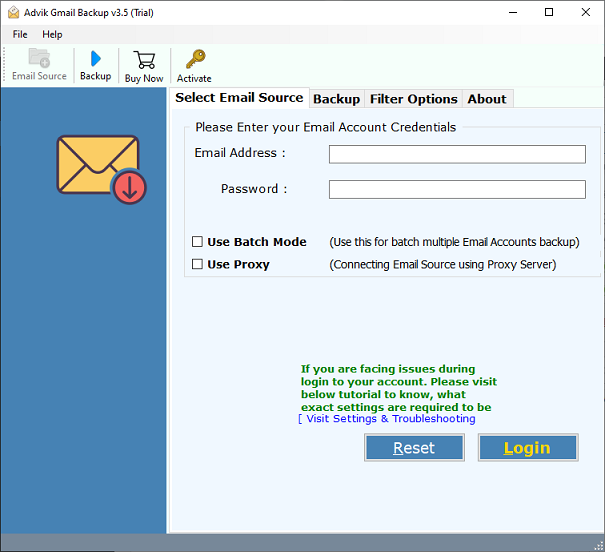
- Enter Google Workspace account login details and press Login button.
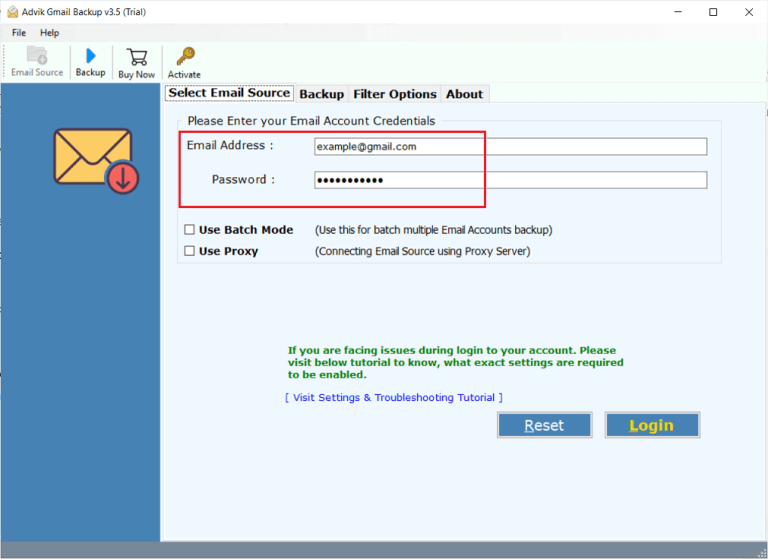
- Choose Mailbox folder that you want to export into .mbox format.
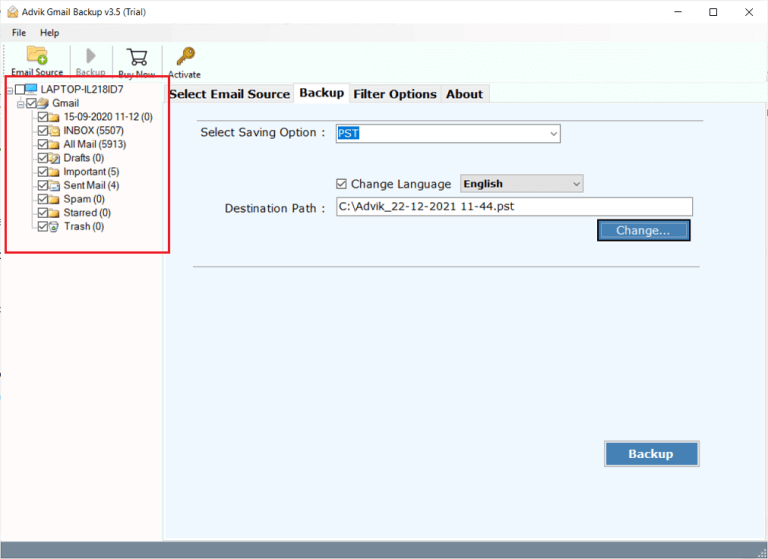
- Select MBOX as saving option.
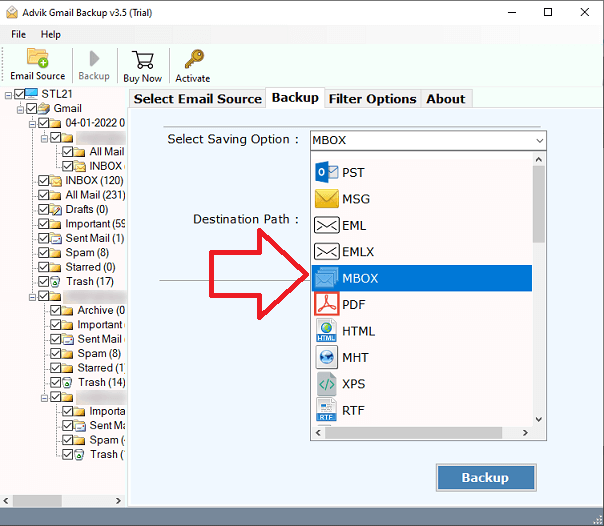
- Choose Destination path to save resultant file and press Backup button.
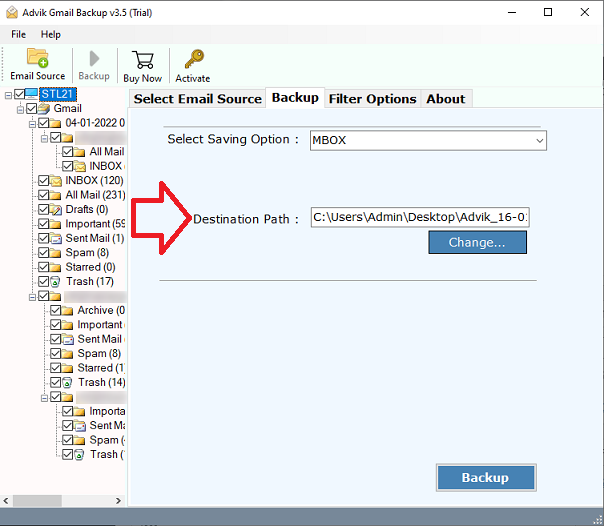
The software will quickly export your emails to MBOX format, ready to use in any MBOX-supported email client.
Benefits of Using an Automated Solution
There are many other benefits of having this application, which are mentioned below-
- Export Google Workspace emails to PST, PDF, EML, MSG, HTML, and more.
- Supports backup to external drives and cloud storage.
- Bulk export emails with attachments in one go.
- Apply advanced filters to export specific emails by date, sender, subject, etc.
- Log in and export multiple Google Workspace accounts one by one.
- Maintains original folder hierarchy and email structure.
- Migrate Google Workspace to Office 365, Yahoo Mail, Outlook.com, etc.
- Preserves all email properties like Subject, cc, bcc, and attachments.
- Easy-to-use interface for all types of users.
- No data loss or alteration during the export process.
- A free demo version is available to test the software.
- 24×7 technical support for any assistance.
Conclusion
We hope this guide helped you understand how to export Google Workspace to MBOX format. If you want a free option, Google Takeout is there, but it comes with time delays and limitations. For a quick and reliable solution, the Advik tool is the best way to convert Google Workspace emails to MBOX with full accuracy and minimal effort.
Frequently Asked Questions (FAQs)
Q1. Can I export only selected emails from Google Workspace to MBOX?
Ans. Yes, using the automated tool, you can apply filters (like date or sender) to export selected emails.
Q2. How long does Google Takeout take to create the export file?
Ans. It can take anywhere from a few hours to several days, depending on mailbox size.
Q3. Does the automated tool support Google Workspace admin accounts?
Ans. Yes, it supports both individual and admin-level accounts.
Q4. Will my email formatting or attachments be lost?
Ans. No, the tool preserves all formatting, headers, and attachments.
Q5. Can I run this software on a Mac?
Ans. No, the Advik Google Workspace Backup Tool is currently for Windows OS only. However, you can try Advik Email Backup Wizard, which provides the same feature and is available for both Windows and Mac versions.