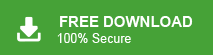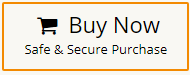How to Export Google Workspace to MBOX File?
Jackson Strong | May 4th, 2025 | Data Backup, Workspace
Summary: Looking to export Google Workspace to MBOX format? This guide is just what you need. It explains two effective methods: one using Google Takeout (manual) and another using a professional tool (automated). Whatever your need to convert Google Workspace emails to MBOX file, this article will walk you through the process step by step—no technical skills required.
Google Workspace (formerly known as G-Suite) is a set of cloud-based tools like Gmail, Drive, Calendar, and more. It is used by millions of users for email communication, storing files, and collaborating online.
But sometimes users need to:
- Create a backup of their emails locally
- Move Gmail data to another email app that supports MBOX (like Thunderbird, Apple Mail, etc.)
- Archive emails for legal or professional reasons
- Access Google Workspace emails offline
To do all this, exporting your emails in MBOX format is the best solution.
How to Convert Google Workspace to MBOX Manually?
Google provides a tool known as Google Takeout which can be used to export G-Suite mailbox to MBOX format. Follow the below given steps to export Google Workspace to MBOX file format-
1. Go to Google Takeout services.
2. Now, check Deselect all option to continue.
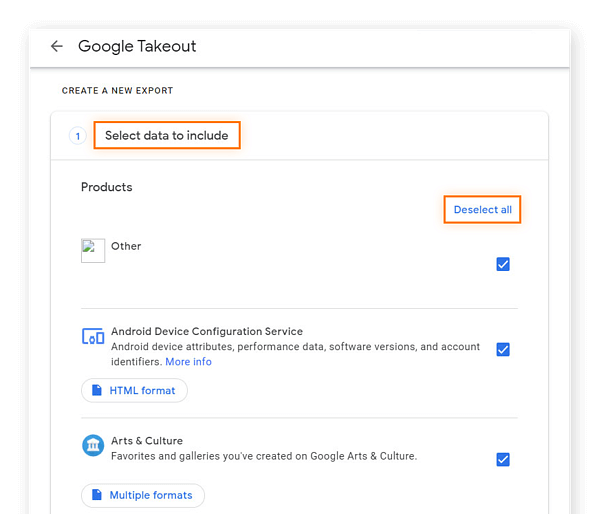
3. Check Mail option and press Next button.
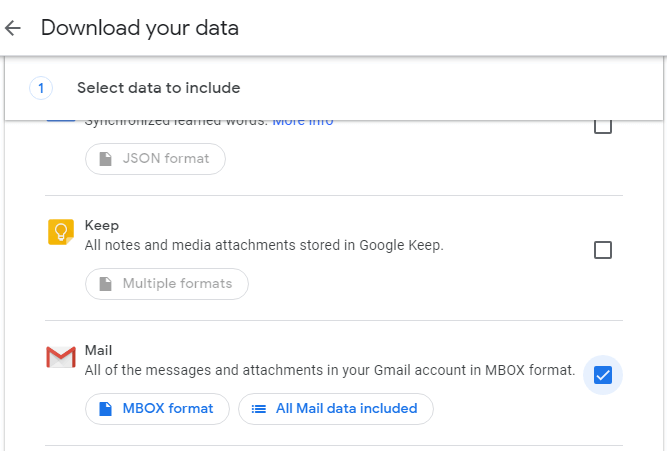
4. Then, select Send download link via email from Delivery Method.
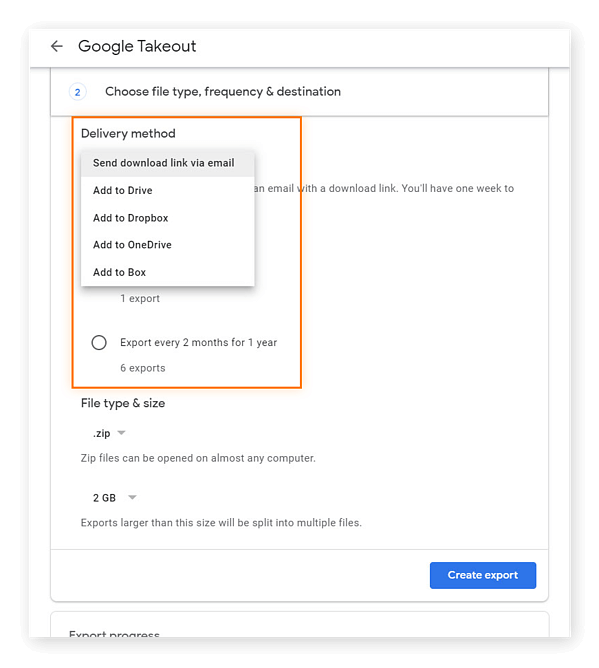
5. Choose .zip option as File Type and file size according to your needs. After that click on Create Archive.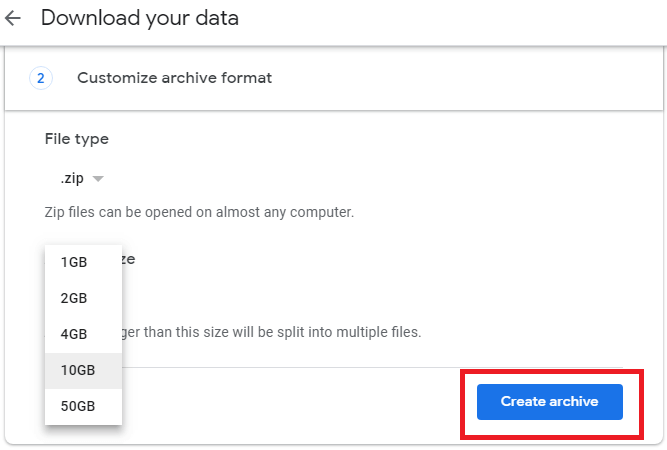
6. The exporting process will start. Once it is complete then you will receive a mail. 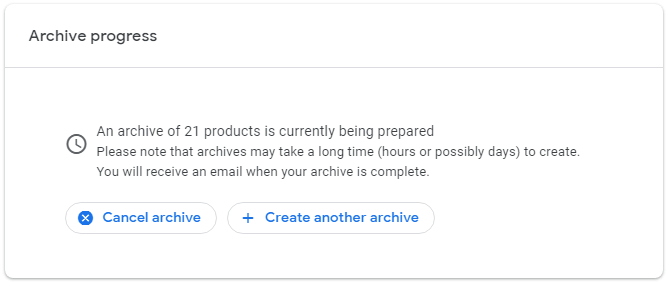
7. When you receive an email, click on Download archive button. After that, extract the file and get data in MBOX format.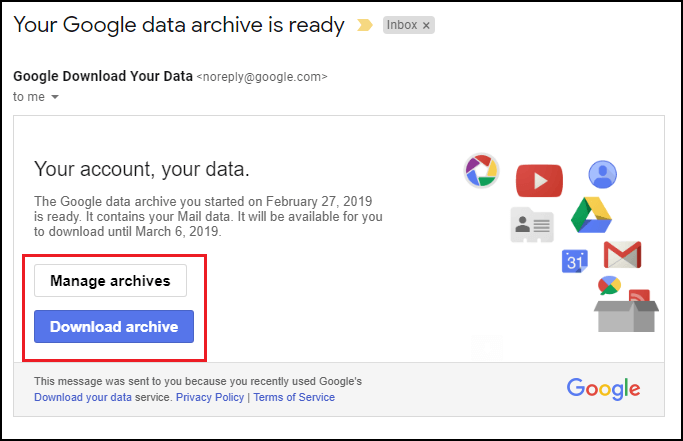
What Happens Next?
- Google will prepare your archive (this may take hours or even days).
- Once it’s ready, you’ll get an email with a Download link.
- Extract the ZIP file and find your emails saved in .mbox format.
Limitations of Manual Method:
- You can’t export selected folders or apply filters.
- It’s slow and may take a lot of time, depending on mailbox size.
- You can’t export emails regularly or automatically.
- Needs technical effort to extract and use the MBOX file later.
How to Export Google Workspace Emails to MBOX Instantly?
If you want to save your time and avoid the hassle of manual steps, try using the Advik Google Workspace Backup Tool. This software lets you export all or selected emails from your Google Workspace account to MBOX format in just a few clicks. It’s easy to use and doesn’t require any technical knowledge.
You can choose which email folders you want to export and apply filters like date, subject, sender, or receiver to download only specific emails. The tool keeps your email structure and attachments safe during the conversion. It also allows you to save the MBOX file anywhere you want—on your computer, external drive, or cloud.
One of the best parts is that you can backup multiple Google Workspace accounts one by one without restarting the process. The tool is safe, reliable, and ensures no data loss.
Click the Free Download button below to try the tool and see how it works before buying the full version.
Steps to Export Google Workspace to MBOX
- Run this tool on your system.
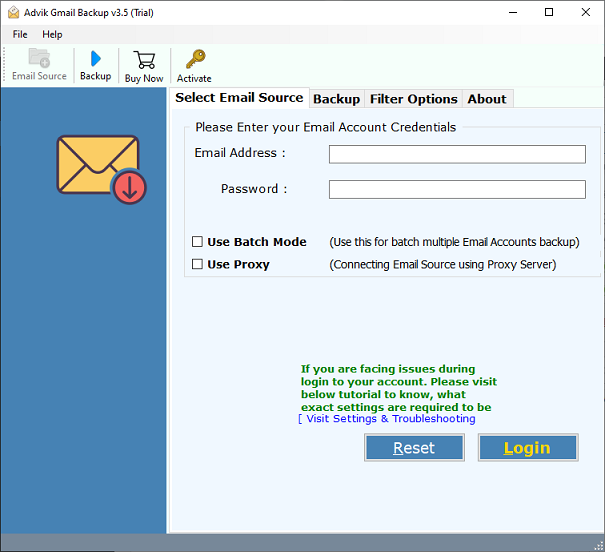
- Enter Google Workspace account login details and press Login button.
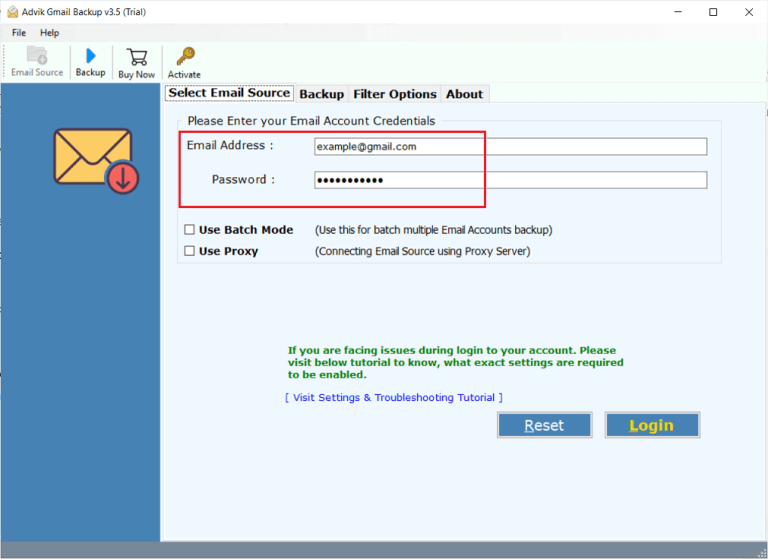
- Choose Mailbox folder that you want to export into .mbox format.
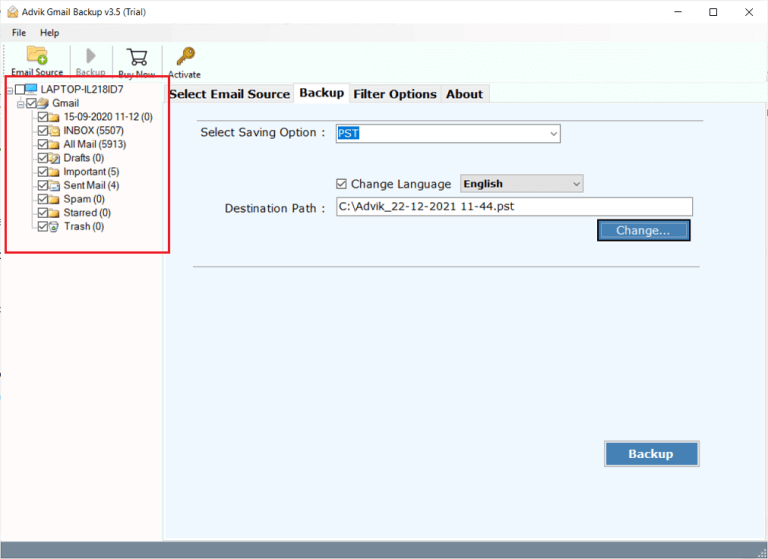
- Select MBOX as saving option.
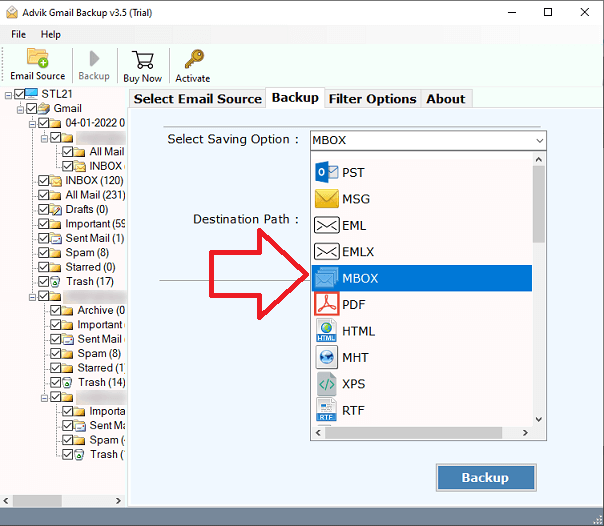
- Choose Destination path to save resultant file and press Backup button.
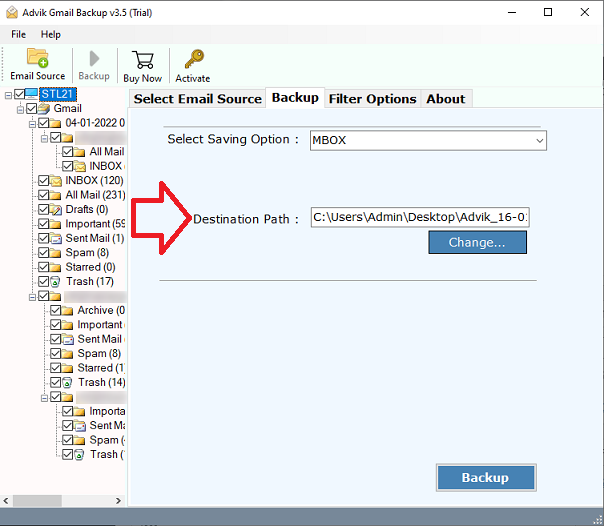
The software will begin exporting emails to MBOX. Once done, you’ll get your exported file ready to use in any MBOX-supported email client.
Additional Features of the Tool
There are many other benefits of having this application, which are mentioned below-
- Export Google Workspace emails to PST, PDF, EML, MSG, HTML, and more.
- Migrate Google Workspace to Office 365, Yahoo Mail, Outlook.com, etc.
- Supports backup to external drives and cloud storage.
- Bulk export emails with attachments in one go.
- Apply advanced filters to export specific emails by date, sender, subject, etc.
- Log in and export multiple Google Workspace accounts one by one.
- Maintains original folder hierarchy and email structure.
- Preserves all email properties like Subject, cc, bcc, and attachments.
- Easy-to-use interface for all types of users.
- No data loss or alteration during the export process.
- A free demo version is available to test the software.
- 24×7 technical support for any assistance.
Conclusion
We hope this guide helped you understand how to export Google Workspace to MBOX format. If you want a free option, Google Takeout is there, but it comes with time delays and limitations. For a quick and reliable solution, the Advik tool is the best way to convert MBOX emails to MBOX with full accuracy and minimal effort.
Frequently Asked Questions (FAQs)
Q1. Can I export only selected emails from Google Workspace to MBOX?
Ans. Yes, using the automated tool, you can apply filters (like date or sender) to export selected emails.
Q2. How long does Google Takeout take to create the export file?
Ans. It can take anywhere from a few hours to several days, depending on mailbox size.
Q3. Does the automated tool support Google Workspace admin accounts?
Ans. Yes, it supports both individual and admin-level accounts.
Q4. Will my email formatting or attachments be lost?
Ans. No, the tool preserves all formatting, headers, and attachments.
Q5. Can I run this software on Mac?
Ans. No, the Advik Google Workspace Backup Tool is currently for Windows OS only. However, you can try Advik Email Backup Wizard, which provides the same feature and is available for both Windows and Mac versions.