How to Export Google Workspace to MSG Files?
Jenny Lowrence | October 1st, 2025 | Data Backup
This post will show you two simple ways to export Google Workspace to MSG files. Many users want to convert their Google Workspace emails to MSG format for backup, migration, or record-keeping. If you’re one of them, don’t worry — by the end of this guide, you’ll know how to do it easily and safely.
As you know, Google Workspace is a popular cloud-based productivity suite by Google. It includes Gmail, Drive, Docs, Sheets, and more — all designed to help users communicate and collaborate efficiently.
On the other hand, an MSG file is an Outlook email file format that stores a single email along with all its details, such as subject, sender, receiver, attachments, and formatting.
MSG files can be easily opened in Microsoft Outlook. Also, it is useful to create local backups or transfer emails between systems. That’s why many users look for a way to export Google Workspace emails to MSG files for better accessibility and data management.
However, Google Workspace doesn’t offer a built-in option to save emails as MSG files. So, let’s see both manual and automated ways to do it.
How to Convert Google Workspace Emails to MSG Files? (Quick Way)
With this method, you can manually export Google Workspace to MSG files using Microsoft Outlook.
Step 1. Launch the Outlook email client on your system.
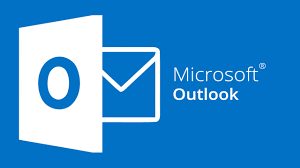
Step 2. Go to the File tab and click on Add Account.
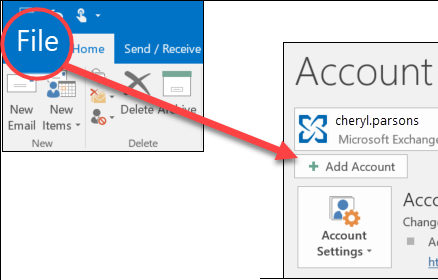
Step 3. Enter your Google Workspace account login details and click Connect.
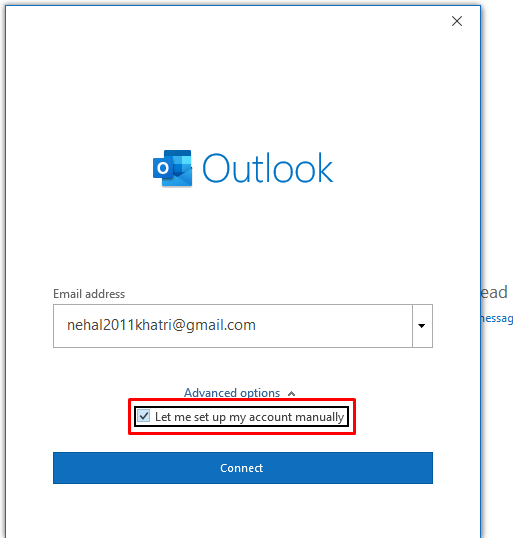
Step 4. Once the configuration is complete, all Google Workspace emails will appear in your Outlook application.
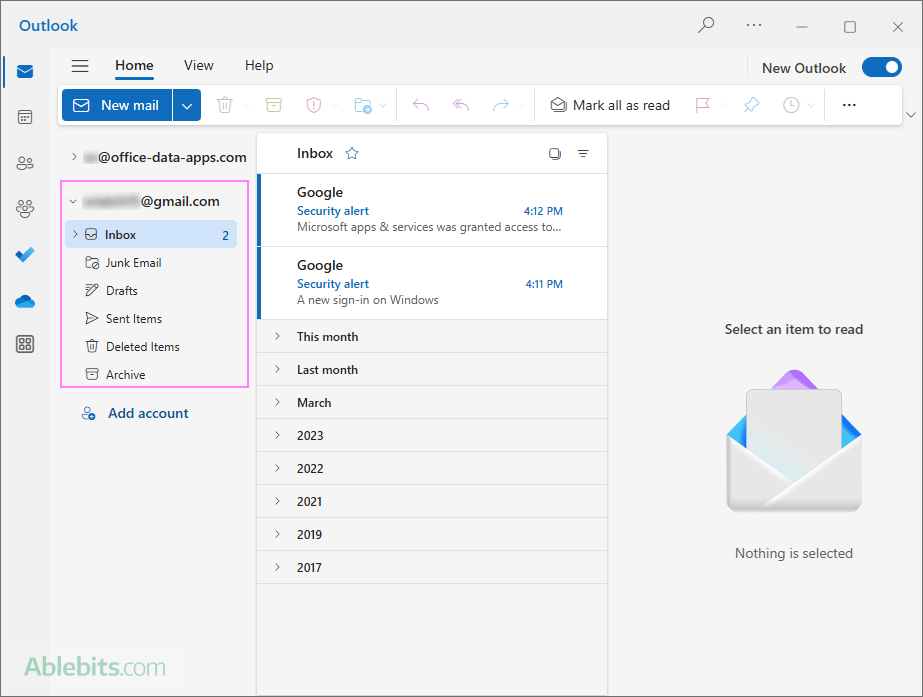
Step 5. Now, drag & drop the email that you wish to export as .msg to your desktop.
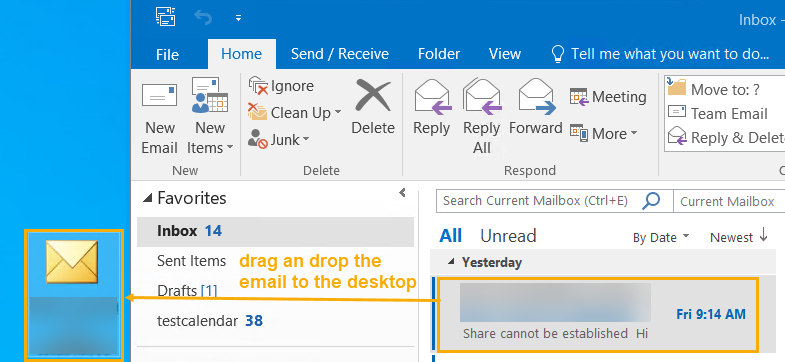
Step 6. Repeat the process to export other emails.
Limitation: This method is fine for exporting a few emails, but it becomes time-consuming and repetitive if you have thousands of messages. It also lacks bulk export options.
How to Export Google Workspace to MSG Files? (Advanced Solution)
To save Google Workspace emails as MSG files in bulk, use Advik Google Workspace Backup Tool. This software automates the entire process and ensures 100% data safety. You can export all emails — including attachments, folders, and labels etc- directly to MSG format in just a few clicks.
It’s simple, secure, and doesn’t require any advanced technical knowledge.
Download the software for FREE and analyze its working procedure without any cost.
Steps to Convert Google Workspace to MSG
Step 1. Run the tool and enter Google Workspace account login credentials to sign in.
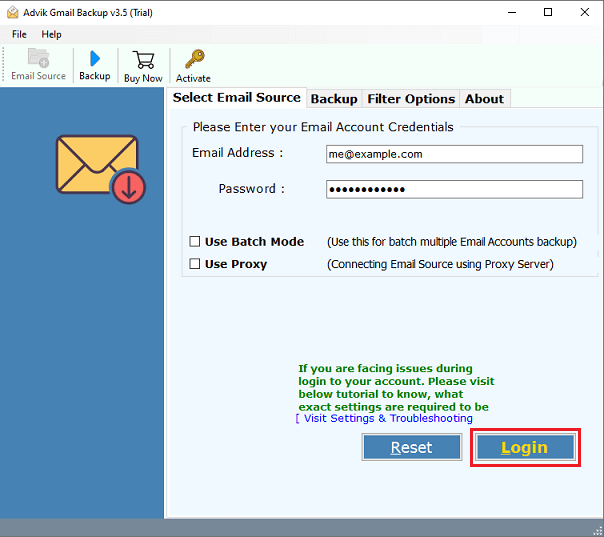
Step 2. Choose the required mailbox folders.
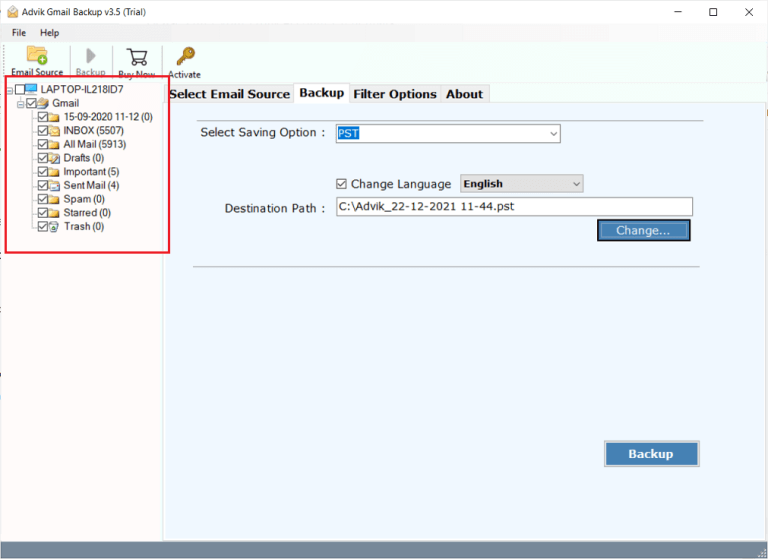
Step 3. Now, select MSG as a saving option.
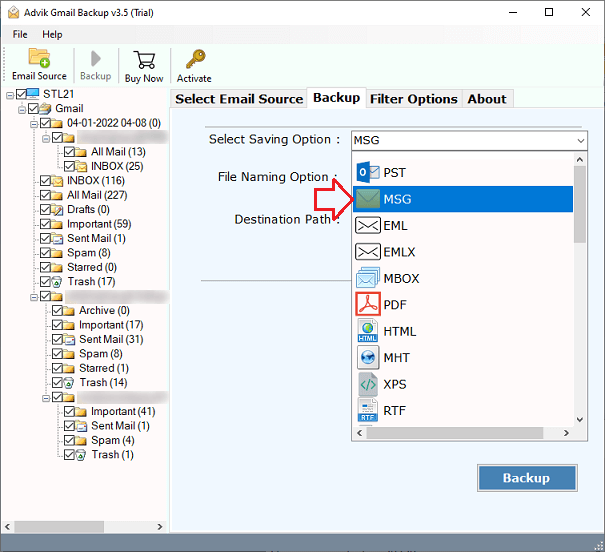
Step 4. Apply email filters if required.
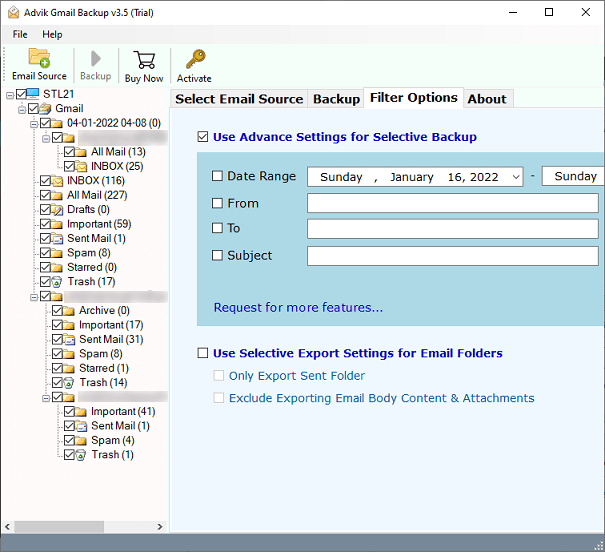
Step 5. Browse the target location and click the Backup button.
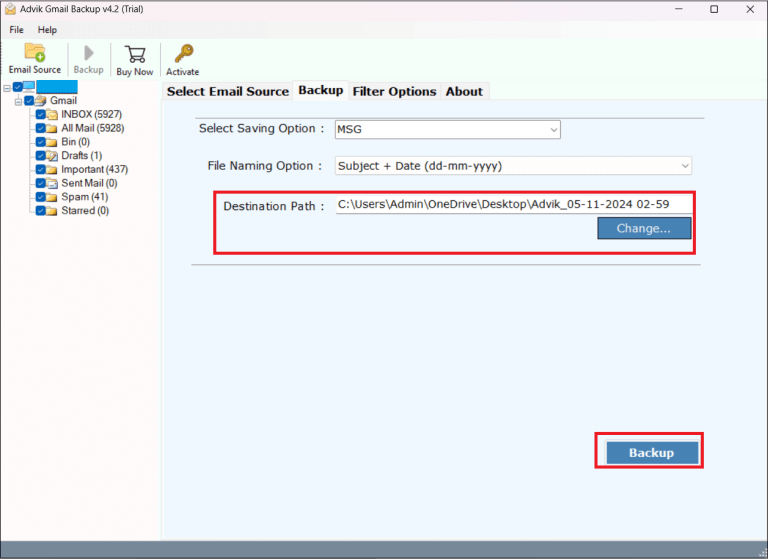
The software will start exporting your Google Workspace emails to MSG format.
Advantages of Using Google Workspace to MSG Converter
- Bulk Export: Save multiple Google Workspace emails to MSG in one go.
- 30+ Saving Options: Export Google Workspace to PST, EML, MBOX, PDF, and more.
- Preserves Email Data: Keeps attachments, sender details, timestamps, and formatting intact.
- Advanced Filters: Export only the required emails using filters like To, From, Subject, or Date.
- Easy to Use: Simple interface — perfect for both beginners and professionals.
- Safe and Secure: No risk of data loss or corruption during export.
- Supports All Windows Versions: Compatible with Windows 11, 10, 8, and 7.
Conclusion
We’ve discussed both manual and automated ways to export Google Workspace to MSG files. While the manual method works fine for a few emails, it’s slow and limited for large accounts. For bulk and error-free conversion, the Advik Google Workspace Backup Tool is the best option. It ensures a quick, complete, and safe export process.
You can try the free version of the tool to export up to 25 emails per folder and experience how it works. For unlimited export, upgrade to the full version.


