How to Export iCloud to PST File Format?
Christopher Plummer | December 17th, 2024 | Email Migration
Summary: Are you looking for a way to export iCloud emails to PST file? This guide will help you to get the most suitable methods for your query. Here, we will explain two easy ways to download emails from iCloud Mail to PST format with attached images and a video guide. In addition to this, we will also discuss the benefits of exporting iCloud emails to PST file. So, read this blog from start to end.
Many users prefer Microsoft Outlook to manage their emails instead of iCloud Mail due to better features, offline access, and easy data management. However, iCloud does not provide a direct option to export emails in PST format, which is used by Outlook. If you want to export iCloud emails to PST, you will need to follow a few steps to achieve this.
Before we move on to the methods, let’s first look at the benefits of exporting iCloud Mail to PST.
Why Transfer iCloud Emails to Outlook PST?
Access iCloud Emails in Outlook: PST format is compatible with all versions of Outlook.
Offline Email Management: Outlook allows better email organization and offline access.
Backup for Data Security: Saving emails as PST provides a secure backup in case of data loss.
Easy Migration to Other Platforms: PST files can be imported to Exchange, Office 365, or another Outlook account.
There are two ways to export iCloud emails to PST: manual method and automated tool. Read both options carefully and choose the one that best suits your needs.
How to Export iCloud Email to PST Manually?
If you have set up iCloud Mail in Outlook, you can export emails manually using these steps:
Step 1. Open Microsoft Outlook and go to File > Add Account.

Step 2. Enter your iCloud email address and generate an app-specific password from the Apple website.
Step 3. Once your iCloud Mail is configured, go to File > Open & Export > Import/Export.
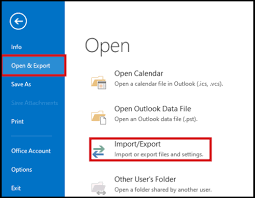
Step 4. Select Export to a file and click Next.
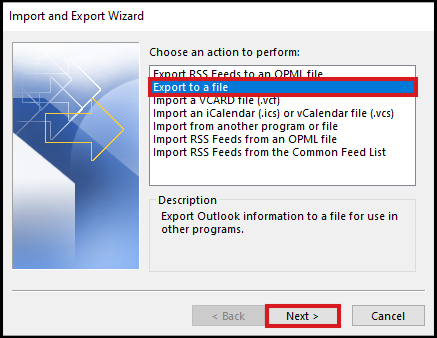
Step 5. Choose Outlook Data File (.pst) and select the iCloud email folder you want to export.
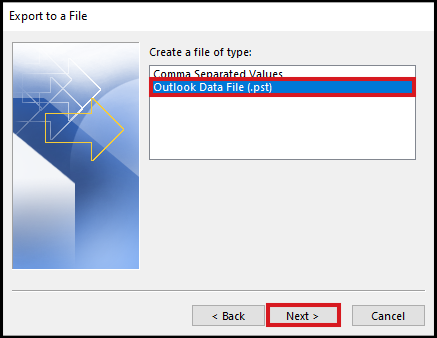
Step 6. Click Next, select a location to save the PST file, and click Finish.
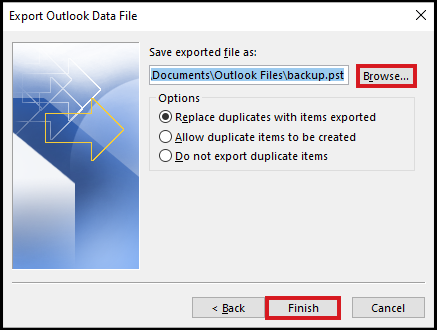
This method works but has limitations. It requires manual effort, a proper Outlook setup, and a stable internet connection. If you have a large mailbox, this process may take a lot of time.
How to Convert iCloud Mailbox to PST File Automatically?
Try the Advik iCloud Backup Tool which is an easy-to-use tool to export iCloud email to PST file format directly. This tool allows you to bulk convert iCloud emails to PST file. Also, it is easy to export multiple iCloud email account to PST file format. To do this, you just need to upload a CSV file consisting of details of iCloud email account and export it into ST format without losing a single bit of data. Also, this utility works well to export iCloud emails to ST format along with all attachments.
Moreover, the software also provides an otion to convert selective iCloud email folders to PST file. It also allows users to export iCloud mailboxes to your system in other formats like MSG, EML, HTML, MBOX, etc. Thus, this tool works more efficiently and effectively which not only saves the time of the users but also provides the desired results.
Now, let’s understand how this software works. To evaluate its working process, just tap on the below download button.
Steps to Export iCloud Emails to PST File
- Run the suggested tool and choose iCloud from the 85+ email services list.
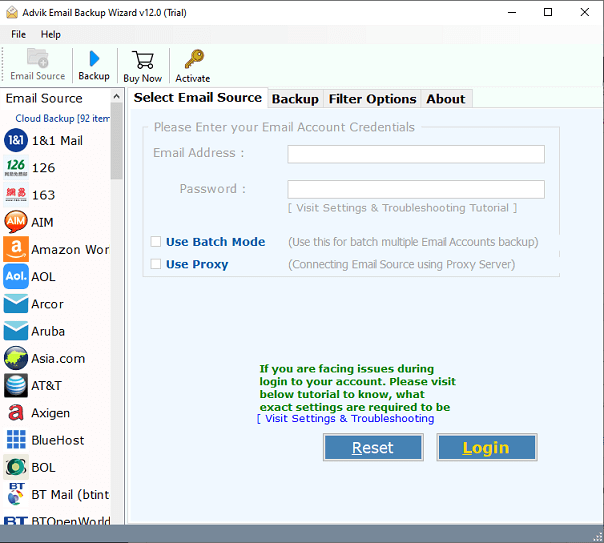
- Now, enter your iCloud account credentials & press the Login button.
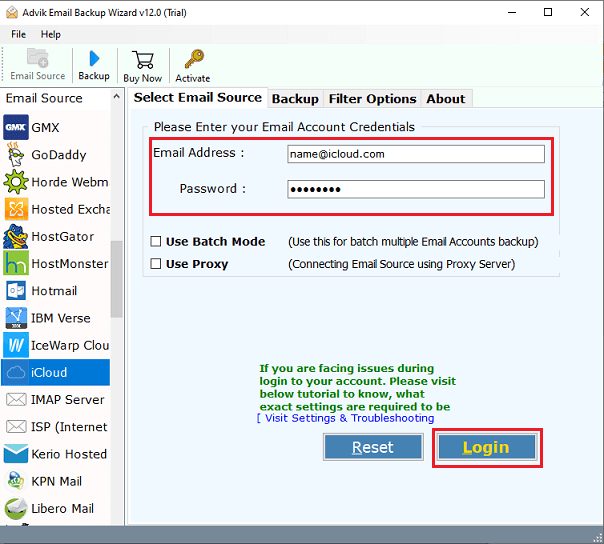
- Next, the tool will sync all your folders, and choose your desired folder to export.
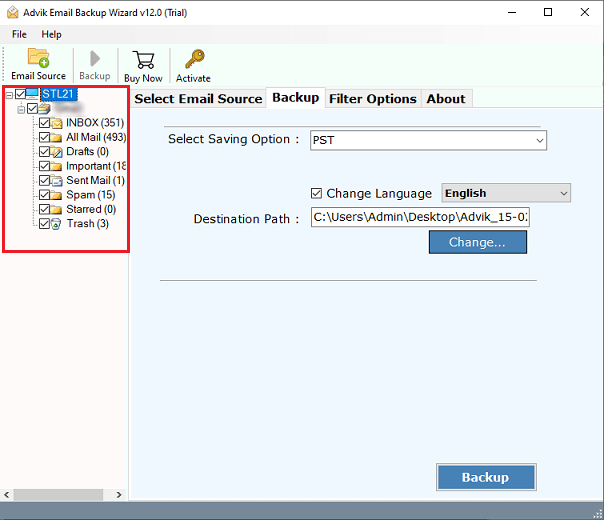
- Go to Select Saving Option and choose PST option from the list.
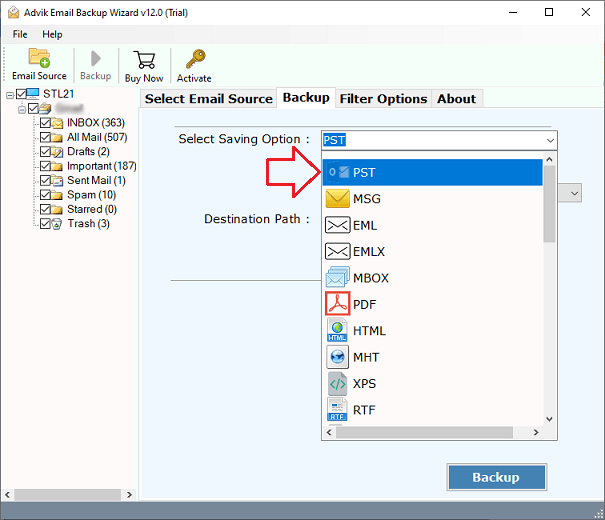
- Choose the Destination Path & click the Backup button.
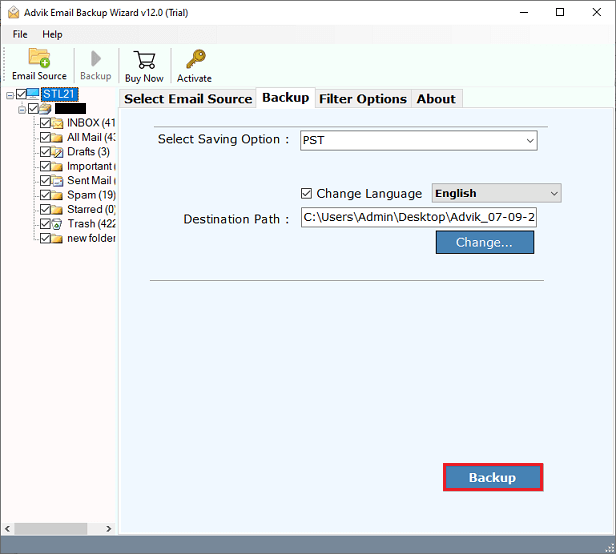
Watch How to Convert iCloud Emails to PST
Why Choose Automated Tool?
- Supports multiple clients with multiple saving options.
- 100% safe and secure ( add-free also)
- IMAP-enabled backup option
- Advanced filter option from the interface for specific mail backup.
- Also, export emails from iCloud to Gmail, Yahoo, AOL, Office 365, Outlook.com, etc.
- Easily export multiple emails at once to PST.
- Export PST files without installing Microsoft Outlook.
- Keeps your email folders and subfolders intact.
- Ensures attachments and metadata remain unchanged.
- Convert iCloud emails to MBOX, EML, MSG, PDF, and other formats.
- Ensures safe data migration without any risk of data loss.
- Compatible with all Windows versions including previous versions.
Conclusion
In this article, we have provided two methods to export iCloud emails to PST format. After analyzing we conclude that a manual method is a long process and it is a very technical process. Users may not be able to follow it and they always go for easy. Thus, to overcome these limitations, we have also provided a quick method that is easy to follow. One can read the highlighted features of this automated software to understand more about it.

