How to Export PST From Office 365 Admin Center? Know Here!
Max Wright | July 8th, 2025 | Data Backup, Office 365
Exporting mailbox data from Office 365 can be necessary for compliance, backup, or migration purposes. One of the most common ways to export PST from Office 365 admin center. In this guide, we’ll explore the step-by-step process to download PST file from Office 365 admin using different methods, including the Admin Center, Outlook, and automated tools.
Quick Overview of MethodsMethod 1. Use Microsoft Purview (formerly Security & Compliance Center) to export mailboxes via Content Search (admin access required).
Method 2. Use the Outlook desktop app to export mailbox to PST file (user-level access).
Method 3. Use eDiscovery PST Export Tool for compliance-driven PST needs.
Method 4. Use an automated Office 365 Backup Tool for a simple, bulk, and secure export.
How to Export PST from Office 365 Admin Center (via Microsoft Purview)
Microsoft no longer provides direct export options in the Admin Center. Instead, admins need to use Microsoft Purview (formerly Office 365 Security & Compliance Center). Here’s how:
Steps:
- Log in to the Microsoft Purview Portal.
- Go to Content Search (under “Solutions” > “Content Search”).
- Click +New Search > Add a name.
- Define the mailbox(es) under Locations > choose specific users.
- You can apply filters or click Next to search the entire mailbox content.
- After the search is complete, select it and click Export results.
- Choose Export all items, then Generate export key.
- Use the eDiscovery Export Tool to download PST using the export key and link.
Notes:
- You need eDiscovery Manager role to use this feature.
- PST files are downloaded securely through Microsoft’s Export Tool.
How to Backup Office 365 Mailbox to PST Using Import/Export Feature?
If you have Outlook installed and the Office 365 mailbox configured:
- Run the MS Outlook application on your Windows machine.
- Navigate to the menu and click the “Add Account” option.
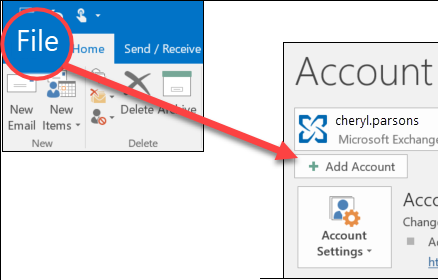
- Enter your email login credentials and password to connect.
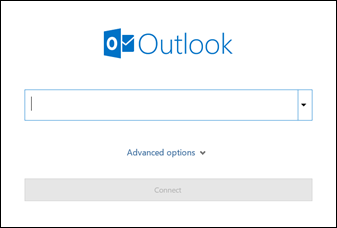
- After configuration, go to the file menu and click the Import/Export menu.
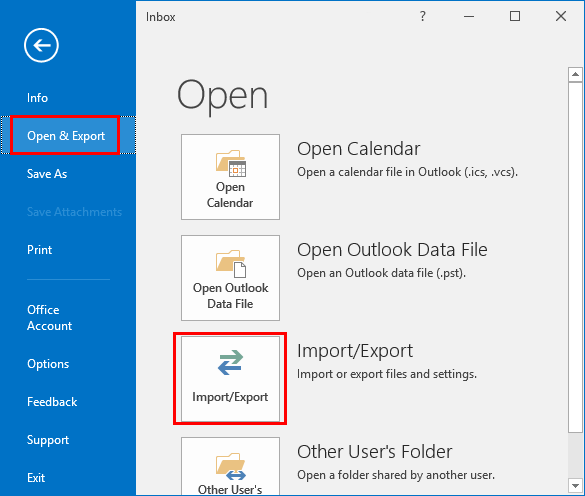
- A pop-up window will appear to click Export to a file and click Next.
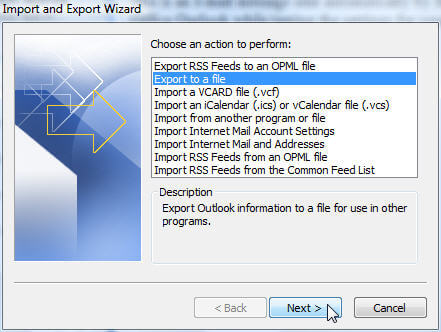
- Select your account and click the Next button.
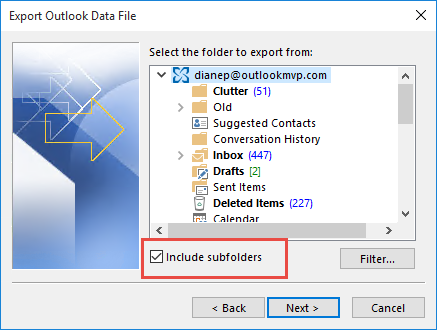
- Choose or select a location where you want to save the resultant PST file.
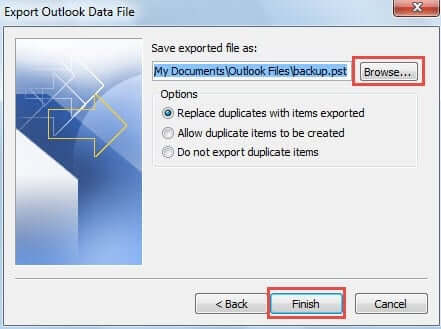
- Click the Finish button, and Outlook will export Office 365 mailbox to PST from portal.
Limitations
- No option to select multiple folders
- Outlook import Export option may be greyed out
- Requires Microsoft Outlook installation
- Not suitable for bulk export
- Manual process only
- Time-consuming for large mailboxes
How to Export Office 365 Mailbox to PST Using eDiscovery
This is a more advanced version of Method 1 and is suitable for organizations with compliance requirements.
- Assign the eDiscovery Manager role in Microsoft Purview.
- Go to eDiscovery (Standard) > create a new case.
- Inside the case, perform a Content Search as shown above.
- Export results using the eDiscovery Export Tool.
This is Microsoft’s recommended method for large-scale PST exports while maintaining audit logs and compliance chains.
While the above manual methods are effective, they can be:
- Time-consuming
- Technical
- Require admin permissions
- Not ideal for bulk exports
To avoid complexity, you can use an automated utility like explained below.
How to Download PST from Office 365 Admin Center Automatically?
Advik Office 365 Backup Tool is specially designed to export Office 365 mailbox to PST file. It will export folders to .pst file in the same folder hierarchy. Take help from this software to download PST file from Office 365 Business Account. The software preserves email attributes and headers like cc, bcc, date, time, signature, hyperlinks, etc.
Simply sign in with your Office 365 admin credentials, select the mailboxes or folders you need, and the tool will instantly begin exporting your data to PST. It even bulk exports multiple mailboxes at once while maintaining the original folder structure and data integrity. With its user-friendly interface, it’s easy to export data for backup or offline access.
Click below to download and try the software for free.
Note: The TRIAL version will export 25 emails from each mailbox for free.
Steps to Export PST from Office 365 Admin Center
1. Run the Software and enter your Office 365 credentials. (Select I am Admin)
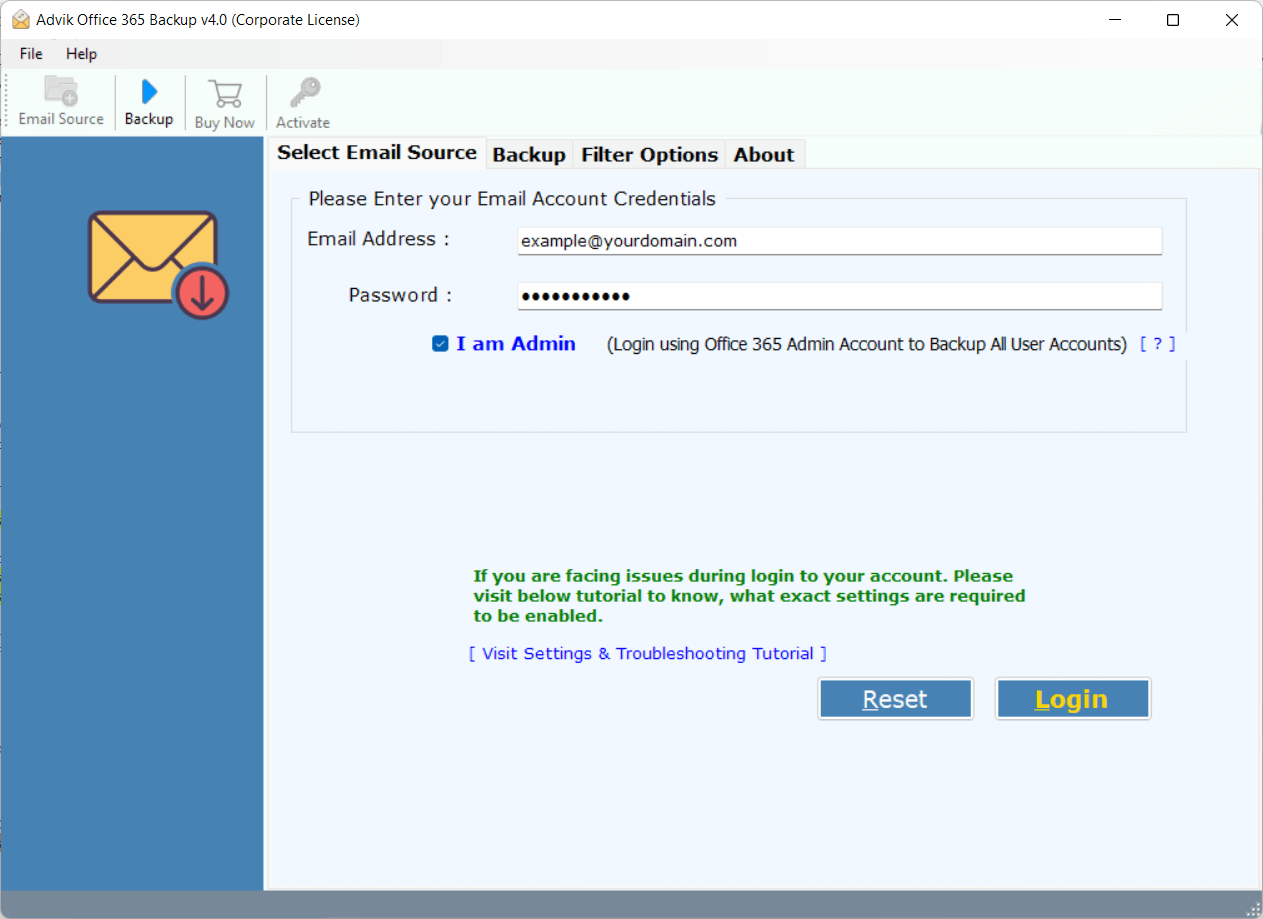
2. Select mailbox folders to convert into .pst file.
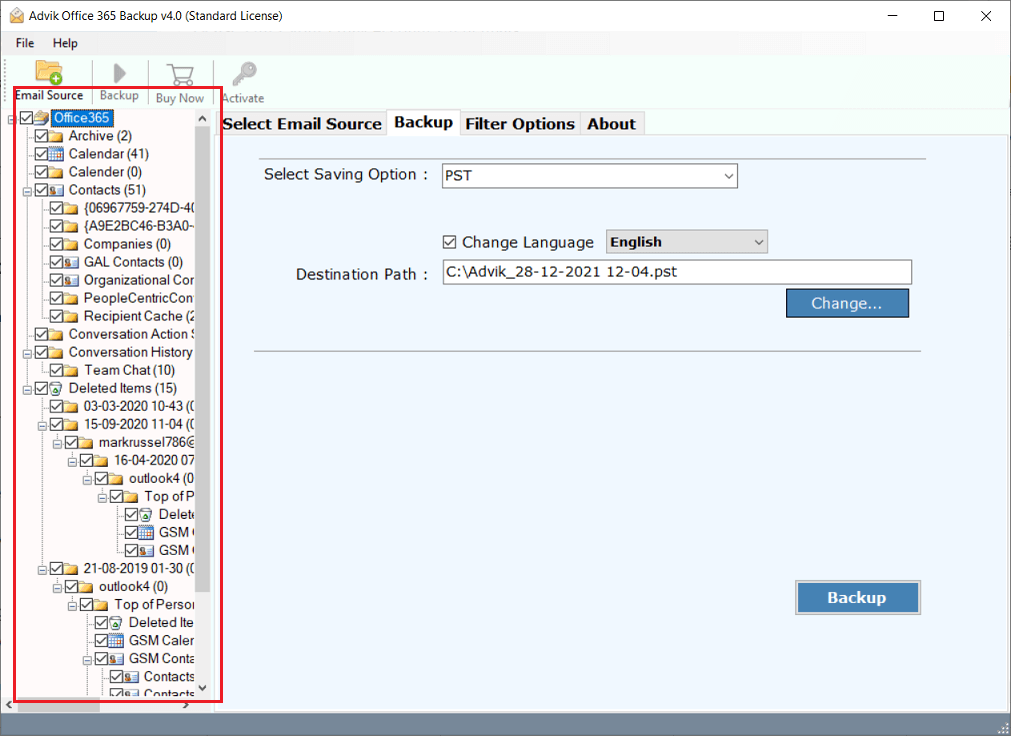
3. Choose PST as a saving option from the software.
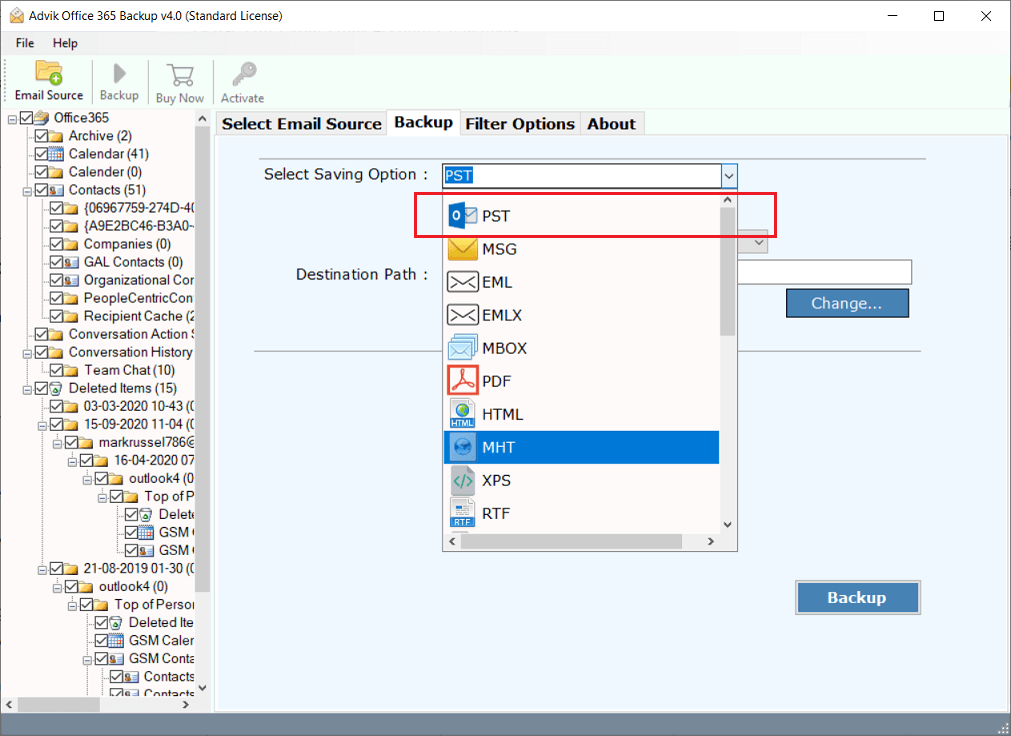
4. Apply an email filter to export only specific emails.
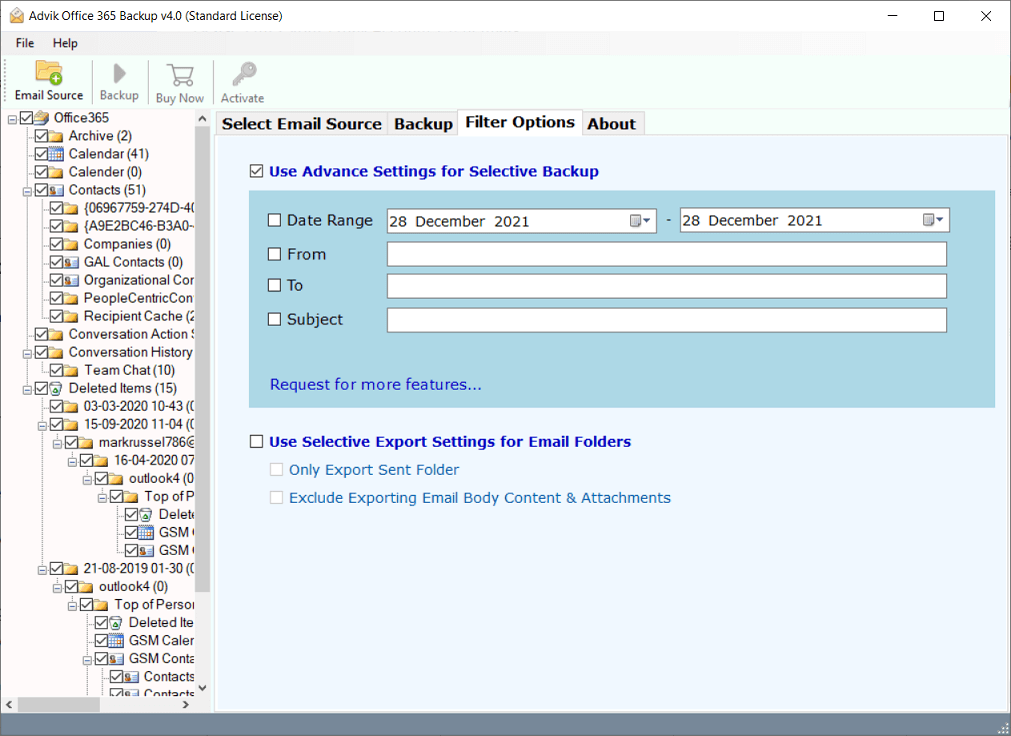
5. Choose Destination Path and click Backup button.
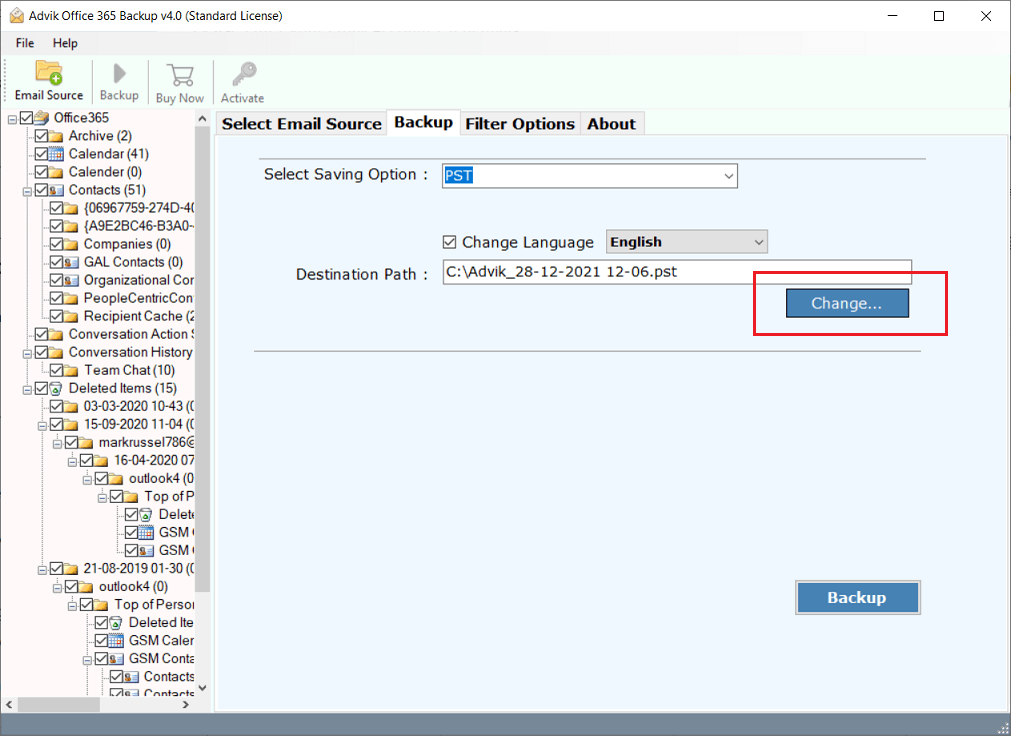
6. The software will start exporting Office 365 emails to PST file.
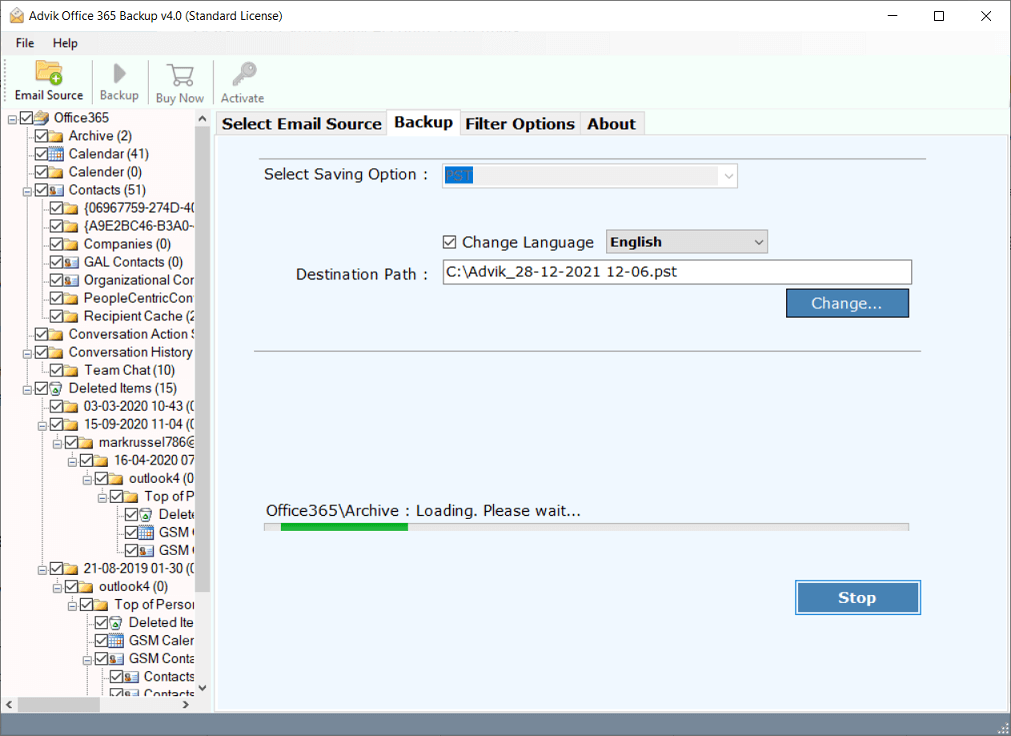
Once the process is completed, a pop-up window will appear where you can find PST file saved at your target place.
Watch How to Download PST from Office 365 Admin Portal
Here are the benefits you will get while using the best Office 365 to PST Export Tool.
- Choose single or multiple email folders to create a PST file in Office 365 admin center.
- Take email backup from Office 365 admin portal along with 15+ file formats
- Advanced Email Filter Option to export selected emails from Office 365 to PST file.
- Backup Office 365 mailbox to PST file without Outlook client.
- Also, export user PST from Microsoft 365 admin portal with complete folders.
- Export emails from Office 365 admin center with multiple accounts in a single attempt using Batch Mode.
- Migrate emails from Office 365 tenant to tenant account, Gmail, Yahoo Mail, or any other cloud server.
- Save PST files at a desired location with full control over storage.
- Maintain original folder hierarchy and metadata, including email attributes
- No file size limitations; Export large Office 365 mailboxes to PST without restrictions.
- 24/7 customer support is available to assist users with any queries or issues.
Download the Free Demo Version of Office 365 to PST Converter and Try It Now!
Conclusion
Exporting PST files from Office 365 can be done via the Microsoft Purview portal, Outlook, or eDiscovery tools, but these methods can be technical or limited in bulk usage.
For regular users or bulk exports, using a professional tool like Advik Office 365 Backup Tool is the most efficient and user-friendly solution. It saves time, avoids complexity, and ensures your mailbox data is safely stored in PST and other formats
Frequently Asked Questions
1. How do I export emails from Office 365 admin to PST format?
Ans. You can easily export emails from Office 365 admin by logging into your office 365 account then open settings tab. After then click on General >> Privacy and Data and click on “Export Mailbox” option. You will then receive an email containing the download option of your mailbox data. This is a time consuming task, if you want it faster you can use Office 365 backup tool by Advik that helps you download these emails faster.
2. Is it possible to convert multiple Microsoft 365 mailbox folders into .pst format?
Ans. Yes, the software allows you to choose any folder that you want to convert.
3. What is the best way to export Office 365 mailbox to PST file?
Ans. We had discussed top 3 ways to convert emails from Office 365 to PST. However, using professional software for this task is a risk free and effortless job. No manual configuration or technical knowledge is required. You can easily export PST from Office 365 admin or user account with this tool.
4. Does Office 365 export mailbox to PST?
Ans. Yes, Microsoft 365 allows users to export their user mailbox to PST file format. Just log in to your Office 365 email account. Navigate to Settings & View All Outlook Settings >> Privacy and Data >> Export Mailbox. However the same has a few drawbacks like delays in delivering file, which can be solved by using MS Outlook or any automated solution.
5. How is the demo version different from the licensed version?
Ans. The demo version is a limited version of the licensed one. It lets you process only the first 25 items in each folder. In the licensed version, there are no such limits. Apart from this restriction, both versions work in the same way.


