How to Export Webmail to MSG Files?
Margot Robbie | October 31st, 2025 | Data Backup
Searching for a reliable solution to export Webmail to MSG so that you can easily manage single email files and organize the data in a better way? If yes, then this blog is made for you. Here, we will provide both manual and automated solutions to convert Webmail emails to MSG files.
Before proceeding with the solutions, we understand the reasons behind the Webmail to MSG conversion.
Why Export Webmail to MSG Files?
Here are some reasons why users prefer to use MSG to save Webmail emails:
- Access messages offline in Outlook
- Save individual messages as backup
- Maintains the originality and authenticity of Webmail emails
- Easily search and retrieve specific emails
- Transfer selected emails between accounts
- Use email evidence in investigations or documentation
Let’s start the process!
How to Save Email in MSG Format from Webmail Manually?
Follow the below given steps to export Webmail to MSG using Outlook:
- Launch the Outlook application on your system.
- Go to File tab and choose add Account.
- Enter your Webmail account credentials to add it.
- After configuration, all Webmail emails will appear in your Outlook application.
- Now, drag & drop the email that you want to save as .msg to your desktop.
Done! Repeat the process to export the remaining emails.
Note: This method is suitable if you need to export a few emails. If you have multiple emails, then it takes a lot of time to complete the process.
How to Convert Webmail Emails to MSG Automatically?
To export Webmail emails to MSG files quickly, try the Advik Email Backup Wizard on your system. With this tool, you can export all emails from Webmail to MSG files at once. It also offers advanced filter options to save selected emails based on date range, to, from, subject, etc. The software preserves email properties and structure during the Webmail to MSG conversion.
Click on the link below to download it for FREE.
Steps to Export Emails from Webmail to MSG
1. Run the tool on your Mac and Windows PC.
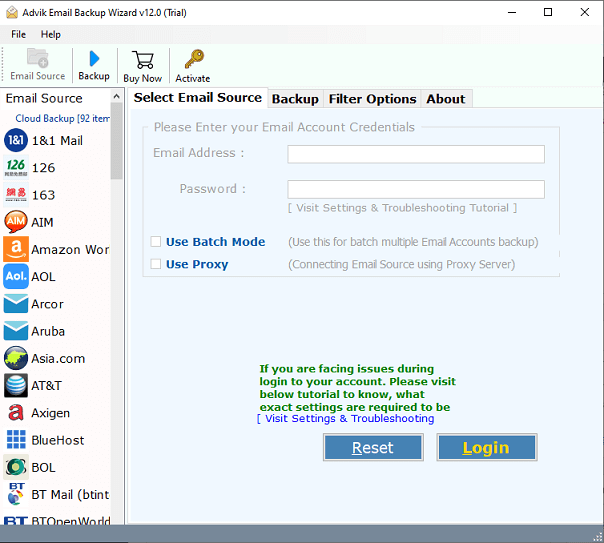
2. Choose your Webmail account and enter login details to sign in.
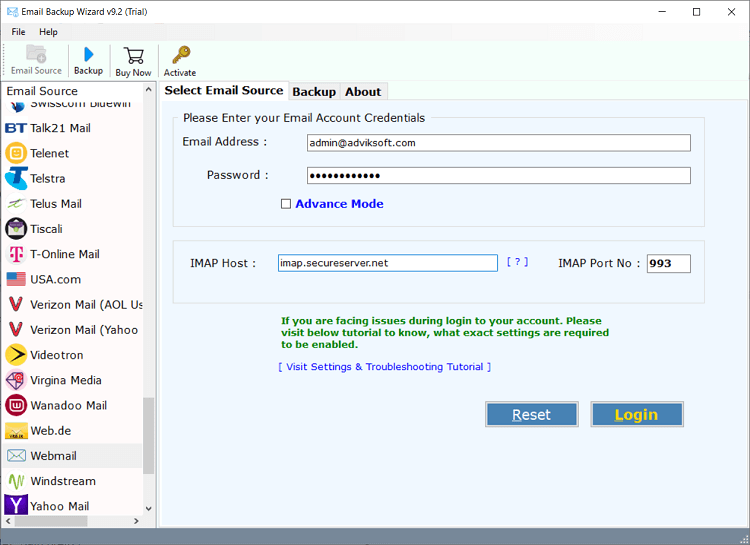
3. Select the email folders to export.
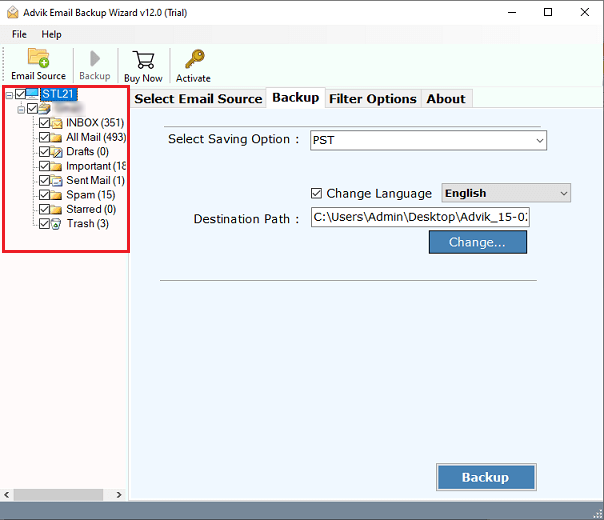
4. Next, choose MSG as a saving option.
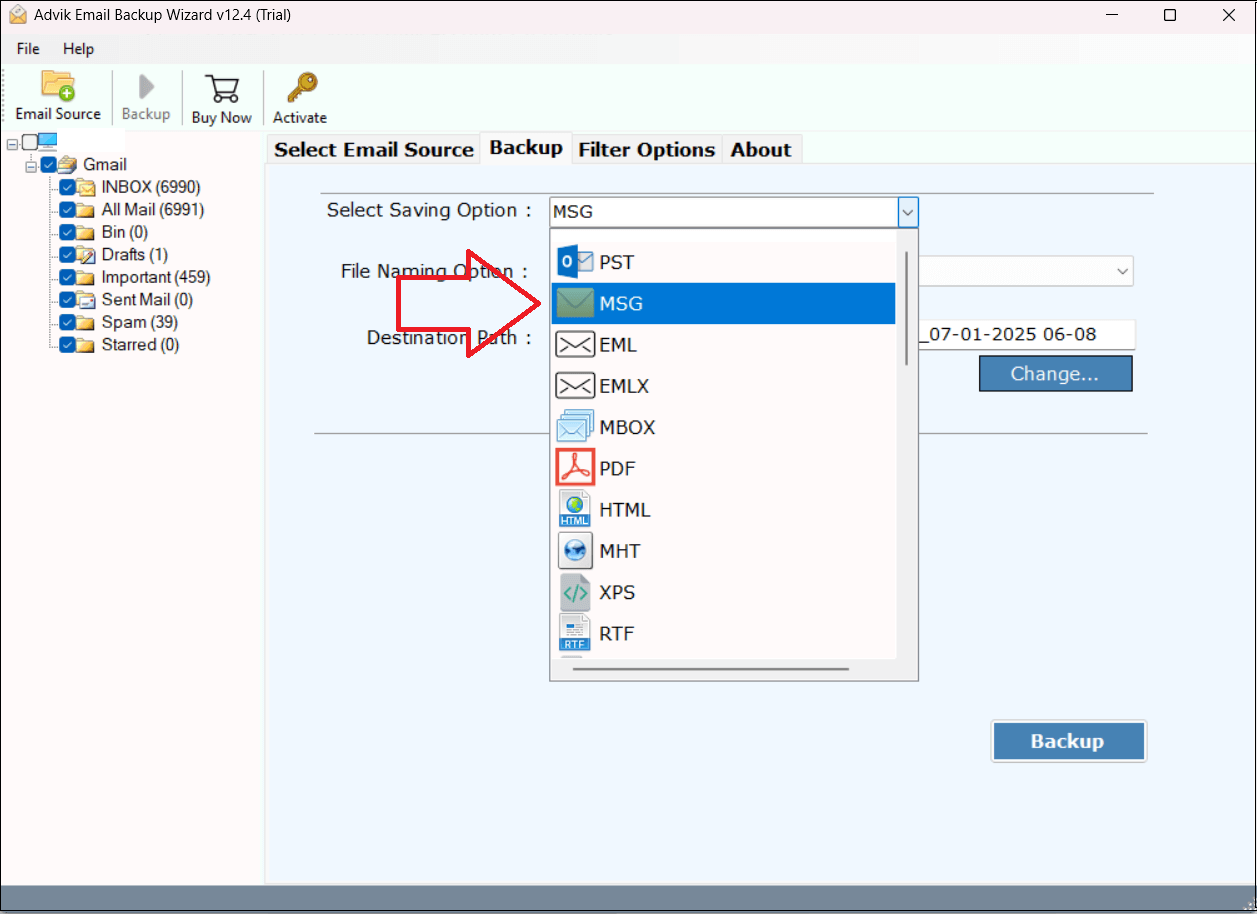
5. Browse target location and click the Backup button.
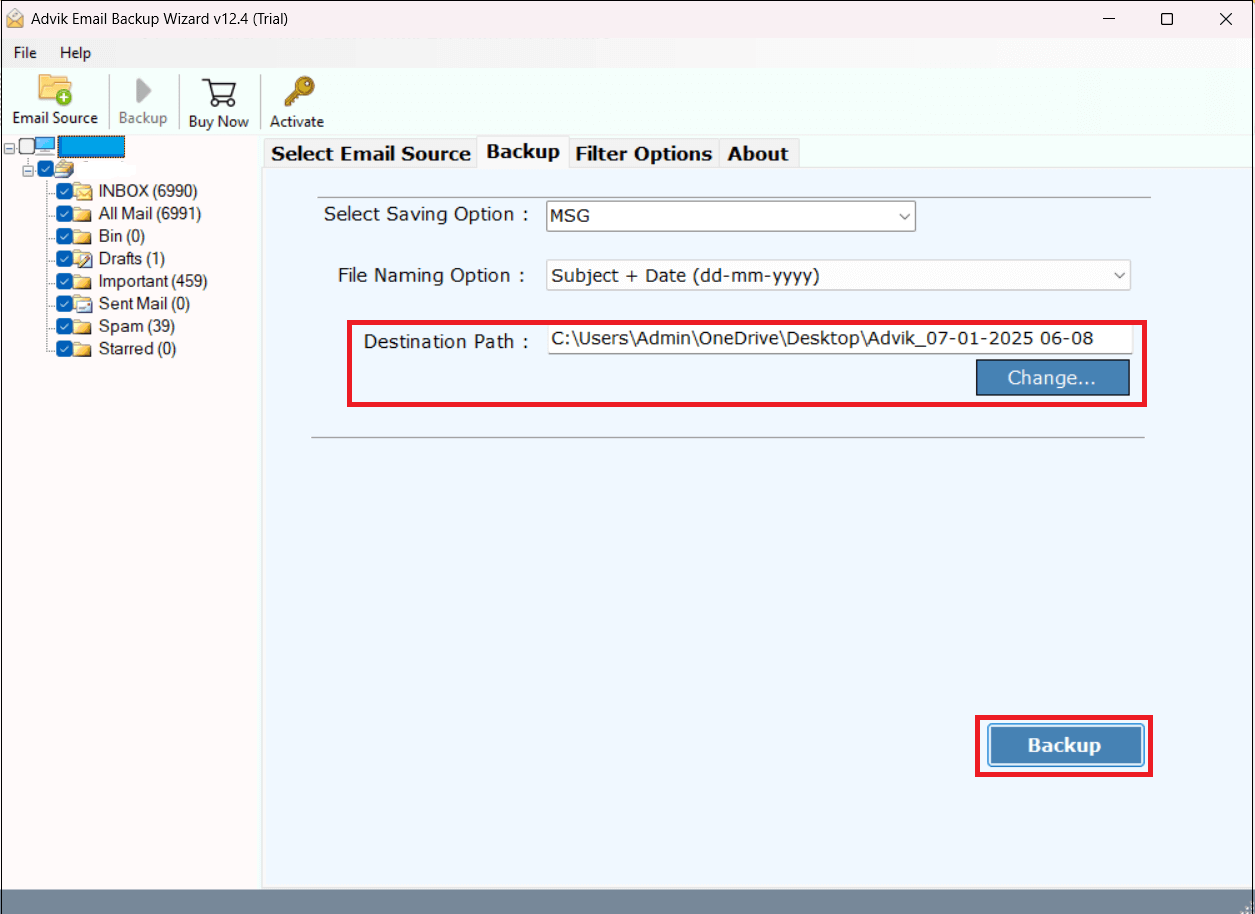
The software will start exporting emails from your Webmail to MSG files. Once the process is complete, you will get a pop-up message with a complete log report.
Benefits of Using Automated Software
There are several advantages of using the Webmail to MSG converter. Some of them are:
- Direct Exporting: Export Webmail to MSG without Outlook.
- Bulk Conversion: Convert all Webmail emails to MSG at once.
- Safe and Secure: Preserves all email attributes and structure.
- 30+ Saving Options: Also, export Webmail to PST, PDF, MBOX, etc.
- Filter Options: Able to export selective emails using email filters.
- Easy-to-Use: Simple graphical user interface for all types of users.
- Widely Compatible: Supports both Mac and Windows OS.
- 24/7 Customer Support: Get help anytime with dedicated support.
Conclusion
Exporting emails from Webmail to MSG files is not a typical task if you use the right approach. In this post, we have explained two simple and reliable methods to convert Webmail to MSG files. Both methods are 100% workable. However, the manual method is free but it is suitable if you have a limited number of emails to export. If you want a fast and direct solution to export Webmail to MSG in bulk then using the autaomted tool is the best option.


