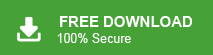How to Export Yahoo Emails to Excel CSV File?
Jackson Strong | April 28th, 2025 | Export Emails, Yahoo Mail
Quick Overview: Yahoo Mail is a widely used email service for sending, receiving, and storing data like contacts, messages, and more. However, for various reasons, users may want to export Yahoo emails to Excel CSV for better data management and organization. In this article, we will explain different methods to convert Yahoo emails to Excel CSV file.
Why Export Yahoo Mail to Excel Sheet?
- Better Data Organization: Exporting Yahoo emails to Excel allows users to sort, filter, and categorize email data efficiently.
- Backup & Data Security: Saving emails in Excel format provides an additional layer of security, ensuring important data is preserved even if emails are deleted.
- Easy Access & Analysis: Excel files enable better analysis, making it easy to search, filter, and track email conversations.
- Compatibility with Other Applications: Emails saved in Excel format can be opened and edited using popular spreadsheet applications like Microsoft Excel and Google Sheets.
In the next sections, we will discuss two ways to transfer emails from Yahoo to Excel spreadsheet. First, we will look at a manual method, followed by an automated way to export Yahoo emails as CSV file.
How to Convert Yahoo Emails to Excel Spreadsheet for Free?
If you only need to export a few emails, you can manually copy and paste them into an Excel spreadsheet.
- Open Yahoo Mail and log in to your account.
- Select the email you want to export.
- Copy the email content (including sender details, subject, and message).
- Open Microsoft Excel or Google Sheets.
- Paste the copied content into a new sheet.
- Organize the data into different columns (e.g., Date, Sender, Subject, Message).
Note: Best for small-scale exports, but time-consuming for large datasets.
How to Export Yahoo Emails to Excel CSV File Automatically?
Download and install the Advik Yahoo Backup Tool on your system. This software allows users to convert Yahoo emails to CSV file format with ease. With this utility, you can save all emails at once. It preserves data integrity and mailbox folder hierarchy during the process. Apart from this, it offers various saving options to export selected emails based on date range, to, from, subject, etc.
Download the free version of the tool by clicking on the button below.
Steps to Save Yahoo Emails to Excel CSV File
Step 1. Run Advik Yahoo to CSV Converter in your system.
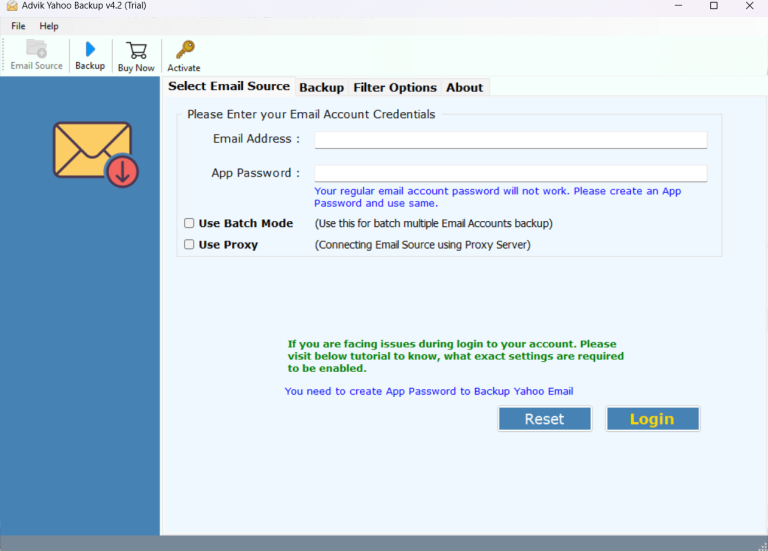
Step 2. Enter Yahoo login credentials and click the Login button.
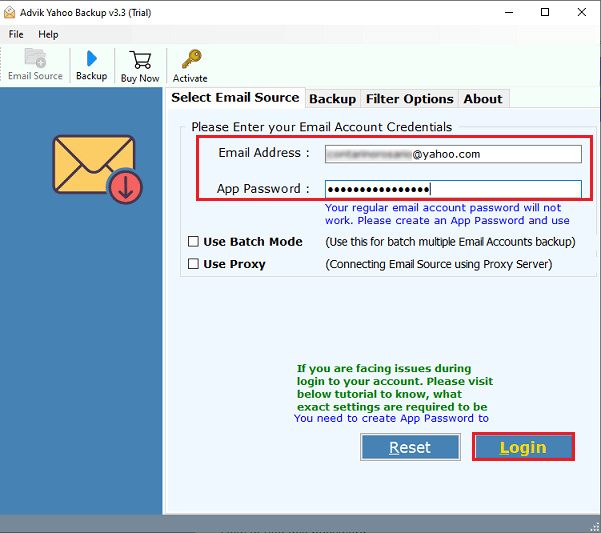
Step 3. Check the desired mailbox folder that you want to save as a CSV file.
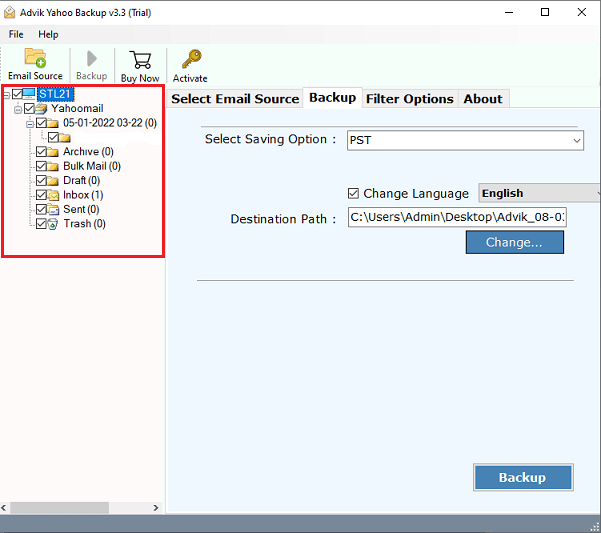
Step 4. Select CSV as a saving option from the list.
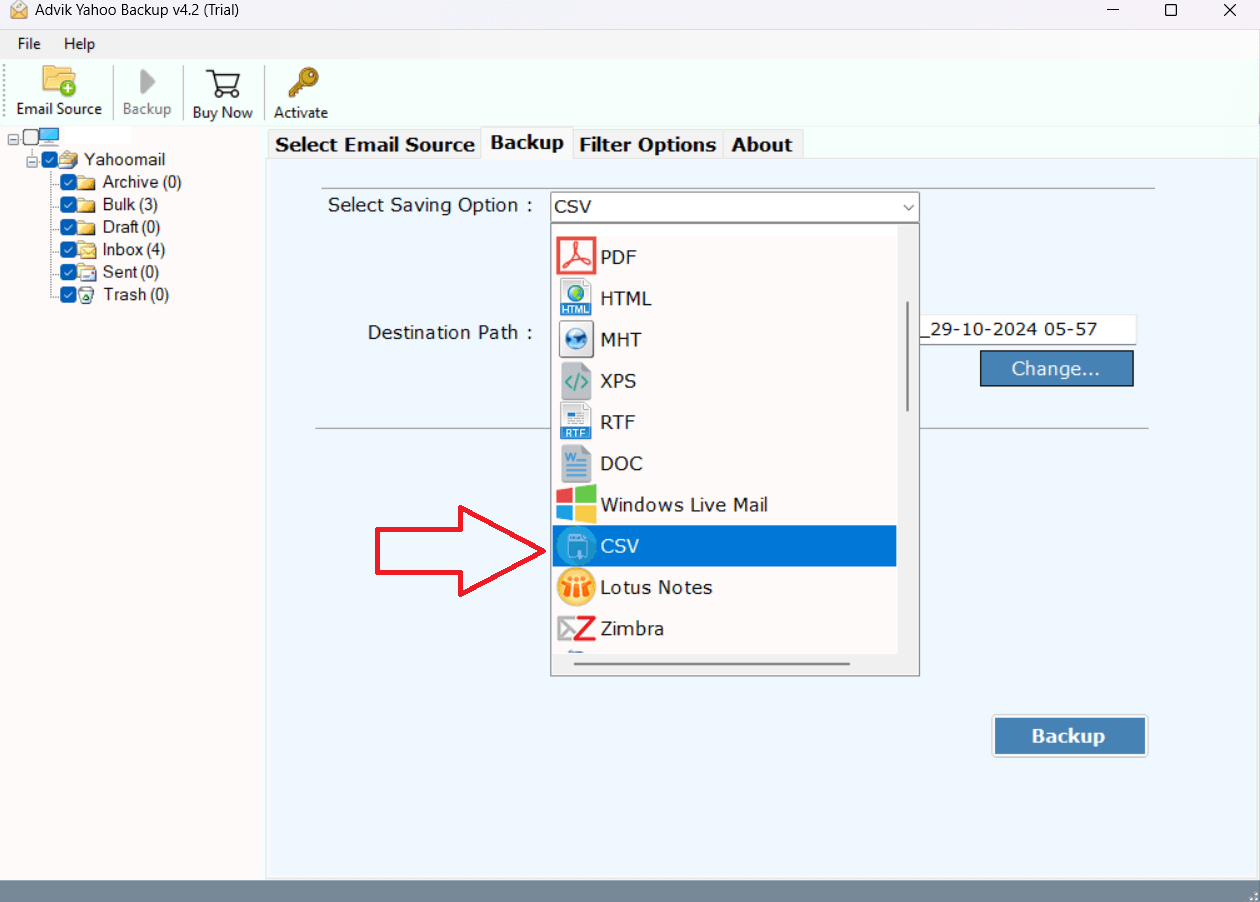
Step 5. Click the Backup button and analyze the process of conversion.
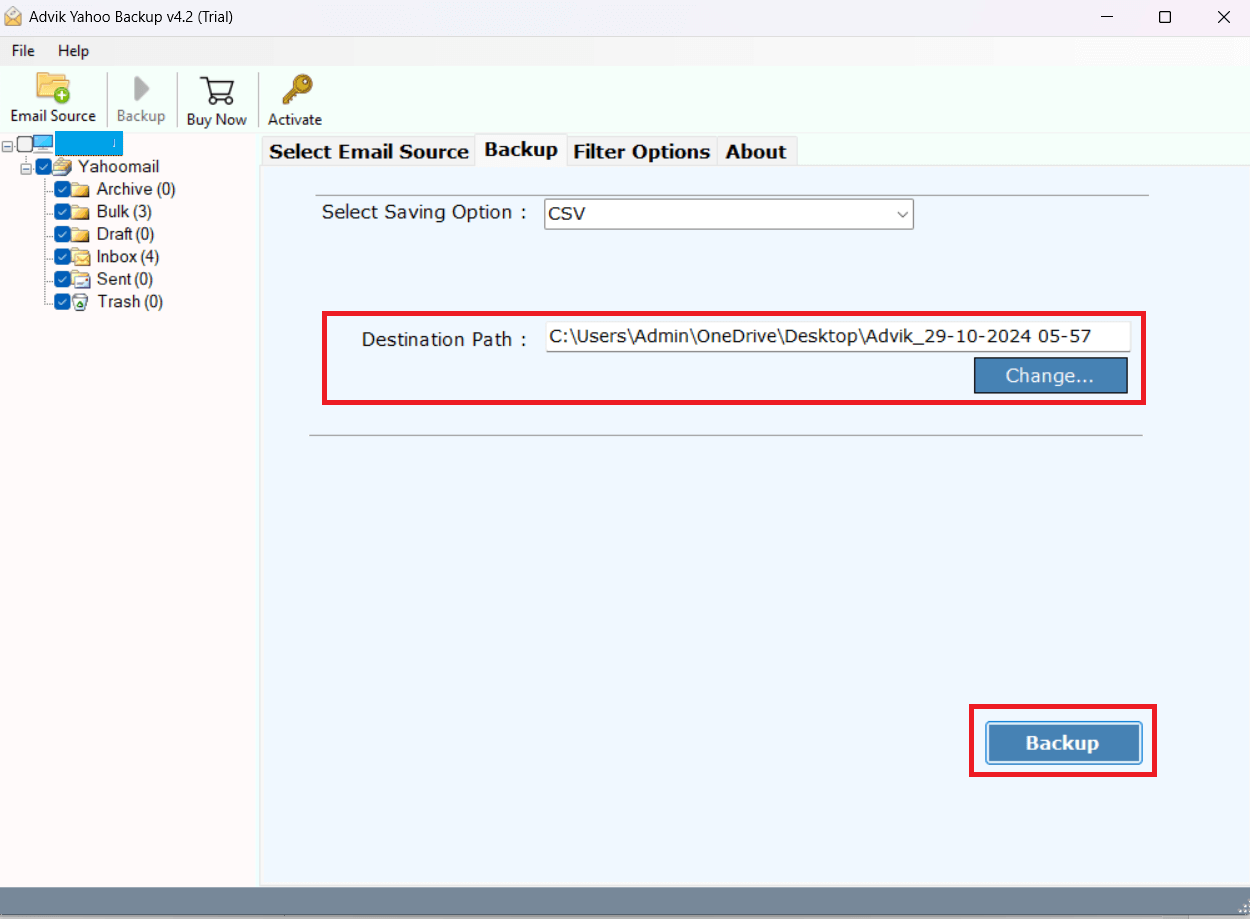
This is how you can easily export emails from Yahoo Mail to Excel CSV format within a short frame of time.
Watch How to Export Yahoo Emails in CSV Format
Why Choose Advik Yahoo to CSV Converter?
There are many reasons to choose this Yahoo converter. Some of them are as follows;
- Maintain Folder Structure of emails: The software maintains the folder and sub-folder structure of emails such as INBOX, Outbox, Draft, and other folders. This allows users to navigate emails easily after the process of conversion.
- Download all attachments in a separate folder: Attachment files play a vital role in any email conversation. Most of the important files are sent and received through email messages. That is why this tool will save all attachment files into a separate folder that you can access in your system.
- Advanced Filter option for selective Backup: If you want to export selective emails from Yahoo Mail to Excel CSV format, you can opt for an advanced filter option. This option allows you to export selective emails using some filters that include date range, subject, email address, etc.
- Convert Yahoo emails to Excel Format in Bulk: You can easily export Yahoo emails to Excel file format in bulk using this software. You just need to select your mailbox folder and then this tool will export complete mailbox emails into CSV format with ease.
- Free Demo Download: You can download the free version of this software for free to check the efficiency and the working of the tool. The trial version allows you to export the first 25 emails from each folder without any cost.
Final Words
In this post, we have discussed how to export Yahoo emails to Excel CSV format. Here, we have mentioned the two easiest methods to download data from Yahoo Mail to Excel CSV format in bulk. In case you are stuck somewhere while using this tool, you can contact our customer support through live chat or email us at support@adviksoft.com.
FAQs
Q1. Can I export Yahoo emails directly to Excel file?
Ans. No, Yahoo Mail does not have a direct option to export emails to Excel. You need to use manual copy-paste, save emails as CSV, or use the Advik Yahoo to CSV converter tool.
Q2. What is the best format to export emails from Yahoo to Excel?
Ans. The best format is CSV (Comma-Separated Values) because it stores email data in a structured way that can be easily opened in Excel.
Q3. How can I export multiple Yahoo emails to Excel spreadsheet?
Ans. You can use the Advik Yahoo to CSV converter software to export multiple Yahoo emails at once in CSV format and then open them in Excel.
Q4. Can I run this application on my Windows 11 PC?
Ans. Yes, the software supports all the latest and old versions of Windows OS, including Win 11.