How to Transfer G Suite Emails to Zoho Mail Account?
Jackson Strong | September 7th, 2025 | Email Migration, Zoho Mail
Migrating from G Suite to Zoho Mail is becoming increasingly common as businesses look for cost-effective, ad-free, and collaboration-friendly email solutions. If you are also planning to transfer G Suite emails to Zoho Mail but do not know how to do it then this post will help you.
This guide explains two methods to complete the G Suite to Zoho Mail migration. One is a free manual process, and the other is an automated method. We’ll discuss both methods in detail in the upcoming section, but before we explore the reasons behind this migration.
Why Migrate from Google Workspace to Zoho Mail Account?
Each user may have their reasons for switching from Google Workspace to Zoho Mail, but some common factors include:
- Cost-Effective Plans: Zoho Mail offers affordable pricing options for individuals and businesses.
- Seamless Integration: Works well with Zoho’s suite of business tools like CRM, Projects, and Docs.
- Ad-Free Experience: Provides a clutter-free interface without targeted advertisements.
- Reliable Customer Support: Offers guides, video tutorials, and dedicated support for a smooth transition.
- Better Privacy & Security: Unlike Google, Zoho Mail does not scan emails for ads & ensures complete data privacy.
These are some of the key reasons why businesses and individuals choose to migrate from Google Workspace to Zoho Mail. Now, let’s explore how to complete this migration efficiently.
How to Transfer G Suite Emails to Zoho Mail Manually?
Step 1. Sign into https://mailadmin.zoho.com.
Step 2. Choose Migration under the Mail Administration option.
Step 3. Select Add-Migration and provide server details.
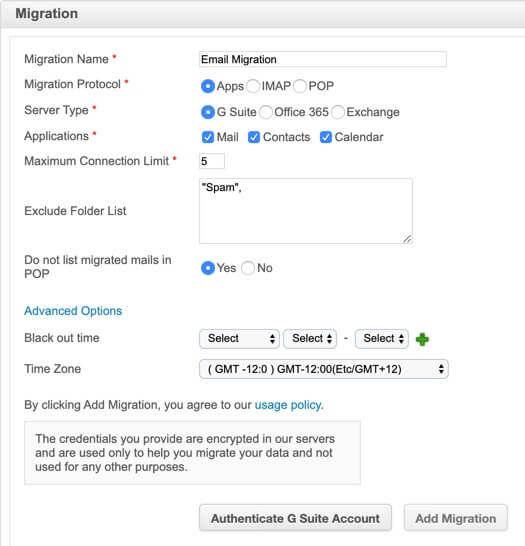
Step 4. Choose Migration name and select Apps as Migration Protocol.
Step 5. Select G Suite to auto-populate the server details.
Step 6. Select what items you want to import from G Suite to Zoho Mail.
Step 7. Now, click Authenticate G Suite account.
Step 8. Once the authentication is done, enter the G Suite account details.
Step 9. Upload the file that was downloaded onto your system in the product key file field, and click Verify.
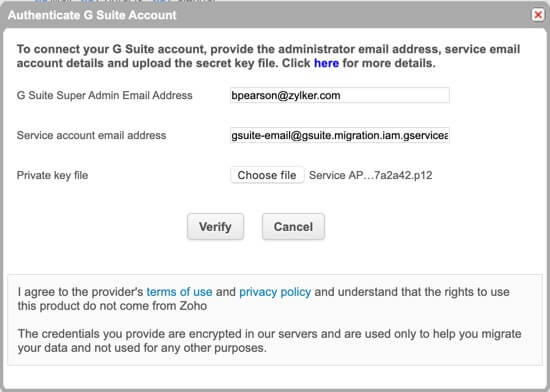
Step 10. In Next Windows, click Add Accounts.

Step 11. Enter your username and destination to which the emails should be transferred.
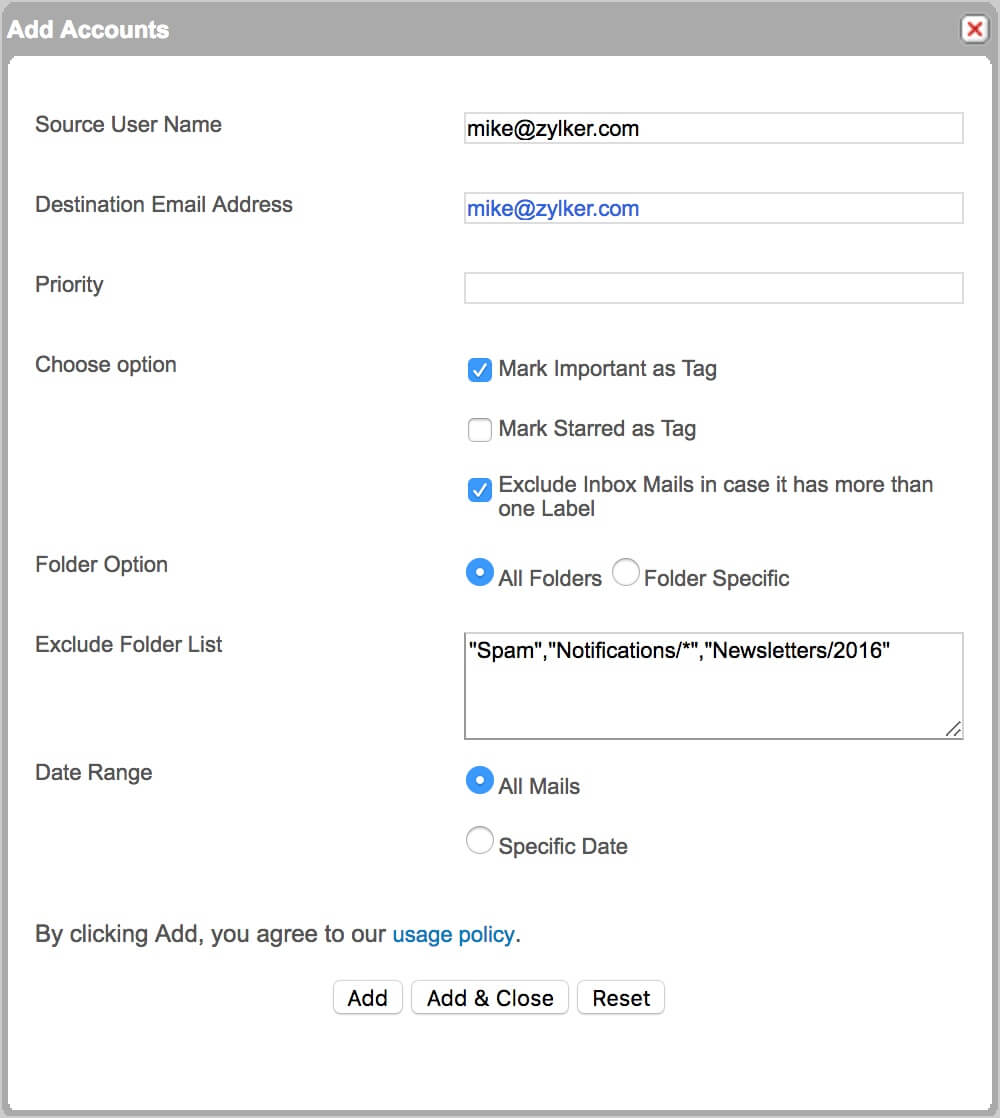
Step 12. Select the best options as per your requirement and click Add and Close.
Finished! This is an official method to migrate G Suite to Zoho Mail manually.
How to Migrate Google Workspace Emails to Zoho Mailbox Automatically?
For an instant solution, I would like to suggest you try the Advik Google Workspace Backup Tool. This application will assist you in exporting G Suite emails to Zoho Mail instantly. This tool allows users to transfer emails with complete folder structure, attachments, and metadata intact. It offers advanced filters to migrate specific emails by date range, sender, subject, or folder selection, etc. Also, it supports bulk migration to transfer multiple G Suite email accounts to Zoho Mail at once.
Try this tool for a smooth and effortless G Suite to Zoho Mail migration progress.

Steps to Transfer Emails from G Suite to Zoho Mail Account
Step 1. Run G Suite to Zoho Mail Migration Tool and sign in.
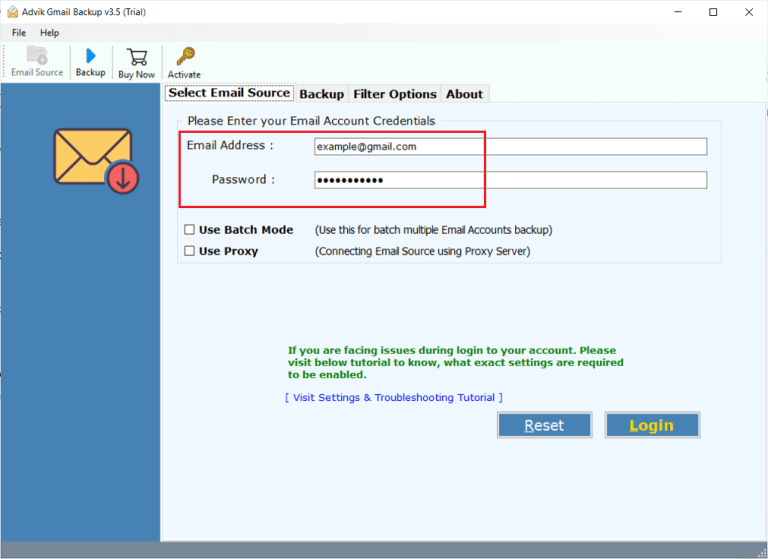
Step 2. Choose your desired mailbox folders to transfer.
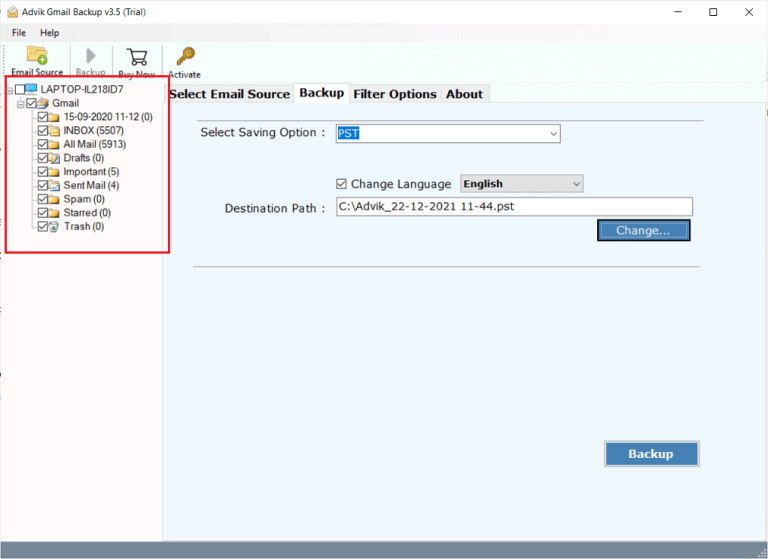
Step 3. Choose IMAP as a saving option from the list.
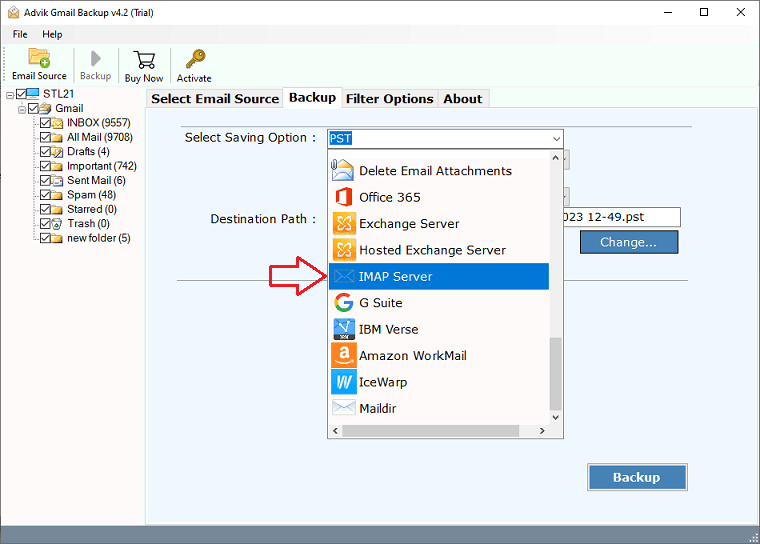
Step 4. Enter your Zoho Mail credentials and click Convert.
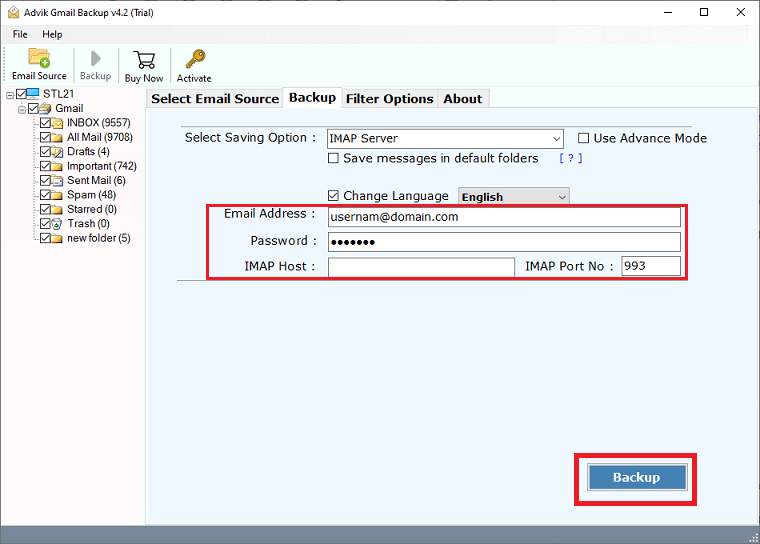
Now sit back and relax! The software will transfer emails from G Suite to Zoho Mail account in no time. The tool will pop up a notification once the process is completed.
Key Features of the Best G Suite to Zoho Mail Migration Tool
This tool comes with several powerful features that ensure a smooth and hassle-free email migration.
- Migrate All Emails with Attachments: Easily transfer all Google Workspace emails to Zoho Mail while preserving email properties like to, from, cc, bcc, subject, etc. Email attachments are also transferred without any data loss.
- Maintains Folder Hierarchy: The software ensures that the folder structure of G Suite remains unchanged in the Zoho Mail account. This prevents emails from getting mixed up or misplaced during migration.
- Email Filter for Selective Migration: Users can migrate specific emails using advanced filters such as date range, sender, recipient, subject, or specific folders, making the migration process more efficient.
- Bulk Migration Support: The tool allows batch migration of multiple Google Workspace accounts to Zoho Mail, making it ideal for businesses and professionals managing multiple users.
- Multiple Email Saving Options: Apart from migrating to Zoho Mail, the software also supports backup of Google Workspace emails to PST, EML, MBOX, PDF, and more for added flexibility.
- Supports 85+ Email Services: This tool is designed to migrate emails from Google Workspace to Zoho Mail, but it also supports migration from other webmail services like Yahoo Mail, Outlook.com, ProtonMail, and more.
- Lifetime Validity & Free Demo Version: Users can access the tool for a lifetime with a one-time purchase, and a free demo version is available to test its functionality before buying.
- Supports All Windows Versions: This tool is fully compatible with Windows 11, 10, 8.1, 8, 7, and earlier versions, allowing users to perform the migration on any Windows system effortlessly.
Now It’s Your Turn to Decide!
This guide has explained both manual and automated methods to migrate from G Suite to Zoho Mail. Now, it’s up to you to choose the best method for a secure G Suite to Zoho Mail migration process. If you want a hassle-free and risk-free process, try the Advik Software. You can install the free demo version to explore its features and migrate up to 25 emails per folder without any cost. Give it a try and experience an easy migration!
