How to Transfer Gmail to Exchange Online? Manual & Automated Methods
Christopher Plummer | June 10th, 2025 | Email Migration, Gmail
If you need to transfer Gmail to Exchange Online, you can use Microsoft’s manual IMAP migration or a professional Gmail migration tool. This guide explains both methods clearly so you can pick the best option for your needs.
Gmail is one of the most widely used email platforms for personal and professional communication. It offers reliable email services, seamless integration with Google Workspace apps, and easy accessibility from any device.
Due to robust security, centralized management, and advanced compliance features, Exchange Online has become the preferred choice for businesses and large organizations. This shift motivates many users to migrate Gmail emails to Exchange Online.
Let’s know some other benefits of Gmail to Exchange migration.
Why Transfer Gmail to Exchange Online?
Many businesses and individuals move Gmail emails to Exchange Online to:
- Consolidate email accounts under Microsoft 365
- Improve security and compliance
- Manage mailboxes in one place
- Back up important emails
Now that you know why people migrate from Gmail to Exchange Online. This blog will show you step-by-step how to transfer Gmail emails to Exchange either by doing it manually or using an easy automated tool.
So, let’s see how.
How to Migrate Gmail to Exchange Online Manually?
If you’re looking for a manual approach, Microsoft offers an IMAP-based migration option for Gmail to Exchange Online. While this method is free, it may not always be the most efficient for large-scale migrations.
Here’s how it works:
1. Select File >> Add Account.
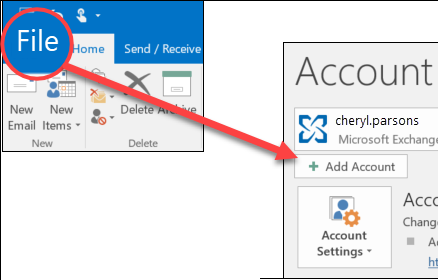
3. Now, configure your Gmail account with Microsoft Outlook.
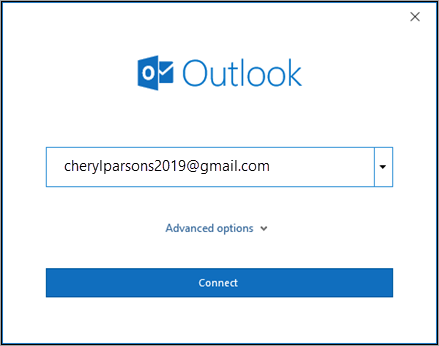
4. Here, enter your password to sign in.
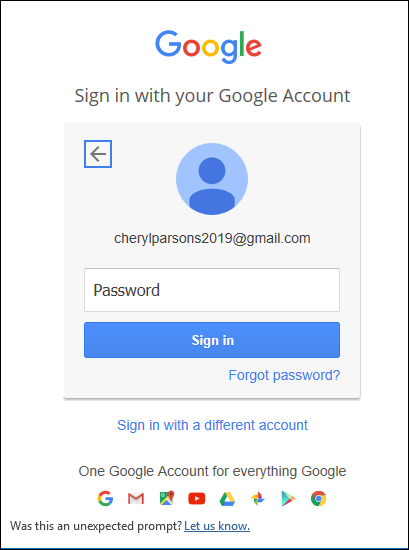
5. In a few seconds, Outlook will finish adding your Gmail account.
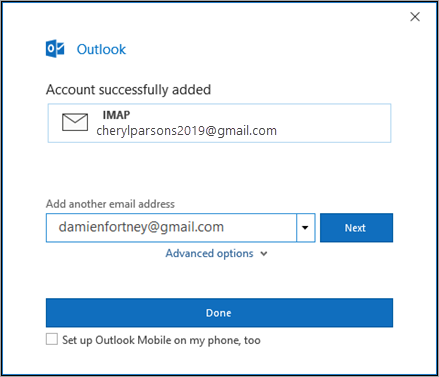
7. Then, navigate to File and choose Import/Export option.
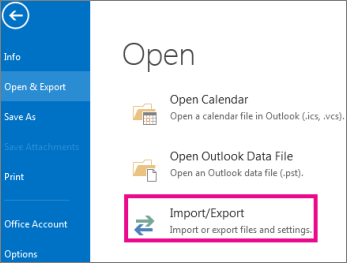
8. Now, choose Export to a file from the dropdown list.
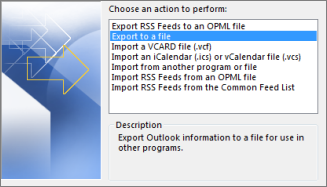
9. Select Outlook Data File (.pst) as a file type.
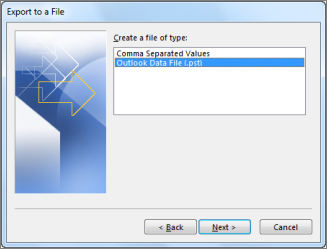
10. Select the email folder you wish to backup and tap Finish.
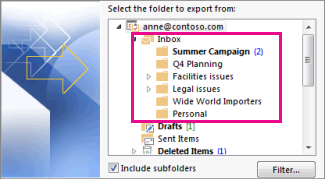
Now, move the PST files into the MS Exchange Server Mailbox using PS commands.
This process allows you to transfer Gmail emails and folders to Exchange Online, but the PowerShell program cannot import more than 2GB of Outlook Data file (.pst) to Exchange Mailbox. It’s ideal for basic email migration needs but may require more manual effort for larger organizations.
To avoid all these issues, move ahead with an automated solution.
How to Migrate Emails from Gmail to Exchange Online Automatically?
To get an easier and faster way, try the Advik Gmail Migration Tool. It can easily migrate email from Gmail to Exchange Online. The software can move the complete mailboxes in one go. Also, you can choose specific folders for migration. It preserves all email attributes and mailbox folder hierarchy during Gmail to Exchange Server migration. It provides various advanced filter options to transfer selected emails from Gmail to Exchange Online based on date range, to, from, subject, etc.
Tap on the link below to download it for FREE.
Steps to Transfer Gmail to Exchange Online Account
1. Run the software and sign in with your Gmail credentials.
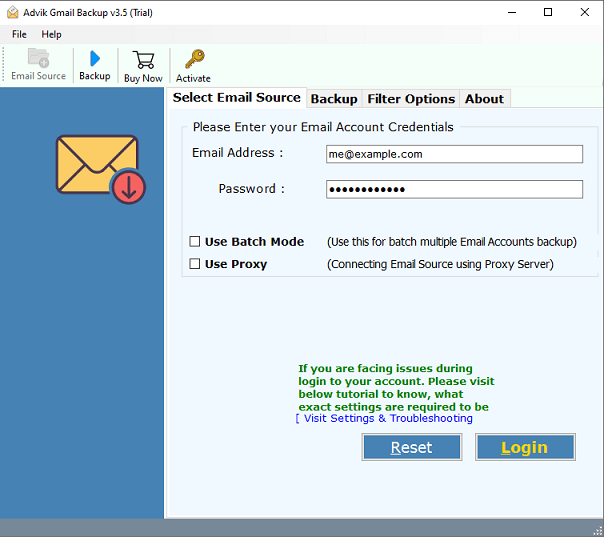
2. Choose the required folders and subfolders from the left side of the interface.
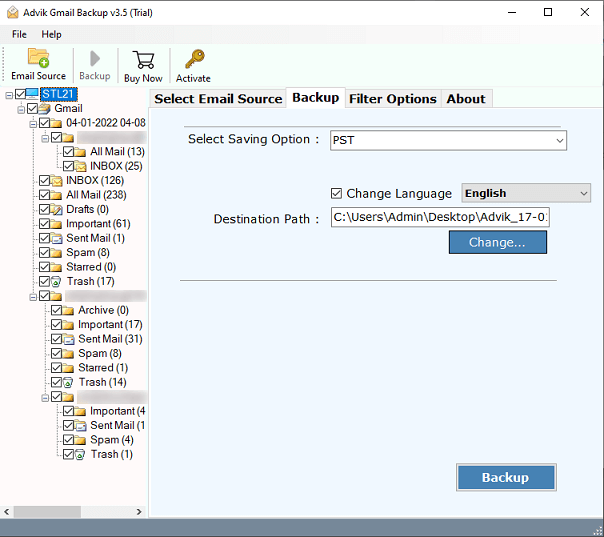
3. Select the Hosted Exchange Server as a saving option.
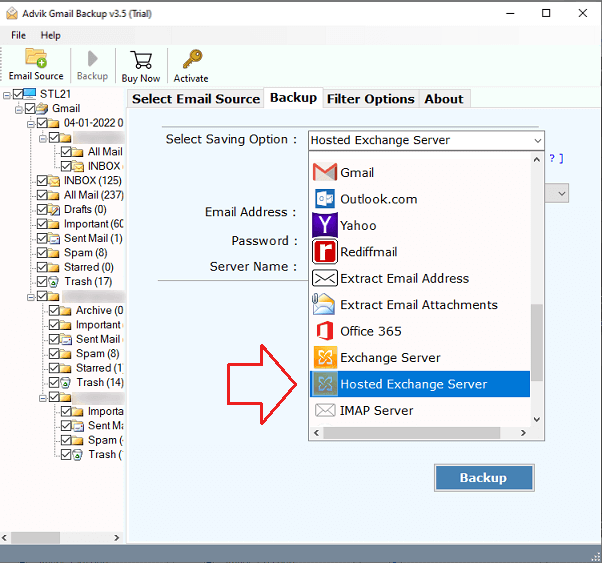
4. Enter the details for your Hosted Exchange Server and click Backup.
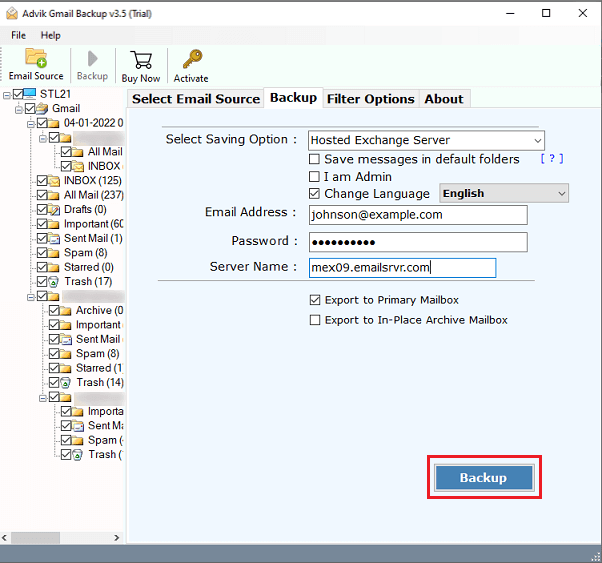
In no time, this wonderful wizard will move a whole inbox from Gmail to Exchange Online Server. You will also receive a comprehensive log report after a successful conversion.
Despite having a simplified user interface, this Gmail to Exchange migration is loaded with plenty of useful features.
Key Features of Automated Solution
- Transfer emails from Gmail to Exchange online in bulk.
- Fully automatic software that requires only Gmail and Exchange account credentials.
- Allows users to select specific folders for migration by checking or unchecking them.
- Also, offers to transfer Gmail to Office 365, Outlook.com, Zoho Mail, Zimbra Mail, etc.
- Offers the option to save emails in default folders and includes a feature to change the language settings.
- Provides advanced filter options to migrate emails based on Date Range, From, To, Subject, and more.
- Preserves all email details like To, Cc, Bcc, From, Date, Time, and attachments during the migration process.
- Displays a live progress report with real-time updates throughout the migration.
- Maintains Gmail folder structure in the Exchange mailbox, ensuring no loss of hierarchy.
- Supports migration of multiple Gmail accounts sequentially using a batch migration mode.
- Compatible with personal Gmail accounts and Google Workspace (G Suite) mailboxes.
- Provides a detailed post-migration log report showing success and skipped items.
- Offers a retry option to reprocess failed items during the first attempt.
- Does not store or share user credentials—uses OAuth 2.0 authentication for maximum security.
- Works on all major Windows versions, including Windows 11, 10, 8.1, 8, and 7.
Frequently Asked Questions
Q1. Can I migrate Gmail to Exchange Online for many users at once?
Ans. Yes, the Advik Tool supports batch migration for multiple accounts.
Q2. What if I have 2-Step Verification on Gmail?
Ans. You’ll need to create app password in Gmail settings to sign in.
Q3. Does the tool copy attachments and metadata?
Ans. Yes, all attachments, timestamps, and headers are preserved.
Q4. How long will the migration take?
Ans. Time depends on the mailbox size. The tool is much faster than the manual method.
Q5. Do I need admin access?
Ans. Yes, admin permissions are required for Exchange Online mailboxes.
Wrapping up
You now know how to transfer Gmail to Exchange Online using both manual and automated methods. While Microsoft’s IMAP migration works for small jobs, it can be slow and complex. For a quicker, safer solution, try the Advik Gmail Migration Tool. It helps you migrate complete mailboxes with all folders and attachments in a few clicks.
Ready to start? Download the free trial to test the tool before you buy.



