Import Gmail to Thunderbird Using Manual & Automatic Methods
Jackson Strong | May 7th, 2025 | Email Migration, Gmail, Mozilla Thunderbird
Quick Summary: Are you searching for a way to import Gmail to Thunderbird without losing emails or going through a complicated setup? You’re in the right place! Many users want to transfer or access Gmail emails in Thunderbird, but get confused between manual configuration and direct migration. This blog will help you with both options: manual setup and an automatic solution without configuration.
Let’s begin.
Real User Concern
While researching this topic, we came across a genuine query from a user asking how to migrate Gmail to Thunderbird and stop using Gmail completely. Take a look at the question:
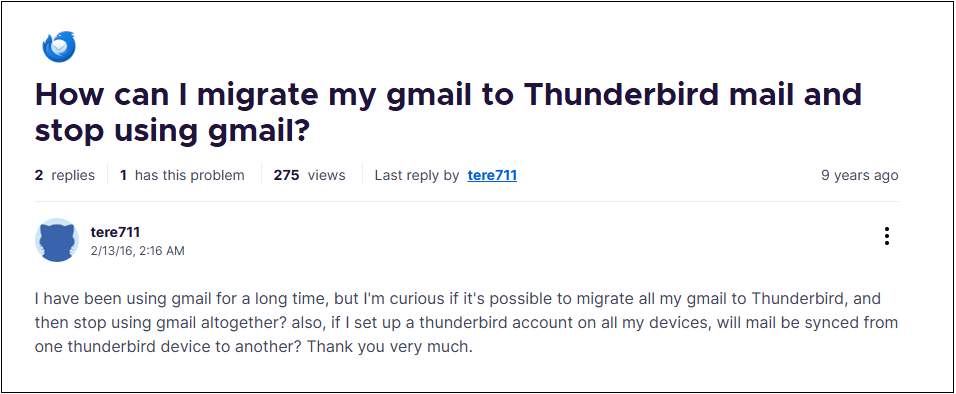
This question is very common among users who want to backup or move away from Gmail and manage their emails locally through Thunderbird.
How to Import Gmail to Thunderbird Manually?
In this method, you will manually add Gmail account to Thunderbird. After successful configuration, you can access all Gmail emails in Thunderbird.
Steps to Add Gmail to Thunderbird:
- Open Mozilla Thunderbird.
- Click on Email from the top-left corner.
- Select “Skip this and use my existing email”.
- Enter your name, Gmail address, and password.
- Click Continue.
- Thunderbird will automatically detect Gmail IMAP settings.
Once done, your Gmail mailbox will be accessible in Thunderbird.
While this method works, it comes with a few limitations.
Why does this fail for many users?
- Even after successful login and permissions, users receive an error saying “Unable to log in at the server”.
- Google’s newer security policies and Thunderbird’s older version (115) on Win 8.1 can’t authenticate properly.
This is a known issue with no manual workaround that reliably works on legacy systems.
How to Transfer Emails from Gmail to Thunderbird Automatically?
If you’re tired of technical errors and just want a fast and reliable way to export emails from Gmail to Thunderbird, try using Advik Gmail Backup Tool. It is a simple and powerful software that helps you transfer emails from your Gmail account to Thunderbird automatically. It is specially designed for users who are unable to set up Gmail manually in Thunderbird or want to stop using Gmail altogether. The tool allows you to download all your Gmail emails, including inbox, sent, and other folders, and directly import them into your Thunderbird profile without needing any Gmail configuration.
It works perfectly on Windows 8.1, 10, and 11, and supports older versions of Thunderbird too. With features like selective migration, folder preservation, and offline access, it offers a hassle-free solution to keep your Gmail emails safe and accessible in Thunderbird.
So, what are you waiting for? Click on the free download button and give it a try now.
Note: Use Gmail App password to sign in.
Steps to Import Gmail to Thunderbird 115/112/91
Step 1. Run the tool and enter your Gmail login credentials.
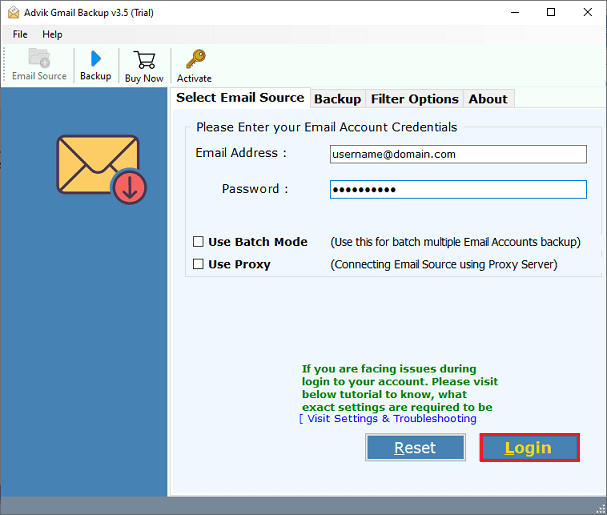
Step 2. Choose mailbox folders to export.
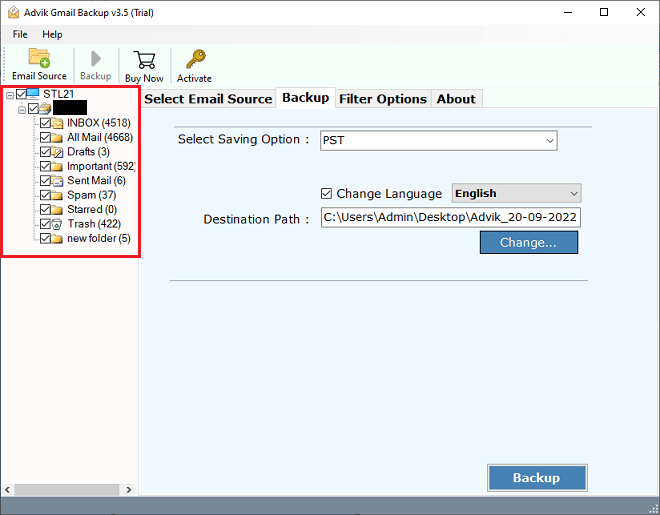
Step 3. Select Thunderbird as a saving option from the list.
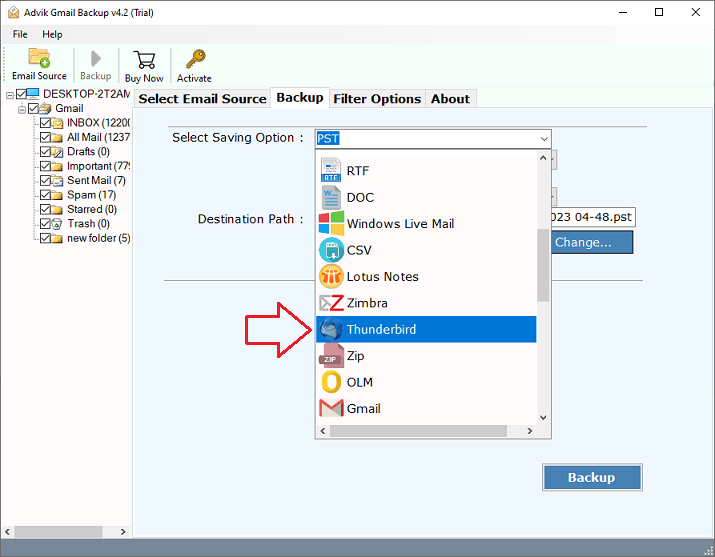
Step 4. Apply email filters if required and click Convert.
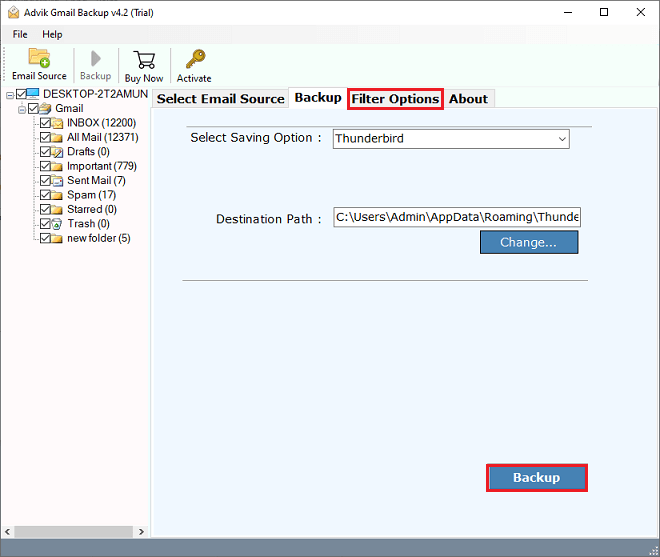
The software will automatically detect your Thunderbird profile and will start transferring emails from Gmail account.
Watch How to Export Emails from Gmail to Thunderbird
Step-by-step video guide on importing Gmail to Thunderbird without configuration.
Why Use This Tool?
- Automatically imports Gmail emails and folders to Thunderbird.
- Option to apply filters for selective import.
- Also, transfer Gmail emails to Outlook, Zimbra, Yahoo Mail, and many more.
- Transfer thousands of emails at once, without affecting performance.
- Preserves email formatting, attachments, and folder structure.
- Designed with simplicity, no complex configuration or tech skills needed.
- No Gmail account configuration required in Thunderbird.
- Ensures 100% integrity of emails during the transfer process.
- Supports Windows 8.1, 10, 11, and older Thunderbird versions.
Final Words
If Thunderbird fails to connect to Gmail on your system, don’t worry—manual configuration often fails due to outdated authentication support. If you only know the complex IMAP setting process, the manual method can work, but it’s slow and complicated. For a faster, selective, and hassle-free solution, use Advik Software to import Gmail to Thunderbird without any setup. It’s a reliable, easy-to-use software that doesn’t require technical skills. Try it for FREE and export up to 25 emails from each Gmail folder directly into Thunderbird’s local folders.
Have Questions? Here Answers!
Q1. Can I still import Gmail to Thunderbird without setting it up?
Ans. Yes, by using Advik Tool, you can import emails directly into Thunderbird without adding a Gmail account.
Q2. Does this work on Windows 8.1?
Ans. Yes, it is fully compatible with Windows 8.1 and above.
Q3. Does Thunderbird automatically detect Gmail account settings?
Ans. Usually, yes. When you enter your Gmail credentials in Thunderbird, it tries to auto-configure the account using Gmail’s IMAP settings. If unsuccessful, you’ll need to enter them manually.
Q4. Is this tool safe to use?
Ans. Yes. It uses OAuth 2.0 authentication and doesn’t store your credentials.
Q5. Is it possible to transfer only selected Gmail folders to Thunderbird?
Ans. Using the manual method, no; you must sync the entire mailbox. However, with the Advik tool, you can choose specific folders and even apply filters to migrate only the emails you need.


