How to Transfer Yahoo Mail to Gmail Account?
Jim Backus | January 2nd, 2025 | Email Migration, Yahoo Mail
Welcome to our new article, Here we’ll discuss the most tried and tested ways to transfer Yahoo Mail to Gmail account. Yahoo Mail and Gmail are two of the most popular email platforms globally. Both offer various features to their users. However, Gmail’s advanced features and easy integration with other Google services often encourage users to switch. That’s why many people are looking for ways to migrate emails from Yahoo Mail to Gmail account.
Before diving into the methods to transfer emails from Yahoo Mail to Gmail, let’s explore why users prefer Gmail over Yahoo Mail.
Why Migrate from Yahoo Mail to Gmail Account?
Yahoo Mail is degrading due to its hacking issues service, whereas Gmail (personal) is a safe and secure email service with its advanced features, which is another reason why many Yahoo Mail users want to switch to Gmail for its additional features.
Some of the benefits of Gmail include:
- Integrates easily with Google Workspace, including Google Drive, Docs, and Calendar.
- Offers advanced features like email scheduling, Smart Compose, and spam filtering.
- Provides access to offline mode and a better user experience with an intuitive interface.
With Gmail, users can access all their emails, contacts, and archives, and send mail from any browser, anywhere, without relying on desktop or onsite email clients. These are just a few reasons why users choose to migrate from Yahoo Mail to Gmail.
How to Import Yahoo Mail to Gmail for Free?
- Open your Gmail Account and go to Settings.
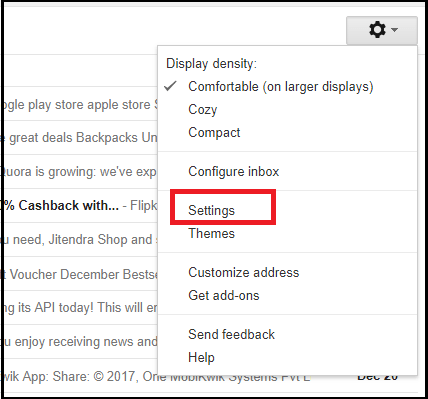
- Click on the Accounts & Import Tab. This option should be in the middle of the settings page.

- Click Import mail and contacts.
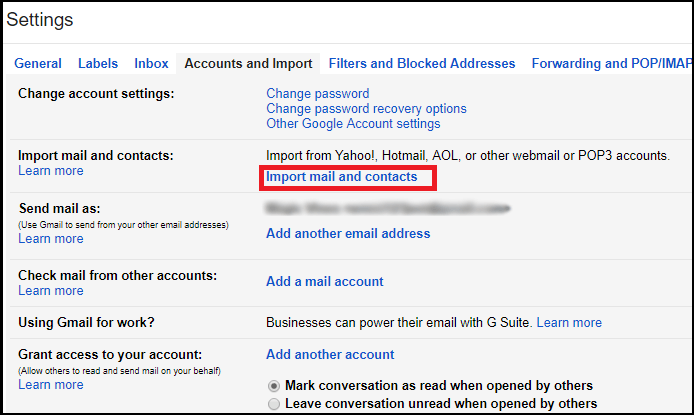
- A new pop-up window will appear, Enter your Yahoo Mail email ID and click Next.
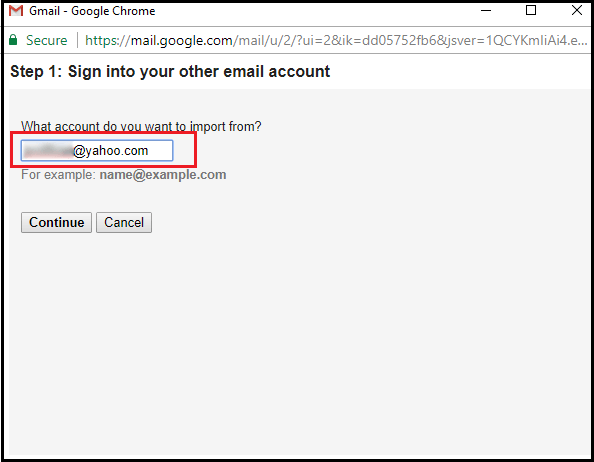
- Confirm ShuttleCloud Migration’s request for your email, contacts, etc by pressing Agree.
- This will ask you to choose multiple items to import like contacts & emails. Click Start to import Yahoo emails to Gmail.
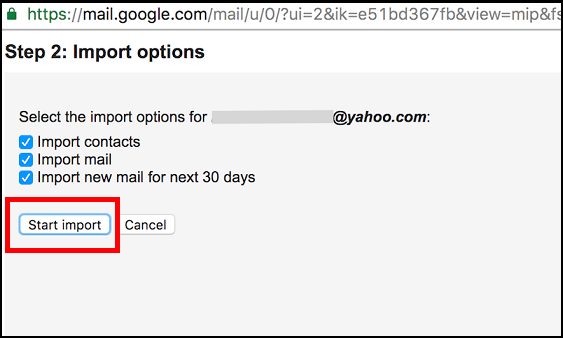
Done! Follow the above instructions to move folders from Yahoo Mail to Gmail.
The process starts working at the instant but it might take a maximum of up to 2 days depending on the size of your Yahoo mailbox data.
Major Drawbacks!
1. This method will only transfer emails from Yahoo to the Gmail account of the Inbox folder. No other mailbox folder data will be transferred.
2. There is no Email Filter option which means there is no way to transfer selected mails.
3. There are several times when the synchronization interrupts the import process.
How to Transfer All Emails from Yahoo to Gmail Account Automatically?
Now, try the Advik Yahoo Migration Tool to transfer all your emails from Yahoo to Gmail account. This software can import Yahoo Mail to Gmail account in just 5 simple steps. Yes, the tool will import complete mailbox folders including Inbox, Sent Items, Trash, and other customized folders into Gmail with so much ease. In addition, the wizard offers the Advance Email Filter option for selective email migration. Hence, you can migrate Yahoo to Gmail with the desired or complete mailbox without facing any error.
Note: Sign in Yahoo Account using Yahoo App Password. Click here to know how. To login Gmail account enable Less Secure Apps and IMAP settings (click here).
Steps to Import Yahoo Mail to Gmail Account
- Run the suggested software and Sign in.
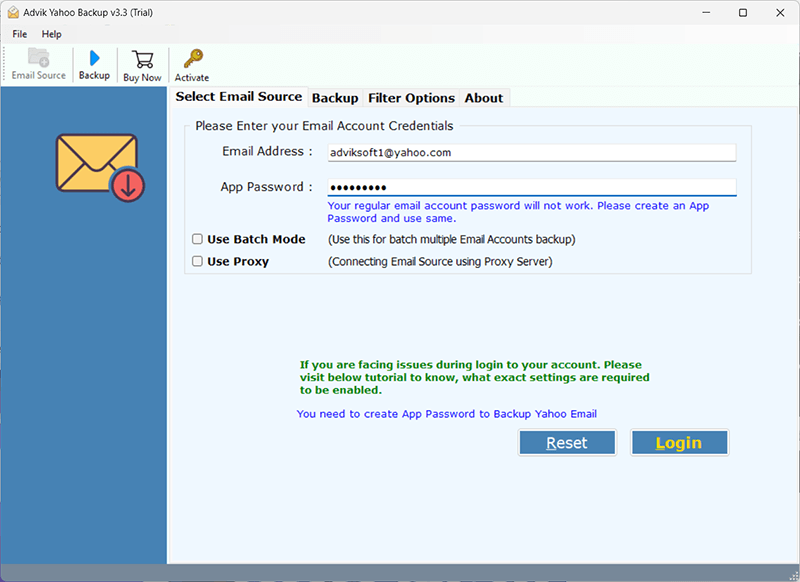
- Select the Yahoo mailbox folders of your choice.
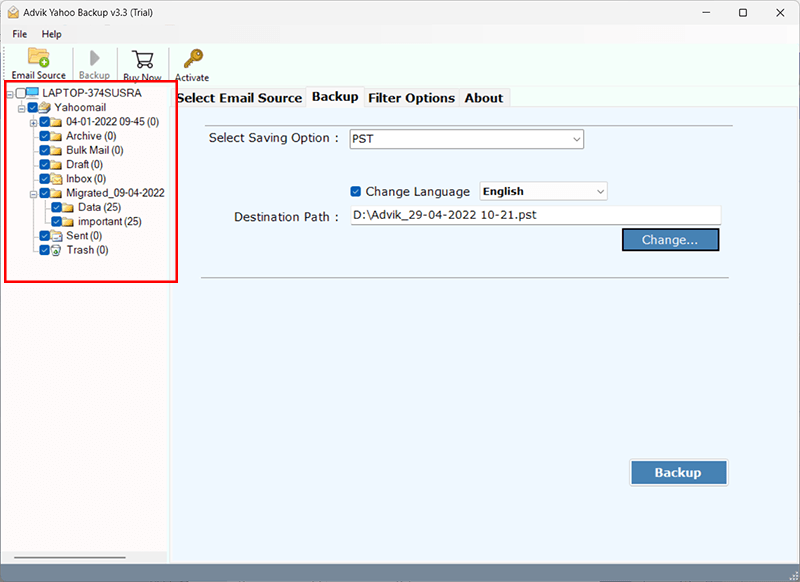
- Next, choose Gmail as a Saving option from the list.
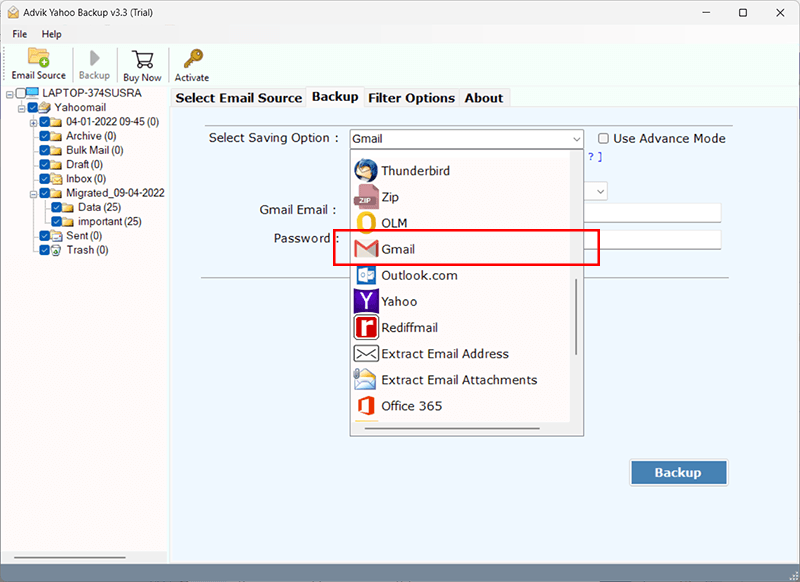
- Enter Gmail login credentials and click the Backup button.
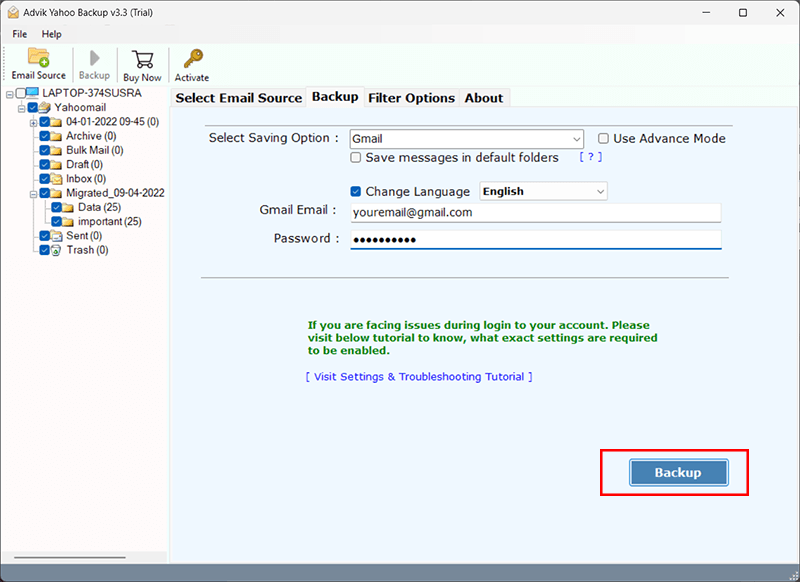
Optional: Click the Advance Settings to apply email filters for selective migration.
Now sit back and relax, the software will immediately move emails from Yahoo Mail to Gmail effortlessly.
The above solution has been practiced by millions of users who want to import Yahoo emails to Gmail account. On the other hand, you need not look for any separate tool to export emails from Yahoo to G Suite.
Watch How to Migrate Emails from Yahoo Mail to Gmail
You have just learned simple steps to migrate Yahoo emails to Gmail. Now let’s understand the steps explained above in more detail by watching the video tutorial.
Why Choose Automated Tool over Manual Method?
There are many benefits to using this amazing software. You can easily import multiple Yahoo Mail accounts to Gmail without any problems. It’s a safe way to transfer Yahoo emails to Gmail without losing any data.
- Transfer Yahoo Mail to Gmail with Attachments: This application helps move emails from Yahoo Mail to Gmail along with attachments. You’ll get an accurate migration of Yahoo Mail emails and their attachments.
- Migrate Multiple Yahoo Emails: The tool can import multiple Yahoo emails to Gmail accounts at once. By using the batch mode option to migrate data in bulk, you can save time and effort.
- Preserve All Email Properties: During the migration process, the tool preserves all email properties. It doesn’t affect the formatting of the email messages.
- 30+ Saving Options: Along with Yahoo Mail to Gmail migration, you can also transfer Yahoo Mail to Office 365, iCloud, Yandex Mail, Zoho Mail, Roundcube, etc.
- Selective Email transfer: You can choose to migrate selective email folders from Yahoo Mail to Gmail account. This will help you to eliminate irrelevant folders.
- Compatible with All Windows Versions: It supports all editions of Windows operating systems. So, you can use this software on all latest and previous Windows operating systems.
Conclusion
Till now, I have discussed two methods to transfer Yahoo Mail to Gmail. You can opt manual way in case you are willing to migrate complete emails. However, if you require a direct and easy method, I would like to recommend you choose the second method. It will let you easily transfer emails from Yahoo Mail to Gmail account with attachments.
Frequently Asked Questions
Q 1. Can Yahoo Email Receive Gmail?
A. Yes, Yahoo email can receive emails from Gmail. Simply provide your Yahoo email address to the sender using Gmail and you will receive their emails in your Yahoo inbox.
Q 2. Should I Switch from Yahoo to Gmail?
A. Consider switching from Yahoo to Gmail if you want better spam filters, and additional functionalities or a more user-friendly interface, etc.
Q 3. How to Transfer Folders from Yahoo Mail to Gmail?
A. First of all, open your Gmail account. Next, click on the gear icon (settings) and select See all settings. Then, Go to the Accounts and Import tab. Click on Import mail and contacts. After that, enter your Yahoo email address and follow the instructions to move Yahoo Mail folders to Gmail account.
Q 4. How to Add Yahoo Mail to Gmail App?
A. Steps to Add Yahoo Mail:
- Open the Gmail app on your phone.
- Click the menu icon and go to Settings.
- Tap Add account.
- Select Yahoo and enter your Yahoo email address and password.
Follow the prompts to sync your Yahoo emails with the Gmail app.
Q 5. How to Forward Yahoo Mail to Gmail for Free?
A. Steps to Forward Yahoo Mail:
- Open your Yahoo Mail account.
- Click on the gear icon and select More Settings.
- Go to the Mailboxes section.
- Under Forwarding, enter your Gmail address.
Save the changes to start forwarding your Yahoo emails to Gmail.


