How to Import OST to Windows Live Mail?
Jackson Strong | July 13th, 2025 | Email Migration
Do you want to import OST to Windows Live Mail (WLM)? You’re not alone. Many Outlook users face this issue when they switch to WLM or need to recover old mailbox data. Unfortunately, Windows Live Mail does not support OST files directly, which makes the process tricky.
Why Can’t Windows Live Mail Open OST Files?
OST is Outlook’s offline file → It only works with the same Outlook profile and Exchange account.
WLM supports EML → That means OST files are not readable in WLM.
Orphaned OST issue → If your Outlook profile is inactive, the OST cannot be accessed manually.
How to Import OST into Windows Live Mail? (Manual Method)
There is no direct manual way, but if your Outlook profile is still active, you can try this workaround:
Steps:
- Open Outlook with your active OST profile.
- Export mailbox items to PST file (File > Open & Export > Import/Export > Export to Outlook Data File).
- Convert PST to EML (by dragging emails one by one from Outlook into a folder → they get saved as .eml).
- Open Windows Live Mail → Import → Select EML files → Browse and load them.
Limitations:
- Works only if you have access to Outlook and the same profile.
- Cannot open orphaned or corrupted OST files.
- Drag-and-drop to EML is slow and not suitable for bulk emails.
How to Open OST File in Windows Live Mail? (Automatic Way)
If your OST file is orphaned, encrypted, or too large, the manual way won’t help. Here’s where Advik OST Converter comes in handy.
What it does:
- Reads any OST file (active, orphaned, corrupted, or encrypted).
- Converts emails into EML format that Windows Live Mail supports.
- Maintains attachments, folder structure, and metadata.
- Supports bulk conversion to save time.
Click the free download button to try it and see how it works.

Steps to Import OST to Windows Live Mail
Step 1. Install and run the OST to WLM Migration tool on your Windows PC.
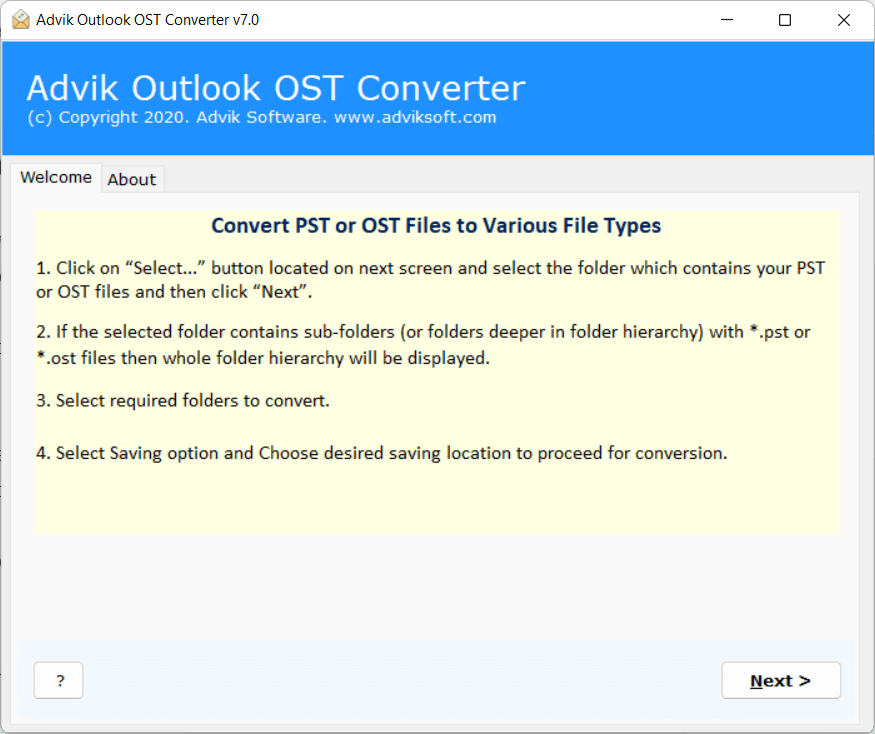
Step 2. Using the Select Files option, you can upload OST files into the software wizard.
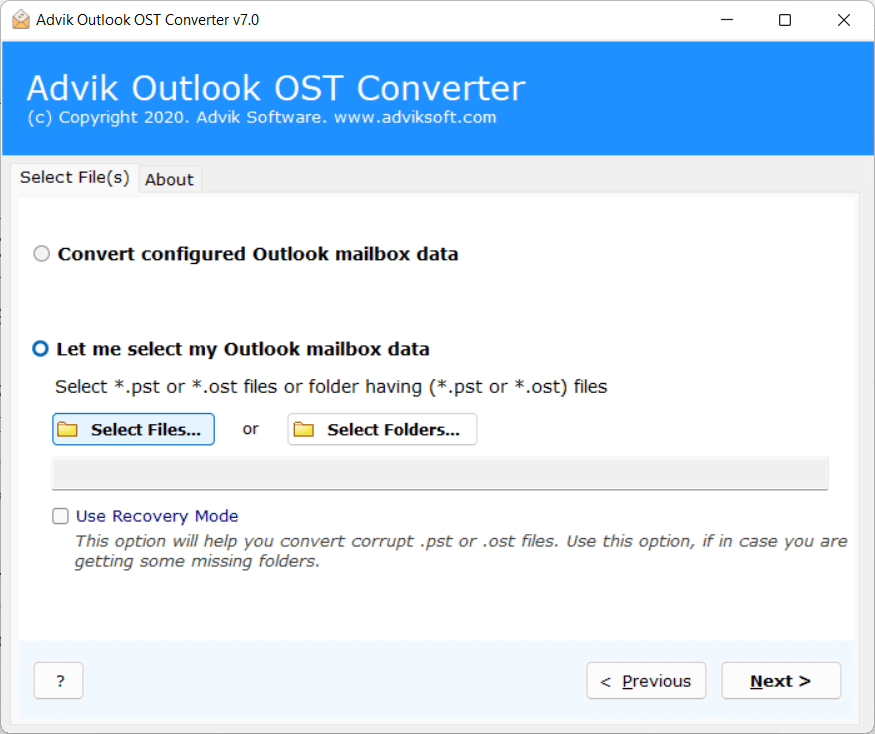
Step 3. Preview the files and select the required emails by applying filters.
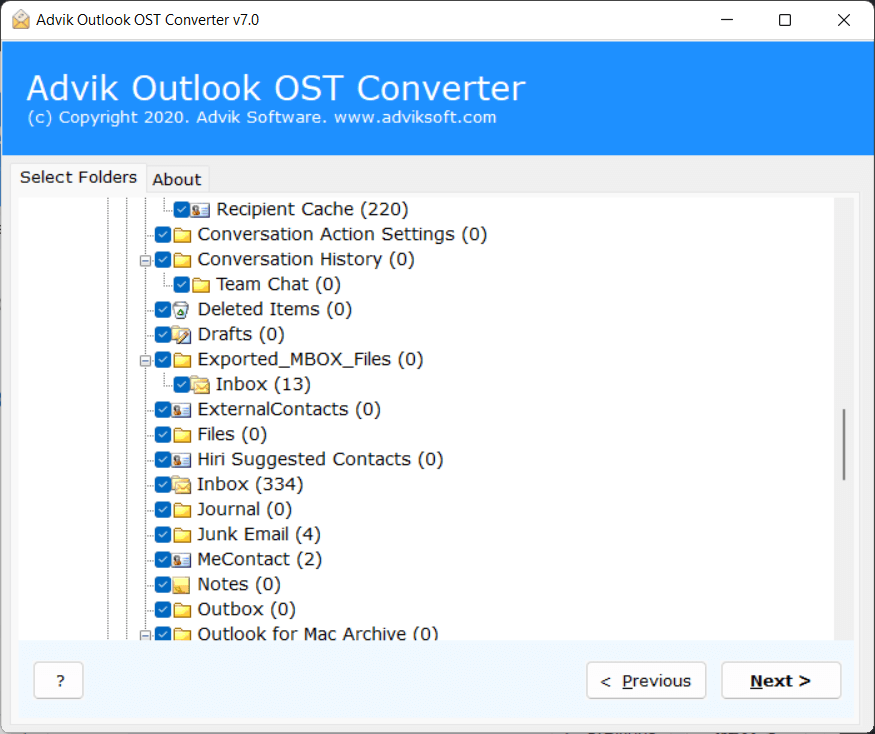
Step 4. Select EML format from the given list and set the desired destination path.
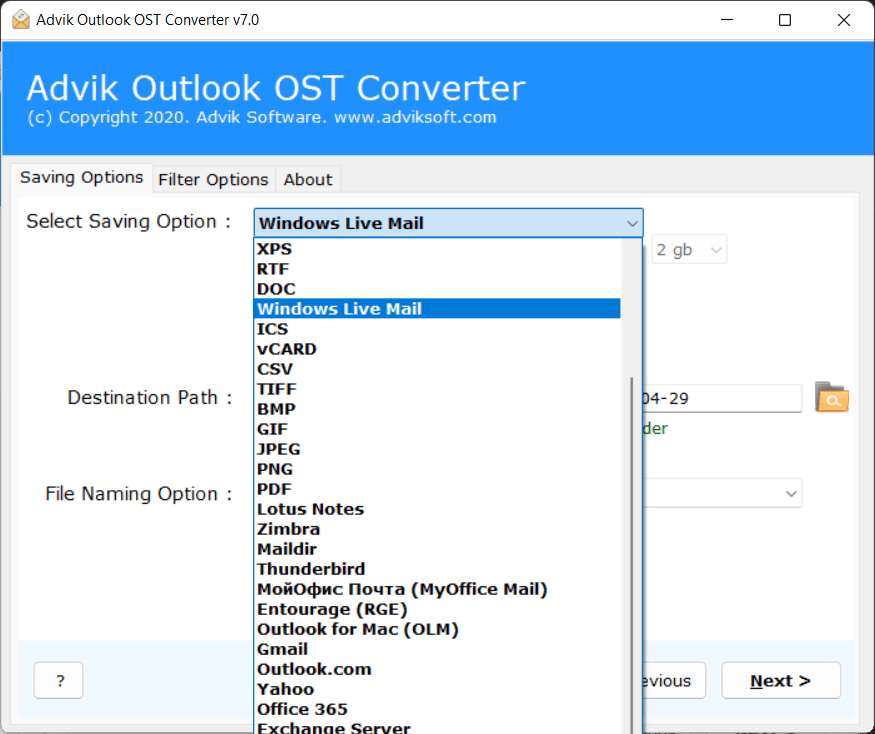
Step 5. Lastly, hit the Convert button to begin the email conversion process.
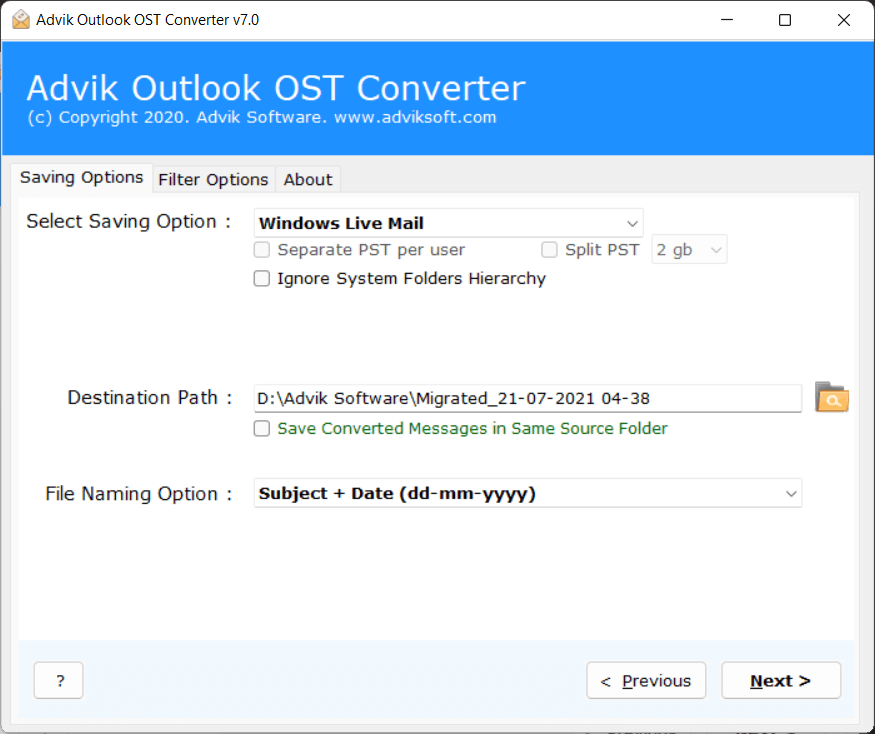
Once the process is finished, a completion message will appear on your screen. After that, you can easily export the converted OST files into Windows Live Mail and start accessing your emails right away.
Watch Video Tutorial
Follow step-by-step instructions to see how simple it is to convert and import OST files into Windows Live Mail.
Key Features of OST to Windows Live Mail Import Tool
- Convert OST Emails with Attachments: The tool lets you export OST emails to EML format along with all attachments like PDFs, images, and documents. Nothing is lost, and all details remain intact.
- Supports Multiple Formats: You can convert OST files to many formats, such as OST to MSG, EML, TXT, MBOX, HTML, DOC, CSV, ICS, vCard, Thunderbird, and more. It gives you lots of options with accurate results.
- Bulk Email Conversion: You can import multiple OST files into Windows Live Mail at once. The tool handles unlimited files without slowing down your system.
- Keeps Folder Structure: The tool preserves the original folder hierarchy, so all emails are organized just like before. Email properties like To, CC, BCC, Subject, and inline images remain unchanged. You can also use filters to convert selected OST files only.
- Export Contacts: You can export OST contacts to CSV or vCard format. The tool lets you preview emails and contact information before exporting.
- Easy to Use: The software has a simple, user-friendly interface. You can convert OST to Windows Live Mail in just a few steps without needing technical skills.
- Windows Compatible: This tool works on all Windows versions, including Windows 10, 8.1, 8, 7, and XP. 24/7 customer support is available if you need help.
Conclusion
Windows Live Mail cannot directly open OST files, but you can still access your data. If you have Outlook and the original profile, try the manual export method. However, if your OST is orphaned or large, using a dedicated tool is the safest way to convert OST into EML and then import it into Windows Live Mail.
FAQs!
Q1. What’s the difference between importing and converting OST files to Windows Live Mail?
Ans. Importing means bringing emails directly, if possible, while converting changes OST files to a format that Windows Live Mail can open. Converting works better for large or orphaned OST files.
Q2. Can I open an OST file in Windows Live Mail directly?
Ans. No, Windows Live Mail cannot open OST files directly. You need to convert them to EML first.
Q3. Can I import many OST emails at once into Windows Live Mail?
Ans. Windows Live Mail does not support batch import for OST. You can use third-party tools to do it easily.
Q4. Will my attachments and email formatting stay safe?
Ans. Yes, if you convert OST files correctly, attachments, images, and formatting are preserved. Manual methods may lose some data for corrupted OST files.
Q5. Can I add OST emails to my existing Windows Live Mail account?
Ans. Yes, after converting to EML, you can import them into your account folders. IMAP accounts will sync emails to the server automatically.
Q6. What if my OST file is damaged or not connected?
Ans. Manual methods won’t work. Using a reliable OST converter is the best way to recover and import emails safely.
