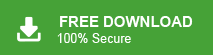How to Transfer Yahoo Email to Outlook Client?
Max Wright | April 7th, 2025 | Email Migration, Yahoo Mail
If you are struggling to export Yahoo Mail to Outlook, this post is for you. In this guide, we will explain the complete process of how to transfer Yahoo email to Outlook mailbox in easy steps. Read the full article to learn two easy and effective ways to add Yahoo Mail to Outlook.
Yahoo Mail is a great email service, but many users prefer Outlook to get a better experience and more features. Outlook offers advanced features, better security, and offline access. Unlike Yahoo Mail, which requires an internet connection to access emails.
So, first, let’s look at some reasons why people export Yahoo Mail to Outlook.
Why Switch from Yahoo Mail to Outlook?
There are several reasons why users prefer to transfer Yahoo email to Outlook:
Better Email Management: Outlook provides advanced features for organizing emails, calendars, and contacts.
Offline Access: Unlike Yahoo Mail, Outlook allows you to access emails even without an internet connection.
Security & Backup: Outlook offers enhanced security and better email backup options.
Integration with Office 365: If you use Microsoft apps, Outlook seamlessly integrates with them.
Since Yahoo Mail does not provide a direct export feature to Outlook, you need an alternative way to complete the migration. Here, we will explain two ways to complete the task. First, we will look at the manual method to transfer emails from Yahoo Mail to Outlook. Then, we’ll discuss an automated software solution.
How to Transfer Yahoo Email to Outlook for Free?
Follow the below given steps to add Yahoo Mail to Outlook manually.
1. Open MS Outlook on your PC and click on the File tab.
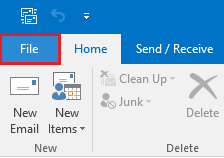
2. Go to Add Account.
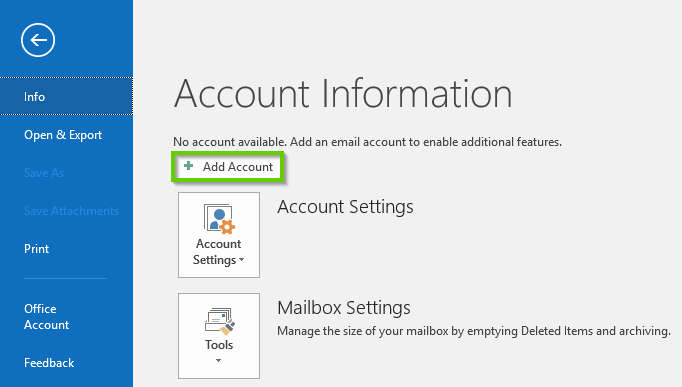
3. Select Manual setup or additional server types and click Next.
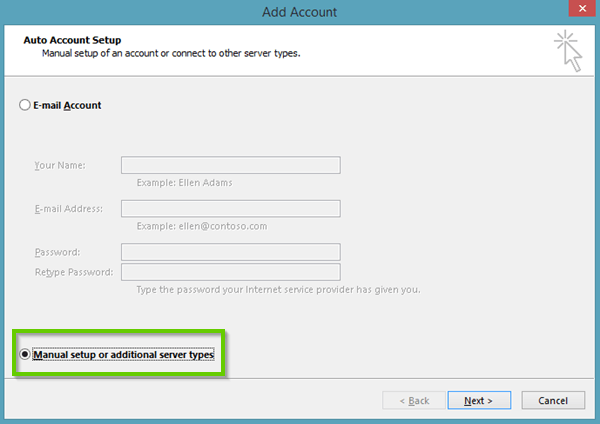
4. Now, Select POP or IMAP. Click Next.
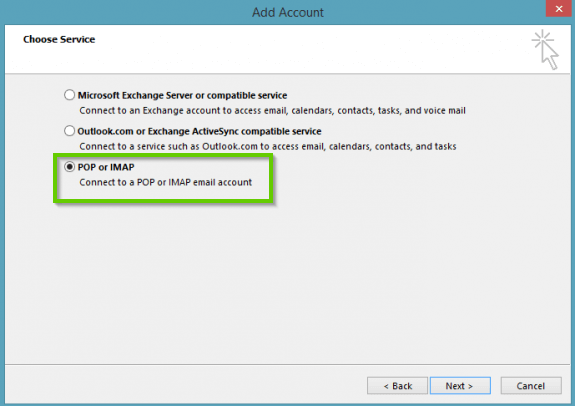
5. Within POP and IMAP Account Settings, enter IMAP details.
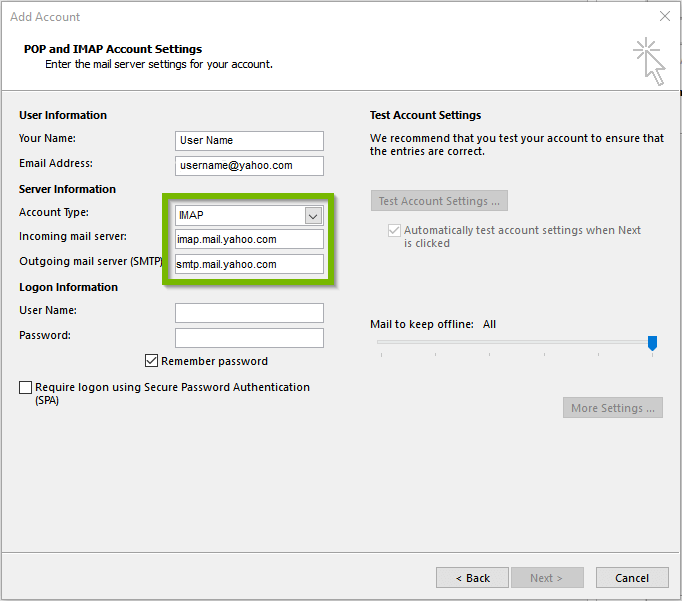
6. Next, fill in your User Name and Password. Then click on the More Settings button.
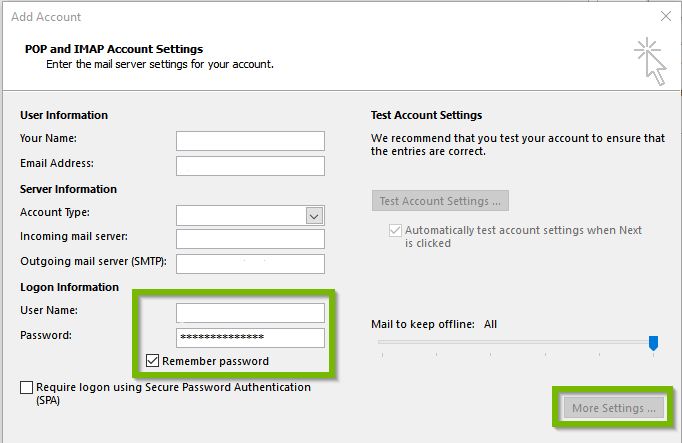
7. Go to the Advanced tab, enter details, and Click OK.
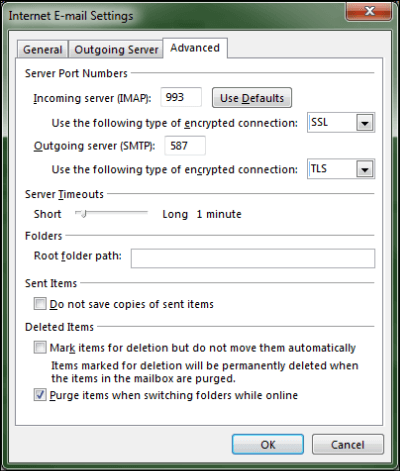
8. Click on Finish and restart your Outlook application.
9. Click on the Send and Receive option to download Yahoo emails under Outlook.
Done! This is how you can import Yahoo Mail into Outlook. However, it’s also a time-consuming process. So, have patience while implementing this procedure.
How to Export Yahoo Mail to Outlook Automatically?
Download and Install the Advik Yahoo Migration Tool. It is an easy-to-use software that connects to your Yahoo account and exports all your emails, including inbox, sent, drafts, etc., into a PST file that you can easily import into any Outlook version. No manual configuration is required. It is a reliable solution to transfer emails from Yahoo to Outlook without losing data. It preserves email formatting, folder structure, attachments, and other metadata while ensuring a smooth migration process. With this utility, you can transfer Yahoo email to Outlook in bulk.
Just tap on the below download button and evaluate its working performance for FREE.
Notes: Generate OTP from Yahoo Mail to log in to the software
Steps to Transfer Yahoo Mail to Outlook Mailbox
- Run the software and enter your Yahoo account login details.
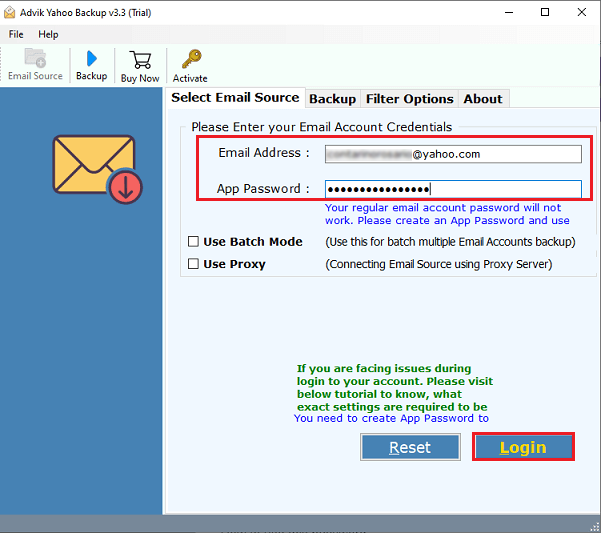
- Select mailbox folders to export and click Next.
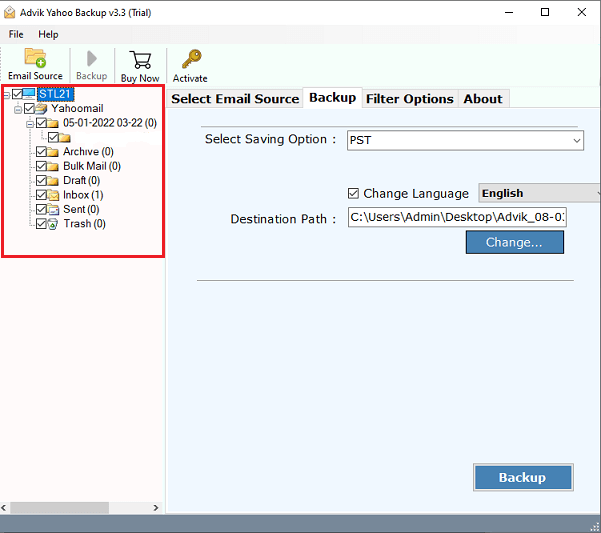
- Choose PST as a saving option from the list.
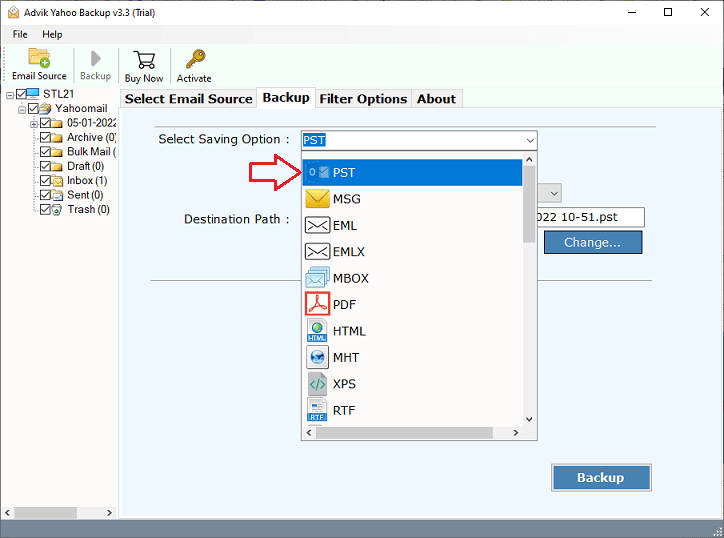
- Apply email filters if required.
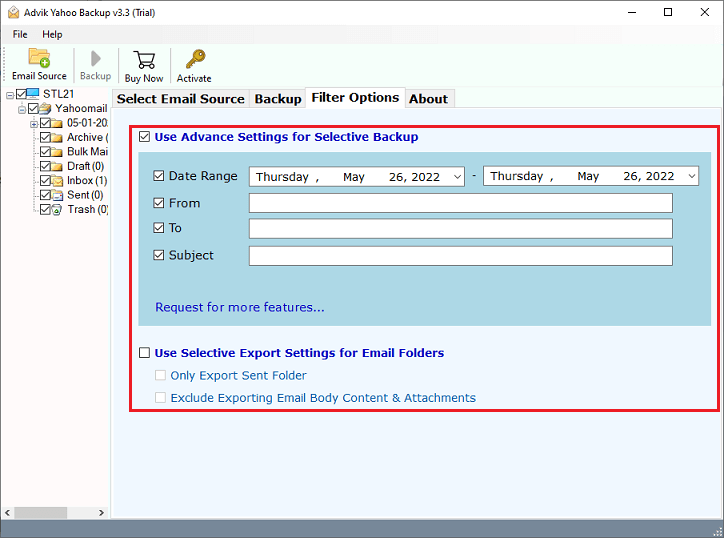
- Browse the target location and press the Backup button.
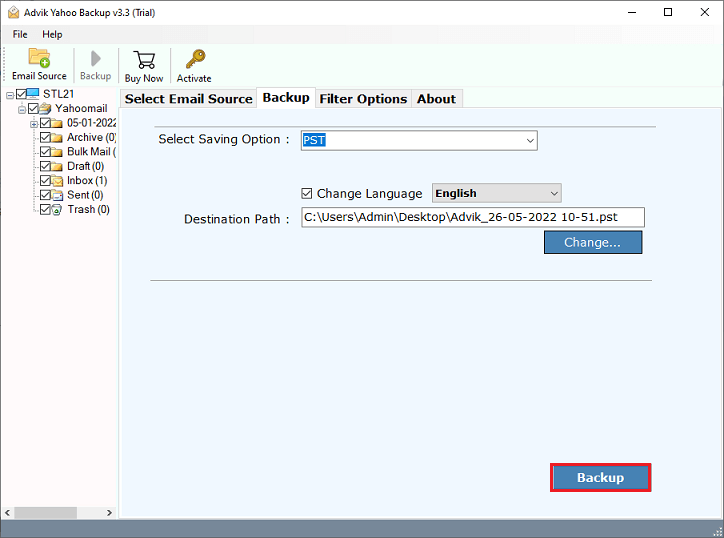
- Now, open Outlook and Go to File>>Open/Export menu to import PST file.
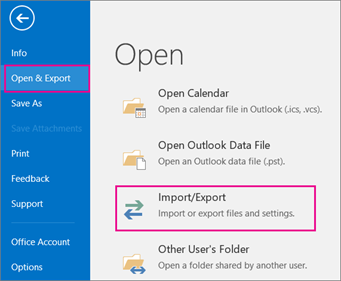
Done! This is the easiest way to migrate Yahoo Mail to Outlook.
Watch How to Export Emails from Yahoo to Outlook
Benefits and Features of Using Automated Software
The software has dozens of benefits, which are given below-
- Transfer Yahoo Mail to Outlook quickly and securely.
- No manual configuration is required to export emails.
- Transfer email folders from Yahoo to Outlook in batch.
- Maintain Email Folder Hierarchy throughout the process.
- Backup Yahoo emails to hard drive, external hard drive, etc.
- Export Yahoo to PST, PDF, EML, MSG, MBOX, etc. file formats.
- Preserve email attributes and properties while exporting.
- Import Data from Multiple Yahoo Accounts without any foundation.
- No data loss or modification during migration.
- Compatible with Windows 11/10/8/XP.
- Advanced Email Filter Option for Selective Migration.
Final Words
Till now, we have discussed two ways by which you can transfer emails from Yahoo to Outlook client. Here, we have provided both manual and automated solutions. You can choose any one that is most suitable for you. However, the manual method needs technical guidance, plus it is a time-consuming process. As per the experts’ suggestion, I would like to recommend choosing the automated solution to export Yahoo Mail to Outlook without facing any difficulty.
FAQs
Q1. Can I transfer Yahoo Mail to Outlook for free?
Ans. Yes, you can use the IMAP method to add Yahoo mail to Outlook manually.
Q2. How to forward Yahoo Mail to Outlook within a specific date range?
Ans. The Advik Software offers advanced email filter features to export Yahoo Mail to Outlook based on date range, subject, to, from, etc.
Q3. How do I transfer my emails from Yahoo to Outlook along with attachments?
Ans. Yes, if you use IMAP or a reliable Advik software, all emails will be transferred with attachments.
Q4. Can I transfer multiple Yahoo accounts to Outlook?
Ans. Yes, by using Advik software, you can easily transfer multiple Yahoo email accounts to Outlook mailbox.
Q5. How long does the migration process take?
Ans. The time depends on the size of your Yahoo mailbox and your internet speed.