How to Import MBOX to Google Workspace? Step-by-Step Guide
Jackson Strong | September 15th, 2025 | Email Migration, Workspace
Are you looking for a reliable way to import MBOX to Google Workspace? You’ve probably read several articles before landing on this post. Finding the right solution is always the first step toward solving your query.
Many users find the challenging to find reliable techniques to migrate MBOX emails to Google Workspace. With the assistance of the right solution, users can easily import MBOX file into Google Workspace.
Don’t worry — in this guide, I’ll show you how to transfer emails from MBOX to Google Workspace safely, efficiently, and without any hassle. Whether you want a manual approach or a professional tool, you’ll get all the possible methods in one place.
So, let’s see how.
How to Import MBOX to Google Workspace Manually?
You can use Thunderbird as an intermediary client to migrate emails from MBOX files to Google Workspace.
- Install Thunderbird on your system if not already installed.
- Open Thunderbird and go to “Tools” > “Settings”.
- Navigate to “Account Settings” > “Account Actions”.
- Click on “Add Account” and configure your Google Workspace account via IMAP settings.
- Install the ImportExportTools add-on in Thunderbird.
- Use the add-on to import your MBOX files into local folders.
- Drag and drop the imported MBOX emails to your Google Workspace account.
Thunderbird will then sync the emails with Google Workspace automatically.
Limitations of the Manual Method:
- Time-consuming, especially for large or multiple MBOX files.
- Complex setup: requires IMAP configuration and add-on installation.
- Error-prone: synchronization may fail due to network issues.
- Not suitable for non-technical users.
Manual methods are feasible for small migrations, but for larger data or frequent migrations, automated tools save time and reduce errors.
How to Open MBOX File in Google Workspace Securely?
A professional automated solution can simplify the process. Tools like Advik MBOX Converter allow users to import MBOX to Google Workspace in just a few clicks.
Benefits of Automated Method:
- Supports bulk migration of multiple MBOX files simultaneously.
- Maintains all email elements such as attachments, formatting, metadata, and folder hierarchy.
- Provides selective email transfer using filters like date, sender, or subject.
- Faster and more reliable than manual methods.
Note: To use automated tools, ensure that Less Secure Apps access is enabled in Google Workspace and generate an App Password for authentication.
Download the software now and try it for free.

Note: Enable Less Secure Apps and Use Gmail App Password to Sign in.
Steps to Import MBOX to Google Workspace Account
- Launch the software on your Windows PC.
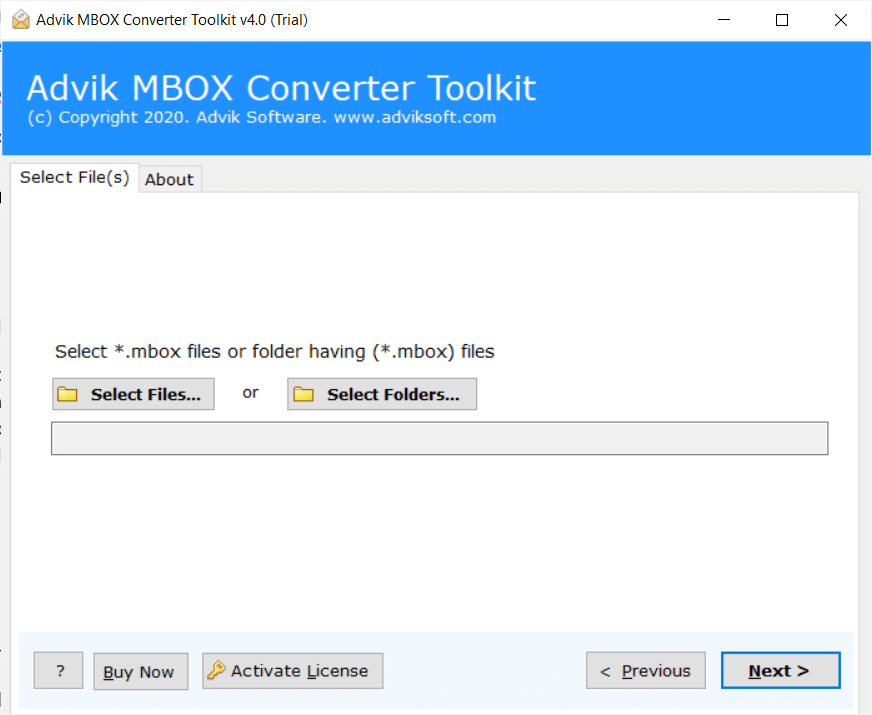
- Click Add File and add .mbox file into the software.
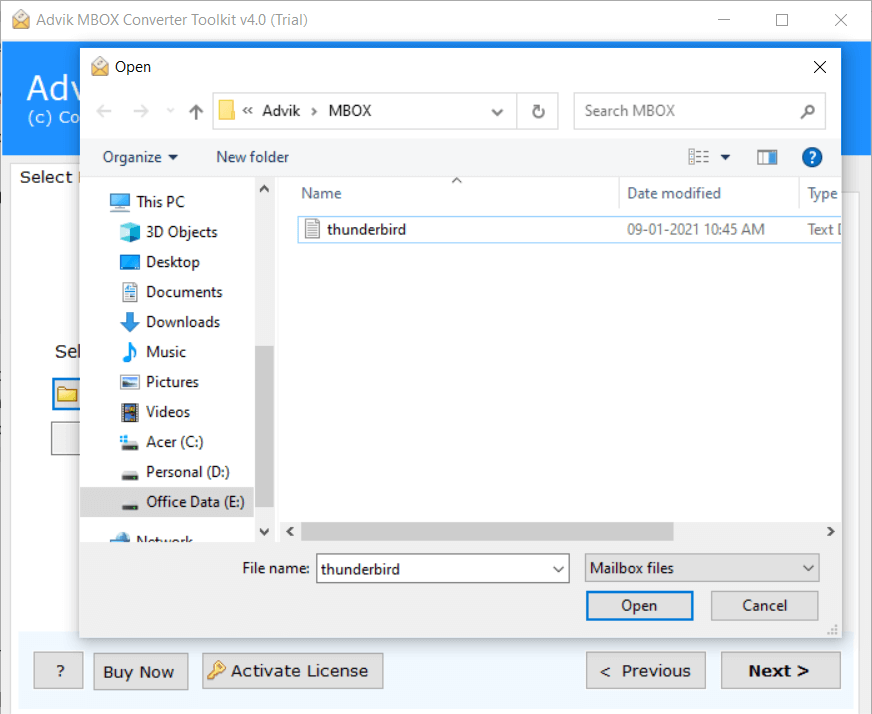
- Select G Suite as a saving option from the list.
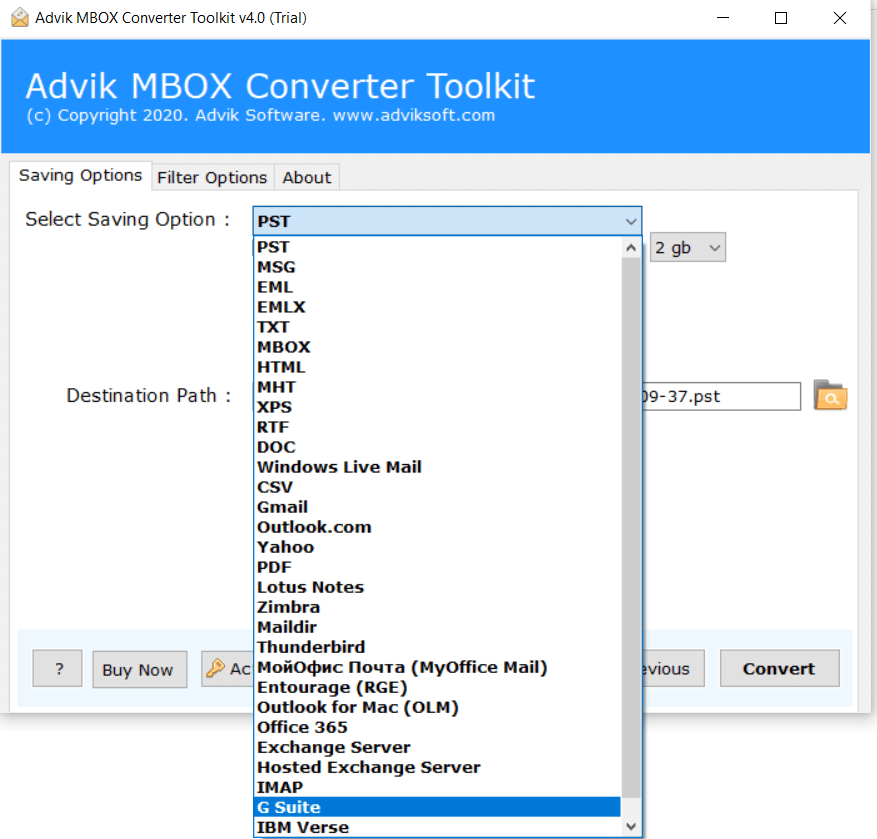
- Enter your Google Workspace/G Suite login credentials.
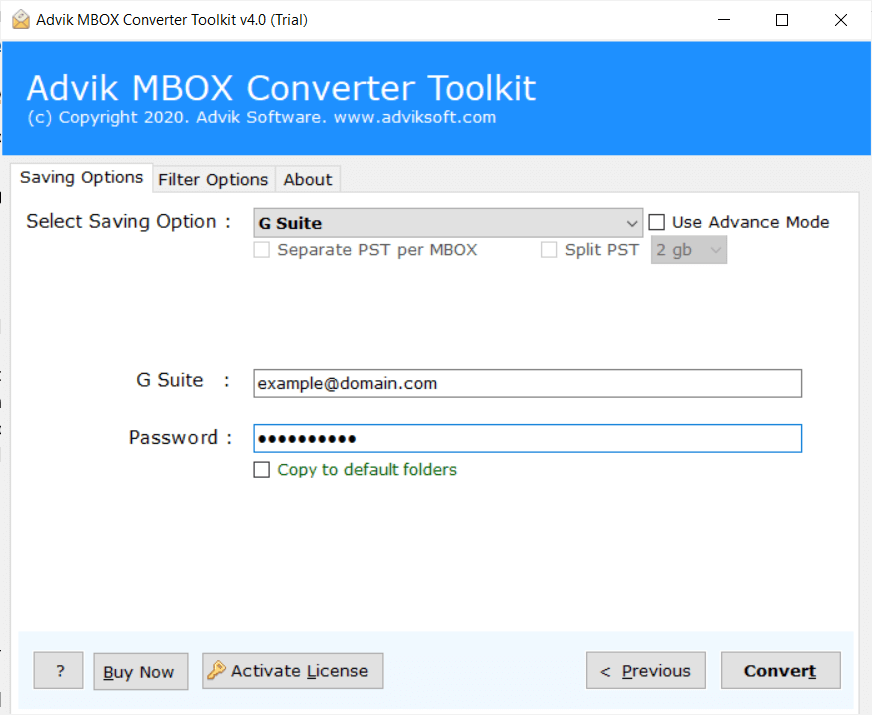
- Click the Next button to start the email migration process.
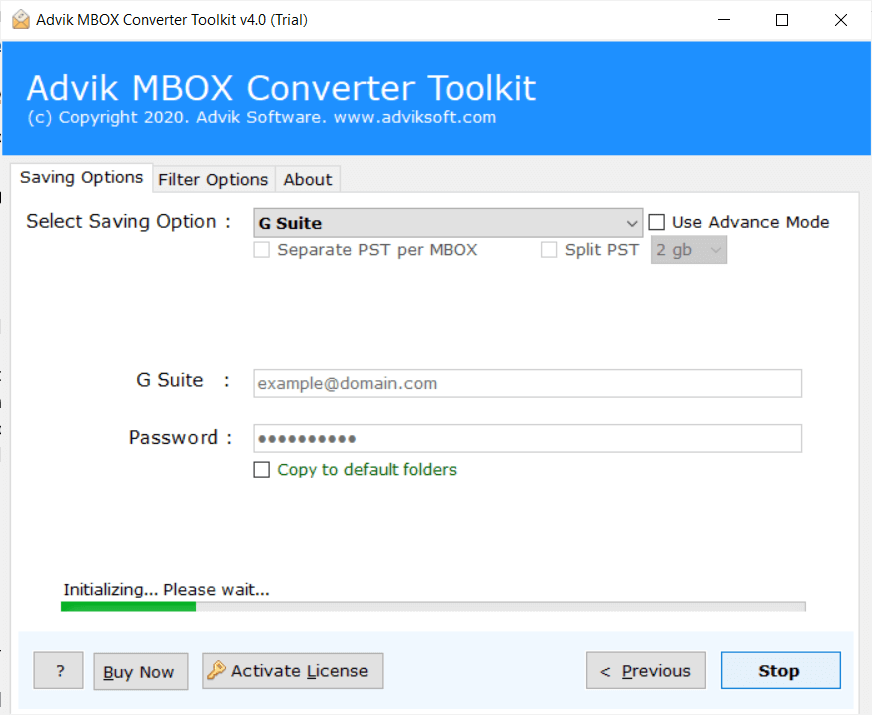
Once completed, log in to your Google Workspace account to verify that all emails, folders, and attachments have been successfully transferred.
Watch How to Google Workspace Import MBOX File
Advanced Features of Software
- Import MBOX File in Bulk: With this software, users can upload large .mbox files without facing any errors. This tool provides dual ways to choose MBOX files so that users may not face any difficulties while loading multiple mailbox folders at one time.
- Preserve Key Elements: The tool maintains the data integrity of your emails during the transfer of MBOX file to Google Workspace account. It preserves key elements of MBOX emails like formatting, attachments, batch migration, and metadata.
- Upload MBOX to Webmail Services: Users can also use this utility to transfer MBOX mailbox into other cloud services such so that users can import MBOX to Office 365, Yahoo Mail, iCloud, Yandex Mail, etc.
- Multiple File Formats: This tool gives accessibility to save MBOX file in various other file formats, such as that users can convert MBOX to PDF, EML, MSG, DOC, HTML, etc. Thus, you have the flexibility to export MBOX into 20+ file formats.
- Self-Intuitive GUI: The user interface of this utility is so simple and clear that users can utilize this tool on their own. Anyone with the least knowledge can use this tool without any assistance.
Conclusion
Importing MBOX files to Google Workspace can be complex with manual methods due to time, errors, and technical setup requirements. An automated solution simplifies the process, ensures all emails are safely transferred with attachments intact, and supports bulk migrations.
For users handling large data or seeking a hassle-free migration, using a professional tool is highly recommended to save time, maintain data integrity, and reduce errors.
Frequently Asked Questions
Q1. What is the best option to import 50+GB MBOX file to Google Workspace?
Ans. It is recommended to use automated software only. For instance, the Advik software can easily migrate large MBOX file to Google Workspace in a few simple steps.
Q2. How do I import a MBOX to Google Workspace with attachments?
Ans. The Advik Software maintains all email properties during the importing process. So that you will get all email details, such as to, cc, bcc, from, Google Workspace, images, etc.
Q3. Can I set up Advik software on Windows Server 2022 edition?
Ans. Yes, this software supports all the latest & previous versions of Windows OS.
Q4. Can Google Workspace import MBOX file?
Ans. Yes, Google Workspace can import MBOX files, but you need to use an email client or automated software to complete the process.
