How to Import MSG Files into Excel? Step-by-Step Guide
Jackson Strong | July 1st, 2025 | Data Conversion
Many users want to view or organize their Outlook messages in Excel. Excel makes it easier to read, filter, and sort email data. But there’s no direct way to import MSG files into Excel, especially in bulk. This guide will show you how to do it step-by-step, manually and automatically.
What is an MSG File?
MSG files are individual email messages saved by Microsoft Outlook. Each file contains one email, including sender, recipient, date, subject, and content. These files cannot be opened directly in Excel.
To open them in Excel, they need to be converted to CSV, a format Excel can read easily.
Is It Possible to Import MSG Files into Excel Manually?
Outlook doesn’t have a built-in option to export multiple MSG files directly to Excel. If you try manually, you’d need to:
- Open each MSG file one by one in Outlook
- Copy-paste content into Excel manually
- Repeat for each file
Limitations:
- Time-consuming for many files
- Doesn’t retain original formatting or email fields properly
- Outlook must be installed
How to Convert MSG to Excel (CSV) Easily?
If you have many MSG files and want a clean solution, it’s better to use a converter tool. One such tool is Advik MSG to CSV Converter. This tool helps convert multiple MSG files into one or more CSV files, which you can open directly in Excel.
Key Benefits:
- No need to open MSG files one by one
- Keeps sender, recipient, date, subject, and message body
- Easy drag-and-drop interface
- No Outlook required
Click on the free download button and check its working process.
Steps to Import MSG files into Excel are as follows;
Step 1. Run the software and add .msg files into the software panel.
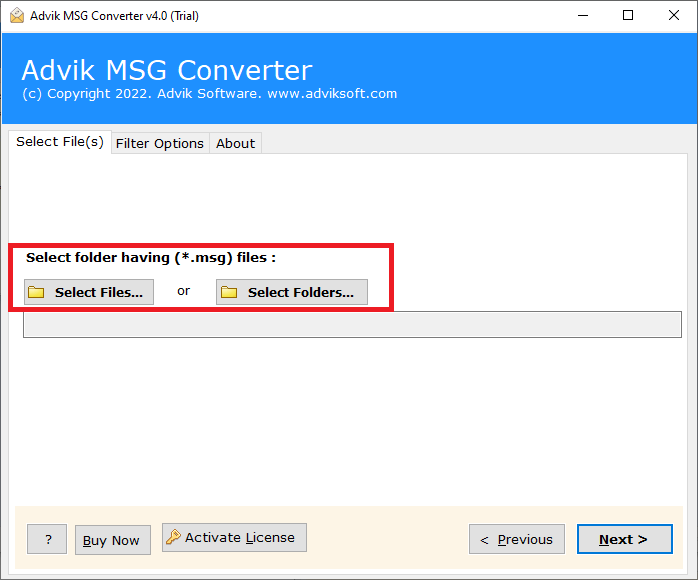
Step 2. Select required email messages from folders.
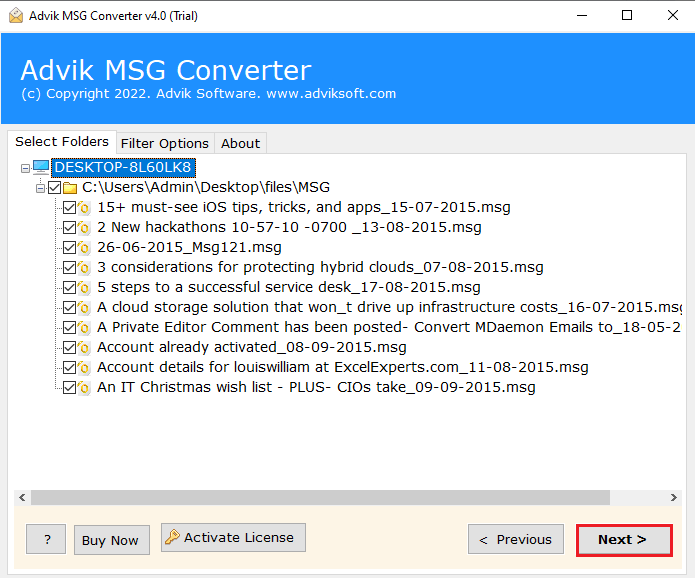
Step 3. Choose the CSV option from the list.
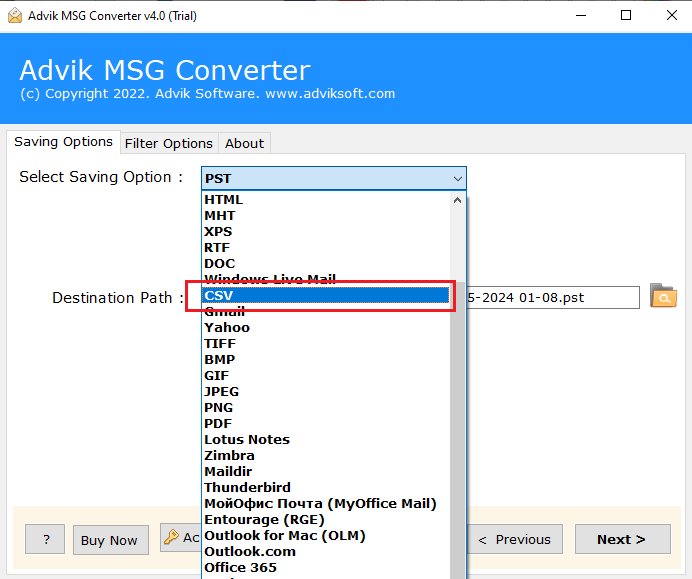
Step 4. Browse the Output target location and click Convert.
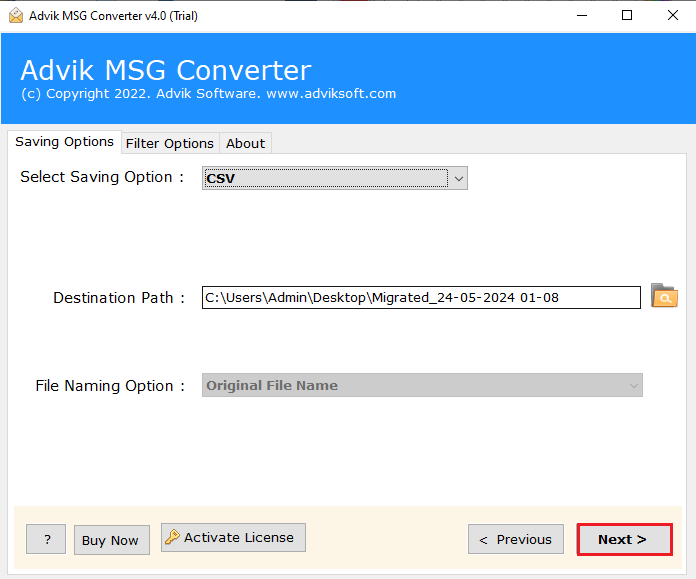
Done! Now open the CSV file in Microsoft Excel. All your emails will be neatly organized in rows and columns.
Tip: To merge all MSG files into one Excel sheet, always use the “Add Folder” option.
Watch How to Convert MSG to Excel
Conclusion
Importing MSG files into Excel is a common task, but hard to do manually—especially if you have a large number of files. The manual method is slow and prone to errors. Using a CSV conversion method is much faster, more accurate, and safer. If you’re handling dozens or hundreds of MSG files, a dedicated tool like Advik’s converter can save you time and effort.

