How to Transfer Google Workspace to Office 365?
Jackson Strong | September 23rd, 2025 | Email Migration, Workspace
This article provides the most promising solution to the user query, i.e., “How to transfer Google Workspace to Office 365 / Microsoft 365 account?” Go through this guide, and you will learn different safe and easy ways to perform this task.
But before we move to the step-by-step solution, let’s first look at the user’s query.
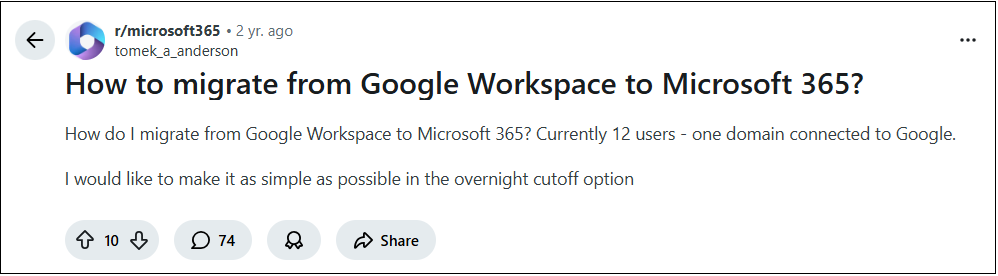
Most users choose to move from Google Workspace to Office 365 for better integration with Microsoft apps, stronger admin controls, and enhanced collaboration tools like Teams and SharePoint. Microsoft 365 also provides advanced security features and centralized management that many businesses prefer.
Generally, I consider these three ways to do this task:
- Using Microsoft 365 (Admin) migration tools — best for admins and bulk moves.
- Manual method (Outlook / PST export-import) — useful for a handful of mailboxes.
- Automated third-party software — fastest, safest, and best for large or complex migrations.
Let’s look at the step-by-step methods next.
But before you start migrating from Google Workspace to Office 365, make sure you have these prerequisites:
- Admin access to both Google Workspace and Microsoft 365 admin consoles.
- Ownership/verification of the domain you want to use in Office 365.
- Target user mailboxes created in Office 365, and proper licenses assigned.
- User login credentials or a service account (and app passwords if 2FA is enabled).
- IMAP enabled (if using IMAP-based migration) or API access for the migration tool.
- A recent backup of critical data (always good practice).
- Stable, reasonably fast internet connection to avoid timeouts.
Now we’ll move into the detailed steps for each approach so you can pick the one that fits your needs.
How to Migrate from Google Workspace to Office 365? (Bulk Transfer)
This method uses Microsoft 365 Admin Center and is ideal for admins who need to move multiple users at once.
- Log in to the Microsoft 365 Admin Center.
- Go to Setup → Data Migration.
- Choose Google Workspace (G Suite) as the source.
- Enter your Google Workspace admin credentials.
- Select the user mailboxes you want to migrate.
- Start the migration and wait for the process to complete.
- Verify emails in the Office 365 accounts.
Note: Best for large organizations with multiple users. Requires admin access.
How to Transfer Google Workspace to Office 365 via Outlook?
This manual method uses Outlook to export Google Workspace to PST and import them into Office 365, suitable for small mailboxes.
- Open Outlook and add your Google Workspace account.
- Wait for all emails to sync.
- Go to File >> Open & Export >> Import/Export >> Export to a file PST.
- Select the folders you want to export and save the PST file.
- Add your Office 365 account in Outlook.
- Go to File >> Open & Export >> Import/Export >> Import from PST.
- Select the PST file and import it into Office 365.
Note: Works for small mailboxes; time-consuming for multiple accounts.
Why You Should Avoid Manual Methods?
- Time-consuming for multiple mailboxes or large organizations.
- Risk of missing emails, attachments, or folder structures.
- Lack of flexibility for selective migration of specific folders or users.
- Requires technical knowledge to configure Outlook or handle PST files.
- Admin method demands Microsoft 365 admin access and can be complex for beginners.
- No automation, making repeated migrations tedious and error-prone.
How to Migrate Emails from Google Workspace to Office 365? (Directly)
If manual methods seem complicated or risky, using a professional tool like Advik Google Workspace Backup Tool is the easiest and safest way to transfer Google Workspace to Office 365. It allows you to move multiple mailboxes at once, select specific folders or emails, and ensures that all your data is transferred securely. You just need to provide the account credentials of both Google Workspace accounts to carry out this process easily.
Due to its simplified user interface, any novice user can complete Google Workspace to Microsoft 365 migration without any technical knowledge.
Click the button below to try it for free and transfer your Google Workspace emails to Office 365 quickly and safely.
Steps to Transfer Google Workspace to Office 365 Account
Step 1. Run this software and sign in with the app password.
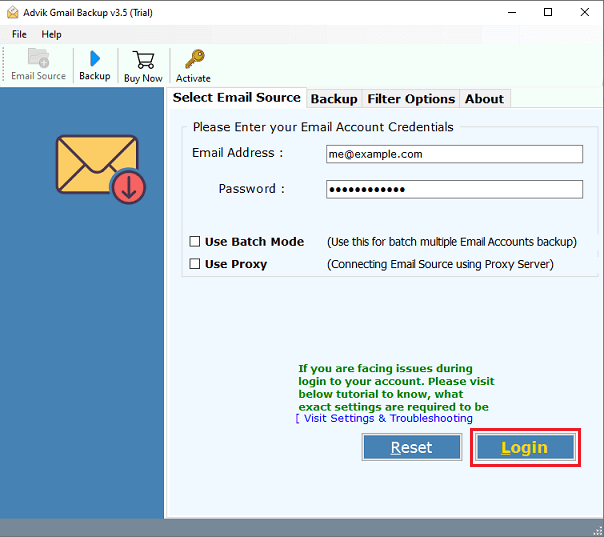
Step 2. Select the required mailbox folders.
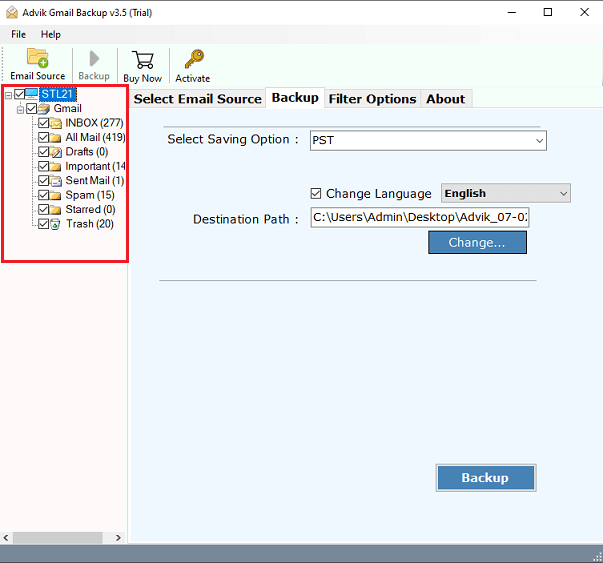
Step 3. Choose Office 365 as a saving option from the list.
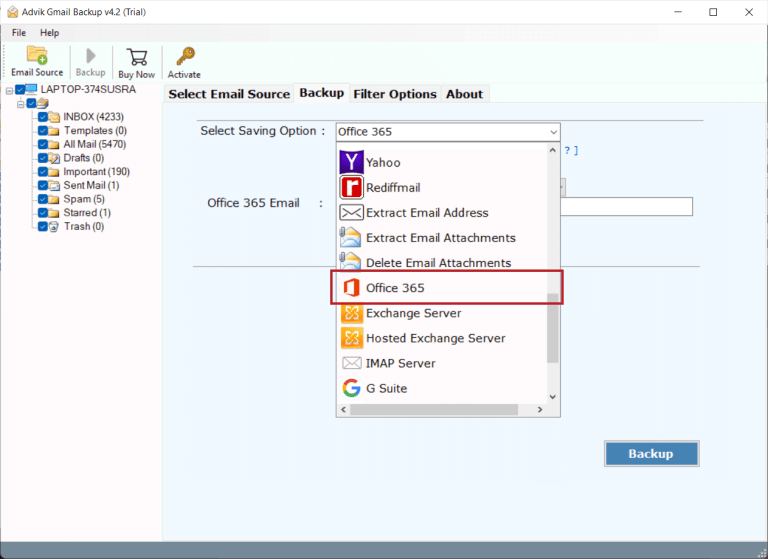
Step 4. Enter your Office 365 account email address and press Backup.
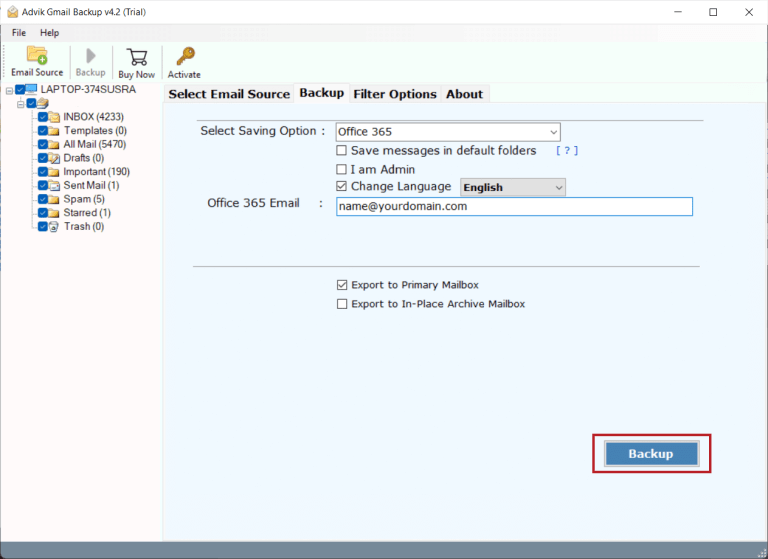
Step 5. Type the password of the Office 365 account and click on Sign in.
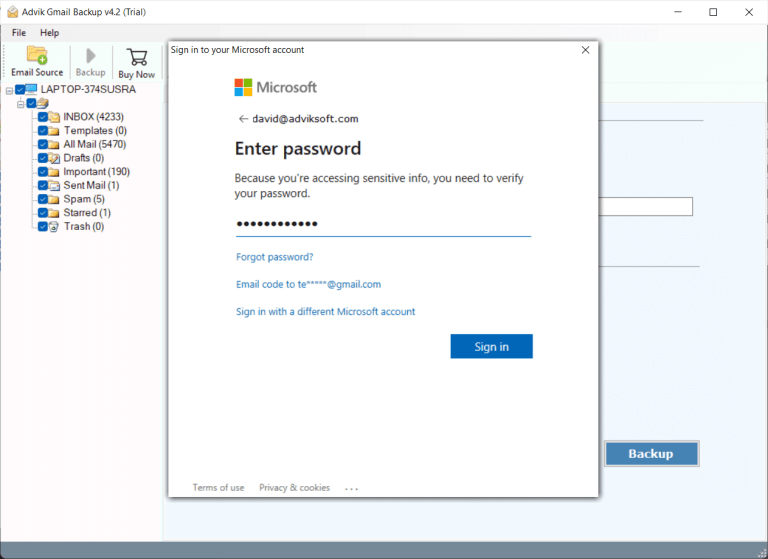
Step 6. The software will start migrating G-Suite to Office 365.
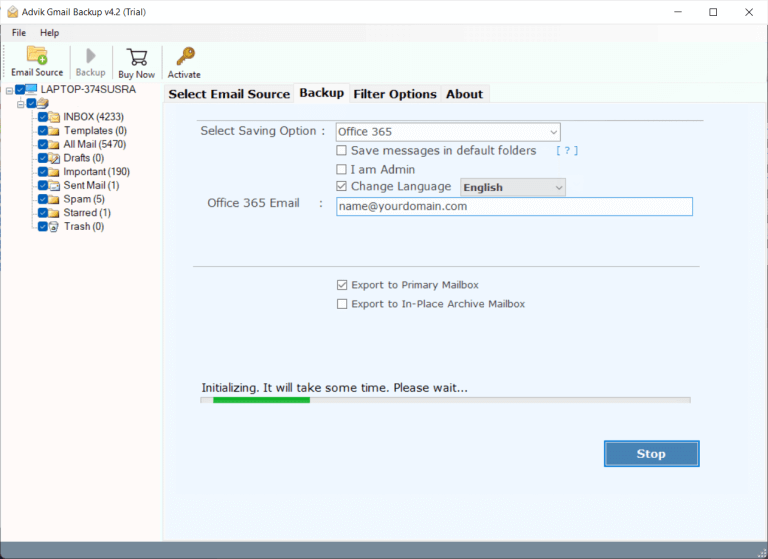
The software will start transferring emails from Google Workspace to Office 365 account in a few minutes.
Now sit back and relax. Once the process is complete, you will get a notification message with a complete log report.
Watch How to Migrate from Google Workspace to Microsoft 365
Why Choose the Google Workspace to Office 365 Email Transfer Tool?
Now, have a look at some additional benefits of using this handy utility. Some of them are;- Batch Mode: This feature lets you migrate emails from multiple Google Workspace accounts at once. Just upload a CSV file with all account login details.
- Selected & Bulk Migration: You can choose specific folders or multiple Google Workspace accounts to migrate in bulk. It will save your time and effort without any limits.
- Change Language: While migrating from Google Workspace to Microsoft 365, you can map folders in different languages like English, Dutch, Finnish, German, French, and more.
- Preserve Folder Structure: This software can also maintain the Google Workspace mailbox folder structure without modifying its original content. So, you will get the original and maintained folder structure even after G suite to Office 365 migration.
- Advanced Filter Option: You can move specific emails using filters like Date Range, To, From, and Subject, and exclude unwanted folders such as Spam, Deleted Mail, and Junk Mail.
- Maintain Email Components: The tool keeps the original folder structure and retains all email components like Bcc, Cc, To, From, Subject, Date, Formatting, Images, Inline, and Signatures.
- Windows Compatibility: You can download and install this software on any version of Windows OS. As it is compatible with all the latest and previous versions.
Conclusion
In this guide, I have explained the main ways to transfer Google Workspace to Office 365, using Microsoft 365 Admin Center, Outlook, and professional software.
It depends on the user to choose the method that suits their needs. However, experts recommend using professional software for a safe, secure, and error-free migration of Google Workspace emails to Office 365.
Migrate Google Workspace to Microsoft 365 – FAQs
Q1. How can I transfer my Google Workspace email to Office 365?
Ans. Follow these quick steps to migrate using a tool:
- Run the Google Workspace to Office 365 Migration Tool.
- Enter your Google Workspace account details & log in.
- Select Office 365 as the destination platform.
- Provide your Office 365 credentials & click Backup.
- Sign in to the Microsoft page to begin the process.
Q2. Why is it better to switch from Google Workspace to Office 365?
Ans. Transferring Google Workspace emails to Office 365 offers easy access to emails, attachments, and the full suite of Microsoft apps from anywhere. Office 365’s cloud hosting also ensures quick and convenient access to all your mail, files, and applications.
Q3. What are the benefits of migrating to Office 365?
Ans. Office 365 provides robust security features that protect your business data in the cloud. With SSL/TLS encryption, all communication and files remain secure and inaccessible to unauthorized users.
Q4. Can I use my Google Workspace account during migration?
Ans. Yes, you can use your Google Workspace account, but it’s recommended not to during migration to avoid data loss. If needed, you can rely on it to transfer new data that arrives during the process.
Q5. How do I migrate only specific emails from Google Workspace to Office 365?
Ans. Apply a date range filter to transfer specific emails from Google Workspace to Office 365 account.

