How to Transfer Zoho Mail to Office 365 Email Account?
Jackson Strong | May 21st, 2025 | Email Migration, Zoho Mail
“How do I migrate my Zoho emails to Office 365?” This is the most widely asked query on the Microsoft forum sites. If you’re also looking for a stable and reliable solution, this blog will help you transfer Zoho Mail to Office 365 easily. Here, we will explore a manual method as well as a professional tool to migrate Zoho Mail to Office 365 without hassle. So, keep reading and perform Zoho to Microsoft 365 migration without any hassle.
Zoho Mail is a popular email service used for both personal and business communication. Since its launch in 1996, it has gained a strong user base. However, Office 365 (Microsoft 365) is widely preferred by businesses due to its advanced security, collaboration tools, and cloud-based productivity apps like Outlook, Teams, and OneDrive. These features encourage users to switch from Zoho Mail to Office 365.
In this guide, we will explore the best ways to migrate Zoho email to Office 365 smoothly. So, let’s get started.
Why Migrate from Zoho Mail to Office 365 Account?
Office 365, developed by Microsoft, is a well-known suite that offers various cloud services for business and enterprise users. Its cloud-based feature allows users to access files from anywhere and at any time, as long as they have a strong and reliable internet connection.
Many people choose to migrate Zoho Mail to Office 365 because of its enhanced features.
There are several benefits to migrating to Office 365:
- Office 365 offers regular updates that make it a strong choice for users.
- As a cloud-based platform, Office 365 ensures that your data is safe.
- Office 365 provides top-notch security and prevents unauthorized access to your data.
- With a reliable internet connection, you can access your emails from anywhere.
- Offers various collaborative and productive apps including Excel, Outlook, Word, SitePoint, Teams etc.
Now that we understand the benefits of migrating Zoho Mail to Office 365, let’s look at the methods you can use to complete the migration process.
How to Transfer Zoho Mail to Office 365 Free?
- Open MS Outlook 2021, 2019, 2016, 2013, 2010, or 2007.
- Go to File >> Info >> Add Account.
- Select additional manual setups and click Next.
- Choose “POP or IMAP” and click Next.
- Enter the following IMAP settings for Zoho Mail.
- Next, provide your email password & click Connect.
- Outlook will test all the settings and add your Zoho Mail account.
- Next, restart Outlook & click File.
- Go to Open & Export and choose Import/Export.
- Select Export to a file and click Next.
- Choose Outlook Data File (.pst) and click Next.
- Select Zoho mailbox folders and click Next.
- Set the destination path for the PST file.
- Click Finish to export and save the PST file.
- Download Azure AzCopy and find the azcopy.exe file location.
- Open Command Prompt on your computer.
- Use this command to copy the PST file: azcopy.exe copy source_path destination_path.
- Run the command to upload the PST file to your Office 365 account.
Now, log in to your Office 365 account and check all the exported Zoho emails in it.
If you don’t want to follow the above long and complicated method, then check out the solution given below.
How to Migrate Emails from Zoho to Office 365 Automatically?
Manually transferring emails from Zoho Mail to Office 365 isn’t easy. So, if you wish to find an easy way, try the automated solution. The Advik Zoho Mail Backup Tool can easily migrate Zoho Mail to Microsoft 365 in just 5 simple steps. Also, you don’t need to worry about the hierarchy of mailbox folders, this tool maintains it well during the Zoho Mail to Office 365 migration. You will also get a choice to select Zoho mailbox folders in the preview pane to choose the email folders of your choice.
Click on the FREE download button and check its working process.
Steps to Transfer Zoho Mail to Office 365 Account
Step 1. Run the Zoho Mail to Office 365 Tool on your computer.
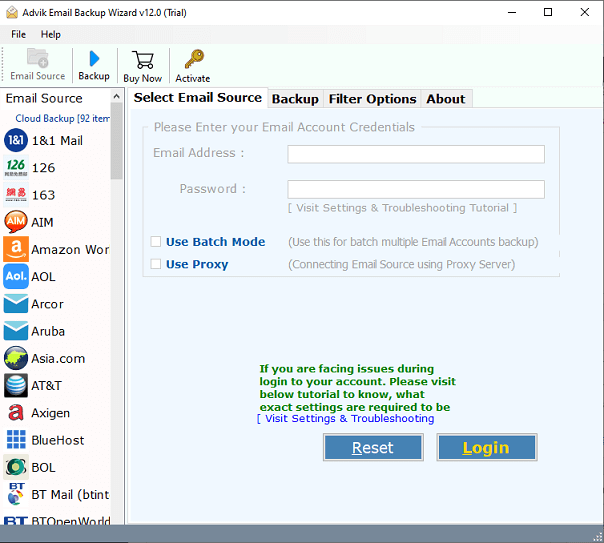
Step 2. Select Zoho Mail as an email service and log in with your account credentials.
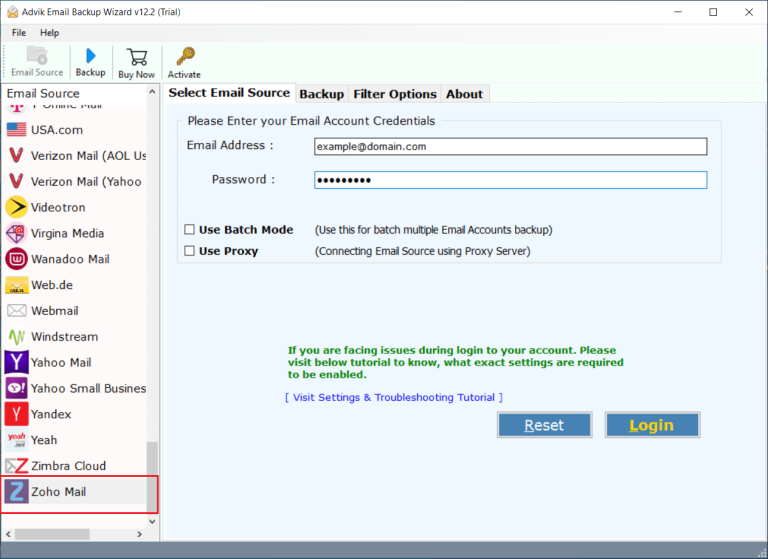
Step 3. Select the required email folders in the software panel.
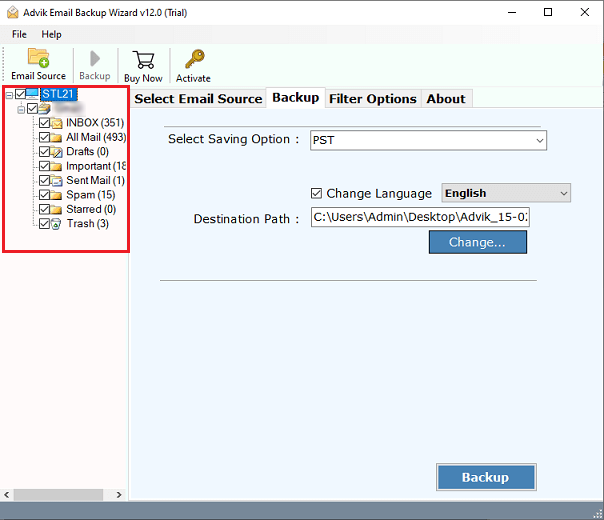
Step 4. Choose Office 365 as a saving option from the list.
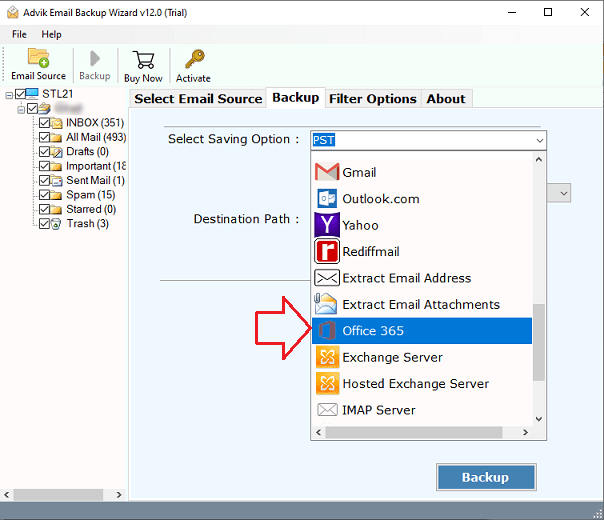
Step 5. Enter your Office 365 email address and press the Backup button.
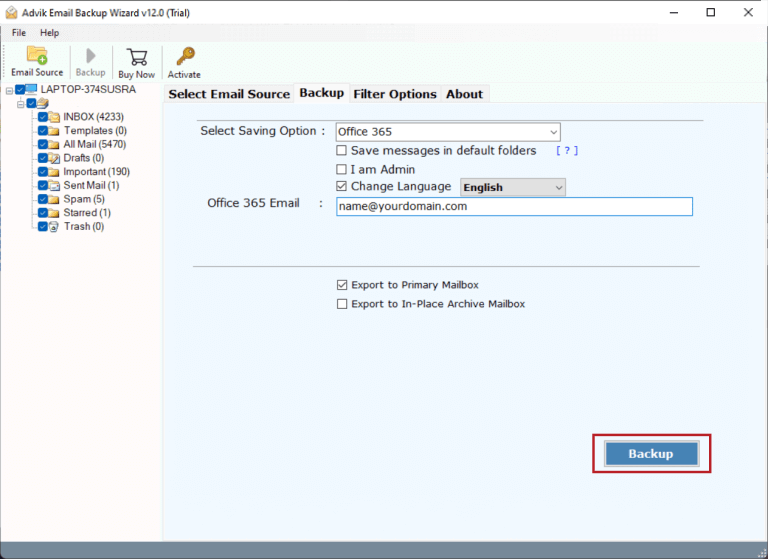
Step 6. A new tab from Microsoft will appear on your screen Sign In to start.
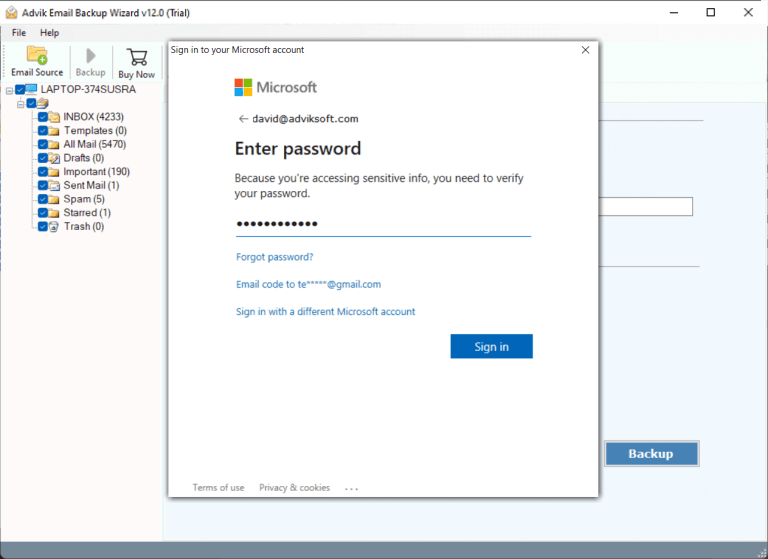
Now sit back and relax, the software will migrate email from Zoho to Office 365 account in batch.
Once the process is completed, open your Office 365 account and access Zoho emails there.
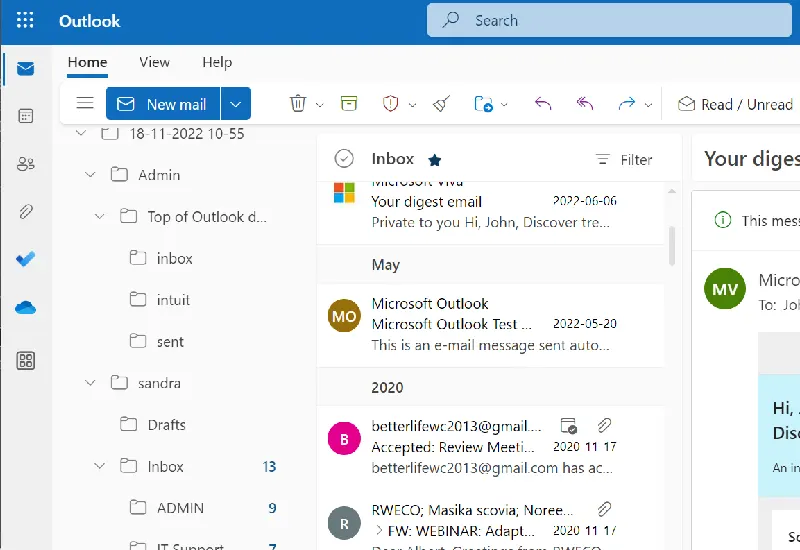
Watch How to Migrate Zoho Mail to Office 365 Account
Significant Features of Zoho to Microsoft 365 Migration Tool
- Transfer multiple emails from Zoho Mail accounts to Microsoft 365 simultaneously.
- A user-friendly utility that only requires your account credentials to complete the migration task.
- Flexibility to select specific folders for transferring important email messages between the two cloud accounts.
- You can also import Zoho Mail to Thunderbird, Outlook, Gmail, Yahoo Mail, Exchange Server, Outlook.com, etc.
- Migrate from Zoho to Office 365 using criteria such as date range, email address, subject, specific words, etc.
- There is a dedicated option to download all attachments from Zoho Mail in their exact format.
- A distinctive feature allows the migration of Zoho emails to both the primary and in-place archive mailboxes.
- The “I am admin” option grants the ability to choose any active O365 user account as the destination account.
- Option to transfer Zoho email messages directly in default Office 365 folders like Inbox to Inbox.
- The utility creates a “SavingLog.txt” file that stores detailed information about the migrated email messages.
Manual vs. Automatic: Which is Better?
| Areas | Manual | Automatic |
|---|---|---|
| Accessibility | Involves many complicated and repetitive steps | Simple, easy-to-follow & a user-friendly interface |
| Time Required | Very time-consuming process | Quick and fast processing |
| Batch Support | Doesn’t support batch processing | Allows batch processing for multiple emails |
| Support Availability | Limited to community forums | 24/7 live support available for assistance |
| Skills Needed | Requires technical knowledge to execute | No technical skills needed; user-friendly |
The Final Thoughts
This article explains the best way to perform the Zoho to Office 365 migration process in a few simple steps. We have discussed both manual and professional methods. If you have a few emails in your Zoho Mail account, then you can try the manual methods. However, for an easy and convenient process, one should choose an automated method only. First, try its free demo version, and then proceed to buy its licensed version.
For a more comprehensive comparison between manual and automated approaches, you can refer to the above section, where we have mentioned the merits and demerits of both methods.
Frequently Asked Questions
Q 1. How to migrate from Zoho to Office 365?
A. There are two different ways to transfer Zoho emails to Office 365, which are explained in this article.
Q 2. Can I migrate multiple Zoho Mail accounts to my Office 365 account?
A. Yes, the tool has a “Use Batch Mode” option for transferring multiple Zoho email accounts to Office 365.
Q 3. Can I use this Zoho Mail to Office 365 Migration Tool on Windows 11?
A. Yes, the software is compatible with all Windows OS versions, including Windows 11.
Q 4. What do I need before installing this software on my Windows?
A. You need 50 MB of free space and 2 GB of RAM to install this software on Windows and Mac OS.
Q 5. How do I transfer data from December 2023 from Zoho Mail to O365?
A. Use the “Use Advance Mode for Selective backup” option to select data from specific dates, then follow the normal migration steps.
Q6. Can I migrate Zoho Mail to Office 365 for free?
Ans. Yes, it is possible to transfer Zoho emails to Office 365 free using manual methods. Just configure your Zoho Mail & Office 365 email account in Outlook and let it sync. Then, move folders from Zoho Mail to Office 365 mailbox. However, this method can be time-consuming and complex, especially if you have a large number of emails to transfer.


