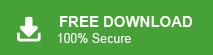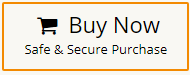How to Transfer Google Workspace to Another Account?
Jackson Strong | March 4th, 2025 | Email Migration, Workspace
Are you looking for a way to transfer Google Workspace to another account? If yes, you’re in the right place. You might have already checked a few pages that promised advanced solutions but didn’t find what you needed. Let me tell you in the beginning, this process isn’t very simple and involves some technical steps.
But don’t worry, in this guide, we’ll show you two methods: one is a manual way, and the other uses an automated tool in case the manual method feels too complicated. Read the full guide and then choose the option that works best for you to transfer emails from one Google Workspace account to another.
How to Migrate Google Workspace to Another Account for Free?
Google provides a few built-in options to manually transfer data between Google Workspace accounts. However, this method works best for smaller transfers and tech-savvy users.
Follow the given instructions to transfer emails from one Google Workspace account to another.
Step 1. Sign in to Google Admin Console.
Step 2. Navigate to Data Migration under Admin Settings.
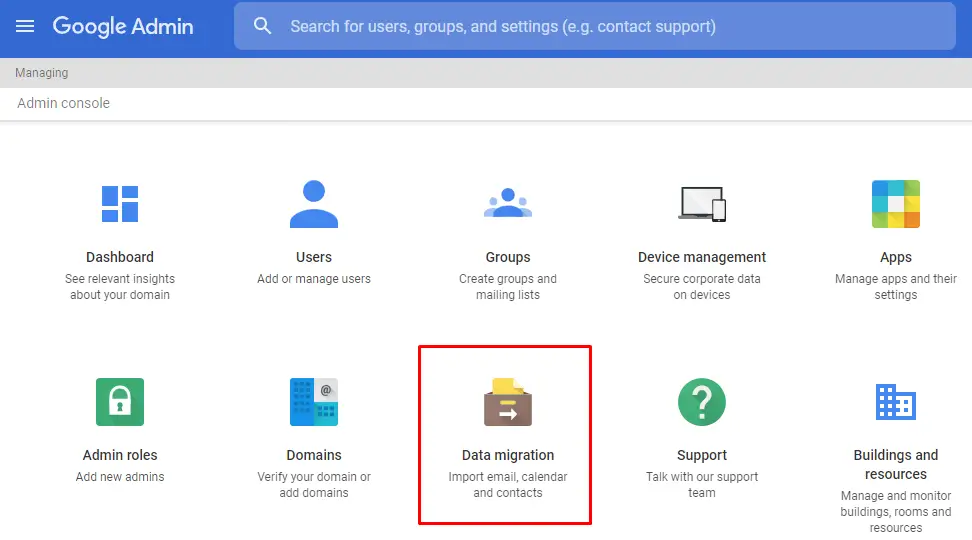
Step 3. Choose the data type to migrate (Emails, Drive, or Contacts).
Step 4. Enter source account details and authentication.
Step 5. Provide destination account credentials.
Step 6. Start the migration and monitor progress.
Best for: IT admins managing bulk user migrations.
Limitation: Requires admin access and technical configuration. For more info click here.
How to Transfer Emails from One Google Workspace Account to Another Automatically?
Now, try the most widely used application for the complete Google Workspace to Workspace migration process in a few simple clicks. The Advik Google Workspace Backup Tool is a secure and efficient tool that can help you migrate multiple emails from one Google Workspace account to another account in just 5 simple steps. With its simple and user-friendly interface, both technical and non-technical users can perform the migration process. Also, it will maintain a complete folder hierarchy while transferring data from one Google Workspace account to another.
Try the demo version of the software and learn the complete migration process.
Steps to Transfer Google Workspace to Another Account
Step 1. Launch the software & log in with your Google Workspace account details.
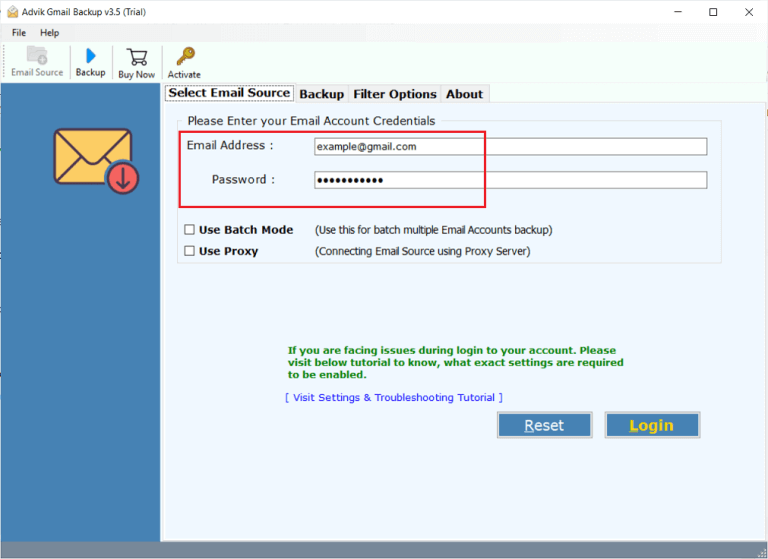
Step 2. Select the email folders you want to export.
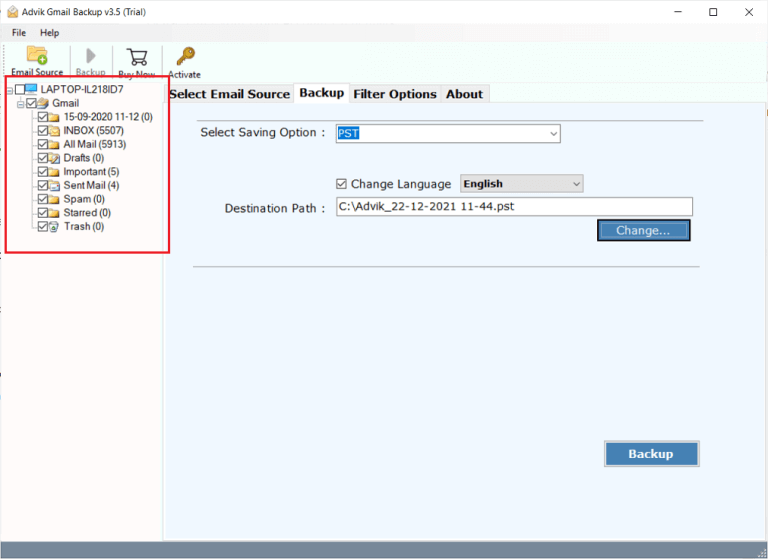
Step 3. Select G-Suite from the saving options.
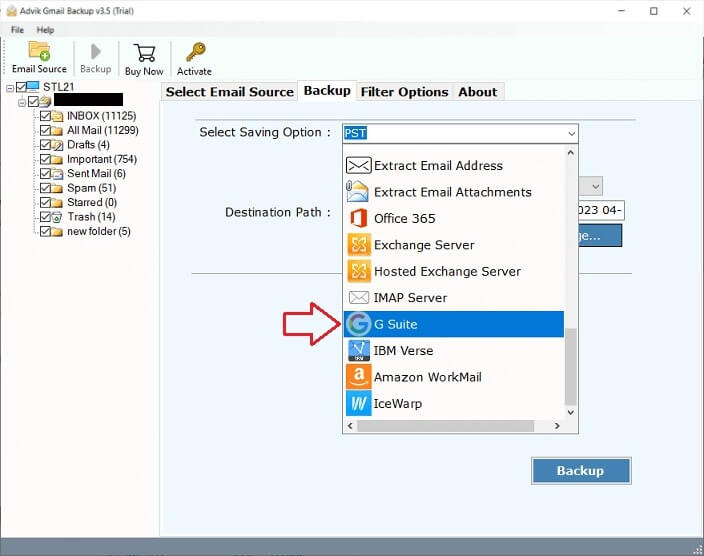
Step 4. Enter your targeted account login details and hit the Backup button.
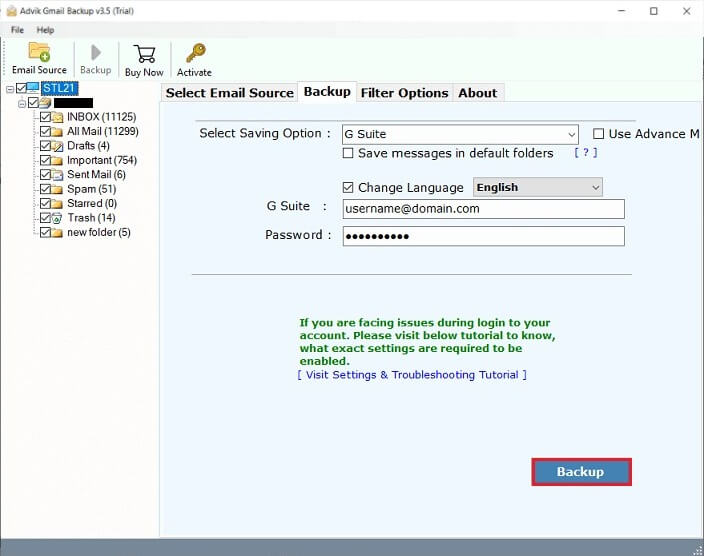
The process has started, and you’ll get a notification shortly.
After it’s done, a log report will appear; click OK to confirm.
Now, log in to your new Google Workspace account and check that all emails have been transferred from the old account.
That’s it! You’ve successfully migrated emails from one Google Workspace account to another without any trouble.
Watch How to Migrate Emails from One Google Workspace to Another
Advantages of Using Automated Software
There are various helpful features offered for a smooth migration process. Some of them are –
- Export Google Workspace to MBOX and many other file formats.
- Maintain email folder and sub-folder hierarchy and structure,
- One-click transfer of all Google Workspace mailbox folders.
- Keeps emails, attachments, and file structures intact.
- Transfer multiple Google email accounts simultaneously.
- Advanced filters to transfer specific emails to Workspace.
- Preserve email key elements and attributes.
- Allows to transfer Google Workspace emails to Office 365 and other webmail accounts.
Conclusion
You can transfer Google Workspace emails to another account manually using the Google Admin Console or through an automated tool. Each method has its pros and cons. The Admin Console provides a balance of control and simplicity, while automated tools are ideal for quick, large-scale migrations. If you’re unsure, we recommend trying the automated software to explore its features and see how easily it handles the process.
FAQ
Q1. How long does it take to migrate Google Workspace emails?
The time depends on the mailbox size and method used. Manual methods may take hours, while automated tools like Advik software can speed up the process.
Q2.Can I bulk migrate emails in Google Workspace?
Ans. Yes, using the Advik software, you can transfer multiple Google Workspace email accounts at once.
Q3.How do I forward my Google Workspace email to another account?
Ans. Go to Google Mail account settings, enable forwarding, and enter the email where you want to receive messages.
Q4.What is the best tool to migrate Google Workspace emails?
Ans. You can try both the explained methods in this article and choose the one that best suits your needs.