How to Migrate Windows Live Mail to Zimbra? (Complete Guide)
Jackson Strong | June 18th, 2025 | Email Migration
Want to migrate Windows Live Mail to Zimbra? You’re not alone. With the discontinuation of Windows Live Mail and the growing demand for secure and modern email platforms, many users are searching for a reliable way to make this switch. If you’re unsure how to transfer emails from Windows Live Mail to Zimbra in an easy way, this blog is here to guide you step by step.
Zimbra, being an open-source email platform, is gaining popularity among both personal and business users. It’s because it offers a modern interface and strong features. On the other hand, WLM is outdated and no longer supported, which creates risks and limitations.
Why Migrate Windows Live Mail to Zimbra?
Here are some common reasons why users want to move from Windows Live Mail to Zimbra:
- Windows Live Mail is discontinued: It no longer receives updates or support from Microsoft.
- Zimbra offers modern features: Calendar, tasks, contacts, and strong desktop-client functionality.
- Cross-platform access: Zimbra allows better collaboration and mail management.
- Security: Zimbra offers enhanced security and encryption options.
Due to these reasons, shifting to Zimbra becomes a smart and future-proof decision for most users.
How to Transfer Emails from Windows Live Mail to Zimbra Instantly?
To migrate Windows Live Mail to Zimbra easily, you can use Advik Windows Live Mail Converter. It is a simple, fast, and reliable tool designed to transfer complete emails from WLM to Zimbra without losing any data. It automatically detects your configured WLM data and lets you export emails to Zimbra’s .tgz format in just a few clicks.
The tool also preserves folder structure, attachments, and email details like subject, date, and sender info. Even if you have thousands of emails, you can migrate them all safely without data loss. Plus, you can try the free demo to convert 25 emails per folder before buying.
Click on the download button below and give it a try!
Steps to Migrate Windows Live Mail to Zimbra
Step 1. Launch the tool. Choose “Configured WLM Mailbox data”.
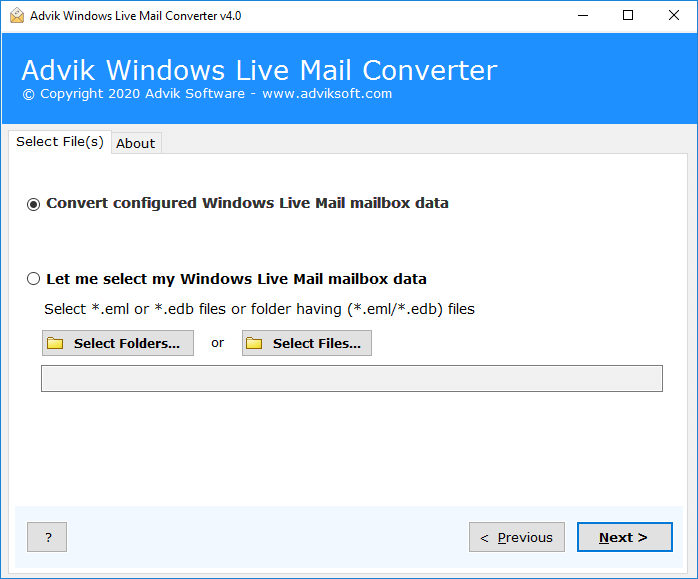
Step 2. Select the folders you want to transfer.
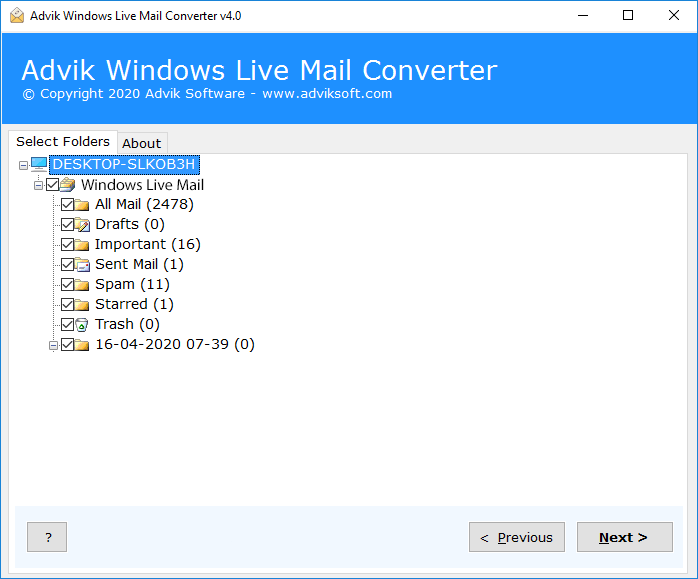
Step 3. From the list of options, choose Zimbra as the output format.
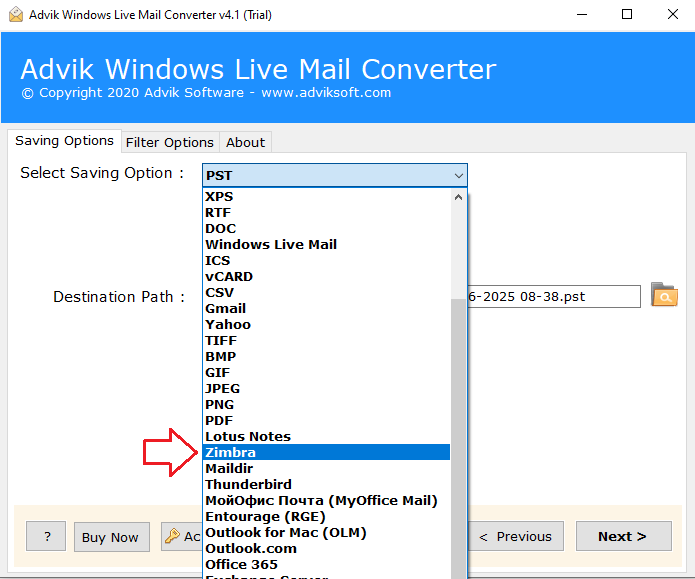
Step 4. Click Convert to start the process.
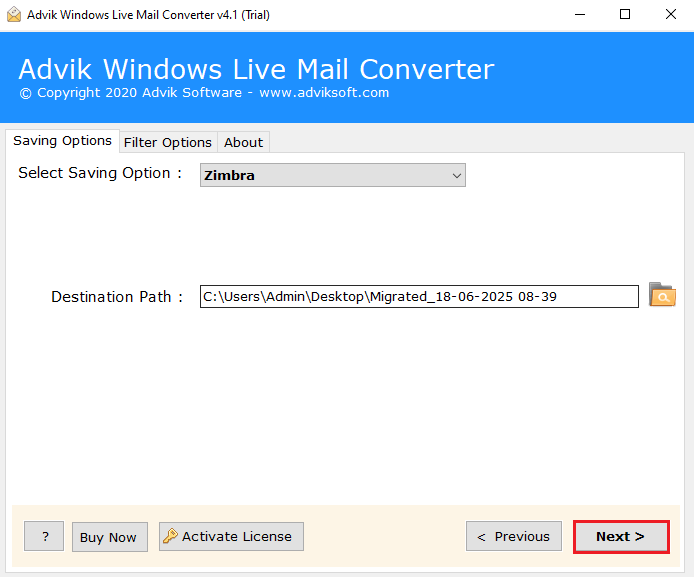
The tool will create a .tgz file containing all your selected emails.
Why Choose Advik Software?
- Transfers all folders like Inbox, Sent, Drafts, Trash, and even custom folders.
- Keeps your email organization intact during migration.
- Retains sender/receiver info, subject, embedded images, and attachments.
- Detects and loads configured WLM data automatically, saving manual effort.
- Works standalone without requiring Outlook, Thunderbird, or Domino.
- Convert multiple folders or WLM profiles in one go.
- Fully supports Windows 11, 10, 8, 7 (32 & 64-bit).
- A tested and verified solution used by IT professionals worldwide.
- Migrate large mailboxes without worrying about file size.
- Besides Zimbra, export Windows Live Mail to PST, EML, PDF, MBOX, and more if needed.
- Optionally import Windows Live Mail to Gmail, Office 365, Yahoo, etc.
- Try before you buy; convert up to 25 emails per folder for free.
Conclusion
So, you have understood the complete procedure on how to migrate Windows Live Mail to Zimbra in easy steps. Due to the unavailability of any manual methods, we are left with using an automated tool only. You can try the free demo version of Advik Windows Live Mail Converter. It allows you to convert 25 emails per folder — enough to test its features and see how it works. Once you’re satisfied, you can upgrade to unlock unlimited migration.

