What to Do When Outlook Mailbox is Full?
Margot Robbie | July 14th, 2025 | Outlook Errors
Microsoft Outlook is one of the most widely used email clients for professionals and organizations. It offers a variety of features to its users. However, many users face a common issue: running into a “Outlook Mailbox is Full” warning. When you exceed your mailbox size limit then you cannot expand the folder message in Outlook, and you may stop receiving new emails. Do not worry! In this article, we will provide simple and effective ways to resolve this issue and prevent it from happening again.
Why Does Your Outlook Mailbox Get Full?
There are several reasons to fill up Outlook mailboxes. Some of them are;
- Keeping unnecessary folders such as Deleted Items and Junk Folders.
- Accumulation of old emails with large attachments.
- Not archiving old emails.
- Inefficient use of Outlook mailbox storage.
How to Check Outlook Mailbox Size
To fix the Outlook mailbox size is full issue, first check how much space is used.
- Open Outlook on your system.
- Go to File >> Tools >> Mailbox Cleanup.
- Click View mailbox size to check which folders use the most space.
How to Clean Up a Full Outlook Mailbox?
Here are some of the most effective ways to fix the Outlook mailbox full issue.
1. Empty Deleted Items and Junk Folders
1. Right-click on the Deleted Items/Junk Email folder and select Empty Folder option.
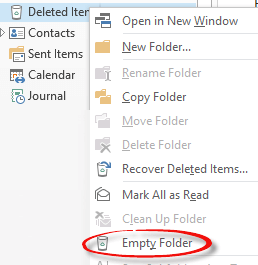
2. Click Yes to permanently delete everything the selective folder.
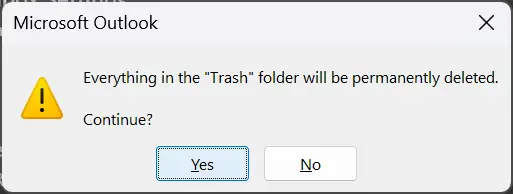
2. Delete Large Attachments
Attachments consume more storage space. You can extract attachments from Outlook and save them to local folder. However, if attachment files are not useful, then you can delete them.
1. Use Search bar >> Has Attachments.
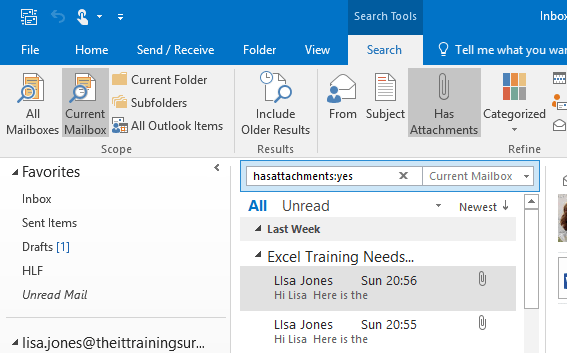
2. Sort attachments by size.
3. Save attachments to your computer and delete the email or attachment.
3. Archive Old Emails
Follow the below given steps to archive Outlook emails to free up space in your mailbox.
1. Open Outlook and go to File tab.
2. Click Info >> Tools >> Clean Up Old Items.
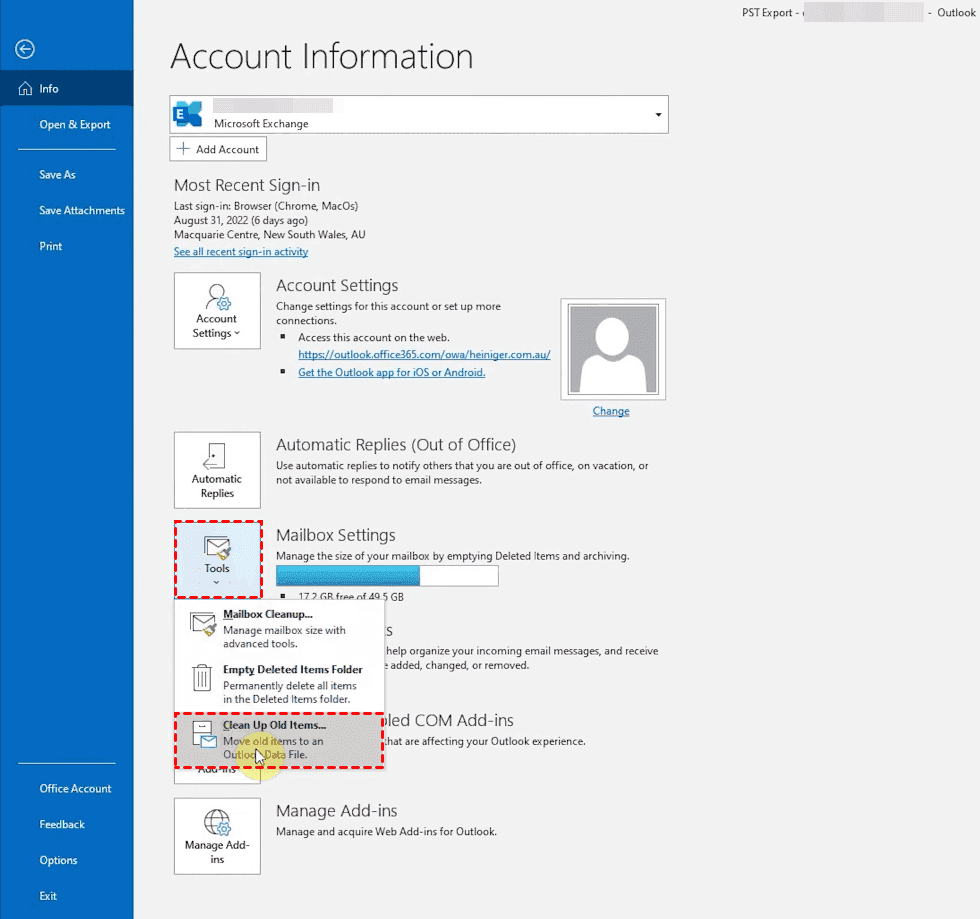
3. Choose a folder to archive.
4. Select a date to archive emails older than this date.
5. Choose the archive location and click OK.
In this way, you can archive old emails to free up space. If the Outlook mailbox size not reducing after archiving, then proceed to the next method.
4. Delete Large Emails
You can create a folder in Outlook that only shows large emails. It allows you to quickly find and remove memory hugging emails from your Outlook storage.
1. Open Outlook on your system.
2. Scroll down in the Home tab and click on Search Folders and choose New Search Folder.
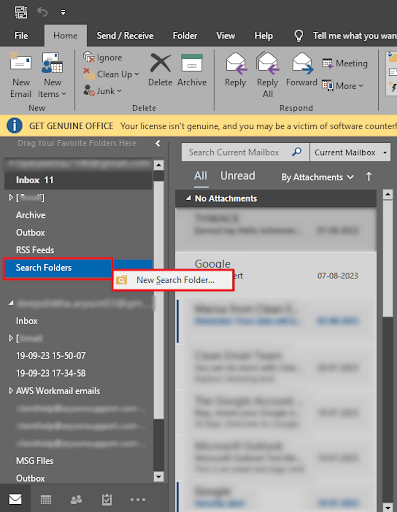
3. Select the Large Mail option from Organizing Mail.
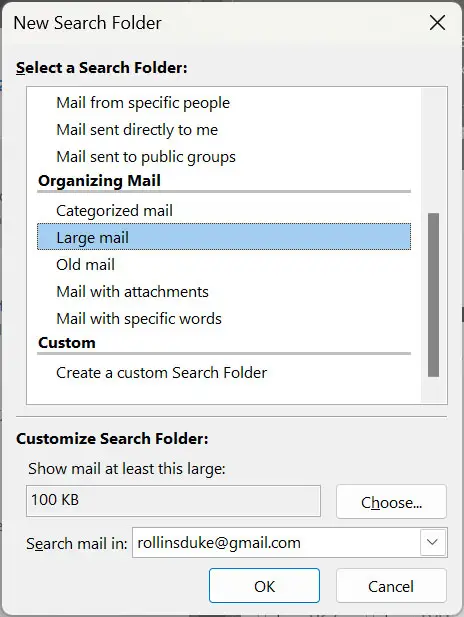
4. Click on Choose and specify a size larger than the desired limit to delete.
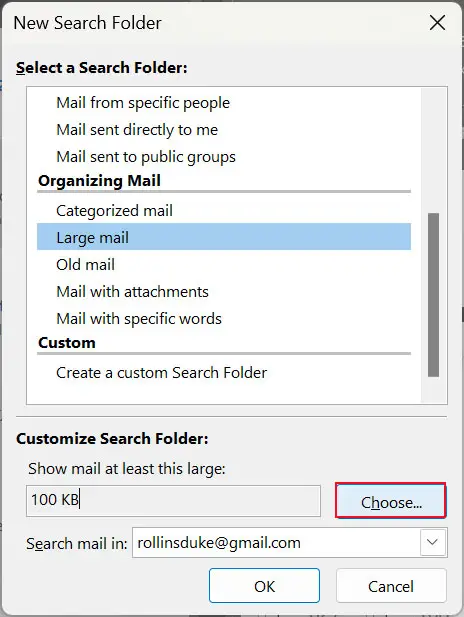
5. Enter Mail Size to show mail greater than the specified size and press OK.
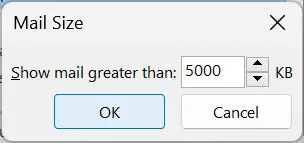
6. Click on this newly created folder to find all emails matching your specified criteria.
7. Right-click on the email that you want to remove and select Delete.
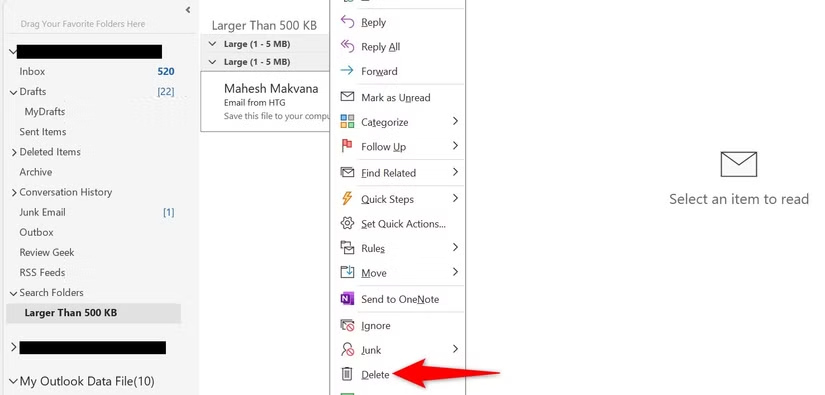
5. Use Mailbox Cleanup Tool
1. Open Outlook and click on File.
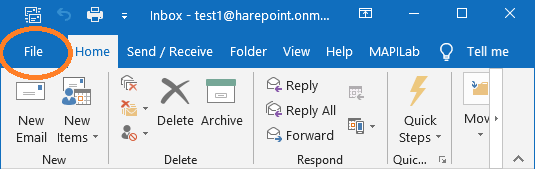
2. Go to Info >> Tools >> Mailbox Cleanup.
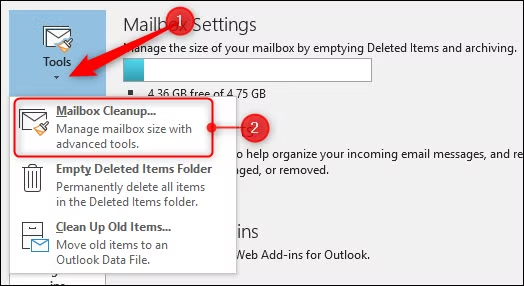
3. Choose the number of days or file size to find older items or larger than a specified size.
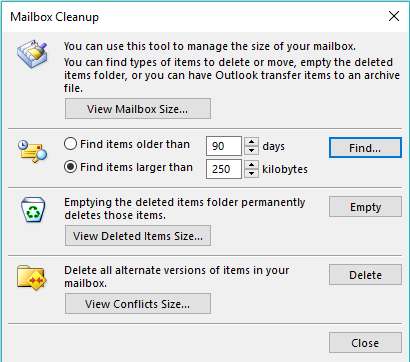
4. Click on the Empty tab to permanently remove the deleted items folder.
6. Compact Outlook Data File
You can reduce Outlook PST file size by compacting Outlook data files.
1. Open Outlook on your system.
2. Go to File >> Account Settings.
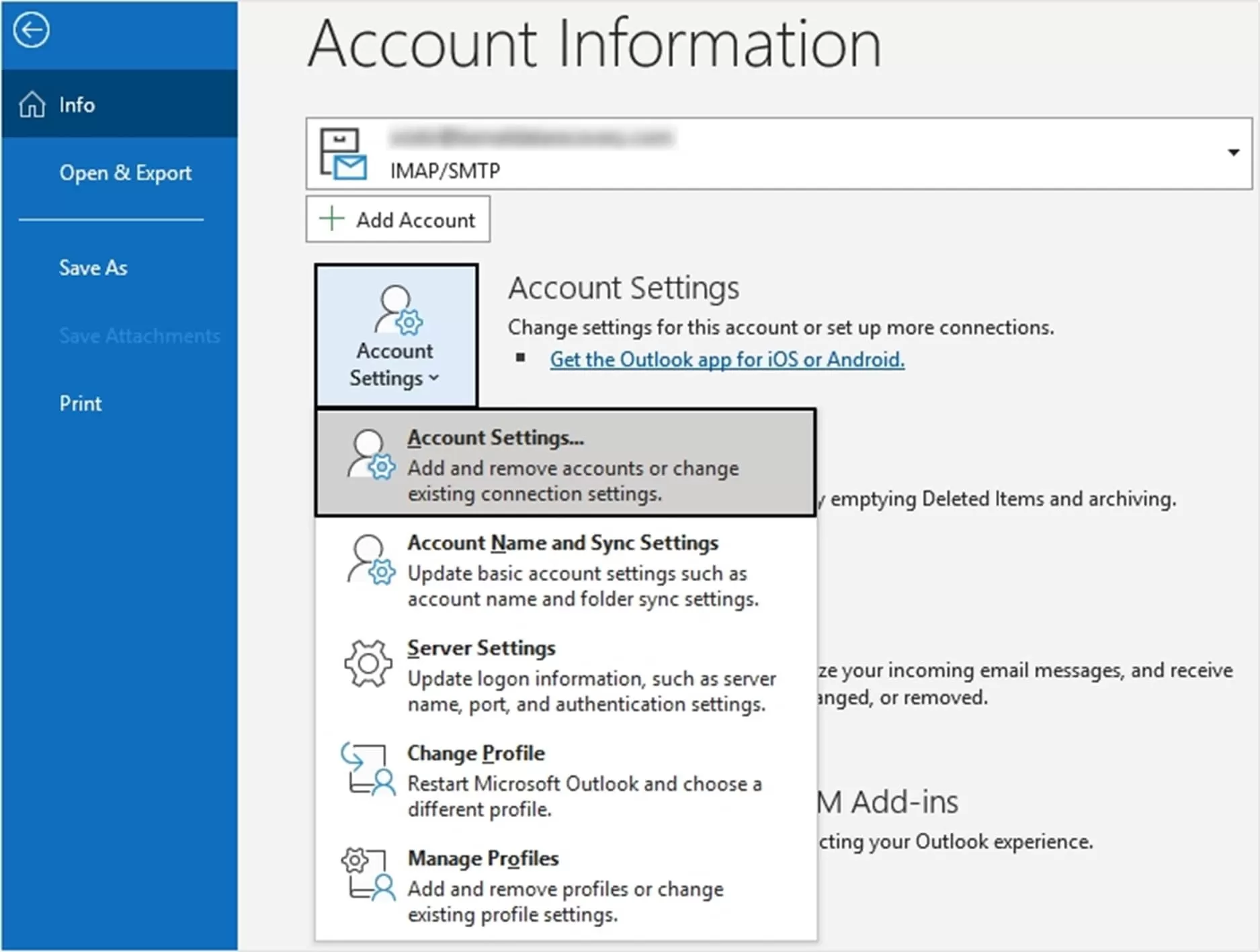
3. See configured email accounts and click on Data Files option.
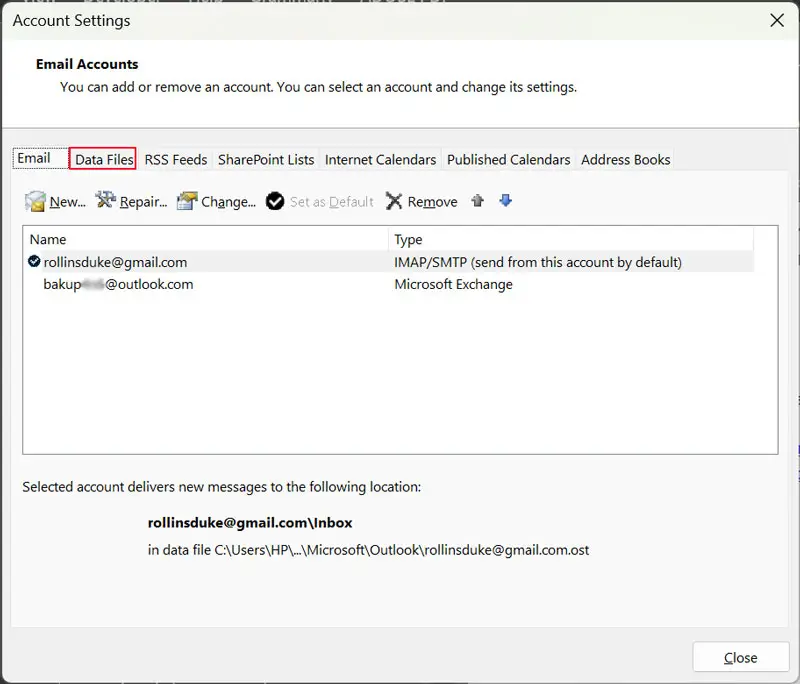
4. Select the Outlook Data file that you want to compress and click on Settings.
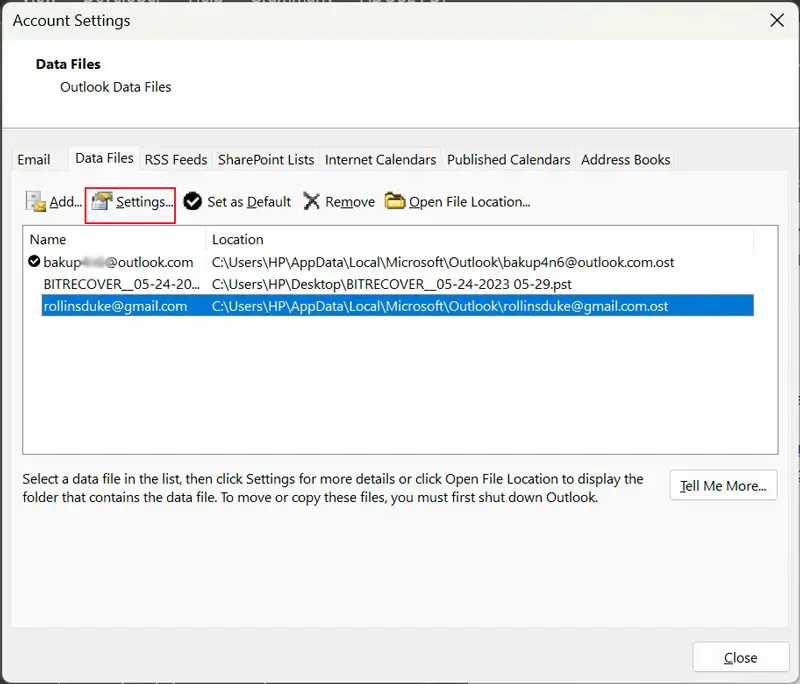
5. Click on Compact Now option to solve Outlook mailbox full issue.
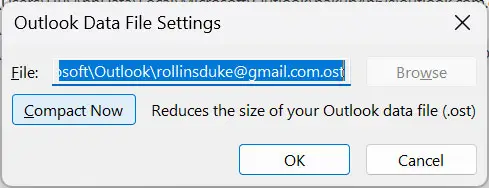
7. Upgrade Your Outlook Plan
If you use Outlook as a business plan, then you receive a lot of data that may increase Outlook mailbox size quota. You may need to upgrade your Outlook plan to increase storage capacity. Microsoft offers various plans with different mailbox size limits.
Pro Tip to Fix Outlook Mailbox is Full Issue
If you are still facing an Outlook mailbox full after deleting everything that is not important, and you do not want to upgrade to the Outlook plan, then try the Advik Outlook OST Converter Tool. With this utility, you can backup Outlook emails in different formats such as PST, EML, PDF, MBOX, HTML, etc. Backing up first and then freeing up the Outlook storage space is the best way to free up storage space. This way, you will never get the Outlook mailbox full issue. It will help you to free up space in your mailbox without losing access to important data.
Watch How to Solve Outlook Mailbox Full Issue
Conclusion
If you are experiencing mailbox full issue in Outlook, you can take several steps to free up space. However, the most effective solution is to use the Advik Software, which allows you to copy Outlook emails to USB flash drive to free storage space. This method helps prevent uncertainties in the future by creating a backup copy of your Outlook emails and solve the Outlook mailbox is full issue.

