Fix “Outlook Mailbox Size Not Reducing After Archiving” Issue
Margot Robbie | November 24th, 2025 | Outlook Errors
This blog will help you understand how to fix “Outlook Mailbox Size Not Reducing After Archiving” Issue. Here, we will provide simple methods to solve the Outlook archive does not reduce mailbox size error. If you have been facing this problem for a long time then this guide will provide the best solutions you need.
Outlook’s archive feature helps you manage mailbox size by moving old emails to an archive folder. However, sometimes, Outlook archive not reducing mailbox size, then you may face many problems, such as issues in sending and receiving emails, the Outlook data file too large to open, Outlook’s slow performance, and many more. To solve all these problems, here we will share some ways that help you to manage and reduce the size of your Outlook mailboxes.
Why is Outlook Mailbox Size Not Reducing After Archiving?
Here are some common reasons why Outlook mailbox full after archiving.
- If deleted items still exist in the Deleted Items or Junk Folders.
- The archive may not include certain folders you expected due to incorrect archive settings.
- Archiving Mark’s items for removal, but the actual data file doesn’t shrink until it’s compacted.
- Some large attachments might not be archived if they are excluded from your archive criteria.
- A corrupted Outlook profile can prevent the archive process from working properly.
How to Fix the “Outlook Archive Does Not Reduce Mailbox Size” Issue?
You can archive Outlook emails to free up space, but sometimes the Outlook archive not reducing mailbox size. In this section, we will discuss some effective ways to solve this issue.
1. Delete Large Outlook Emails
If the Outlook archive is not clearing the space of the mailbox, then you can delete the large emails to reduce Outlook mailbox size.
1. Open Outlook on your system.
2. Click on Search folders in the Home tab.
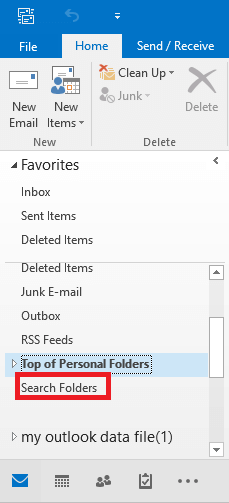
3. Choose the Large Mail option under Organizing Mail and then click on Choose.
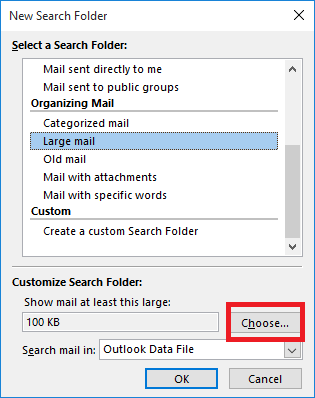
4. Enter the size in Show mail greater than box and click OK.
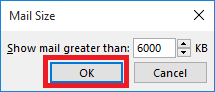
5. A folder named “Larger than XX KB is created under Search Folders.
When your Outlook archive does not reduce the mailbox size, then you can delete unimportant emails from the created folder
2. Use Outlook Mailbox Cleanup Tool
You can fix the Outlook mailbox size not reducing after archive issue with Mailbox Cleanup Tool.
1. Open Outlook and go to File tab.
2. Navigate to Info >> Tools >> Mailbox Cleanup.
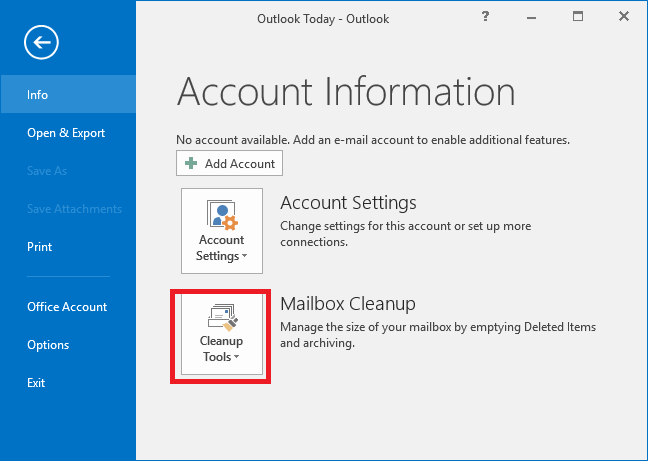
3. Click on View Mailbox size to show the file size. You can also find items older/larger than a specified limit.
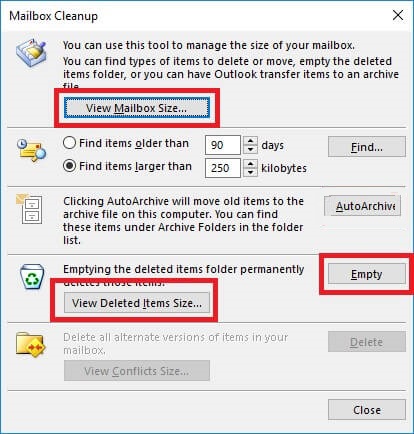
4. Click on Empty option to permanently delete all items present in the Deleted Items folder.
3. Compact Outlook PST File
If the Outlook archive does not reduce mailbox size, then you can compress the data file, which helps you to increase Outlook mailbox size.
1. Open Outlook on your system.
2. Click on File >> Account Settings >> Account Settings.
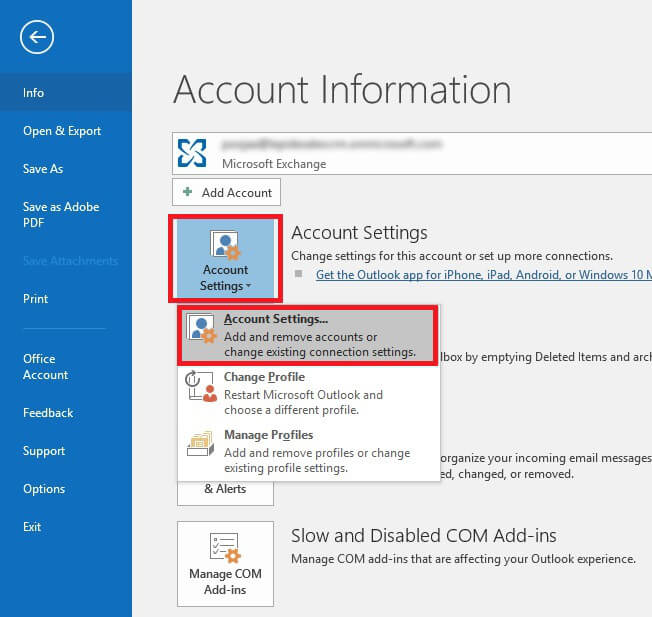
3. Click on Data Files tab, choose PST file and then click Settings.
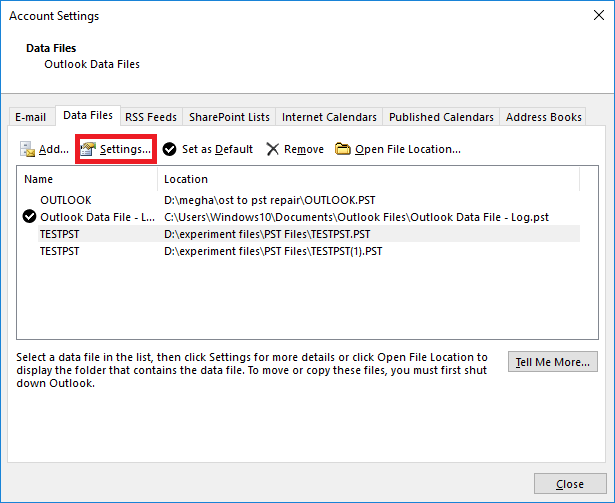
4. Now, click on Compact Now option in Outlook Data File window and press OK.
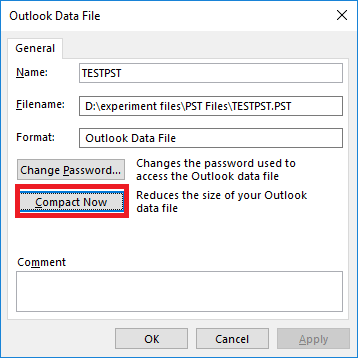
Expert Way to Solve Outlook Mailbox Size Not Reducing After Archiving
If the manual methods fail to fix the Outlook mailbox size does not decrease after archiving, then you can take help from an automatic solution. One such tool is the Advik PST Spliiter Tool. With this software, you can reduce Outlook PST file size by splitting it. The tool offers a size variation option for large-sized Outlook Archives to PST files according to size.
Click on the below link to download it for FREE.
Steps to Fix Outlook Archive Does Not Reduce Mailbox Size Issue
1. Run the Advik PST Splitter Tool on your system.
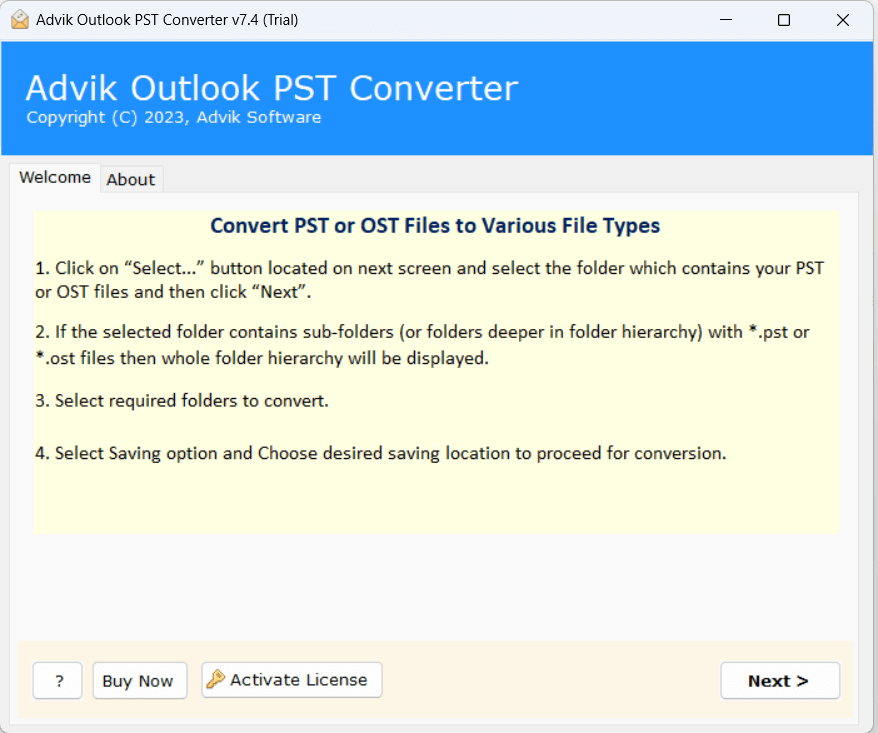
2. Add PST file that you want to reduce and click Next.
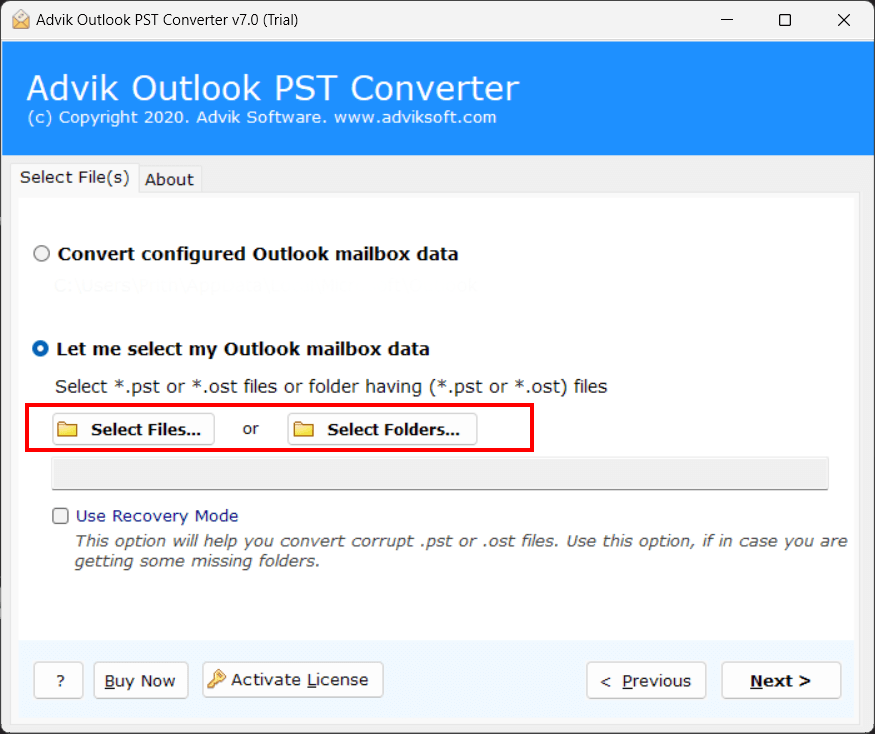
3. Select the mailbox folders and press Next.
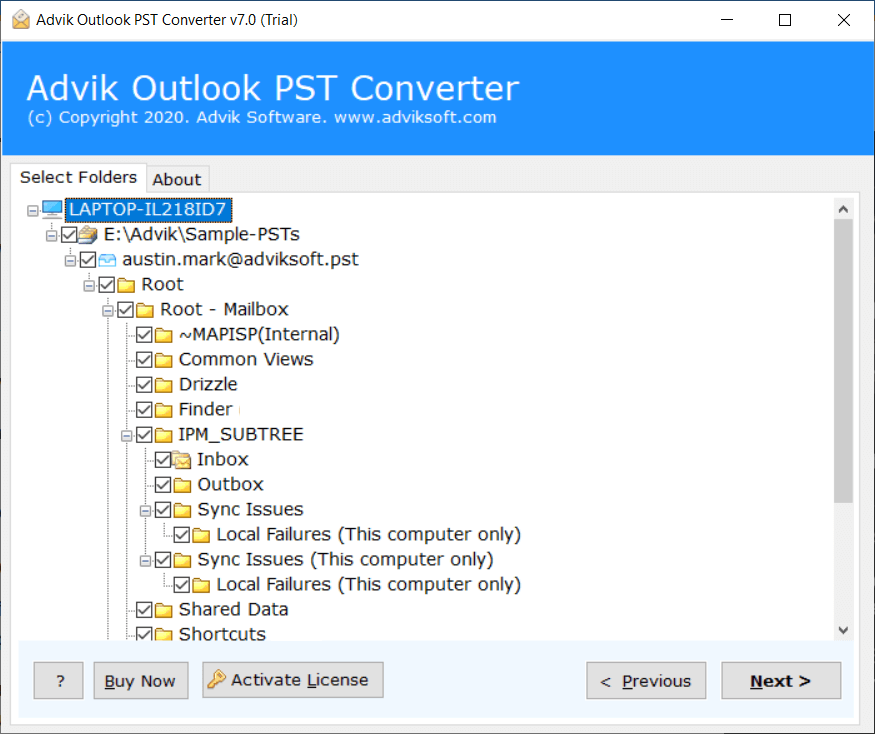
4. Choose PST as a saving option.
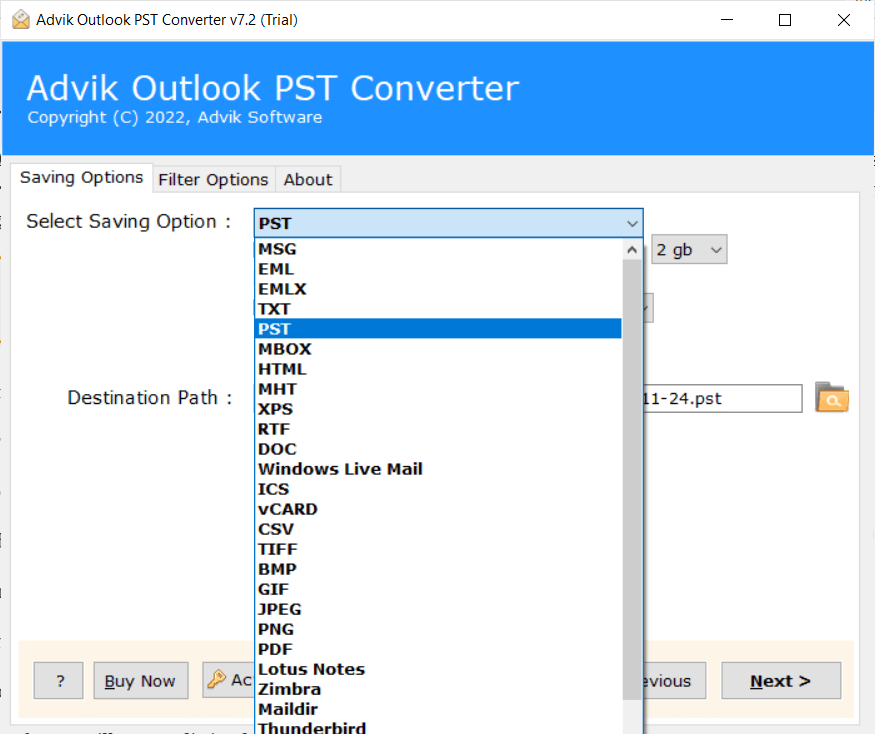
5. Enable Split PST check box and choose size variations.
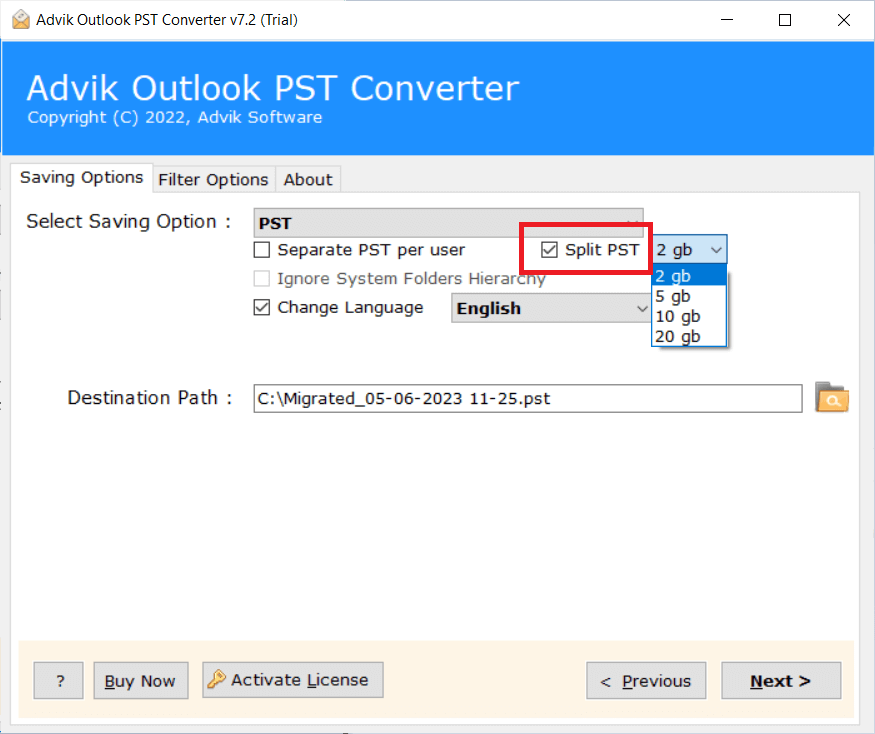
6. Browse the target location and click Next.
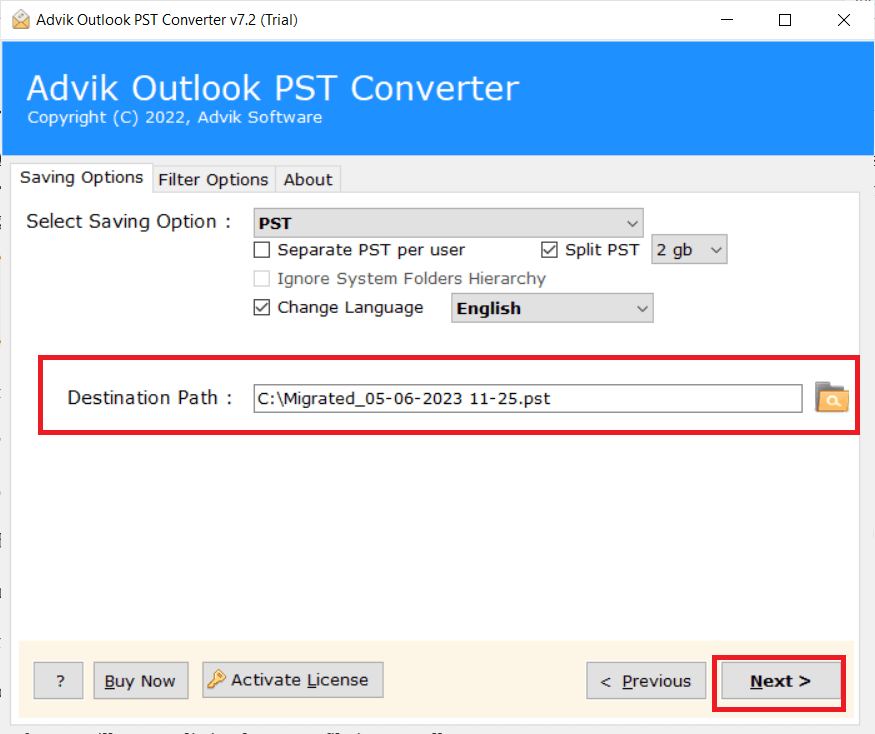
6. The software will start splitting PST file.
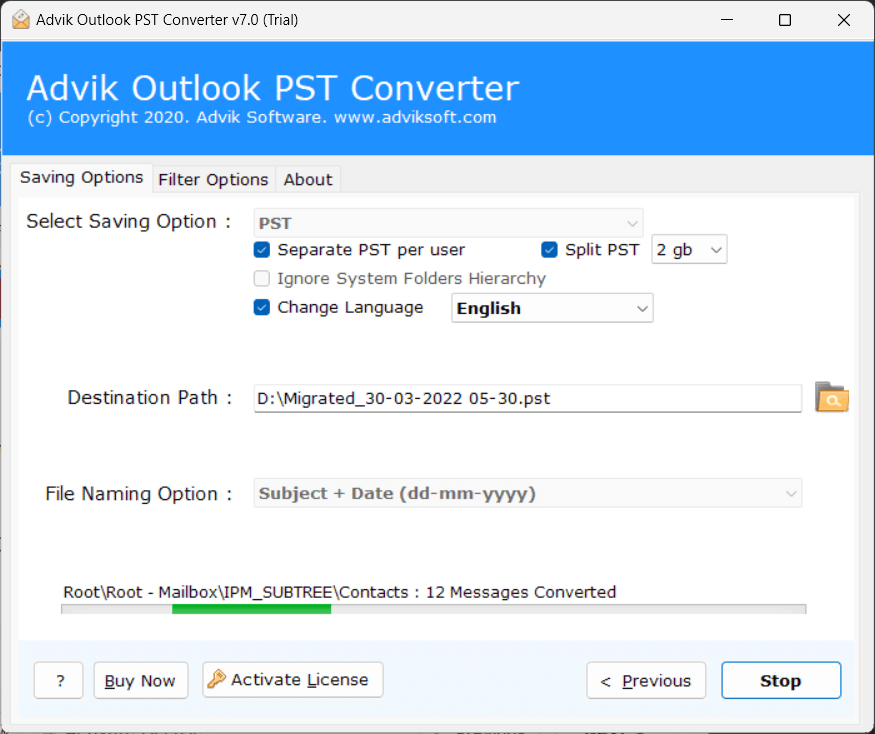
Conclusion
In this post, we have discussed how to fix “Outlook Mailbox Size Not Reducing After Archiving” issue. Here, we have explained some different ways to solve the Outlook archive does not reduce mailbox size error. Wheather you can apply manual tricks or use automated solutions to reduce Outlook mailbox size.
Frequently Asked Questions
Q 1. Why is my Outlook mailbox still full after archiving?
Ans. When Outlook storage is full, it usually means the mailbox or PST file has reached its maximum size. Empty the Deleted Items folder, and use Outlook’s Mailbox Cleanup Tool to identify large items.
Q 2. Does archiving reduce Outlook mailbox size?
Ans. Yes, archiving reduces the size of your primary mailbox, which is especially useful for avoiding size limits and improving performance.


