How to Solve “Outlook Out of Memory or System Resources” Error?
Margot Robbie | July 10th, 2025 | Outlook Errors
This blog will help you to solve the “Outlook Out of Memory or System Resources” error. Here, we will share troubleshooting steps to fix out of memory or system resources error in Outlook. If you have been facing this problem for a long time, this guide will provide the best solutions you need.
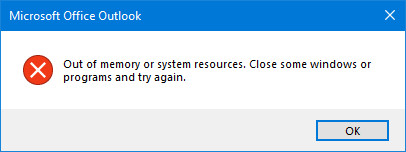
MS Outlook is the most popular email client. It is widely used for managing emails, contacts, calendars, tasks, notes, and more. Sometimes, users encounter the error “Outlook out of Memory or System Resources”. This issue leads to slow performance or Outlook not responding, which brings their workflow to a halt. This blog will help you understand the causes and walk through the best solutions to fix it.
What Causes the Out of Memory or System Resources Error in Outlook?
There are several reasons why this error appears in Outlook.
- If the Outlook data file has reached the maximum size.
- Too many add-ins are running and consuming resources.
- Antivirus conflicts or Windows updates cause memory leaks.
- Using outdated versions of Outlook can lead to memory errors.
- If system RAM or virtual memory is low.
- Corrupted data files use a lot of memory.
How to Solve “Outlook Out of Memory or System Resources” Error?
This part of this article will give suggestions on how to fix Out of memory or system resources issue. Let’s take a look at these suggestions.
1. Close Unnecessary Applications
Running multiple programs simultaneously consumes a lot of system memory. Close unused applications and other programs to free up memory for Outlook.
1. Right-click on the Windows icon and select Task Manager from the menu.
2. Choose the unnecessary programs under the Processes tab.
3. Right-click on the program and select End task.
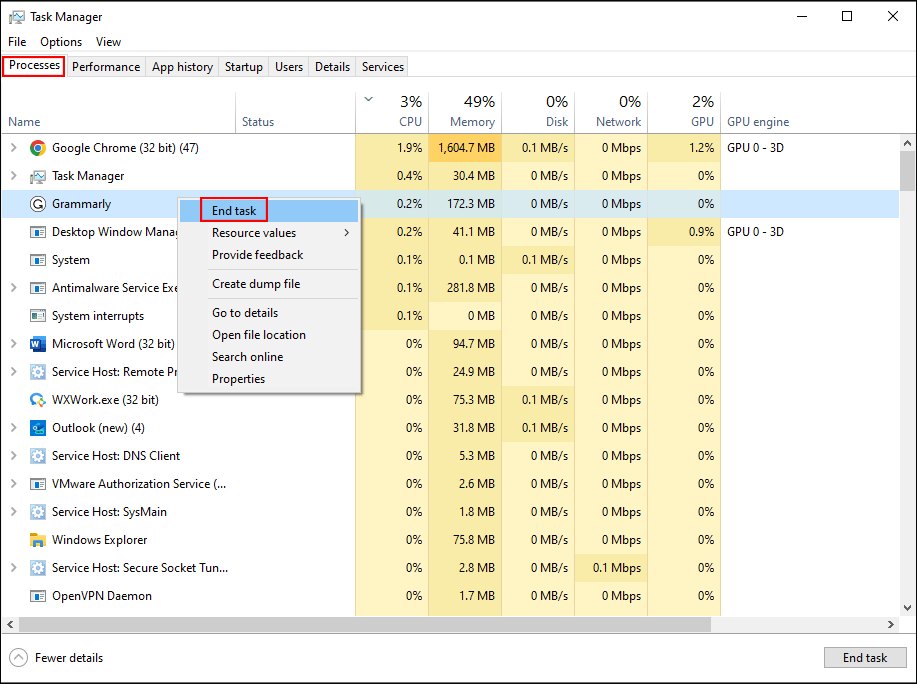
Now, open Outlook again to check if the error is fixed or not.
2. Check Resource Usage
1. Open Task Manger on your system and click on More Details button.
2. Click on Performance tab. Here, you will get all details related to RAM, Processor, and storage usage.
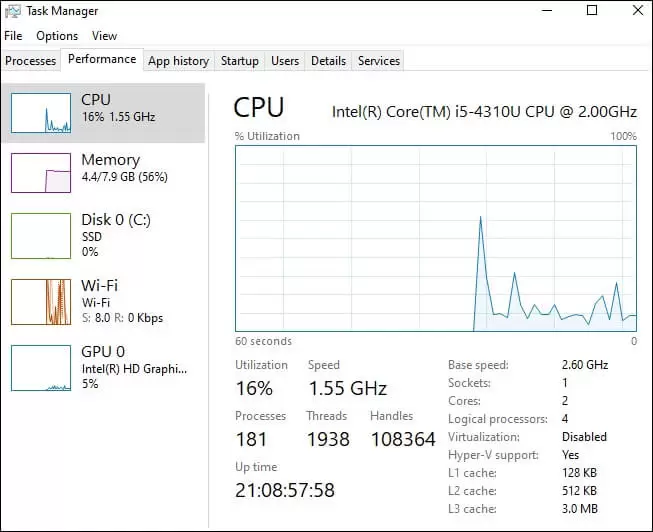
3. It will help you to detmine if your system reaches its maximum capcity based on these details.
4. Go to Processes tab and check which applications consume excessive system resouces.
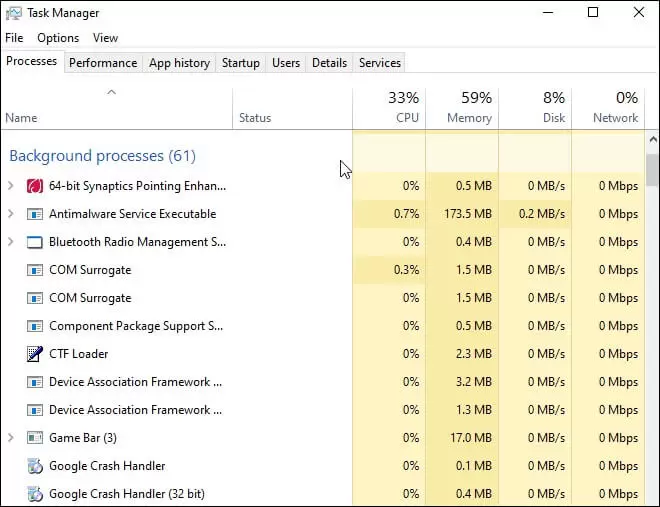
5. Right-click on the resource-heavy application and select End Task.
It will help you to fix Out of memory and system resources issue.
3. Update Outlook
1. Open Outlook and go to File tab.
2. Click on Office Account.
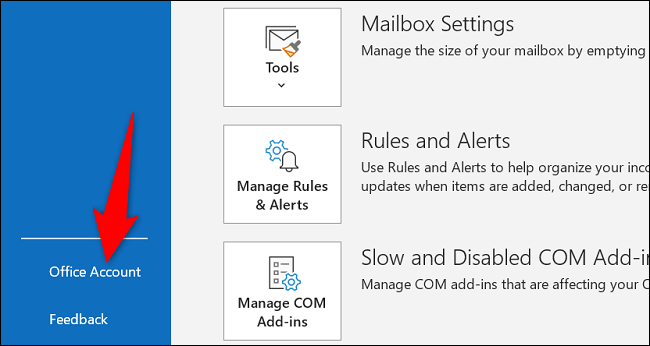
3. Now, click on Update Options and select Update Now to install the latest Outlook updates.
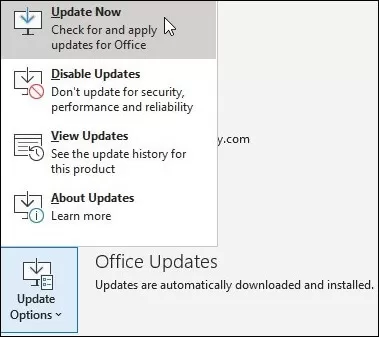
4. Increase the Memory Heap Size
If you get error “Outlook Out of Memory or System Resources”, you can increase the memory heap size.
1. Open the Run window. Type regedit and press Enter.
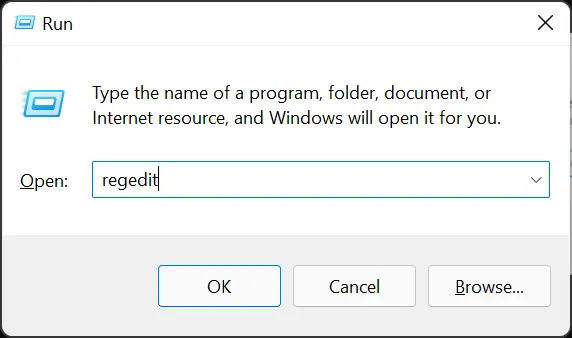
2. Now, you need to browse the following file explorer of Registry Editor App
“HKEY_LOCAL_MACHINE/SOFTWARE/Microsoft/Windows Messaging Subsystem”.
3. Right click on PST folder and select New >>DWORD Value option.
4. Navigate to Edit >> New >> DWORD 932-bit) Value.
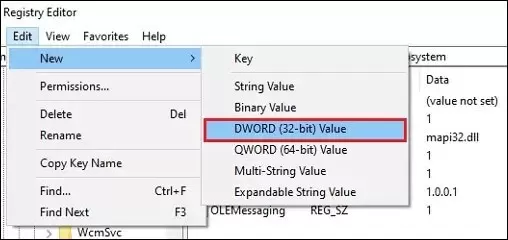
5. Type up SharedMemMaxSize and press Enter.
6. Right-click on SharedMemMaxSize and click on Modify.
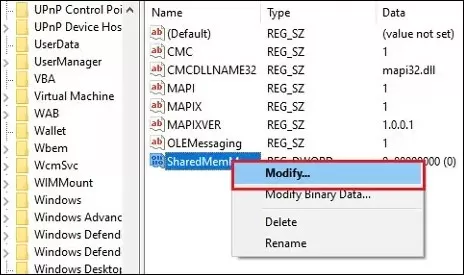
7. Type up 300000 in the value data box and click OK.
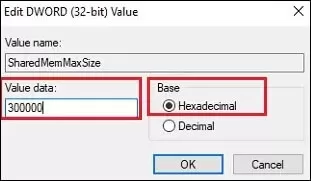
5. Close Unnecessary Outlook Data File
Sometimes users face Outlook performance issues related large PST size and the number of files. Then they need to close some unnecessary PST files to avoid Outlook out-of-memory or system resources issues.
1. Open Outlook and go to Mail option.
2. Here, you will see all imported PST files in MS Outlook.
3. Right-click on PST file and then click on the Close Outlook Data File option.
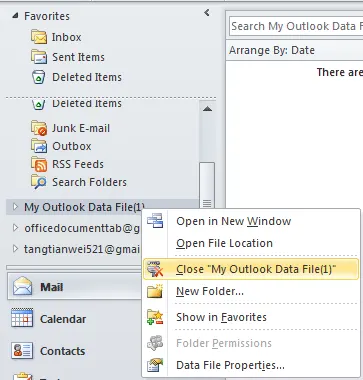
6. Disable Faulty Add-ins
1. Open Run command and type Outlook.exe/safe.
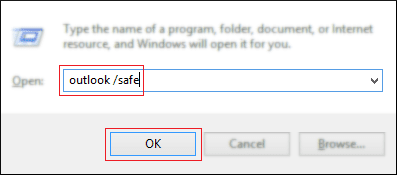
2. Go to File >> Options >> Add-ins.
3. Select COM Add-ins from the dropdown and click Go.
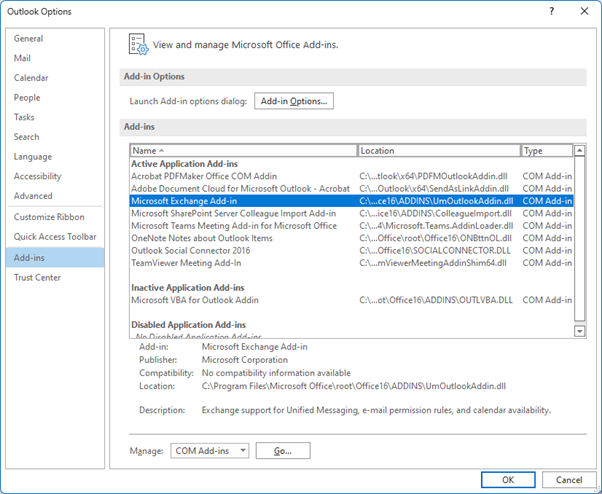
4. Uncheck the box next to add-ins that you want to disable and click OK.
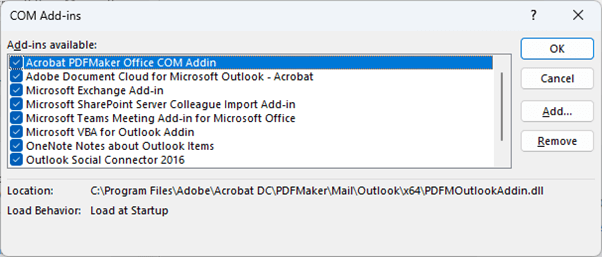
7. Repair Outlook Data Files
Corrupted Outlook data files can also lead to out of memory or system resources error in Outlook. Use the Outlook Inbox Repair Tool to fix the Outlook data file corruption.
1. Find the ScanPST.exe setup file from Outlook directory and then double click on EXE file.
2. Click on Browse to select PST file that you want to fix and tap on Start button.
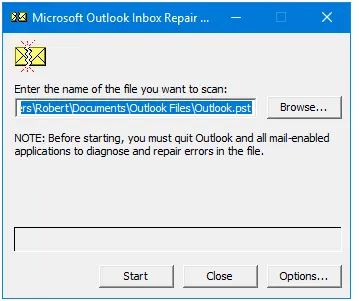
3. The PST file scanning process is running.
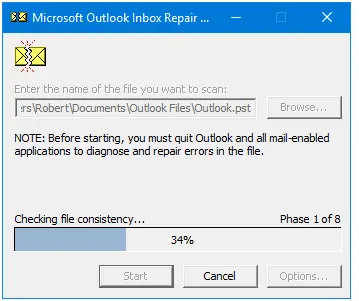
4. Once the scanning is complete, you will see the errors found in the file.
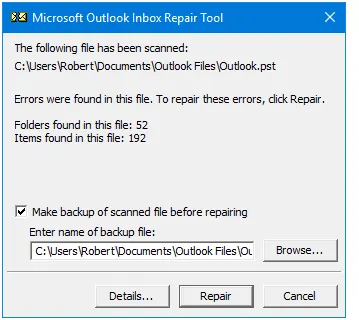
4. Click on the Repair button to begin the process.
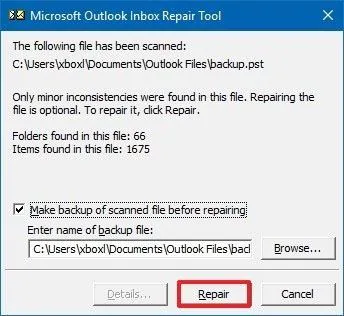
Once the repair is complete, import this file into Outlook to resolve the error. If you are unable to fix the corrupted Outlook data file errors with ScanPST.exe, then use a professional tool. One such tool is the Advik PST Repair Tool, which helps you fix all types of corruption. With this utility, you can create a new healthy PST file by removing all bad sectors from it.
Conclusion
The Outlook out of memory or system resources error can be frustrating, but with the right solutions, you can fix it. In this post, we have explained some tried and trusted solutions to solve out of memory or system resources error in Outlook. If you’ve tried everything and still face the issues, then contact with Microsoft Support Team to solve it.
