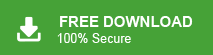How to Print Thunderbird Emails With Attachments?
Jackson Strong | April 15th, 2025 | Data Backup, Mozilla Thunderbird
Quick Overview: In this digital era, emails play an important role in communication. It is equally important to keep a hard copy of your sensitive data. That’s why many users want to print Thunderbird emails with attachments. In this post, we will discuss two easy ways to print an email from Thunderbird. Read this article till the end and choose the method that is best suits your needs.
Let’s dive into it.
How to Print Thunderbird Email Without Header?
- Open and Run Thunderbird on your Windows PC.
- Go to the Thunderbird mailbox folders and choose the email that you wish to print.
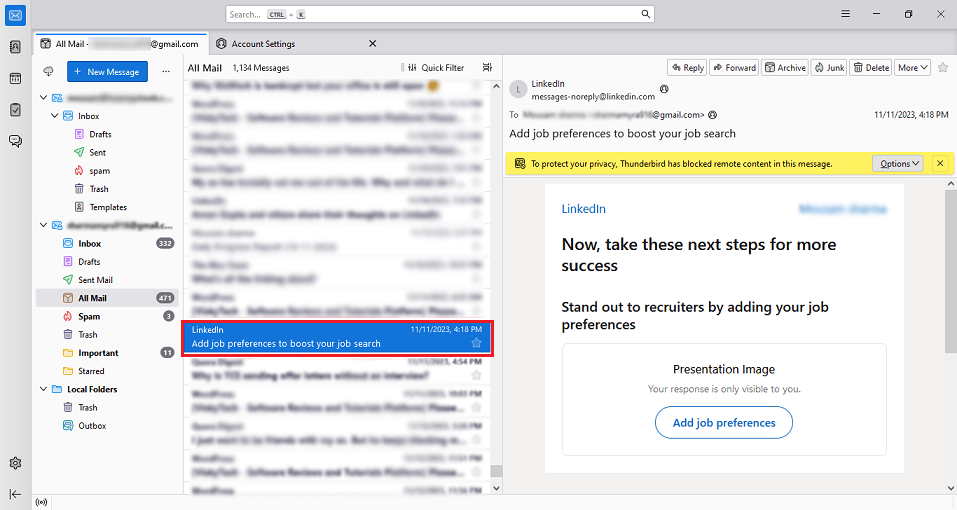
- Then, right-click on it and select the Print option from the list.
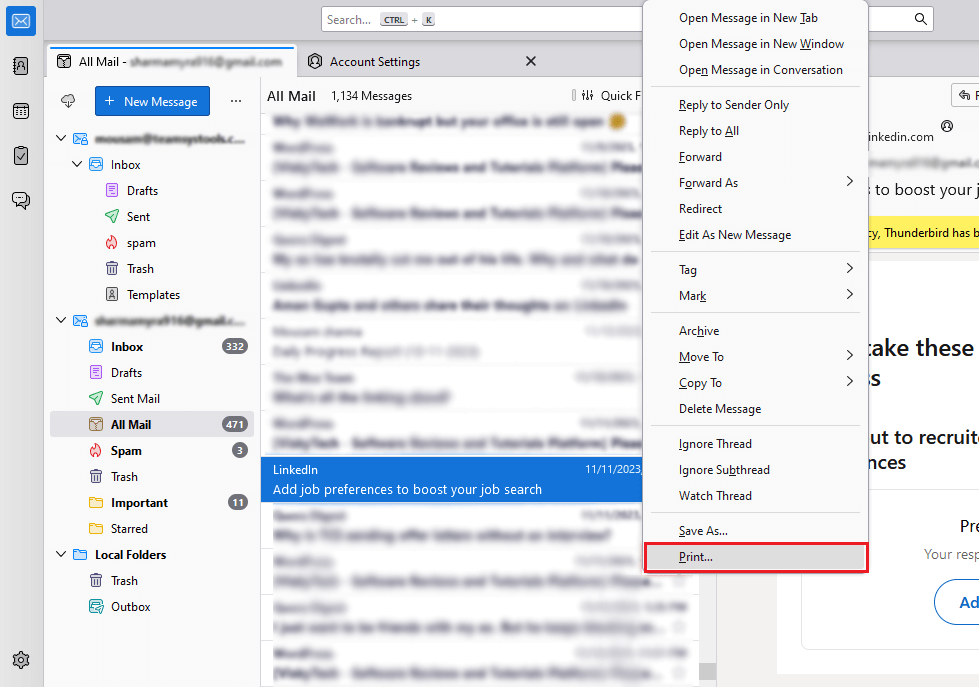
- In the new tab, navigate to the destination and click and select the Save to export Thunderbird emails to PDF file format.
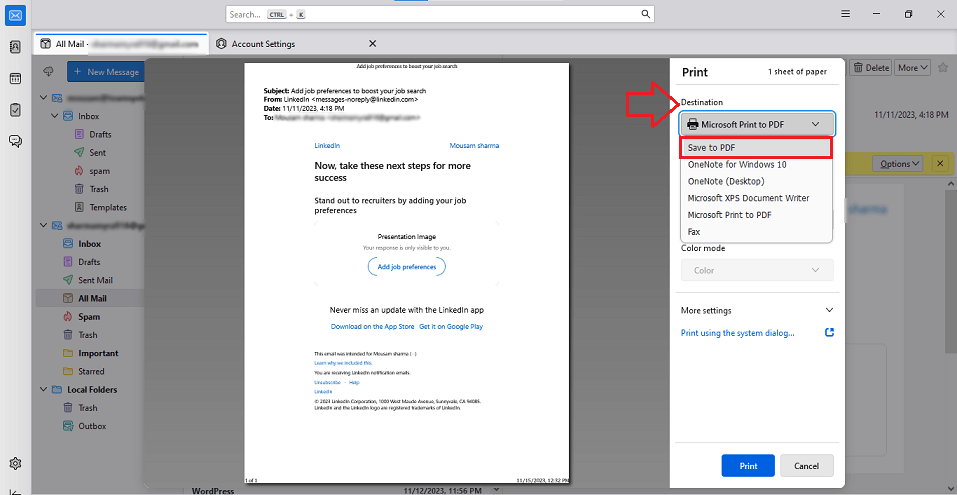
- After that, tap on Save and you will be redirected to choose a location to save Thunderbird emails.
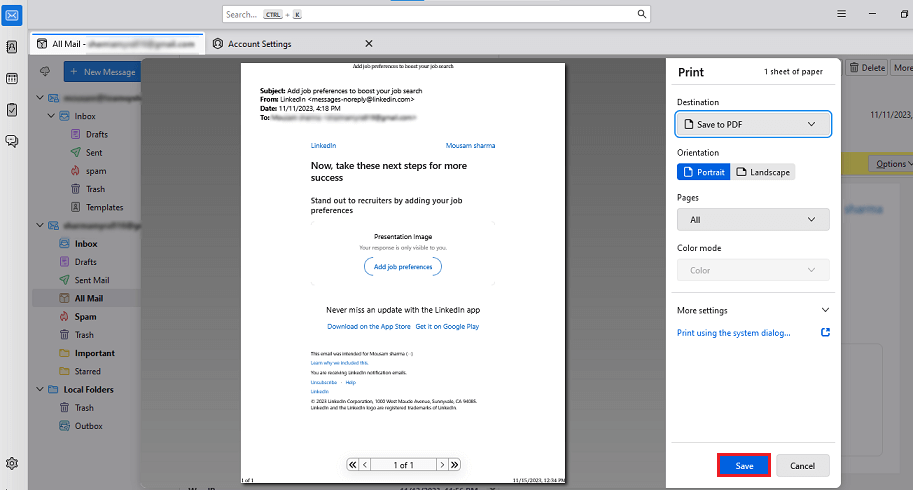
- Lastly, rename the file name and click the Save button.
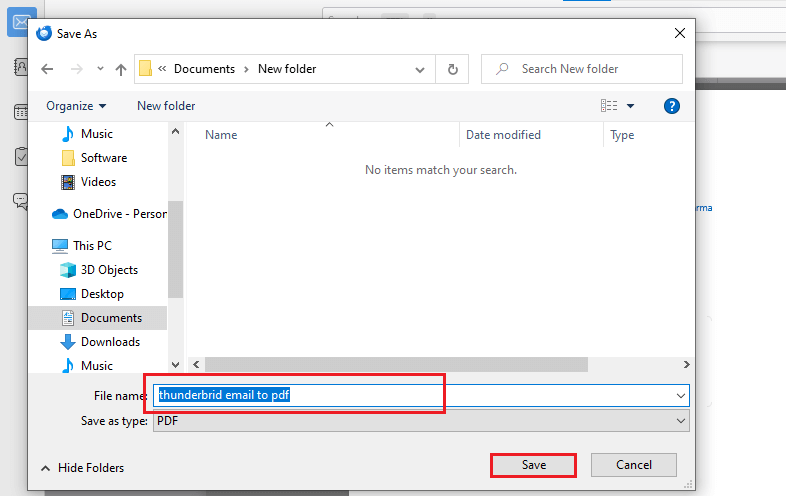
Thus, these were the manual steps that we have explored to see how Thunderbird print email without header. However, while going through this solution a lot of manual effort is required if you have a large number of Thunderbird emails as you have to repeat the same steps again and again.
How to Print Multiple Emails in Thunderbird?
To overcome the limitations of the manual approach, try the Advik Thunderbird Converter on your system. The software can easily print Thunderbird emails in bulk. This is what you were not getting in the manual method. Also, this utility preserves key elements of Thunderbird emails as it is, no modification takes place in that. It can directly print emails from Thunderbird along with attachments and formatting.
Click on the below link to download it for FREE.
Steps to Print Thunderbird Emails With Attachments
- Launch this automated software on your Windows PC.
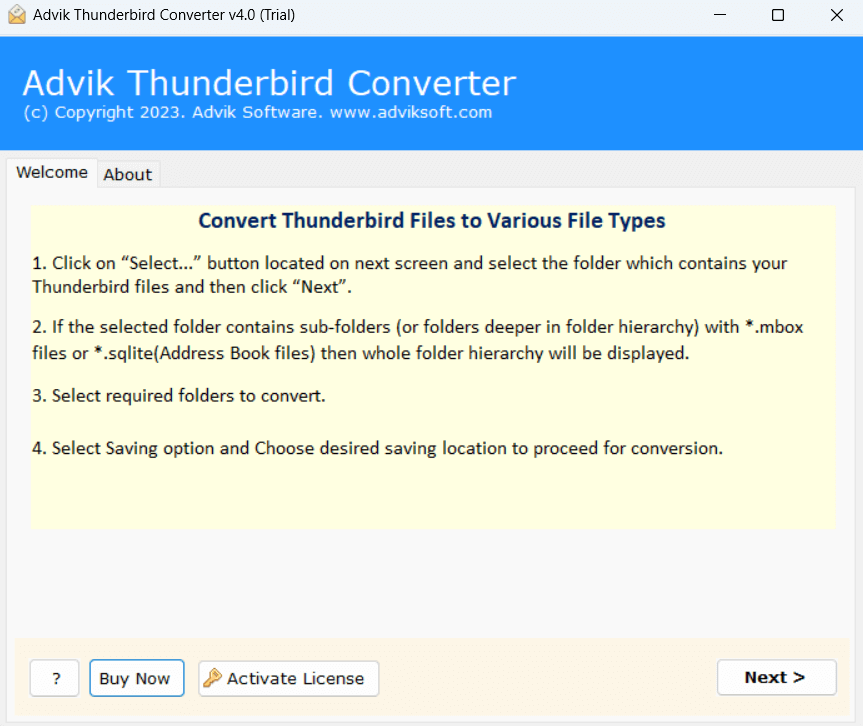
- Select your Thunderbird profile and click on Next.
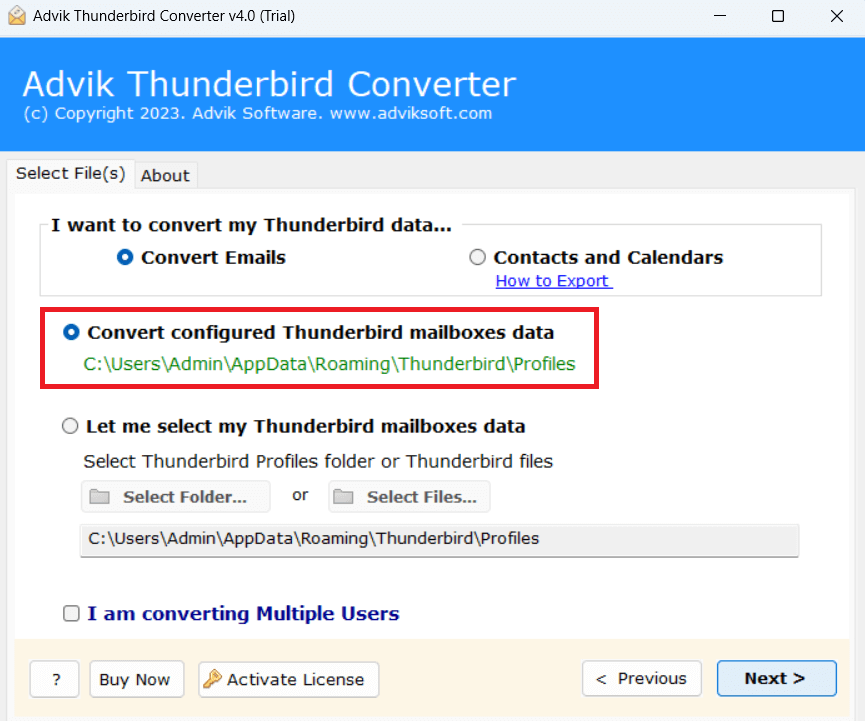
- Now, all the Thunderbird profile data will appear. Choose Folders and press Next.
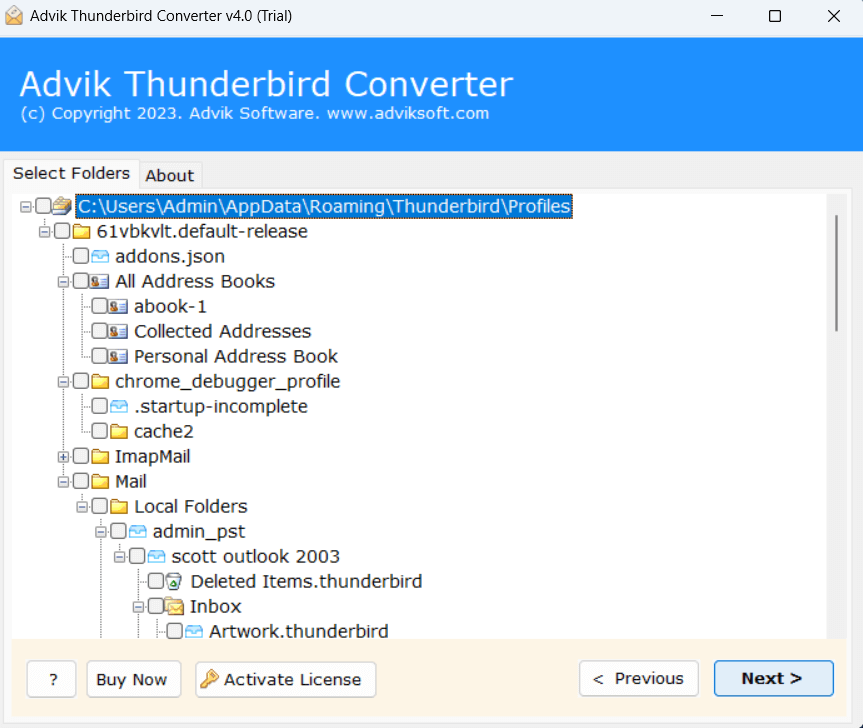
- Select PDF as a saving option from the list.
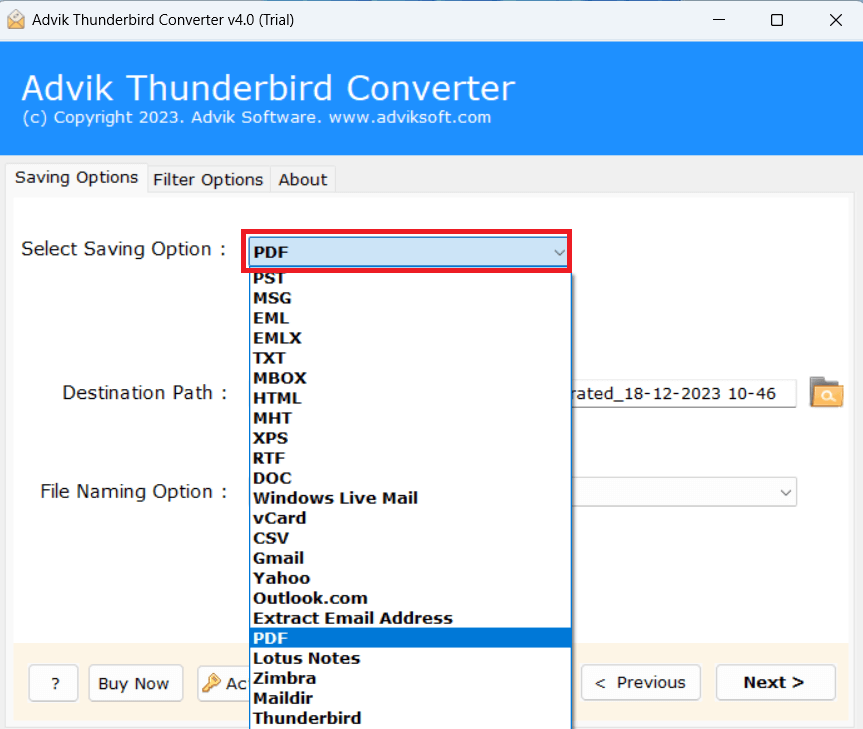
- Set the destination path and press the Convert button.
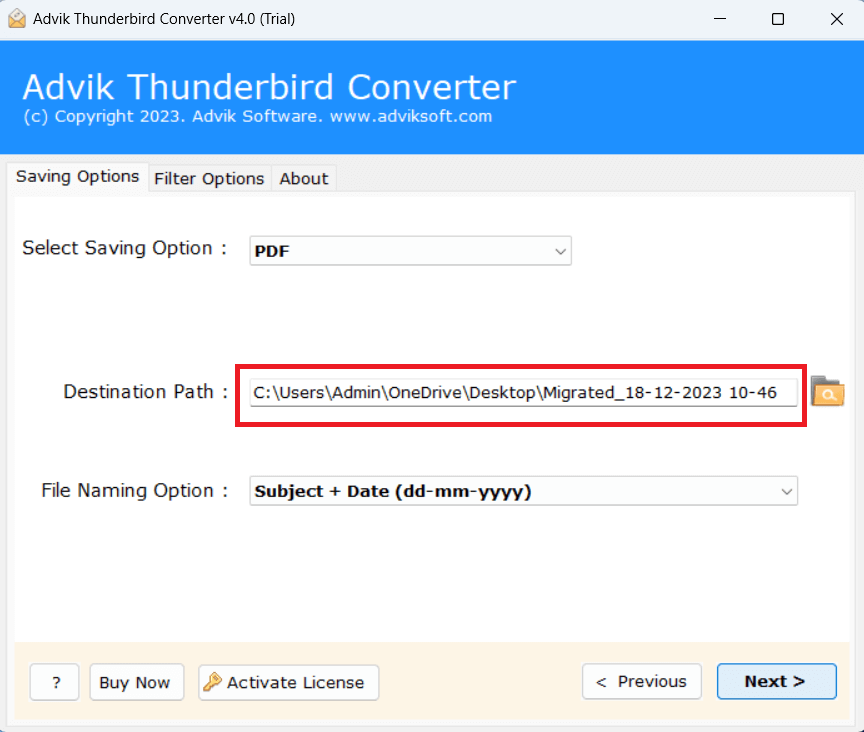
Done!! This is how you can easily print Thunderbird mailbox folder with attachments. Along with printing Thunderbird email, this automated tool has incomparable benefits, and some of them are;
- Supports batch mode function that helps to print multiple Thunderbird emails at once.
- Export Thunderbird emails to PST, MBOX, PDF, DOC, HTML, TXT, and many more formats.
- Import Thunderbird to Office 365, Gmail, Yahoo Mail, Outlook.com, Zoho Mail, Yandex, etc.
- Easily print Thunderbird emails with headers and attachments in a single file.
- Advanced email filters that help users to print necessary Thunderbird email messages.
- Extract all email addresses from Thunderbird in a separate file.
- User-friendly interface for all types of users.
- Free demo version to print 25 emails per folder.
Watch How to Print Email from Thunderbird
Conclusion
In this write-up, we have discussed how to print Thunderbird emails. Here, we have explained both manual and automated solutions to complete this task. The manual method is effective when dealing with particular email messages. However, if you want to print multiple emails in Thunderbird, then you can opt for the automated software. The tool provides a free demo version of the utility to users to test the features and capabilities.
Frequently Asked Questions
Q 1. How do I print emails from Thunderbird manually?
Ans. Follow the below given steps to do it
- Open Thunderbird and select the email that you want to print.
- Right-click on the email and choose Edit as New Message.
- Choose File >> Print option.
- Next, select a print and click Print.
Q 2. How do I print multiple emails in Thunderbird?
Ans. You can print Thunderbird emails in bulk with a professional solution.
Q 3. Can I print emails from Thunderbird with attachments?
Ans. The software enables you to print email with attachments.