How to Read OLM File on PC having Windows 11?
Christopher Plummer | June 10th, 2025 | Data Conversion, Outlook
If you’ve used Outlook for Mac, you might have an OLM file that stores your emails, contacts, and other mailbox data. But if you switch to a Windows PC, you might find that OLM files can’t be opened directly in Windows Outlook.
So, how can you read OLM file on PC Windows 11/10?
In this guide, we’ll walk you through:
- What an OLM file is
- A free manual way to access OLM emails on a Windows PC
- The limitations of the manual method
- A simpler method if you’re dealing with large or complex files
What is an OLM File?
An OLM file is created by Microsoft Outlook for Mac. It contains your entire mailbox — including emails, contacts, calendars, tasks, etc. Unfortunately, Windows Outlook doesn’t support OLM files directly.
How to Read OLM File in Windows 11 Free?
This method uses a Gmail account to transfer emails from Mac Outlook to Windows Outlook. It’s like using Gmail as a bridge.
Step 1. Add Gmail Account in Outlook for Mac
1. Open Outlook on your Mac.
2. Go to Tools > Accounts.
3. Click Add Account, and log in with your Gmail credentials.
4. Set the incoming server as imap.gmail.com and outgoing as smtp.gmail.com.
5. Use port 465 with SSL enabled.
6. Once done, Gmail will appear in your Mac Outlook.
Step 2. Move Emails from OLM to Gmail
1. Create a folder in your Gmail account inside Mac Outlook.
2. Right-click on the OLM mailbox folder > choose Copy Folder.
3. Paste it into the new Gmail folder.
Wait for the sync to complete.
Step 3. Add the Same Gmail Account to Windows Outlook
1. Open Outlook on your Windows 11 PC.
2. Go to File > Account Settings > Add Account.
3. Choose Manual Setup > IMAP.
4. Enter the same Gmail settings (imap.gmail.com, smtp.gmail.com, ports: 993 for incoming, 465 for outgoing).
Complete the setup and sync your mailbox.
Your emails from the OLM file should now appear in your Windows Outlook.
Limitations of the Manual Method
- Time-Consuming: Transferring large mailboxes may take several hours.
- Size Limit: Gmail may restrict syncing to around 15 GB.
- Attachment Issues: Some attachments or formatting may be lost during transfer.
- Technical Steps: Requires accurate server settings and configuration.
- Not Suitable for Contacts or Calendar: Only emails are reliably transferred.
How to View OLM Files on Windows PC Easily? (If Manual Method Fails)
If the manual steps are too complex or if your OLM file contains a lot of data, you can use a desktop-based OLM file viewer or converter.
For example, a tool like Advik OLM Converter can:
- Open and read OLM file contents (emails, attachments, etc.)
- Convert OLM to PDF or PST, which are readable on any Windows PC
- Preserve the folder structure and email formatting
So, we suggest you download this software and check its working steps for you.
Steps to File on PC having Windows 11/10
Step 1. Run this software on your system.
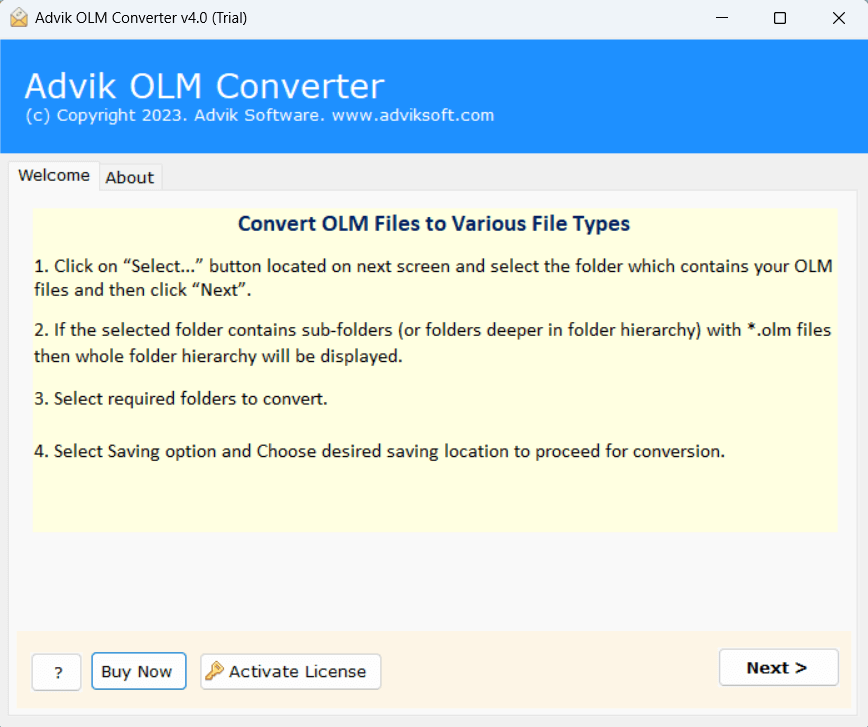
Step 2. Add OLM file and click on Next.
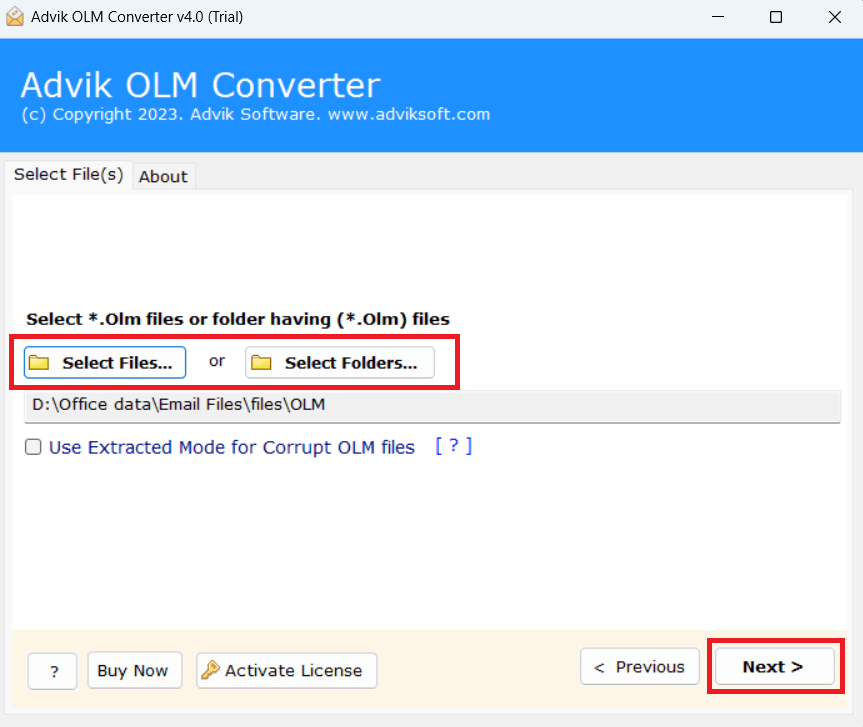
Step 3. Choose required mailbox holders and tap on Next.
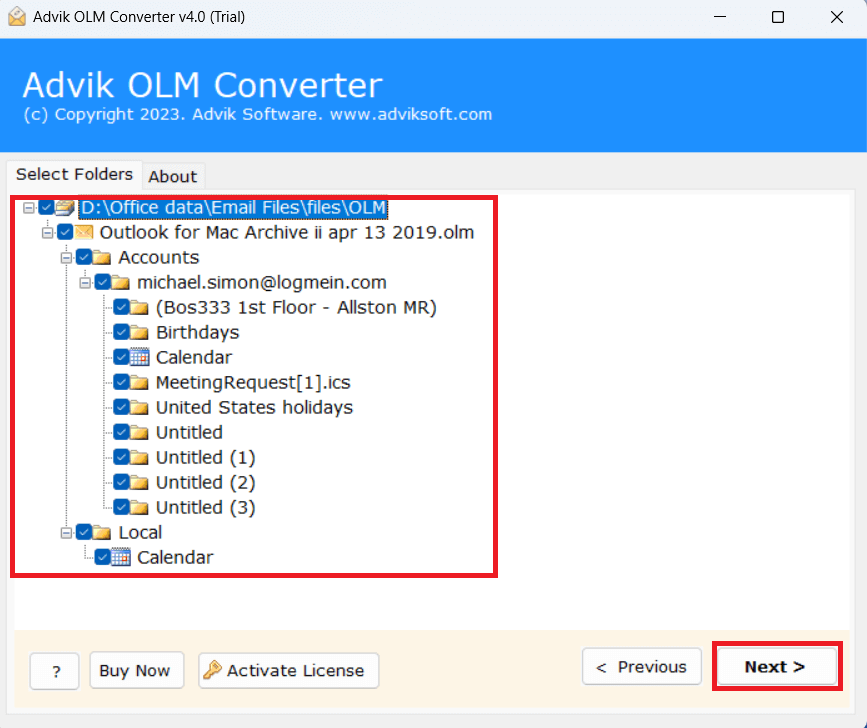
Step 4. Select PDF as a saving option.
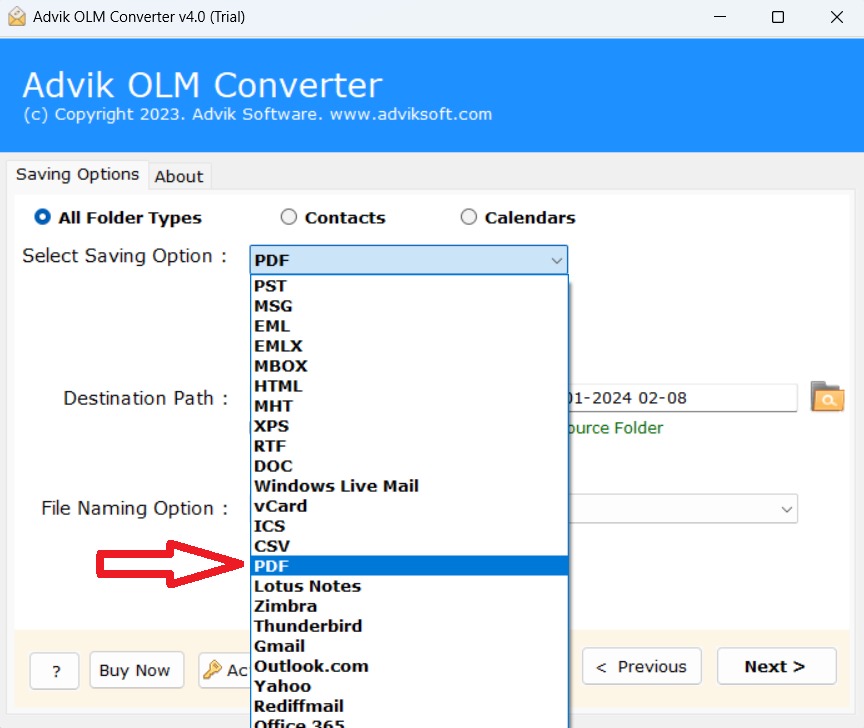
Step 5. Browse target location and click on Next.
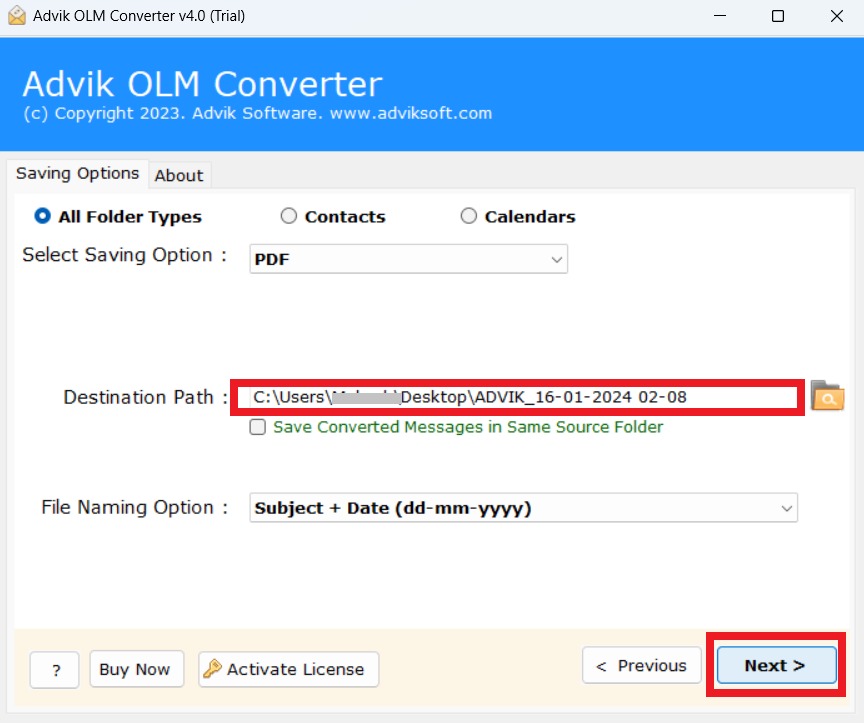
Note: This step is optional, and only recommended if the manual method doesn’t work for your needs.
Final Thoughts
You can open and read OLM file on PC having Windows 11 or 10 using a Gmail account as a bridge, but it requires time and careful configuration. If you only need to check a few emails, this might work well.
However, if you have a large OLM file, attachments, or want to save time, consider using a viewer or converter tool as a backup option.

