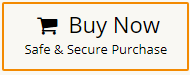How to Backup Gmail to OneDrive? Updated 2025
Jackson Strong | April 3rd, 2025 | Data Backup
This article will show you easy and reliable methods to backup Gmail to OneDrive. Why OneDrive? Because it is a great cloud storage option to save a copy of your Gmail emails securely. So, move ahead with this blog and explore some proven methods to save Gmail emails to OneDrive.
It’s important to keep your Gmail emails safe in case you lose access or delete something by accident. Gmail is widely used, and losing your emails can affect your work or personal life. Issues like accidental deletion, account problems, or online threats can happen anytime. That’s why saving a backup of your emails to OneDrive helps you restore them easily when needed.
If you follow the methods properly, you can keep your data safe and access it anytime without trouble. So, let’s get started to learn how to backup Gmail to OneDrive easily.
How to Save Gmail Emails to OneDrive for Free?
You can use Google Takeout to manually export Gmail data and upload it to OneDrive.
Follow the steps below to move Gmail to OneDrive;
Step 1. Go to the Google Takeout website.
Step 2. Sign in with your Gmail account.
Step 3. Click Deselect all, then select Mail only.
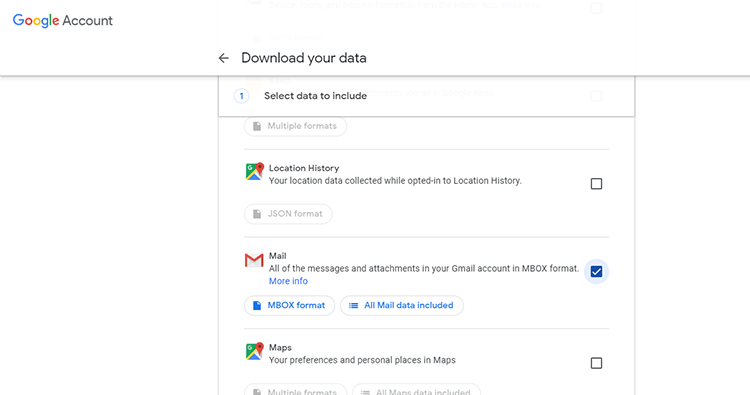
Step 4. Scroll down and click Next Step.
Step 5. Under Delivery Method, select “Send download link via email.”
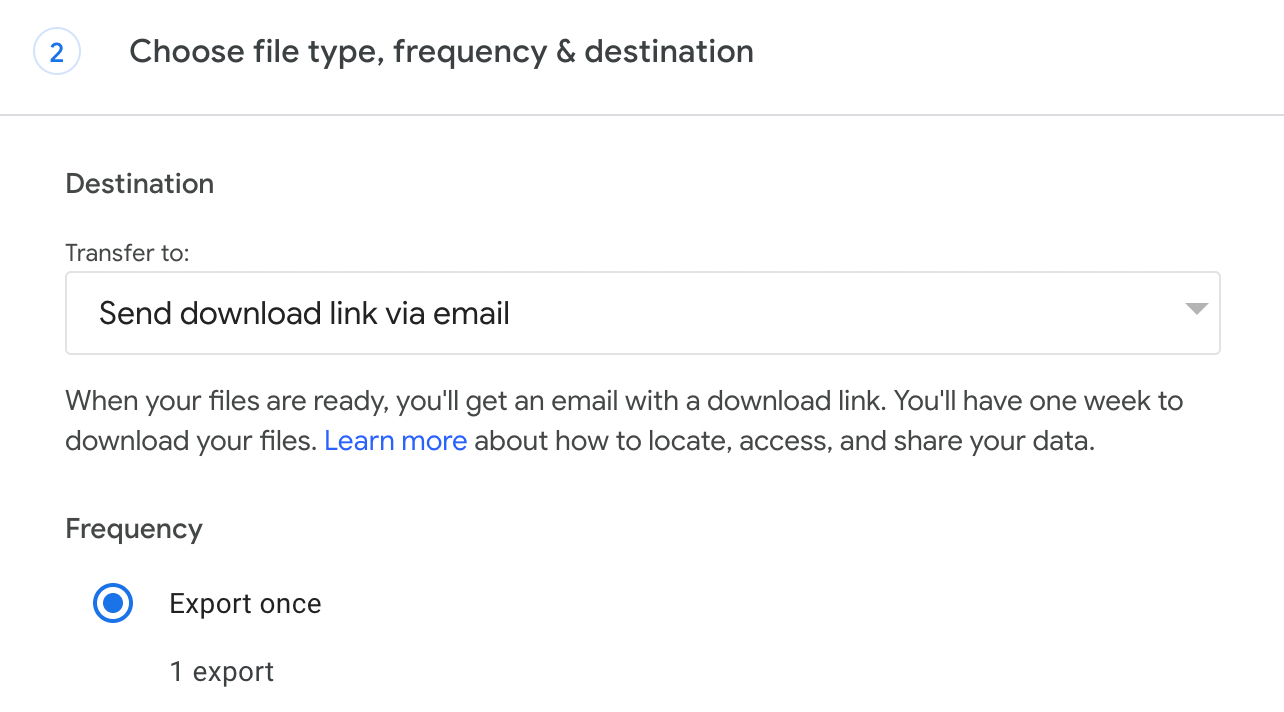
Step 6. Choose Export Once, file type (.zip), and size (up to 2GB or more).
Step 7. Click Create Export.
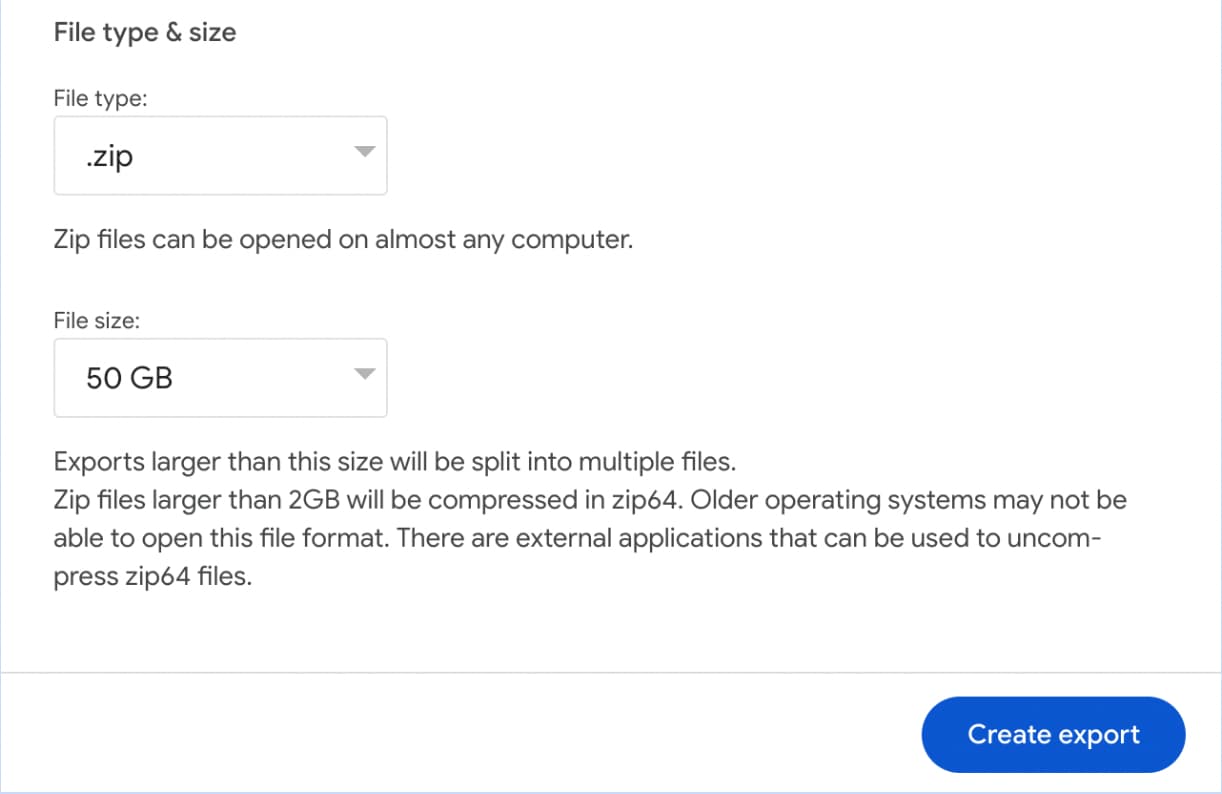
Step 8. Once the archive is ready, download the .mbox file from your email.
Step 9. Now, sign in to your OneDrive account and upload the .mbox file.
Note: This method is free but may not be ideal for large or regular backups.
How to Transfer Gmail Emails to OneDrive Automatically?
If you want a quick, hassle-free way to move your Gmail data to OneDrive, try the Advik Gmail Backup Tool. This software helps you download Gmail emails directly to your PC, which you can later upload to OneDrive. It only requires Gmail account details to initiate the process. It can even download multiple emails from Gmail in a single attempt.
So, download it for FREE and analyze its complete working procedure.
Steps to Backup Gmail to OneDrive
Step 1. Run the tool and log in with your Gmail account credentials.
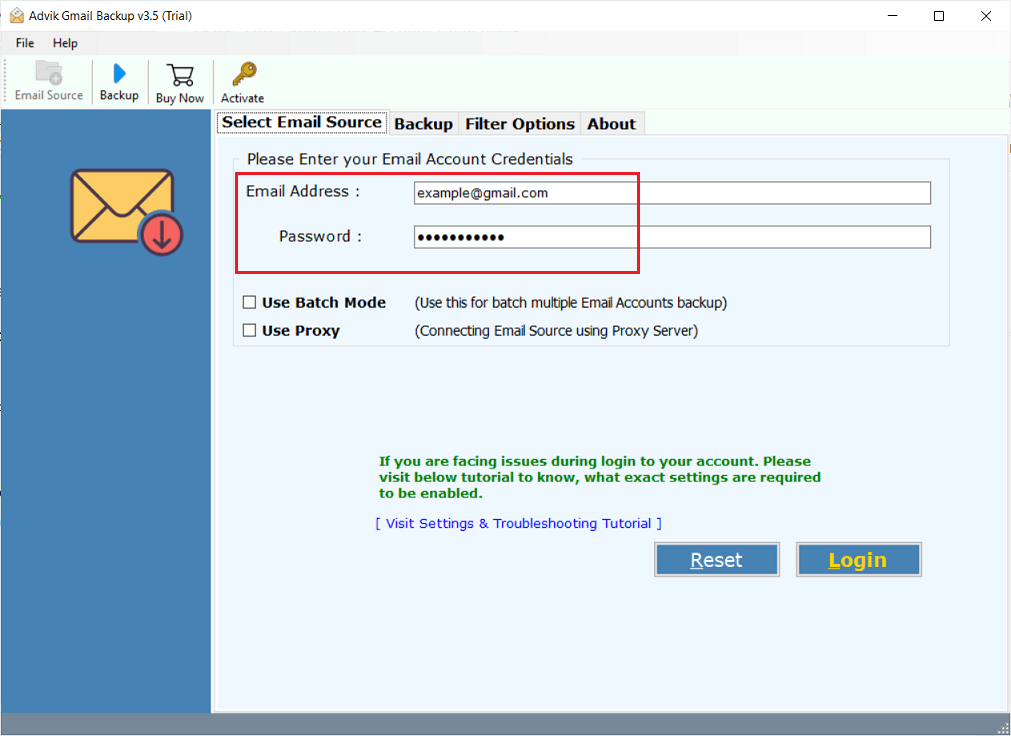
Step 2. Choose the required mailbox folders and subfolders to move.
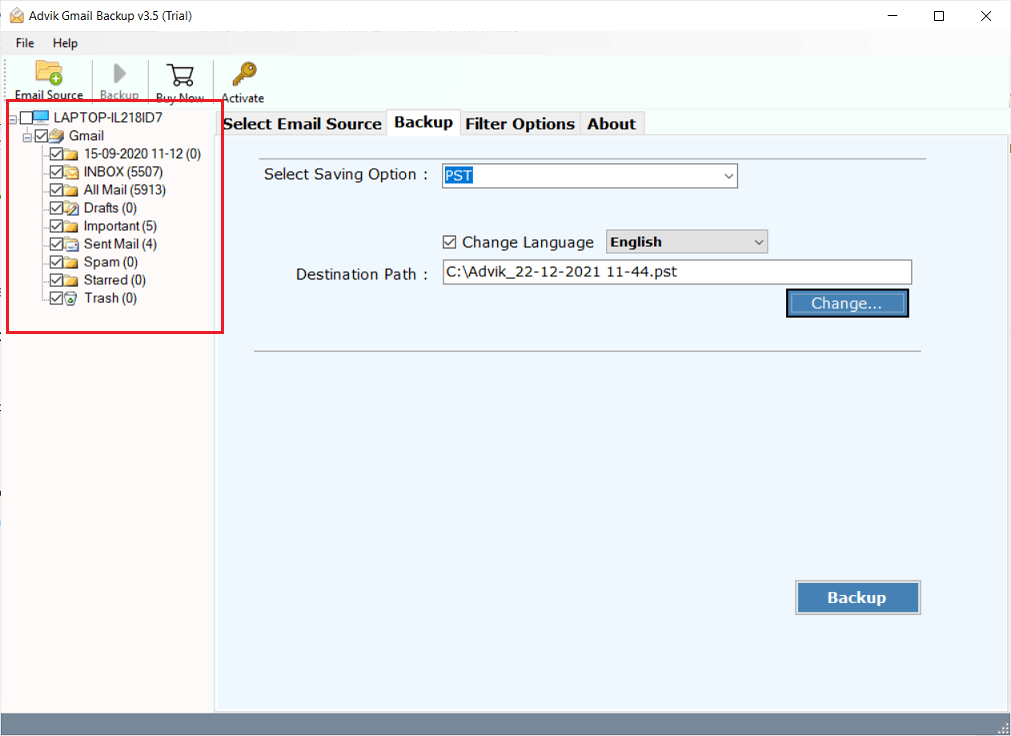
Step 3. Now, select any saving option from the given list.
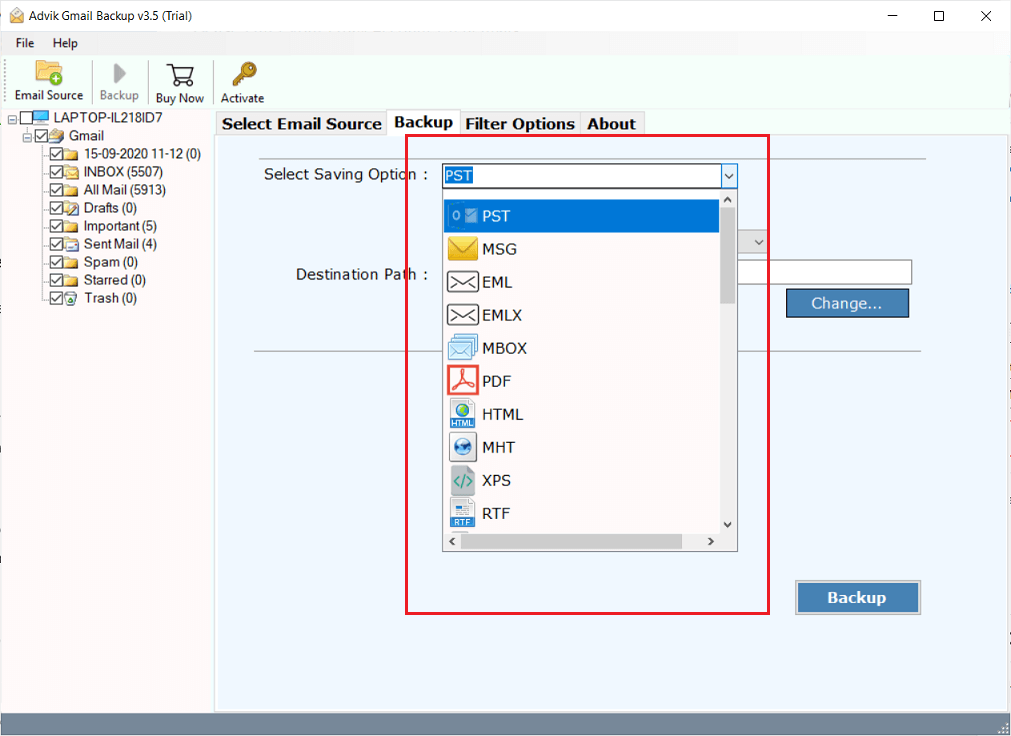
Step 4. Browse the target location and click Backup.
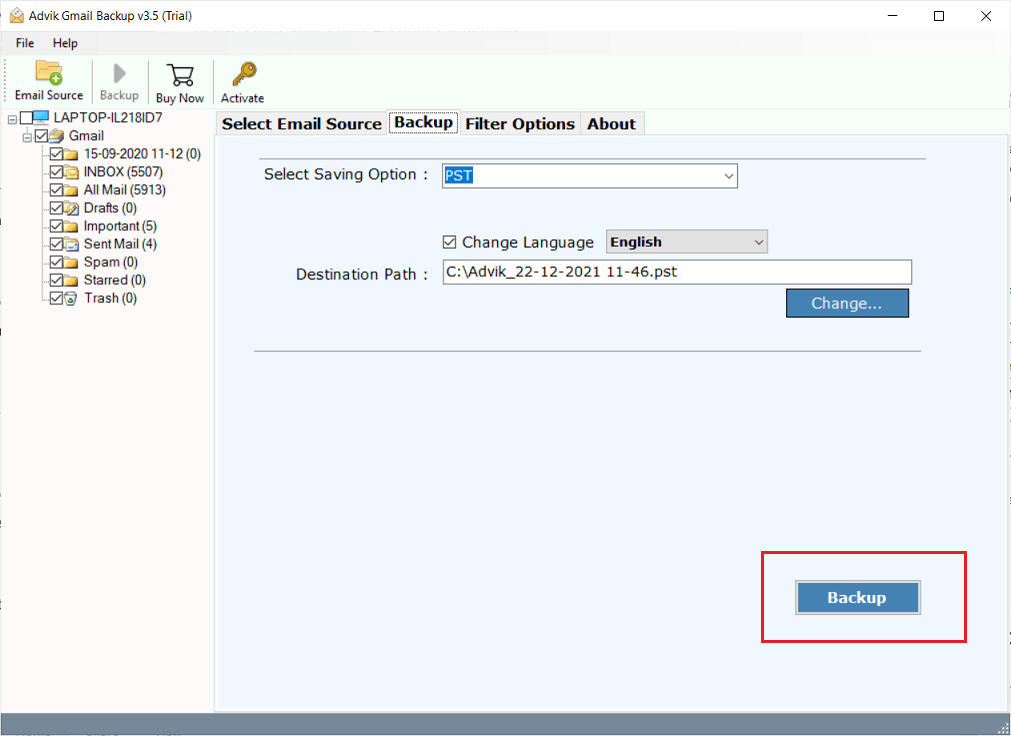
Step 5. The software will start saving Gmail emails to your system.
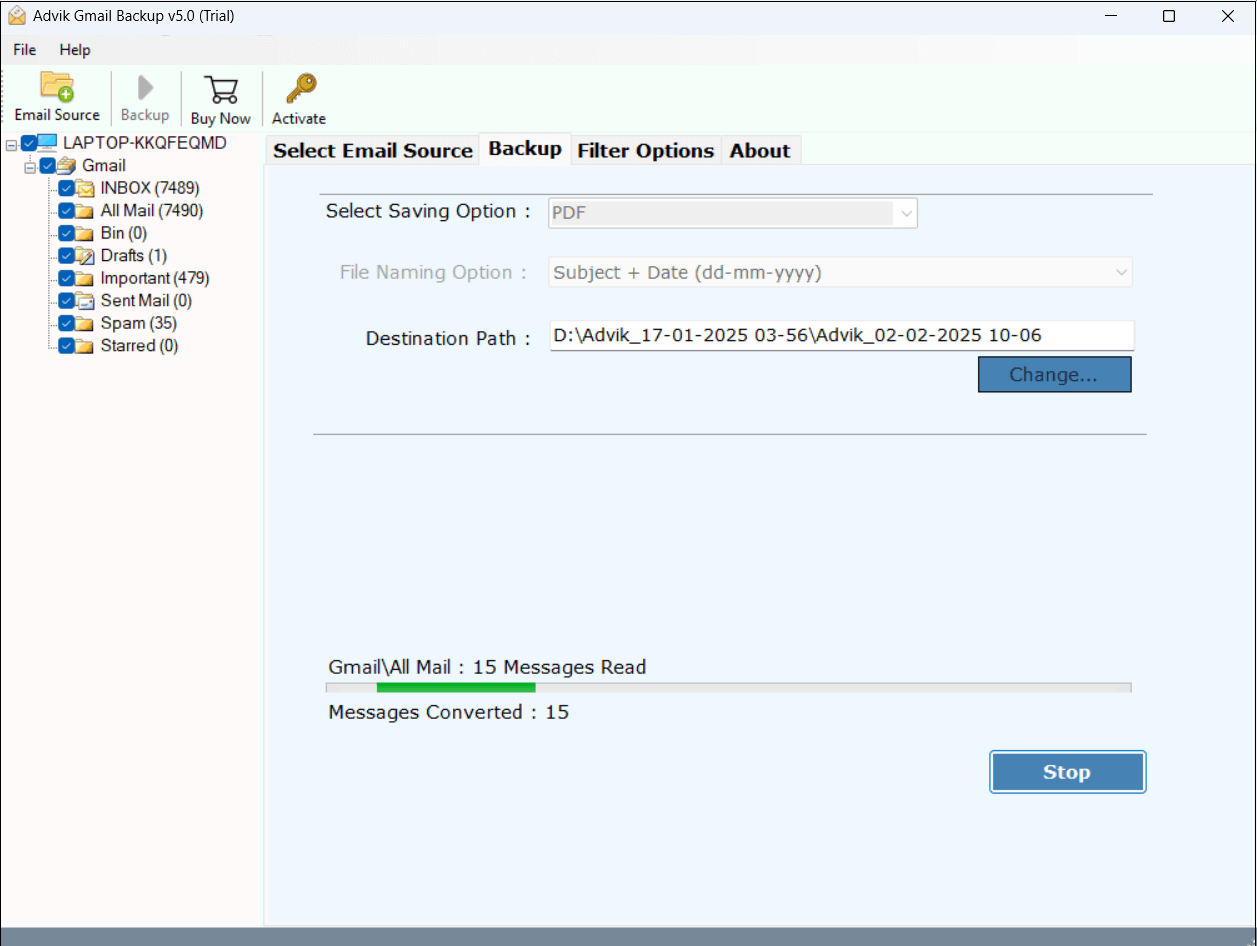
Step 6. After that, log in to your Microsoft OneDrive and upload the exported file.

Done! That’s how you can easily save Gmail emails to OneDrive.
Advantages of Using Automated Software Over Manual Methods
- User-Friendly Interface: The tool offers an easy-to-use interface that makes it a more powerful utility. Beginners can easily download Gmail emails to hard drive/computer/pc without having any technical knowledge.
- No Limitations: The best thing about this utility is that it does not come with any limitations. You can successfully save Gmail emails to OneDrive in bulk. Apart from that, one can back up unlimited emails with zero data loss.
- Save Selective Emails: If you do not want to move all emails from Gmail to OneDrive, you can apply filters. The tool allows you to search emails for a specific keyword and backup only the necessary emails.
- Backup Multiple Accounts: You can backup multiple Gmail accounts to OneDrive without any issues. Just load all account details and move ahead.
- Multiple Saving Options: The software offers various saving options to save emails. With this utility, you can export Gmail emails to PST, PDF, MBOX, EML, TXT, HTML, etc.
- Maintains Folder Structure: It is capable of maintaining the folder hierarchy of emails while moving emails from Gmail to OneDrive. The tool preserves all email attributes such as attachments, hyperlinks, signatures, etc. during the process.
- Compatible with all Windows Versions: Whether you’re using Windows 11, 10, 8, or 7, the software works smoothly without any compatibility issues.
Conclusion
In this blog, we explained two easy methods to backup Gmail to OneDrive. One is Google Takeout (manual), and another one is Advik Software (automatic)—to help you save Gmail messages to OneDrive. If you’re dealing with a large volume of emails or need regular backups, the automated method is highly recommended for its speed and accuracy.
Try the free version of the tool to test its features and performance before upgrading.