How to Transfer Emails from Webmail to Outlook?
Max Wright | September 12th, 2025 | Email Migration
If you’re using a Webmail account and want to export your emails to Outlook, then you have come to the right place. In this blog, we’ll guide you on how to transfer emails from Webmail to Outlook using manual and automated solutions. Whether you’re switching from Webmail or simply prefer the Outlook interface, these methods will help you safely move all your emails. Read this post till the end and add Webmail to Outlook without any hassle.
Why Transfer Emails from Webmail to Outlook?
There are several reasons why users want to export their Webmail emails to Outlook. Some of them are;
- Offline Access: Outlook allows you to access emails without an internet connection.
- Backup & Security: Having a local backup ensures data safety even if the server fails.
- Better Email Management: Advanced search, filtering, and calendar features make Outlook ideal for professionals.
- User-Friendly Interface: Outlook’s clean and organized interface simplifies email communication.
Let’s dive into the methods to sync Webmail to Outlook.
How to Add Webmail to Outlook Manually?
Follow the below-given steps to transfer Webmail emails to Outlook.
- Open the Outlook application on your system.
- Go to the File tab and click on Add Account.
- Enter your Webmail email address and click Connect.
- Choose IMAP as the account type and enter the required details.
- Type the password of your Webmail account and click Connect.
- Once configured, all your Webmail emails will sync with Outlook.
Done! That’s how you can manually sync Webmail to Outlook.
How to Export Emails from Webmail to Outlook Automatically?
Download and install Advik Email Backup Wizard on your system to transfer Webmail to Outlook. The software can easily export Webmail emails to PST and later can be imported to Outlook. With this utility, you can transfer emails from multiple Webmail email accounts to Outlook PST in a single attempt. It preserves all email attributes and folder hierarchy during the process.
Click on the below link to download it for FREE.
Steps to Transfer Webmail to Outlook
Step 1. Launch Advik Webmail Backup Tool in your system.
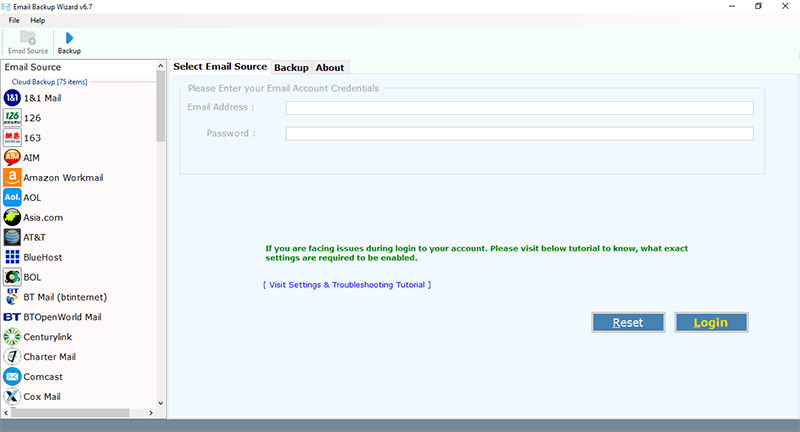
Step 2. Select IMAP Server from the given list.
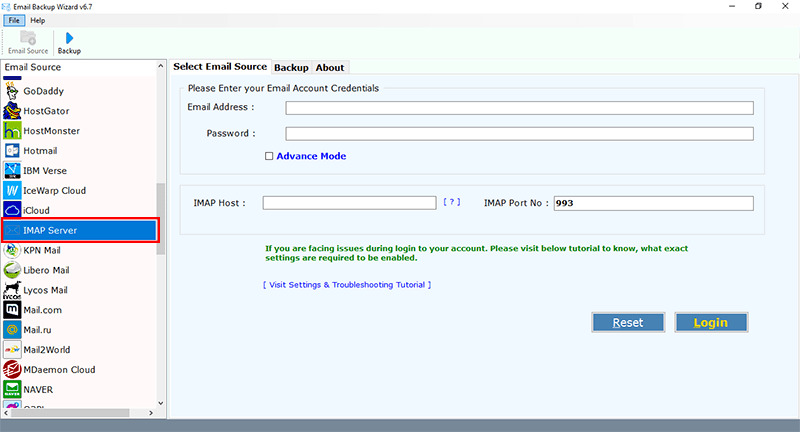
Step 3. Enter your Webmail credentials to sign in.
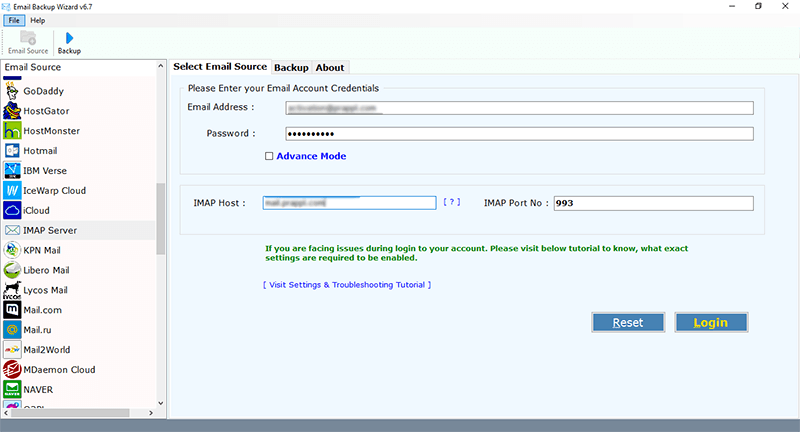
Step 4. Choose mailbox folders and select PST as a saving option.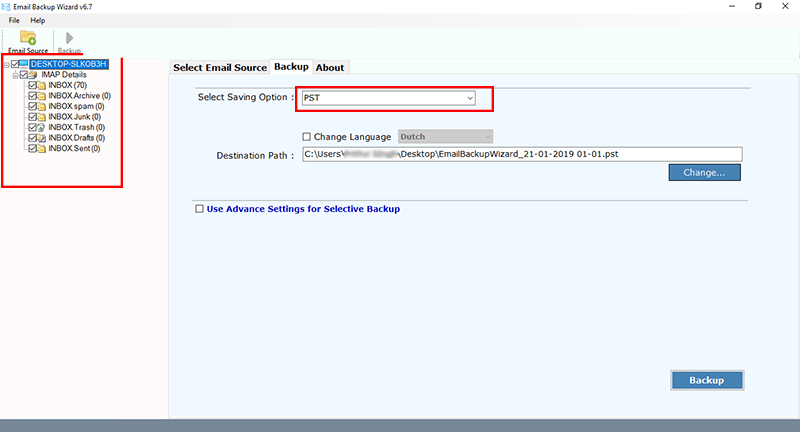
Step 5. Click the Backup button to begin the exporting process.
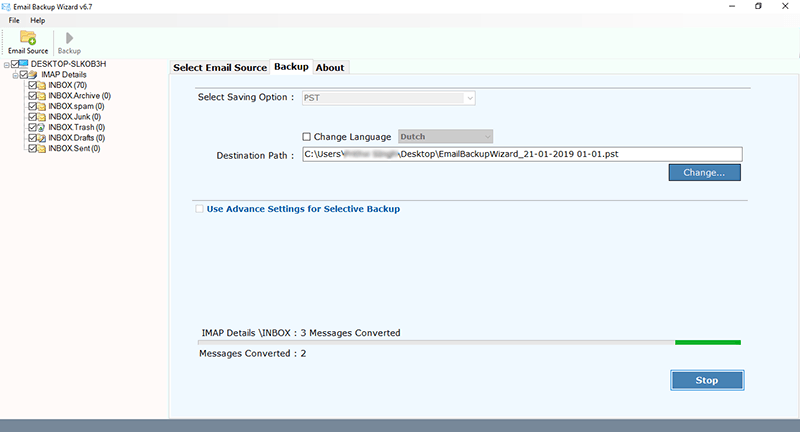
Step 6. Now, open MS Outlook in your system and import this file via Import & Export option.
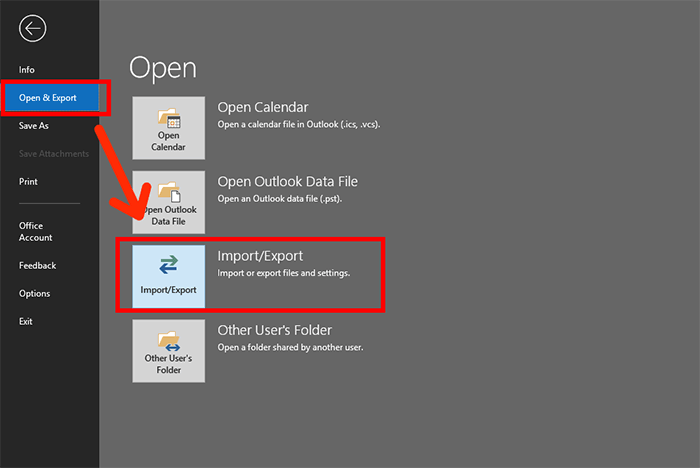
That’s how you can easily export emails from Webmail to Outlook Application.
Watch How to Transfer Webmail Emails to Outlook
Why Choose Automated tool Over Manual solution?
There are many reasons to choose Webmail to Outlook migration tool. Some of them are as follows;
- The simplest graphical user interface is helpful for all types of users.
- It maintains folder structure and hierarchy while convert Webmail to Outlook.
- It preserves all email attributes such as sender/receiver info, hyperlinks, attachments, etc.
- The software offers various advanced filter options to export selected Webmail emails to Outlook.
- It supports all versions of Windows and Mac operating systems.
- A free demo version to check its working procedure without any cost.
Final Words
In this post, we have discussed how to transfer Webmail to Outlook. Here, we have mentioned both manual and automated solutions to export emails from Webmail to Outlook. If you are a technical expert, you can manually add Webmail to Outlook. Otherwise, there is a high risk of data loss. However, any novice user can easily sync Webmail emails to Outlook using the above-suggested tool without facing any issues.
Frequently Asked Questions
Q1. Can I move email from Webmail to Outlook without losing attachments?
Ans. Yes, both manual and automated solutions transfer all emails along with attachments.
Q2. Does this process preserve folder structure while transferring?
Ans. The manual method does not guarantee to maintain folder hierarchy. While the software keeps the original structure even after the process.
Q3. Is there a size limit when transferring emails using the tool?
Ans. No, the tool supports migration of large mailboxes without limitations.


