How to Transfer Gmail to iCloud Mail Account?
Christopher Plummer | February 18th, 2025 | Email Migration
In today’s digital world, people look for secure and reliable email services. Email is a key part of communication, and many users prefer iCloud Mail for better privacy and seamless integration with Apple devices. If you want to transfer Gmail to iCloud Mail for any reason, this blog will help you. Read the full article to explore different methods and pick the one that suits you best.
While Gmail is widely used, some users want to switch to iCloud Mail for various reasons, such as better data security, privacy, and Apple ecosystem compatibility. Migrating Gmail to iCloud is a common need, and users must follow the right steps to ensure a smooth transition.
Why Migrate from Gmail to iCloud Account?
- Better Privacy: iCloud Mail provides stronger security and privacy protection.
- Apple Integration: Works seamlessly across iPhone, iPad, Mac, and other Apple devices.
- No Ads & Tracking: Unlike Gmail, iCloud Mail does not scan emails for ad targeting.
- Easy Access Across Devices: iCloud Mail syncs emails across all Apple devices instantly.
If you are planning to transfer Gmail to iCloud Mail, this guide will help you understand different methods and the best way to complete the migration effortlessly. So, let’s get started
How to Import Gmail Emails to iCloud Mail Free?
This method will show you the manual instructions that you have to implement.
Follow the below steps to transfer Gmail emails to iCloud account.
- Open www.gmail.com and go to Settings.
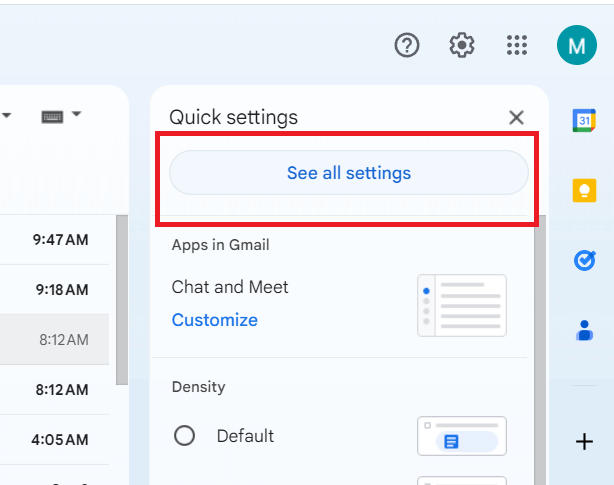
- Next, click Forwarding and POP/IMAP in the menu.
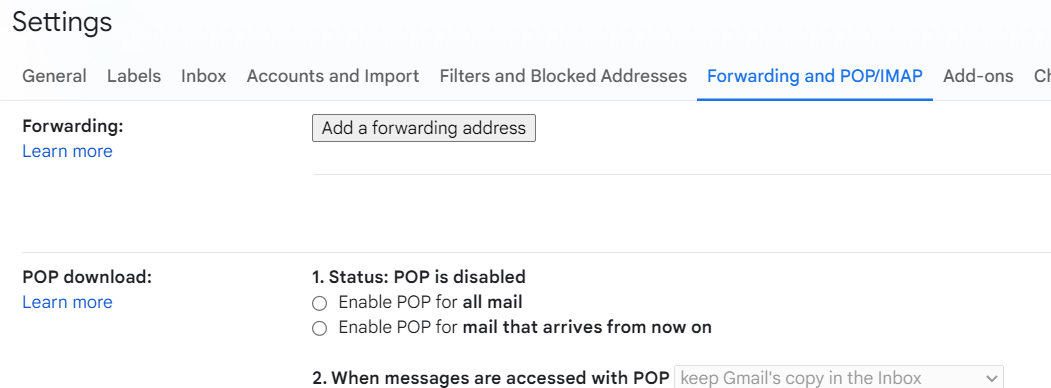
- Click the Add a forwarding address option.
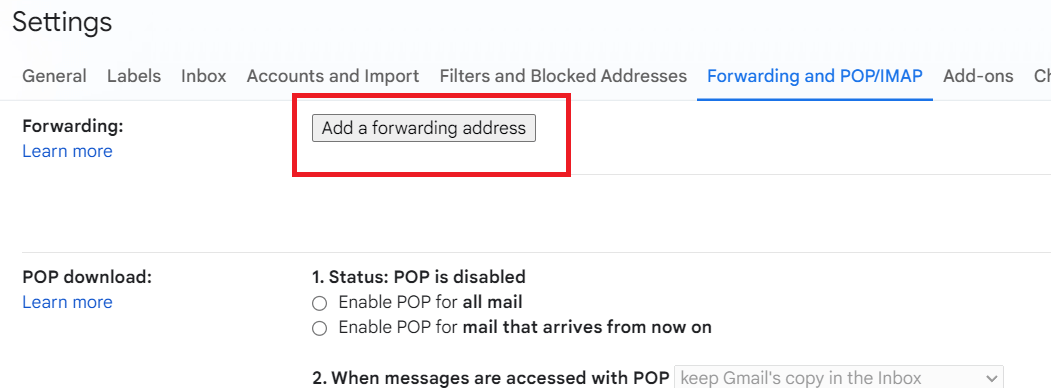
- Now, enter your iCloud email account.
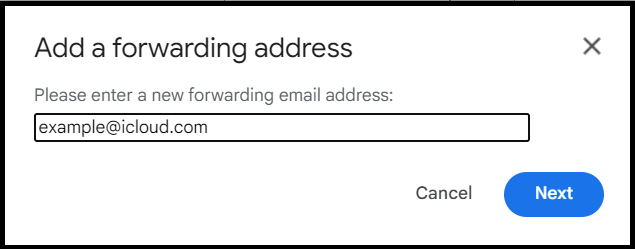
- Next, click the Proceed button.
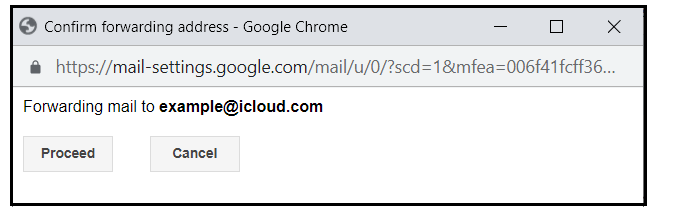
- A verification code will be sent to your iCloud account, enter the code and click Verify.
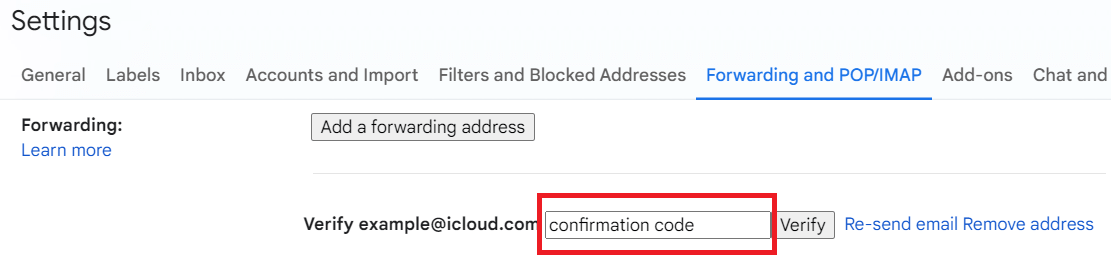
Done!! From now on, all emails will be automatically forwarded from Gmail to iCloud account.
With this method, you can only transfer incoming emails from your Gmail account to iCloud. And the existing Gmail emails won’t be transferred into iCloud. To solve this issue, refer to the below section to import emails from Gmail to iCloud.
How to Transfer Gmail to iCloud Mail Automatically?
Download and install the Advik Gmail Migration Tool on your PC. This software will help you to transfer all emails from Gmail to iCloud Mail. It also allows you to choose specific emails and mailbox folders to export. During the transfer process, the software maintains mailbox folder hierarchy and email attributes as well. Thus, no data loss will take place.
Note: Sign in using Gmail App Password
Steps to Migrate Gmail to iCloud Account
1. Launch this automated software and Sign in.
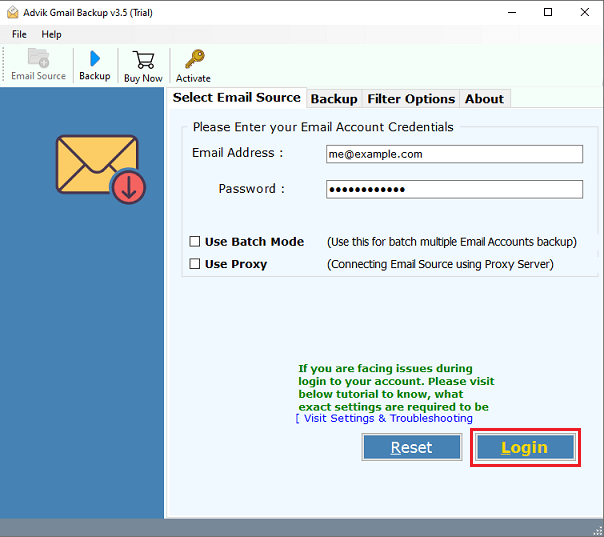
2. Select mailboxes to migrate from Gmail to iCloud.
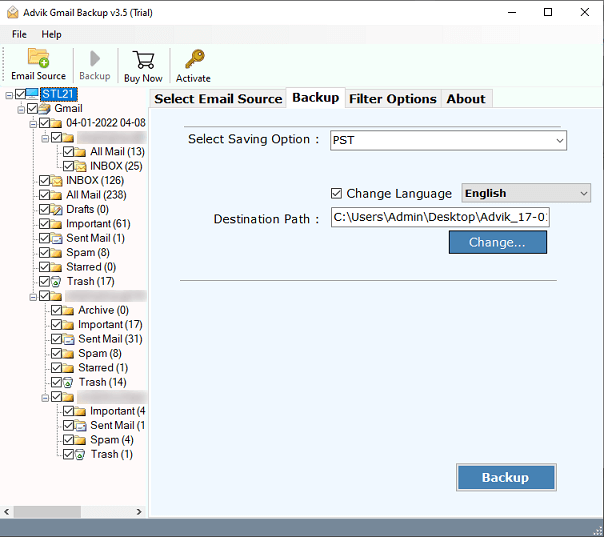
3. Choose IMAP as a saving option from the list.
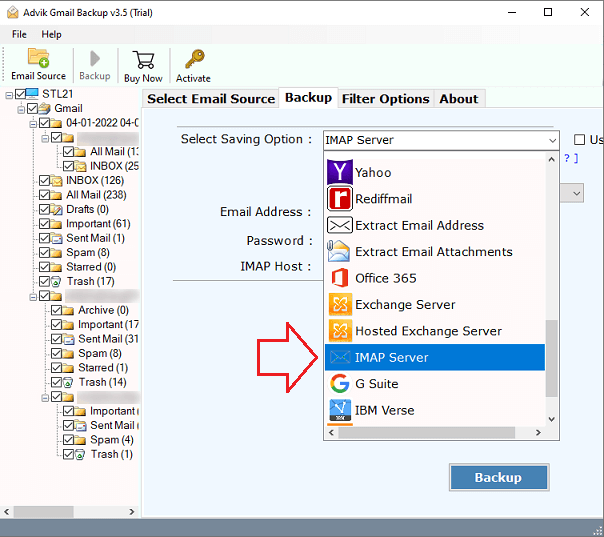
4. Enter your iCloud email credentials and click Backup button.
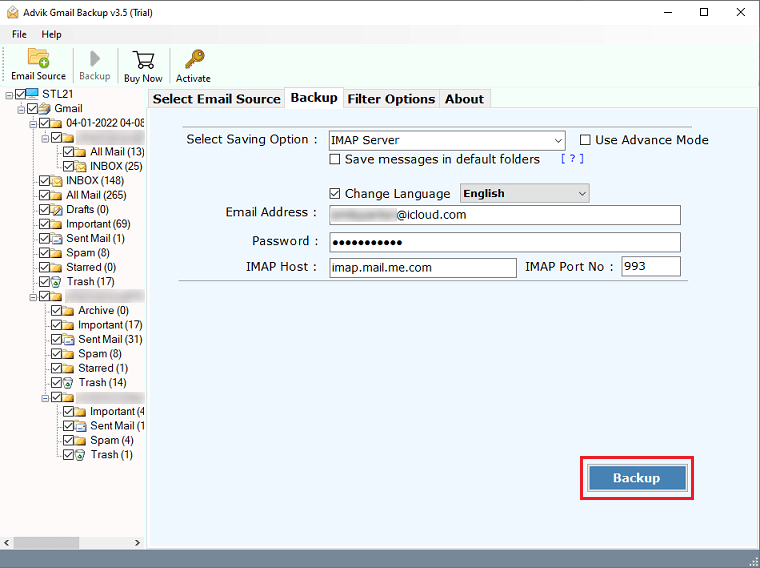
Done! The software will start transferring emails from Gmail to iCloud automatically. Once, it’s done, the software will display a log report as well.
Watch How to Transfer Emails from Gmail to iCloud Mail
Why Choose Professional Over Manual Solution?
There are multiple reasons to opt for this expert program. The best benefit you will get is an email copying process. The software will transfer emails from Gmail to iCloud Mail automatically. The entire process is automated and time-saving.
However, there are a few other benefits as well that you can avail of this program.
- Download all attachments from Gmail to the local folder in one single attempt
- Advance Email Filter option to move only specific emails only
- Export single or multiple folders at a time without any trouble
- Move emails from Gmail to Office 365, Yahoo Mail, Rediffmail, AWS Workmail, etc
- Smoothly works on Windows 11/10/8/7 and older versions
- Free to try version is available before making any purchases
- This software will transfer all emails from Gmail to iCloud email account directly
- 24/7 dedicated customer support for solving all your tech queries
Final Conclusion
We are done with providing two easy solutions to transfer Gmail to iCloud account. Let’s get straight to the point. In case you want to forward Gmail upcoming emails to iCloud mail then choose the manual solution. If you are looking for a solution to migrate emails from Gmail to iCloud completely then, go for a professional approach. This method is 100% workable to move emails along with folders from Gmail. The software does more than that. Download the free trial and give it a try.
FAQs
1. How can I forward Gmail to iCloud mailbox?
Ans. You can do this by using Gmail’s forwarding and POP/IMAP feature. There you can add your iCloud email address to forward its emails to your Gmail account.
2. What is the best app to transfer data from Gmail to iCloud?
Ans. There are a lot of efficient applications that support the Gmail to iCloud email migration process. But in terms of ease, speed, and interruption-free way, Advik Software stands out from other solutions.
3. How can I import Gmail to iCloud for free?
Ans. Follow the steps to migrate emails from Gmail to iCloud
- Visit iCloud.com & choose account settings.
- Go to the Custom Email Domain section & click on Manage.
- Choose the email address you want to import mail from.
- Then scroll down and click the Import Mail button.
Follow the other instructions; sign into your Gmail account and import into your iCloud mail account.
4. Can I add Gmail to iCloud mail?
Ans. No, you can’t directly add Gmail to iCloud, but you can configure both accounts in an email client (like Apple Mail) to manage and transfer emails between them.
5. Will transferring Gmail to iCloud delete my emails from Gmail?
Ans. No, transferring your emails to iCloud won’t delete them from Gmail. They remain intact unless you choose to delete them manually.


