How to Fix “Unable to Open PST File in Outlook”?
Jackson Strong | May 2nd, 2025 | Outlook
Looking for a solution to fix the “Unable to open PST file in Outlook” error? This common Outlook issue can prevent you from accessing your mailbox and disrupt your workflow. Do not panic, you have come to the right place. This guide will walk you through the possible causes and effective solutions to fix the problem and regain access to your PST file.
We understand that you are struggling to open your PST file and are unsure what to do next. But before trying the solutions, it is important to know why this issue occurs. Understanding the causes helps you identify the exact problem and apply the right solution.
So, let’s first discuss the possible reasons and then move on to the methods to fix your PST file error.
Why can’t I Open PST File in Outlook?
There can be multiple reasons why Outlook cannot open PST file in Windows 10/11. Some of them include –
- Corrupted PST File: If the PST file you are trying to open is corrupted or damaged, then you can’t open it.
- Large PST File: The large PST file can be the reason that you are unable to open PST file in Outlook.
- Using Old Outlook: The outdated Outlook version can also prevent you from opening PST file in Outlook.
- Incorrect Configuration Setting: Sometimes, the incorrect configuration setting can prevent your Outlook from functioning properly.
Now let’s move ahead and fix the Outlook PST file, not opening issue.
How to Fix “Unable to Open PST File in Outlook” Error
Follow these troubleshooting steps and fix the Outlook cannot open PST file error.
1. Check for Proper Outlook Configuration: If while configuring your Outlook profile your settings are at fault. If so, then there is a chance you face this issue. A misconfigured setting can block Outlook from accessing PST file.
2. Reduce PST File Size: A Large PST file can easily get corrupted, thus you can’t open PST file in Outlook. Split PST file and create small .pst files. It will reduce the corruption chances and you can easily access your emails.
3. Fix PST File Using Repair Tool: Outlook has its own repair tool that can fix the PST file issue. Open the ScanPST. exe tool and repair your PST file. You can find this tool on your system where Outlook data is stored.
4. Update Outlook: An outdated version is also the cause of your unable to open PST file in Outlook. Update your Outlook and try to access your PST file data.
5. Check File Permission: If your Outlook doesn’t have proper permission to open PST file, then you can face the error. Check all the required permissions and make sure you permit all of them that stop you from opening PST file in Outlook.
Alternative Solution When You Can’t Open PST File in Outlook
If you are still unable to open PST file, then you need an expert solution to solve the error. One such tool is the Advik PST Repair Tool which can fix your corrupted PST file in a few clicks. No matter whether your PST is corrupted, damaged, or large, this tool can easily export all its data and create a new and healthy PST file. After that, you can easily open it in your Outlook application. All you need to add the affected PST file and choose PST from the saving option. After that, the software will create new PST file that can be easily accessed.
Click on the link below and download the demo version of the software.
Steps to Resolve Outlook PST File Not Opening Issue
1. Run the software on your system.
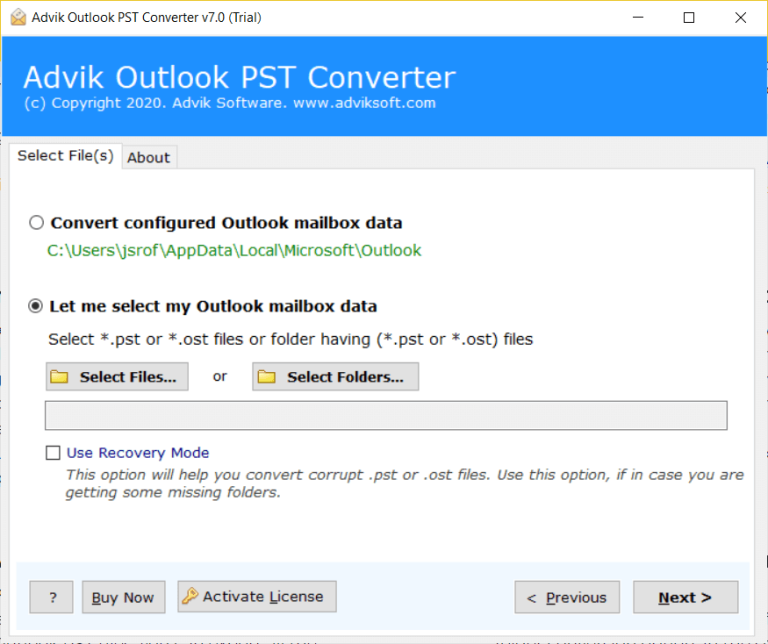
2. Click on Select file and add the PST file. Select the Recovery mode also.
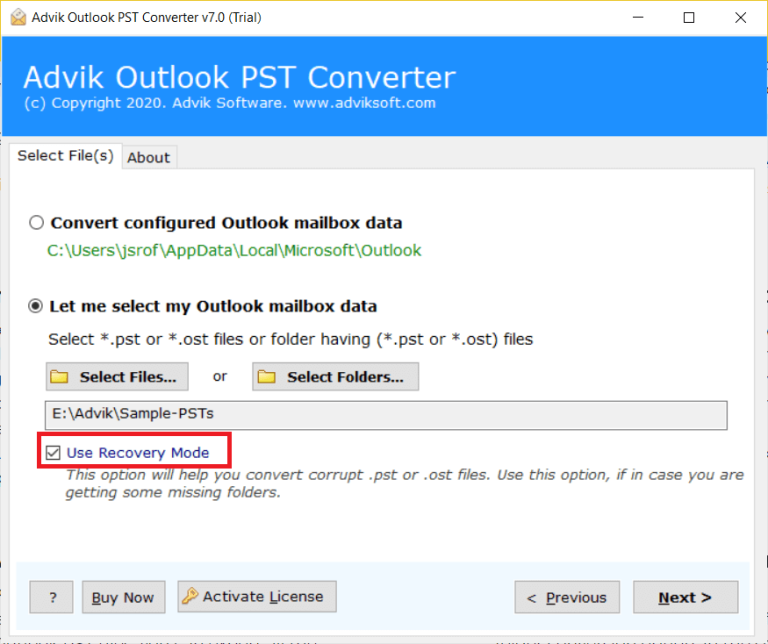
3. Select the email folder you need in a new file.
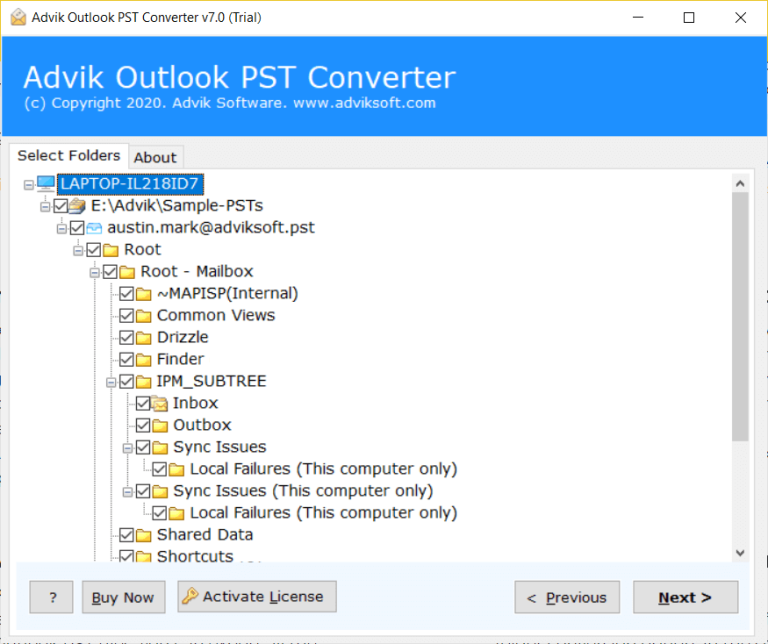
4. From various saving options, choose PST file.
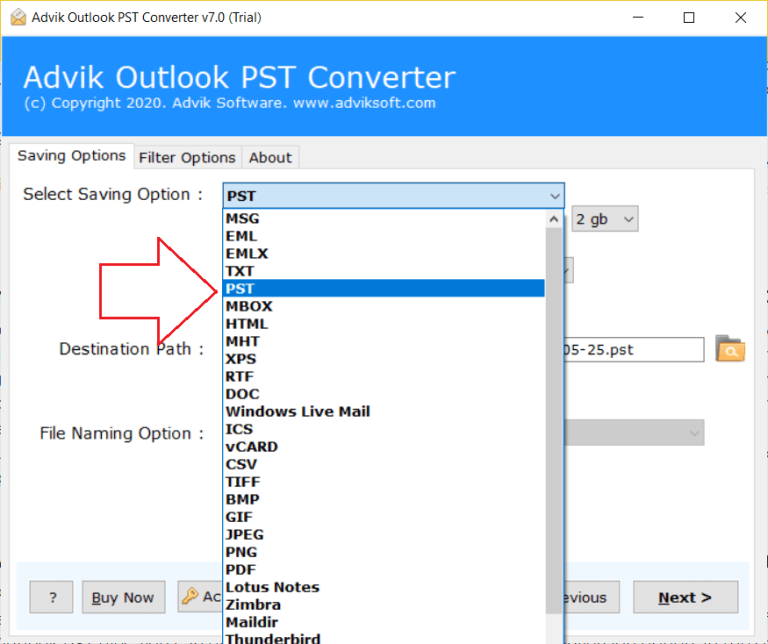
5. Browse the targeted location and hit the Convert button.
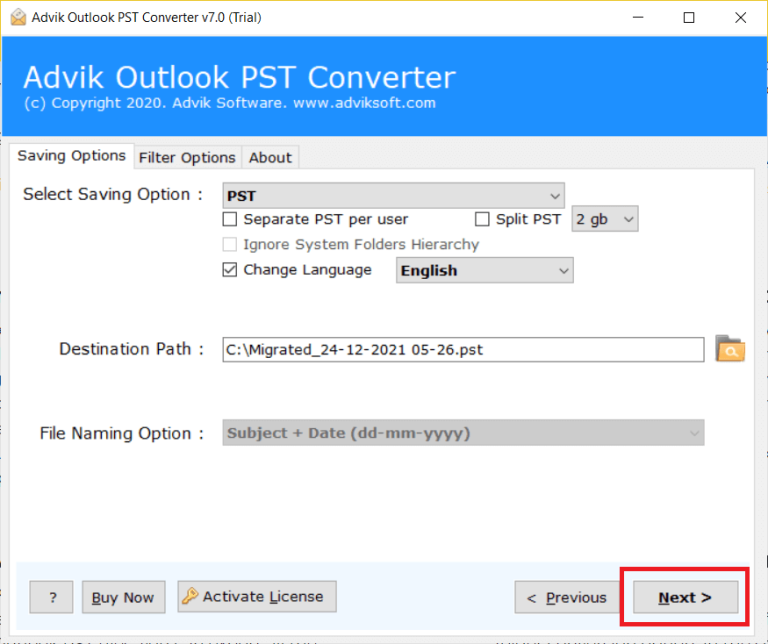
Done! Here, the tool will repair PST file without scanpst tool. Now you can easily access your data in Outlook.
Watch How to Fix Unable to Open PST File in Outlook
Conclusion
Fixing the “unable to open PST file in Outlook” query requires going through the causes first to resolve them accordingly. There could be many reasons why you can’t open PST file in Outlook. In this post, we discuss all the possible solutions to fix this error. First, try all the methods and choose the one that can solve the error.
Additionally, if your issue is related to the corrupted PST file, then you can opt for the automated tool for that.
Frequently Asked Questions
Q1. Why is my PST file not opening in Outlook?
Ans. Your PST file may be corrupted, too large, in use by another program, or Outlook may have faulty add-ins.
Q2. How do I fix a corrupted PST file?
Ans. Use Outlook’s ScanPST.exe tool to repair minor corruption. For severe damage, try a professional PST repair tool.
Q3. Where can I find ScanPST.exe?
Ans. It is located in your Outlook installation folder:
Outlook 2019/2016/2013: C:\Program Files (x86)\Microsoft Office\root\OfficeXX
Outlook 2010: C:\Program Files (x86)\Microsoft Office\Office14
Q4. Can antivirus software block my PST file?
Ans. Yes, some antivirus programs may lock or block PST files, preventing Outlook from accessing them. Try disabling the antivirus temporarily and check if Outlook opens the PST file.
Q5. Will repairing the PST file delete my emails?
Ans. No, repairing a PST file using ScanPST.exe will not delete emails. However, some severely damaged emails might be moved to a Lost and Found folder.
Q6. What if my PST file is permanently damaged?
Ans. If neither Outlook nor ScanPST can open your file, using a professional PST Repair Tool is the best option.


