Why Gmail Storage Showing Full Even After Deleting Emails?
Christopher Plummer | May 5th, 2025 | Gmail
“Why is my Gmail storage full after deleting everything, with 15 GB of 15, according to Gmail notification.” My Gmail, on the other hand, contains nothing. I deleted emails in gmail but storage still full. I’m not going to upgrade my storage space because I don’t need it as much as I used to. Why is my Gmail storage showing full even after deleting emails? Could you please advise me how to resolve this problem? Any kind response will be greatly appreciated!”
Summary: Gmail is one of the most widely used webmail email services that allow you to communicate with others and also access it at any location at any time. However, but lost of users are struggling with an issue that is “Why Gmail Storage Showing Full Even After Deleting Emails?” The best way to solve this issue is by clearing some space after archiving emails to a PC via Gmail Backup Tool. Follow the guide completely to know the solutions to resolve this issue.
Table of Contents:
What Counts Towards Gmail’s 15 GB Storage Limit?
Many users think that Gmail storage only includes their emails, but that’s not the full story. In reality, Google provides 15 GB of free storage, and this space is shared across three major services:
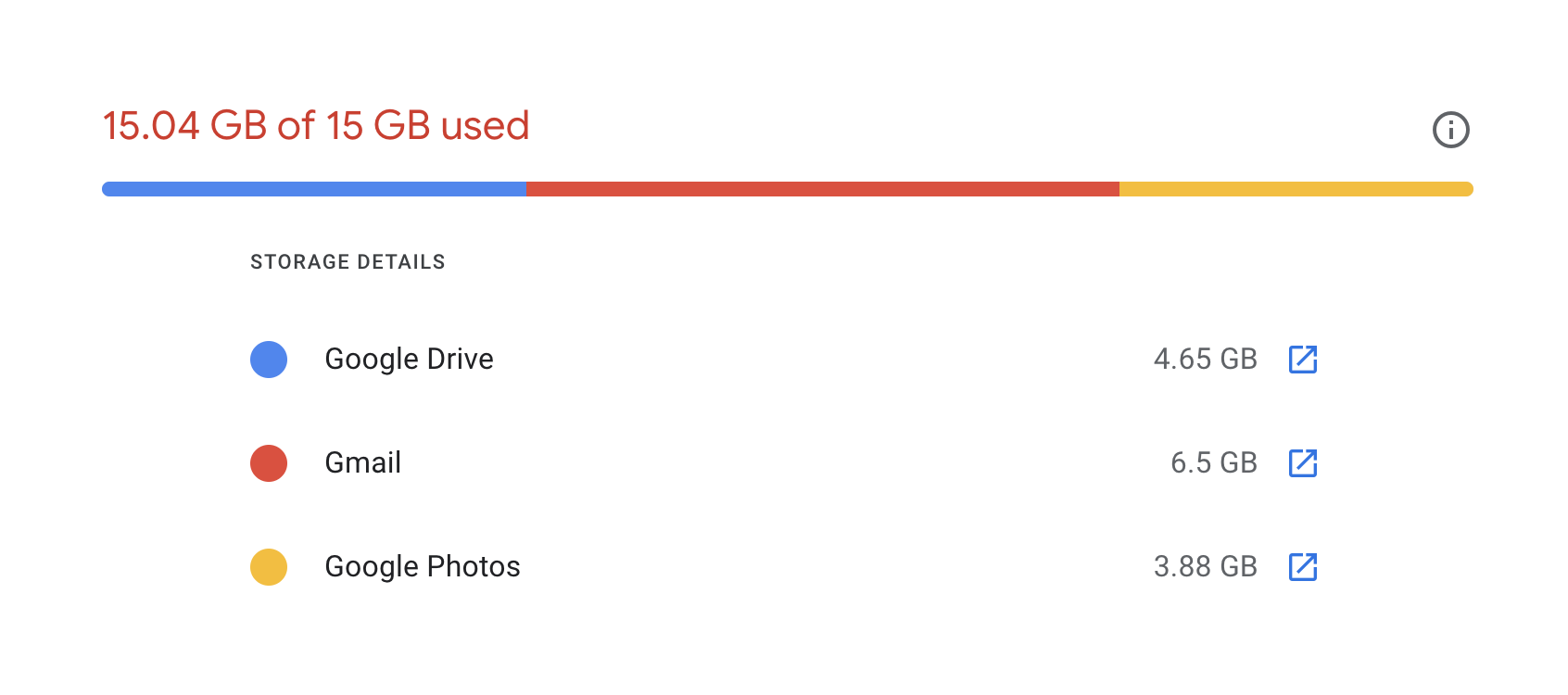
Gmail
- All your emails, including sent and received messages.
- Email attachments (PDFs, images, videos, etc.) also take up space.
- Emails in your Trash and Spam folders count until they’re permanently deleted.
Google Drive
- Any files you upload to Google Drive (documents, spreadsheets, PDFs, ZIP files, etc.).
- Large files stored here—especially videos and backups—can use up space quickly.
- Even shared files added to “My Drive” may consume your storage.
Google Photos
- Any photos and videos uploaded after June 1, 2021, in original or high quality take up storage.
- Photos uploaded before this date in “High quality” (compressed) don’t count, but anything after does.
Quick Tip: Even if your Gmail inbox is empty, files in Drive or photos in your Google Photos account could still be the reason your storage is full.
This is why it’s important to check all three locations—not just Gmail—when trying to clear space in your Google account.
Why is my Gmail Storage Full After Deleting Everything?
If you’re seeing a “Gmail storage full” message even after deleting all your emails, you’re not alone. Many users notice that Gmail still shows used storage space despite an empty inbox. This can be confusing, but there are a few common reasons behind it.
One likely reason is that you’ve deleted emails from your primary folders like Inbox and Sent, but forgot to empty the Trash and Spam folders. Emails in these folders still count toward your storage until they are permanently deleted.
Additionally, Gmail storage is shared across Google Drive, Gmail, and Google Photos. So even if your Gmail looks empty, large files in Drive or photos and videos in Google Photos could be consuming space.
Users also ask, “Why doesn’t my storage go down when I delete emails?” This often happens because deleted data remains in the Trash for 30 days unless manually cleared. Clearing the cache or syncing issues may also cause a delay in the storage update.
In short, Gmail storage may appear full after deleting everything due to:
- Emails still in Trash or Spam
- Large files in Drive or Photos
- Google is not updating the storage status immediately
Now that you understand what causes Gmail to show full storage, let’s explore simple ways to resolve it step by step.
How to Solve “Gmail Storage Full After Deleting Emails” Issue
As we explained above, there are several methods to solve Gmail storage space problem. Here we have mentioned some solutions on how to fix your Gmail storage full after deleting everything. Here are some methods;
So, let’s dive deep into how to fix the out of space issue in Gmail.
1. Empty Gmail Trash
When you delete emails in Gmail, they don’t get removed right away. Instead, they go to the Trash folder — just like the Recycle Bin on your computer. These deleted emails still take up space in your Google storage.
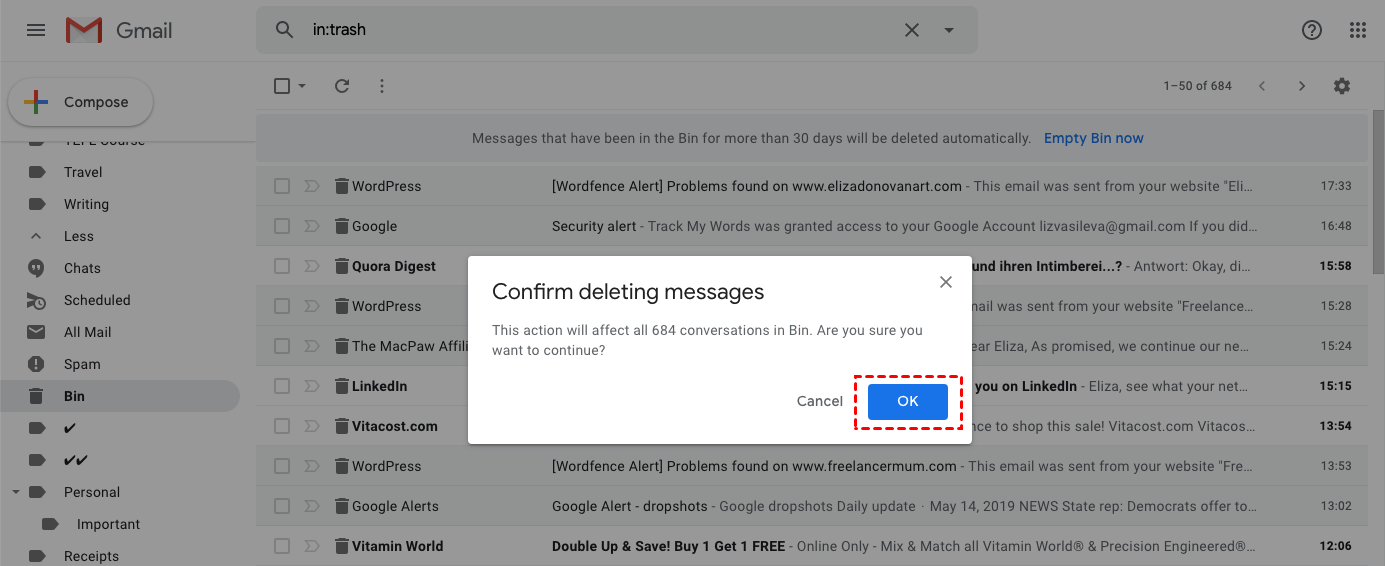
Before you empty the Trash, it’s a good idea to quickly check if there’s anything important you might have deleted by mistake. If you find something, you can easily move it back.
To clear your Trash and free up space:
- Go to the Trash folder in Gmail.
- Click on “Empty Trash now” or “Delete all”.
- Confirm when Gmail asks if you’re sure.
This will permanently delete all emails in the Trash and free up storage space.
Note: Gmail automatically deletes trash emails after 30 days, but until then, they count toward your storage limit.
2. Clear Apps data connected with Gmail
It’s worth mentioning that apps linked to your Google account may include hidden data and consume storage space.
This is how you can remove data from hidden apps:
- Select Settings, then Manage Apps, from the gear-shaped icon in the upper-right corner of Google Drive.
- Select Delete hidden app data from the grey Options box to the right for any apps that have a note about hidden data.
- Take out your trash.
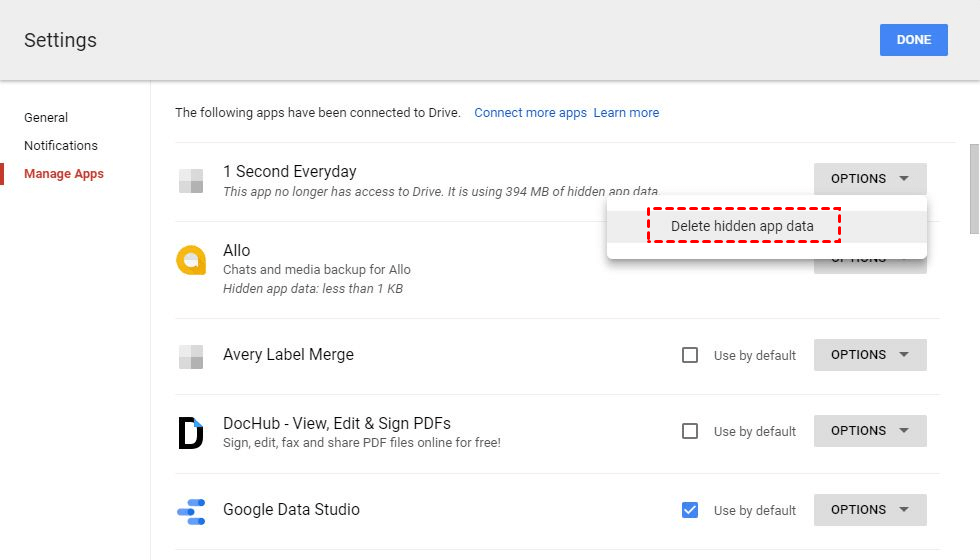
3. Check Google Photos and Drive Storage
Google storage includes the storage space for all Google applications, such as Drive, Gmail. Since June 2021, it mandates that Google photo storage is also counted in the same 15 limited storage space. But if you find, Gmail shows less storage compared to other Google applications. Then delete the unnecessary Google data that you no longer need.
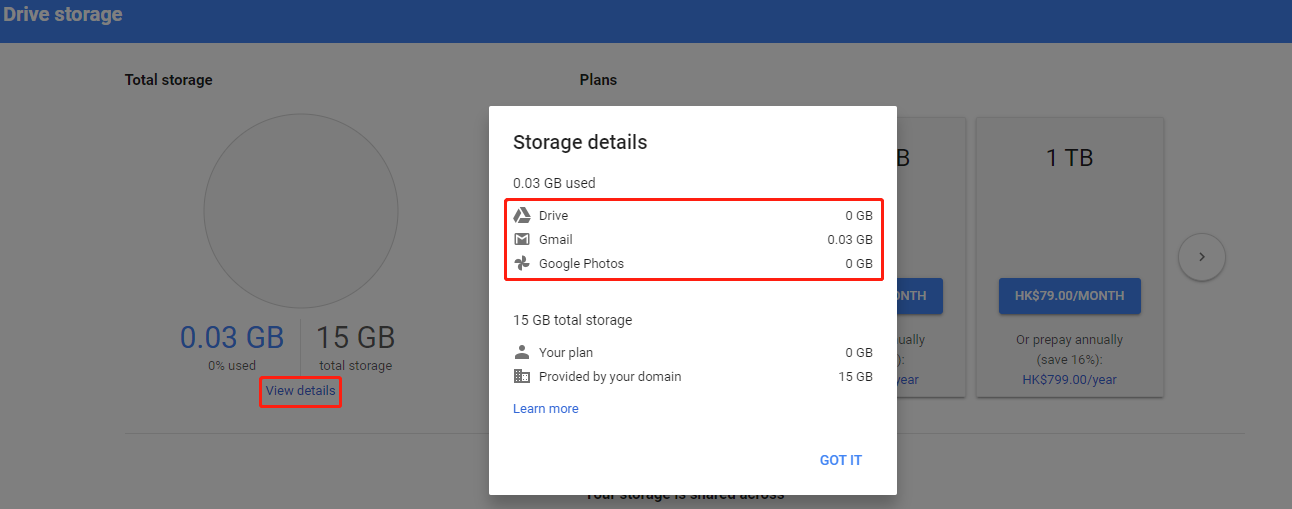
4. Delete Emails from the Spam Folder
Just like the Trash folder, the Spam folder also stores unwanted emails — and yes, these messages take up space in your 15GB Google storage.
Most people ignore the Spam folder, but if it’s filled with hundreds of junk emails, it’s quietly using up your storage without you realizing it.
To clear the Spam folder and free up more space:
- Open Gmail.
- From the left-hand menu, click on “Spam” (you may need to click “More” to see it).
- Once you’re in the Spam folder, look for the option that says “Delete all spam messages now”.
- Click it, and Gmail will permanently delete all spam emails.
- Confirm the action if Gmail asks.
This quick cleanup can free up a surprising amount of space, especially if you haven’t cleared your Spam folder in a long time.
5. Use Google One Storage Manager to Free Up Space
If you’re not sure what exactly is taking up space in your Google account, don’t worry; Google provides a free and easy tool called Google One Storage Manager to help you find and delete large files, old emails, and big photos quickly.
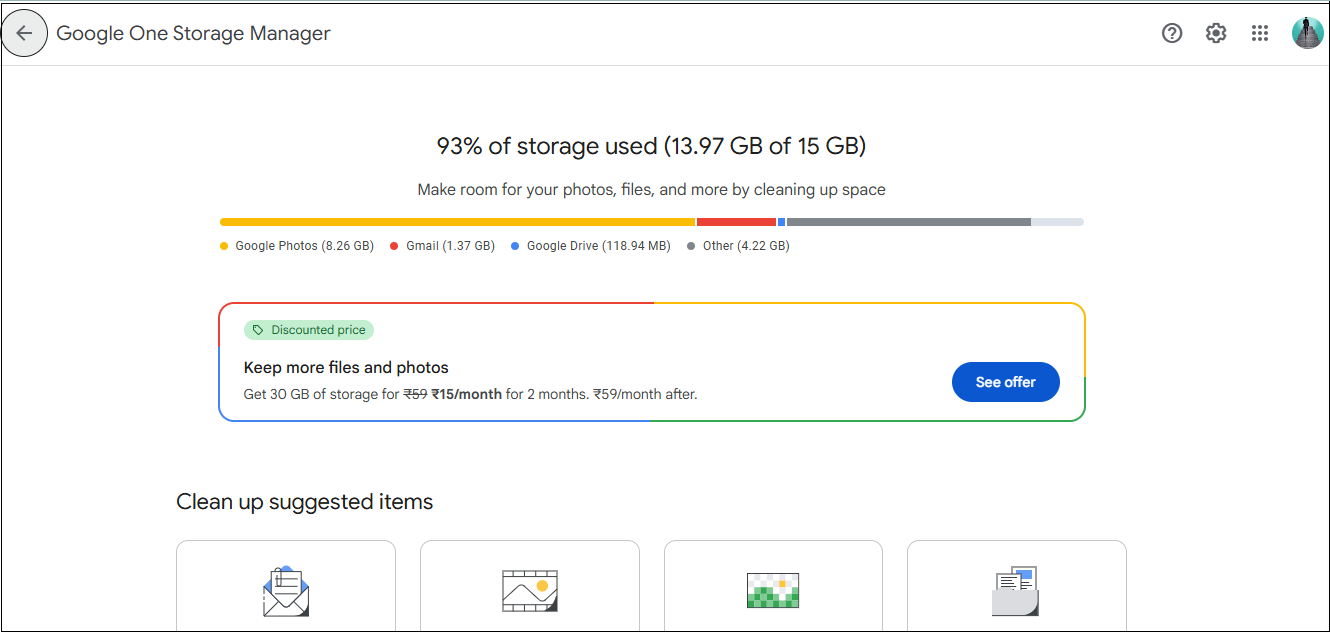
Here’s how to use it:
Step 1. Go to the Google One Storage Manager page. Make sure you’re signed in with the right Google account.
Step 2. You’ll see a simple breakdown of how your 15GB storage is being used across Gmail, Google Drive, and Google Photos.
Step 3. Google will automatically show categories like:
- Large emails with attachments
- Spam and Trash
- Large files in Drive
- Backed-up photos and videos
Step 4. Click on each category to review the files and delete the ones you no longer need.
This tool is super helpful if you want to clean up space quickly and efficiently without manually opening Gmail or Drive folders one by one.
It’s one of the easiest ways to get a clear picture of what’s eating your storage and take action right away.
Bonus Tip: How to Get More Gmail Storage for Free?
After learning the best methods, you will know why Gmail storage showing full even after deleting emails. Learn now how to increase Gmail storage space free to avoid this situation in the future.
Download and install Advik Gmail Backup Tool on your Windows PC. With this software, you can download Gmail mailbox backup to hard drive, computer, or any external drive. Backing up first and then freeing up the Gmail storage space according to the specifications is the best way to free up storage space. This way, you will never get the Gmail storage full issue.
You can save Gmail mailboxes locally in your preferred file format, like Gmail to PST, MSG, PDF, DOC, MBOX, EML, and 20+ file formats, so you always have a copy of your emails, and you can delete those emails from your cloud server.
Watch How to Get Gmail Storage After Deleting Emails
Conclusion
Now, we can assume that you have understood the reasons behind Gmail showing full storage and the best possible methods to solve this issue. We have discussed three manual solutions that can be used to fix this issue, but they can consume a lot of time and effort as well.
But, Advik Gmail backup Solution is the most recommended method to download all of your Gmail data including emails, to a safe and secure file format and delete those emails from your Gmail account, and it can easily help you to free up space.

