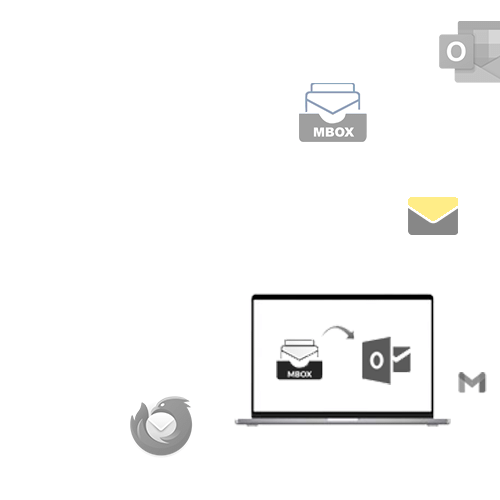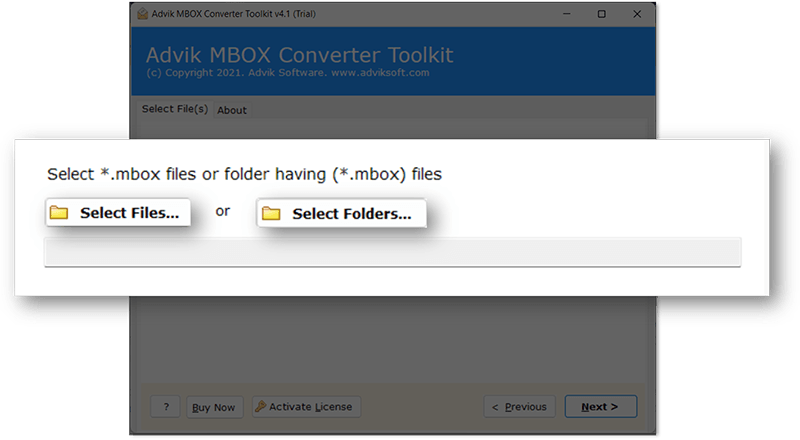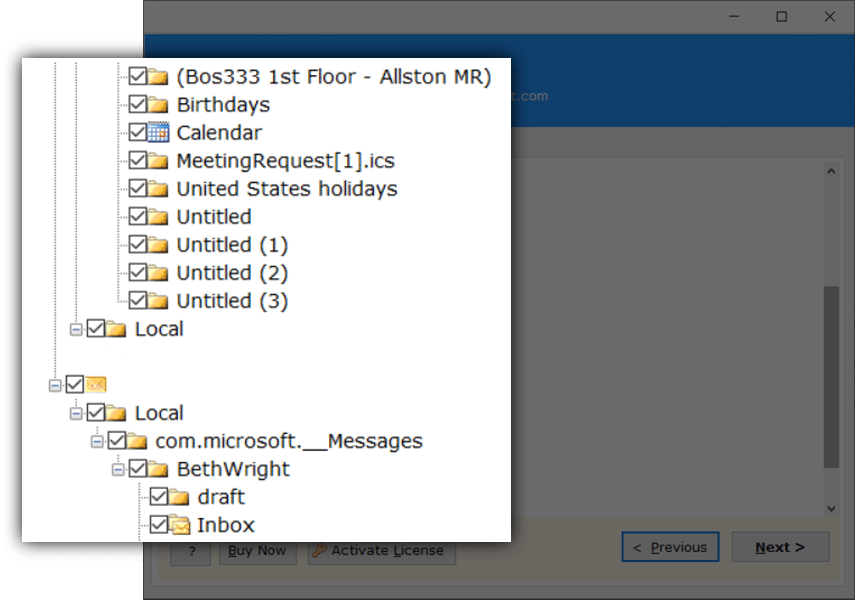Advik MBOX to PST Converter
Perfect solution to export MBOX to Outlook PST file on Windows system. This MBOX to Outlook Converter is a great choice in exporting MBOX to PST file format. You can download the trial edition and convert MBOX to PST format.
As featured on: ![]()