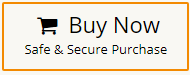How to Extract Emails from MBOX File (Manual & Bulk Options)
Jackson Strong | July 7th, 2025 | Export Emails
Finding information individually inside our MBOX files can waste a lot of time and energy. This is especially true when it comes to extracting emails from MBOX files — doing it manually is a complicated and frustrating process. That’s why in this article, we will show you two beginner-friendly ways to effectively and efficiently extract emails from MBOX files.
Let’s start by discussing by manual methods first.
How to Export Emails from MBOX File Manually?
In this section, we will explore different ways to extract emails from MBOX file. Try these methods one by one to find the one that works best for you.
1. Using a Text Editor (For Small MBOX Files)
If your MBOX file is small, you can open it in a text editor like Notepad++ or Sublime Text.
Steps:
- Open the MBOX file in a text editor.
- Use the “Find” function (Ctrl + F) to search for specific emails by sender, subject, or date.
- Copy and save the required emails manually.
Limitations:
Not suitable for large MBOX files (e.g., 40GB).
Requires manual effort.
2. Using Mozilla Thunderbird (For Selective Export)
Thunderbird, an email client that supports MBOX format, can help extract emails easily.
Steps:
- Install and open Mozilla Thunderbird.
- Create a new local folder to import MBOX.
- Use the ImportExportTools NG add-on to import the MBOX file.
- Use the search bar to filter emails by sender, subject, or date.
- Select the required emails, right-click, and choose Save as EML to extract them.
Limitations:
- Can be slow for large MBOX files.
- Requires installation of Thunderbird
These methods work well for small numbers of emails. However, for large MBOX files or bulk extraction, it may become time-consuming and inefficient. Also, this method doesn’t support automatic extraction or bulk exporting in various formats.
How to Batch Extract Emails from MBOX Files Easily?
Tried all methods but still can’t get the results you need? Get the easiest and most reliable way to extract emails from MBOX file with just a few clicks. Advik MBOX Converter helps you extract emails and all mailbox items while keeping important details like To, From, Cc, Bcc, and Subject. It scans your MBOX file, extracts all email data, and saves it in popular formats. You can choose to extract specific emails or the entire mailbox. The tool also supports bulk extraction that allows you to export emails from multiple MBOX files at once. Plus, it keeps the folder structure intact during the process.
A FREE trial version is available to test the tool’s efficiency at no cost!
Steps to Extract Emails from MBOX File
- Run this MBOX Email Extractor on your PC.
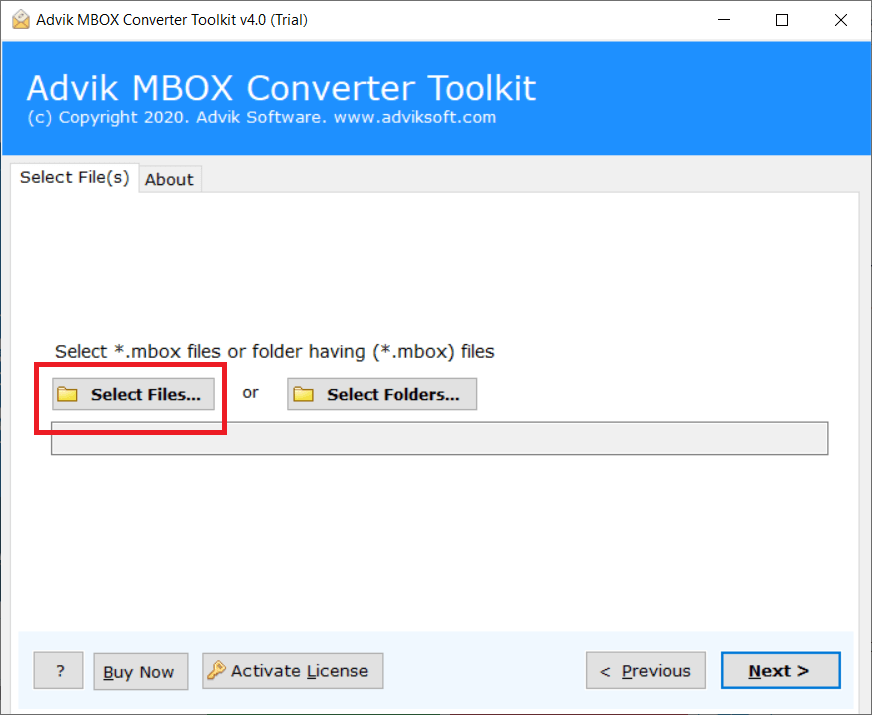
- Click Select File and add .mbox file into the software.
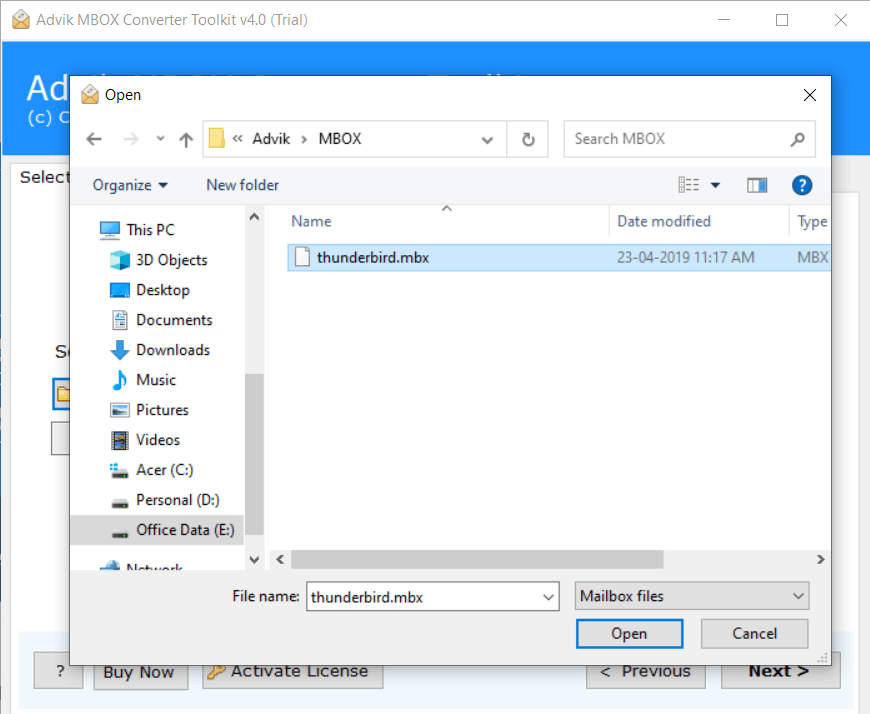
- Choose your desired email format, such as (TXT).
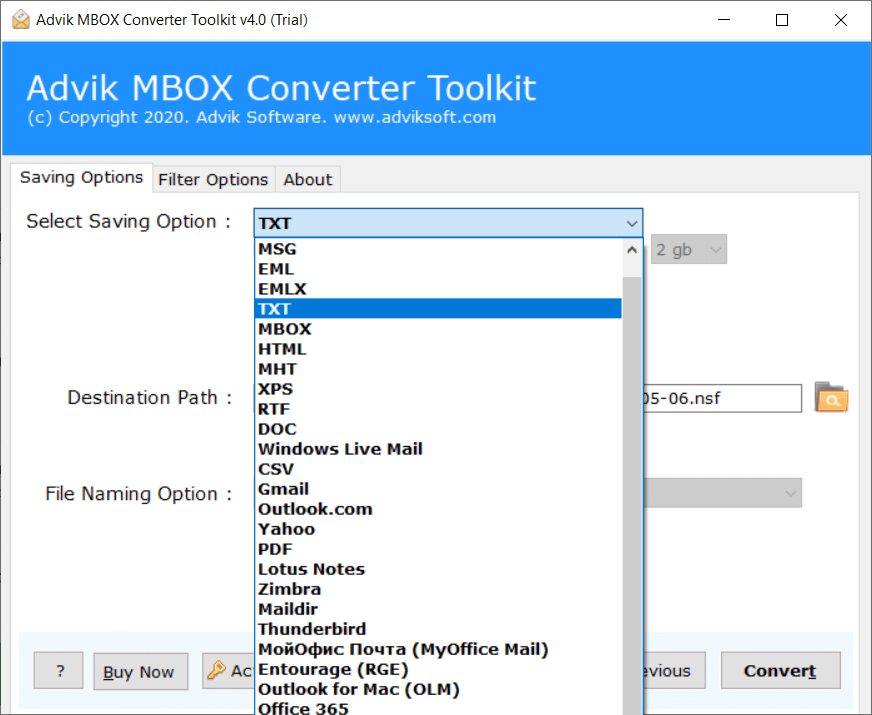
- Choose the output target location to save emails.
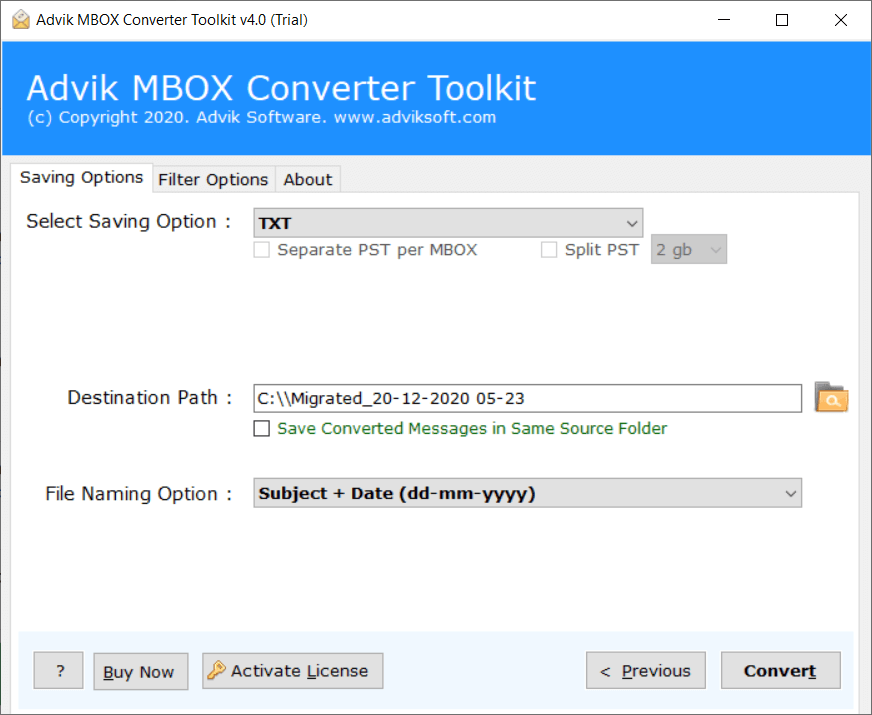
- (Optional) You can apply the File Naming Option also.
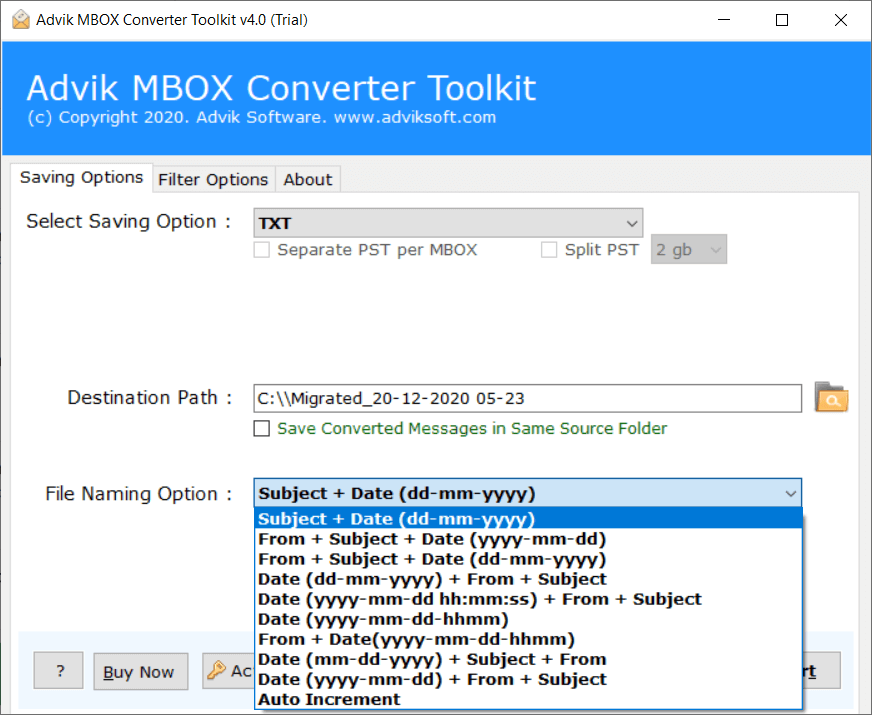
- Click the Convert button to start the email extraction process.
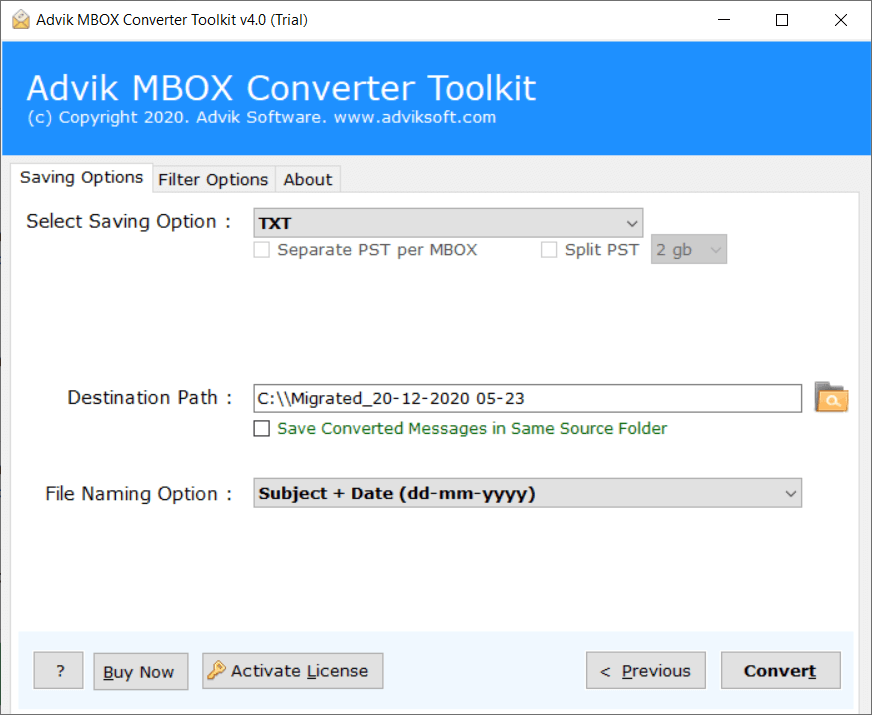
Finished! This is how you can extract emails from MBOX file. This MBOX Email Extractor tool can be installed on almost any Windows machine.
Watch How to Extract Emails From MBOX File
Why Choose Advik MBOX Email Extractor?
There are multiple reasons to choose this software to get the best results.
- Easily extract emails from large MBOX files without restrictions.
- Keeps the original folder structure intact after extraction.
- With this tool, users can also convert MBOX to TXT, PDF, PST, EML, RTF, etc file formats.
- Extract specific emails using date range, subject, sender, or recipient filters.
- This tool also enables users to import MBOX file to Office 365 effortlessly.
- Extract attachments from MBOX file using the same utility.
- Maintains email attributes like To, From, Cc, Bcc, Date, and Subject.
- Completely standalone utility that doesn’t require any software installation.
- Works with MBOX files from Thunderbird, Apple Mail, Eudora, Spicebird, and more.
- User-friendly interface for non-technical-minded users.
- Runs smoothly on all Windows versions, including Windows 11, 10, 8, and 7.
Which Method Should You Choose?
| Need | Best Method |
|---|---|
| Just a few emails | Text Editor |
| Selective exports in .eml | Thunderbird |
| Bulk export or multiple formats | Automated Tool |
| No external software preference | Thunderbird (limited) |
Final Words
Text editors or Thunderbird are okay for small, selective exports. But if you want speed, bulk extraction, filters, and format flexibility, you need a tool. Advik MBOX Email Extractor is the top choice: it’s fast, easy, and preserves structure and attachments. Try its free demo version to test how well it works for you.
Have Questions? Find Answers Here!
Q1. Can I extract MBOX emails in PDF format?
Ans. Not manually. For PDF, you’ll need an MBOX to PDF converter.
Q2. Do I need to install any email client to extract emails from MBOX?
No, with the right extraction tool, you don’t need an email client to extract emails from MBOX files.
Q3. Is there a free tool available?
There is no such app like a free tool. However, Advik software offers a free demo version to extract 25 emails from each mailbox folder without any cost.