How to Extract All Email Addresses from Gmail Account Quickly and Easily
Christopher Plummer | May 10th, 2025 | Gmail
Learn simple, effective ways to extract email addresses from Gmail account. Searching for an efficient and effective way can take up a lot of your time and effort. This is especially true when you need to extract multiple email addresses from your emails—it can be a difficult and frustrating task to do manually. That’s why, in this article, we will share two beginner-friendly ways to quickly and easily extract all email addresses from Gmail account.
Why Extract Email Addresses from Gmail?
People extract Gmail email addresses for various reasons:
- Build mailing lists for email marketing campaigns
- Migrate contacts to CRM software like Salesforce
- Backup important contacts securely
- Organize and clean your email address list
- Analyze communication or customer data
Knowing why you want this will help you pick the best method.
In this guide, we’ll cover two easy methods to export complete list of email addresses from Gmail — both manually and with an automated tool. So, if you have a similar query, read this article completely and solve your query easily.
How to Export Email Addresses from Gmail for Free?
Gmail doesn’t offer a direct way to extract all email addresses from your inbox, but you can export your Google Contacts list, which often contains most email addresses you’ve interacted with.
Follow the steps below to export email addresses from Gmail manually.
- Log in to your Google account and go to Contacts.
- Above your contacts, tap on the More option and select Export.
- Now, click on Group and select the group you want to extract.
- Select your export option from the list.
- Next, click the Export button to start.
- Then, tap on the Save File and select OK to choose a location.
- Finally, click Save to export the file.
Done!!
Limitations of this method:
- Only contacts saved in Google Contacts are exported, not all email addresses found in your emails.
- You might miss email addresses from one-time or unsaved contacts.
- You get a lot of extra data besides email addresses, which can be overwhelming to filter manually.
How to Download All Email Addresses from Gmail at Once?
If you want a quick, hassle-free way to extract all email addresses embedded in your Gmail messages (including senders, recipients, Cc, Bcc), an automated tool is the best choice. Try the Advik Gmail Backup Tool to extract Gmail email addresses in a few seconds. The software will help you to download all email addresses from Gmail messages directly and save them into Excel CSV file. Also, you can choose the selective Gmail mailbox folders with the help of various email filters based on to, from, Cc, Bcc, subject, etc.
Try the free demo version and see how easily you can export all email addresses from Gmail without wasting time
Note: Enable IMAP and Use Gmail App Password to Sign in to Advik Software
Steps to Extract Email Addresses from Gmail
Step 1. Launch Gmail Email Address Extractor on your Windows PC.
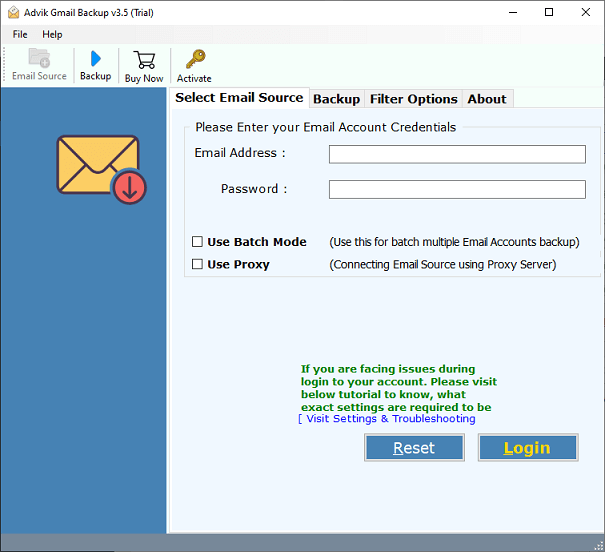
Step 2. Sign in using your Gmail App Password and click the Login button.
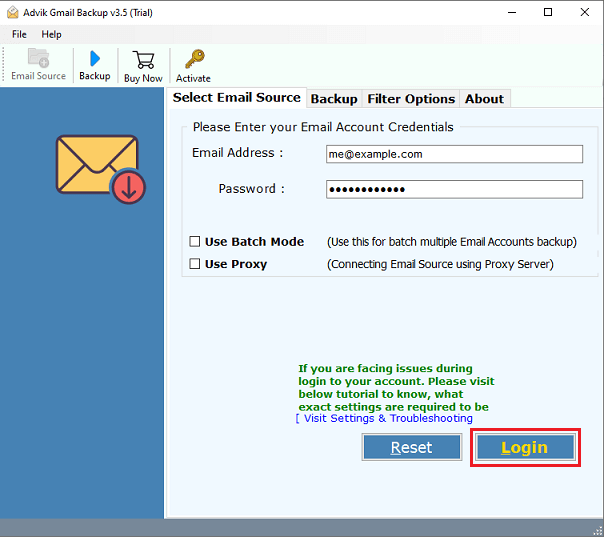
Step 3. Choose the mailbox folder from your Gmail account.
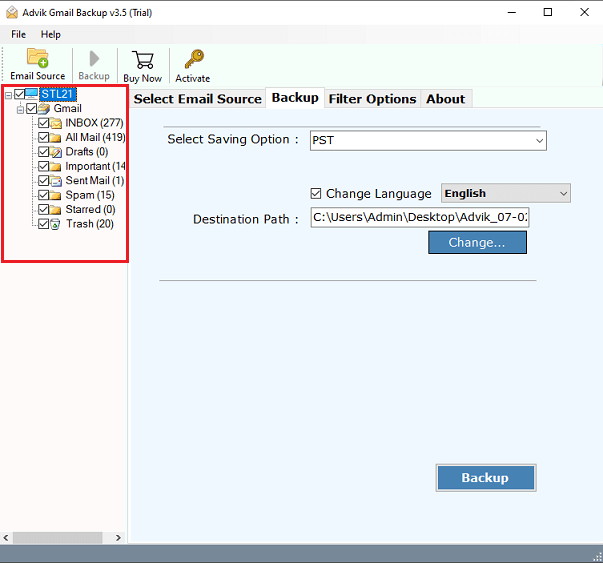
Step 4. Choose Extract Email Addresses as a saving option from the list.
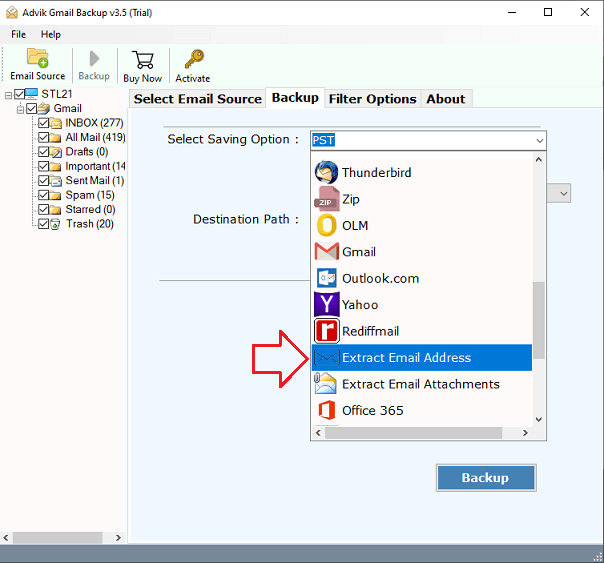
Step 5. Choose the target location and click the Backup button.
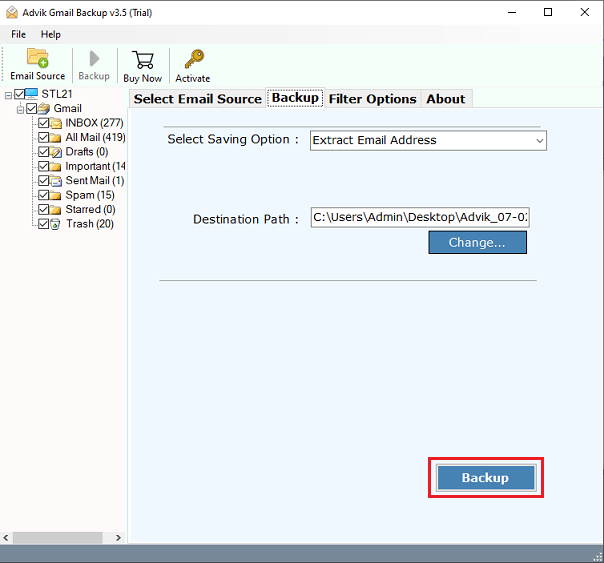
Done, the software will start exporting email addresses from Gmail in no time.
Once done, the software will redirect you to the destination path where your email IDs are saved.
Watch How to Extract All Email Addresses from Gmail Automatically
Key Features of the Best Gmail Email Address Extractor
The software is loaded with plenty of useful features. Below are the key highlights of this program:
- Extracts email addresses from all email fields (To, From, Cc, Bcc).
- Supports selective extraction using date filters, subject, sender, etc.
- Saves output in Excel CSV format, perfect for further use or import.
- Save Gmail emails to flash drive as a mirror copy.
- Quickly import Gmail to iCloud without technical hurdles.
- Maintain mailbox folder and sub-folder hierarchy.
- Works with multiple Gmail accounts without any issue.
- Preserve key elements and metadata throughout the process.
- Simple user interface, no technical skills needed.
- Also, transfer emails from Gmail to Office 365 Business Account.
- Compatible with all the latest and previous Windows OS.
Final Words
In this blog, we have explained two easy ways to extract email addresses from Gmail. We will discuss both manual and automatic solutions so you can choose according to your needs. However, when implementing these solutions, we found manual methods to be a bit slow and time-consuming. Users are advised to use the quick solution.
Frequently Asked Questions
Q1. Is it possible to extract all email addresses from Gmail’s inbox?
Ans. Yes, you can select the mailbox folder from which you want to export email addresses.
2. Does Gmail provide a built-in feature to export email addresses from messages?
Ans. No, Gmail doesn’t offer a direct feature to export email addresses from email messages. It only allows exporting contacts saved in Google Contacts.
3. Can I run this application on Windows 10?
Ans. Yes, the software can easily run on all versions of Windows.
4. How to export Gmail contact addresses for March month?
Ans. You will get the Advanced Email Filter Option, designated in the software interface. You can apply the date range of a particular month to get accurate results.
5. Will the extraction process delete or alter my Gmail emails?
Ans. No, extraction tools are designed to read your emails and extract addresses without deleting or modifying your data.

