How to Recover Deleted Emails from Office 365 (Step-by-Step Guide)
Jackson Strong | April 28th, 2025 | Data Recovery
Did you accidentally delete important emails and want to recover deleted emails from Office 365 admin easily? Maybe you clicked delete too quickly without realizing you still needed those messages. We understand how stressful that can be for you and your team. The good news is that deleted emails in Office 365 aren’t gone forever, and you can still get them back. Learning how to recover deleted emails from Office 365 is easier than you might think.
When you delete an email, it first goes to your Deleted Items folder. If you delete it from there too, it moves to a hidden place called the Recoverable Items folder. This folder holds deleted emails for 14 to 30 days (depending on your settings).
After this time, emails are permanently deleted and cannot be recovered by normal methods. This means the email is completely removed from Office 365.
Methods to Recover Deleted Emails from Office 365 Admin
It depends on the circumstances of the specific email data loss, but it is possible to recover deleted emails from Office 365 shared mailbox. However, if you regularly backup Office 365 emails to a safe place, you should be able to recover them easily.
We have two quick and easy approaches you can use to recover deleted emails from Office 365 admin. Just go through each method and analyze which one suits you best.
#1. Restore Emails from Deleted Items Folder
Follow the mentioned steps to recover deleted Office 365 emails from the “Deleted Items Folder”;
Step 1. First of all, login to your Office 365 account and move on to select “Outlook on the Web”.
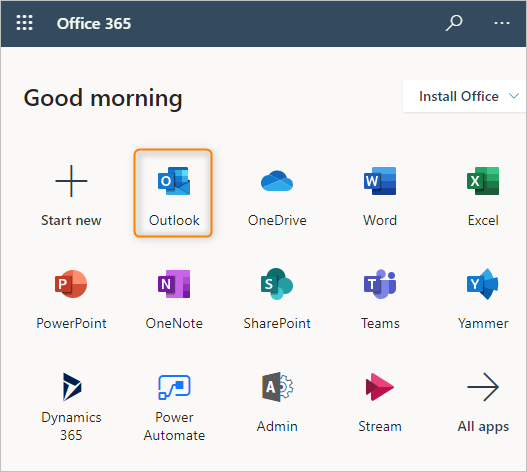
Step 2. Now, on the left side of your Office 365 mailbox, go to the “Deleted Items folder” and tap on it.
Step 3. After that, choose the email message that you want to recover and click on it.
Step 4. Thereafter, select the “restore” option from the drop-down list.
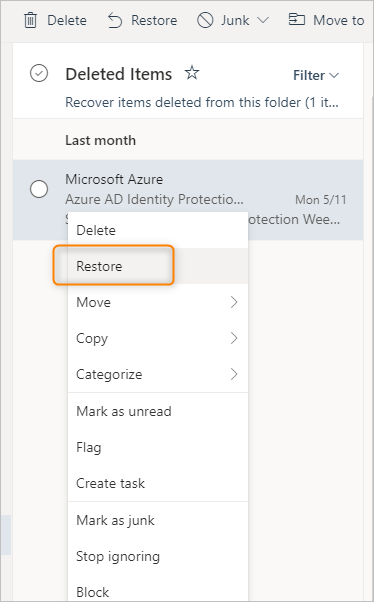
Step 5. Now, the deleted items from your Office 365 email account will be moved to your mailbox.
#2. Restore from the Recoverable Items Folder
- Open the Deleted Items folder in Outlook on the Web.
- At the top, click Recover items deleted from this folder (or “Recoverable Items”).
- Find the emails you want, select them, and click Restore.
- The emails will be restored to your inbox.
Note: Remember, this folder only keeps emails for 14 to 30 days after deletion.
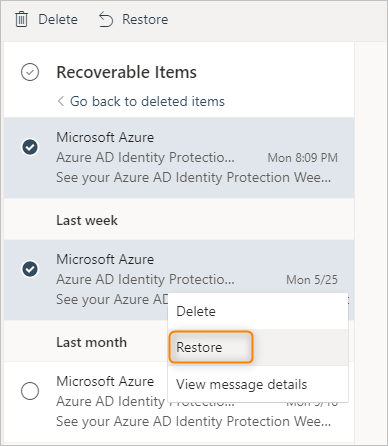
However, if you encounter problems, it is advisable to use an alternative method that better fixes this problem.
#3. Recover Emails Using Microsoft 365 Admin Center (For Admins)
If you are an Office 365 admin, you can try this:
- Go to https://admin.microsoft.com and sign in.
- Click Compliance → Content Search.
- Create a new search for the mailbox where emails were deleted.
- Use keywords or dates to narrow your search.
- Preview or export the found emails.
This method helps if retention policies are enabled and emails are still stored somewhere on Microsoft servers.
What If You Can’t Find Your Emails?
If the emails are not in Deleted or Recoverable Items folders and admins can’t find them either, they are likely permanently deleted. At this point, the only way to protect your data is to have a backup.
Tip to Avoid Data Loss: Advik Office 365 Backup Tool
While manual methods for recovering deleted emails can work in some situations, they often involve complex technical steps that might lead to data loss if not executed correctly. To avoid such risks, it’s better to rely on a professional tool like Advik Office 365 Backup Tool, which ensures your data is safe and securely backed up.
This software is an efficient and user-friendly software that can backup Office 365 emails in no time. The tool allows users to export the entire Office 365 mailbox to a safe location so that they can easily restore it in the event of any loss of data.
One of the standout features of this program is that it offers 30+ saving options to archive emails in Office 365 account. You can export Office 365 emails to PST, EML, PDF, MSG, DOC, HTML, MBOX, CSV, XPS, RTF, and many more. This flexibility ensures that your emails are stored in the format that best suits your needs, helping you avoid data loss issues in Office 365.
Moreover, this software also supports Office 365 email migration. You can easily transfer Office 365 emails to popular platforms such as Office 365 to Gmail, Yahoo Mail, Exchange Server, Rackspace Mail, Zoho Mail, Outlook.com, and many others. If you need to perform Office 365 tenant to tenant migration, the tool provides easy steps for that as well.
In short, we can say that it is a comprehensive solution that protects against data loss, simplifies email migration, and ensures your Office 365 data is securely backed up.
Final Words
Whether you are an administrator or a user, restoring deleted emails from Office 365 is crucial. While Microsoft offers several options to recover deleted emails from Office 365 admin account, these options may not be sufficient for many users. Therefore, having a backup of important email data is essential, so you can restore it if anything goes wrong with your Office 365 emails.
By following the steps outlined in this guide, you can quickly and effectively recover deleted emails from your Office 365 admin account.
FAQs
Q1. Can I recover emails deleted more than 30 days ago?
Ans. Usually no, unless your admin has set special retention policies or you have a backup.
Q2. How do I recover emails as an admin?
Ans. Use the Microsoft 365 Admin Center’s Content Search tool to find and restore emails.
Q3. What if I don’t see emails in the deleted or recoverable folders?
Ans. They are probably permanently deleted. Check if you have backups or ask your admin.
Q4. Can the backup tool recover already permanently deleted emails?
Ans. No. It helps you keep copies to avoid data loss in the future, but it can’t recover emails deleted before backup.
Q5. How can I avoid losing emails again?
Ans. Regularly backup your Office 365 mailbox using a reliable tool like Advik Tool.

