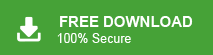Save Office 365 Emails to Flash Drive – Quick & Easy Methods
Jackson Strong | May 15th, 2025 | Data Backup, Office 365
Summary: In this blog, you’ll learn two easy ways to save Office 365 emails to flash drive. If you want to download Office 365 mailbox to USB or any local storage for security reasons or offline access, this guide is for you. We’ll walk you through both manual and automated solutions to complete this task in a few simple steps.
Office 365 (also known as Microsoft 365) is a cloud-based email and productivity suite. While it keeps your data online, there are many situations where you might want to create a local backup:
- You’re switching accounts or leaving a company
- You want offline access to important messages
- For data security and recovery
- To free up space in your cloud account
Let’s find out which is the quickest way to do that.
How to Save Office 365 Emails to Flash Drive for Free?
Step 1. Open Outlook on your computer and sign in to your Office 365 account.
Step 2. Select the emails or folders you want to save.
Step 3. Click on File > Open & Export > Import/Export.
Step 4. Choose Export to a file and click Next.
Step 5. Select Outlook Data File (.pst) and click Next.
Step 6. Choose the folders you want to export and make sure to check Include subfolders. Click Next.
Step 7. Browse and select your flash drive as the destination to save the exported file.
Step 8. Click Finish to start the export process.
This method works, but can be slow and may need manual handling if exporting multiple mailboxes. Using an automated tool can make this task faster and easier.
How to Download Emails from Office 365 Emails to USB Drive?
The easiest and safest method is to use the Advik Office 365 Backup Tool for Windows. This tool lets you export all emails from Office 365 webmail directly to your flash drive in just a few clicks. It comes with a simple interface that even beginners can use without any technical skills. You just need to log in with your Office 365 credentials, choose the mailbox folders you want to save, pick a file format like PST, PDF, EML, or MBOX, and select your flash drive as the destination.
The tool also offers smart email filters to export specific emails by date, subject, sender, or folder. With its built-in “I am Admin” feature, you can backup multiple Office 365 user accounts in one go. Best of all, it keeps your email attachments, folder structure, and formatting intact, ensuring a complete and accurate backup.
Click on the free download and check its working process at no cost.
Steps to Save Office 365 Emails to Flash Drive
Step 1. Run the software and enter your Office 365 credentials to sign in.
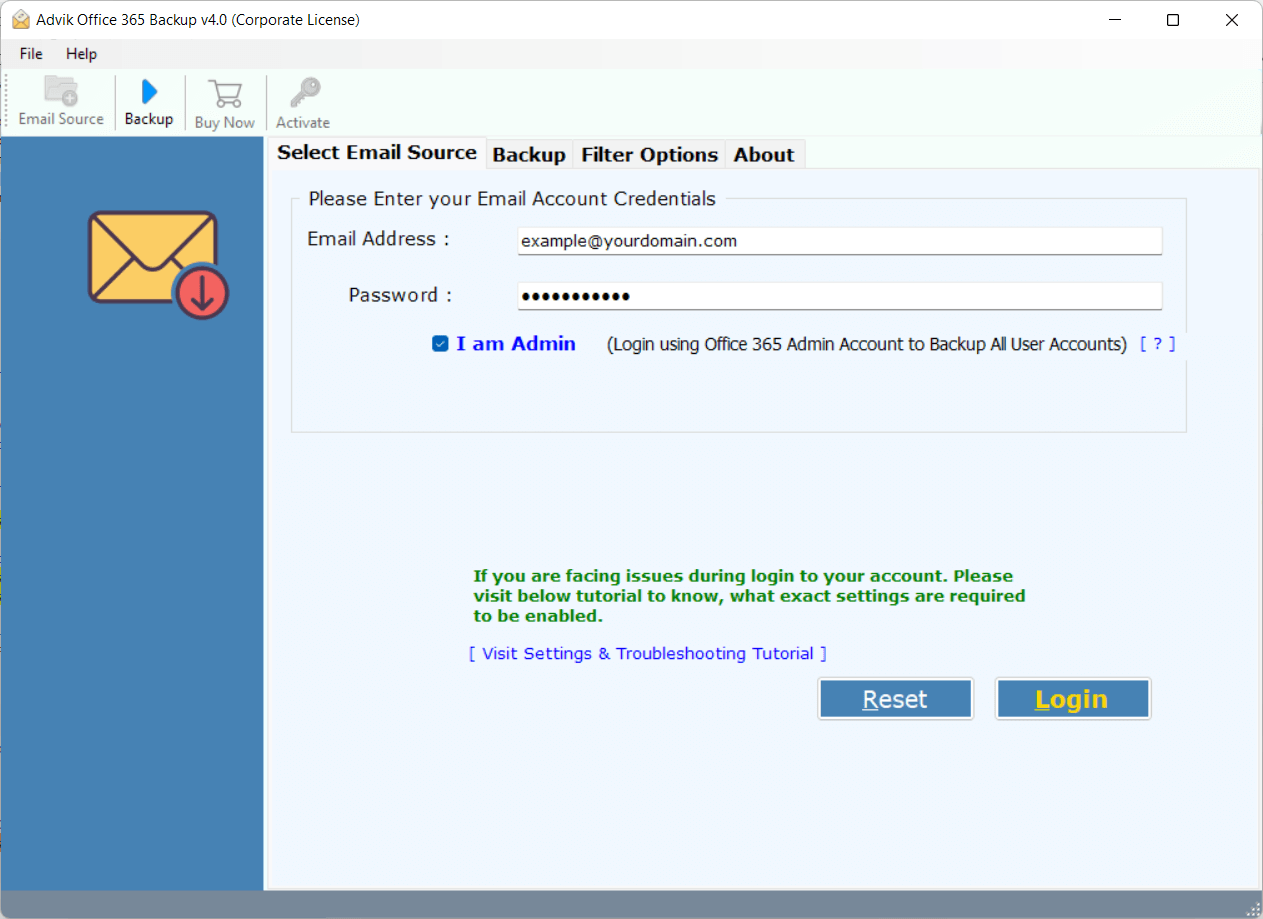
Step 2. Select the mailbox folders that you want to export.
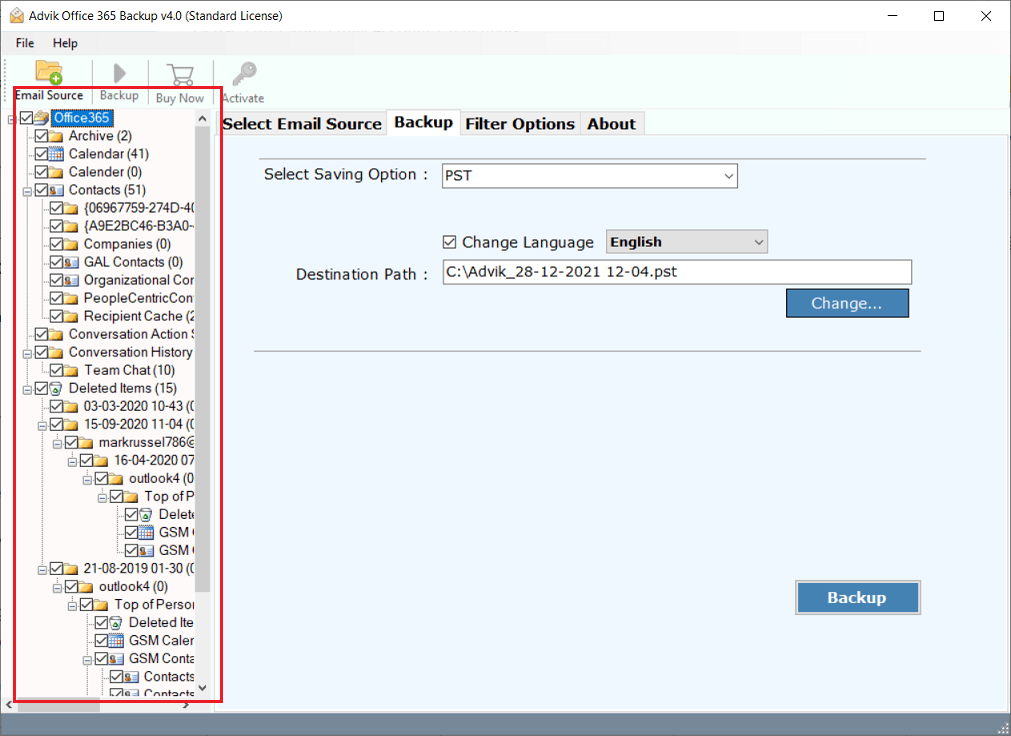
Step 3. Choose any saving option from the list.
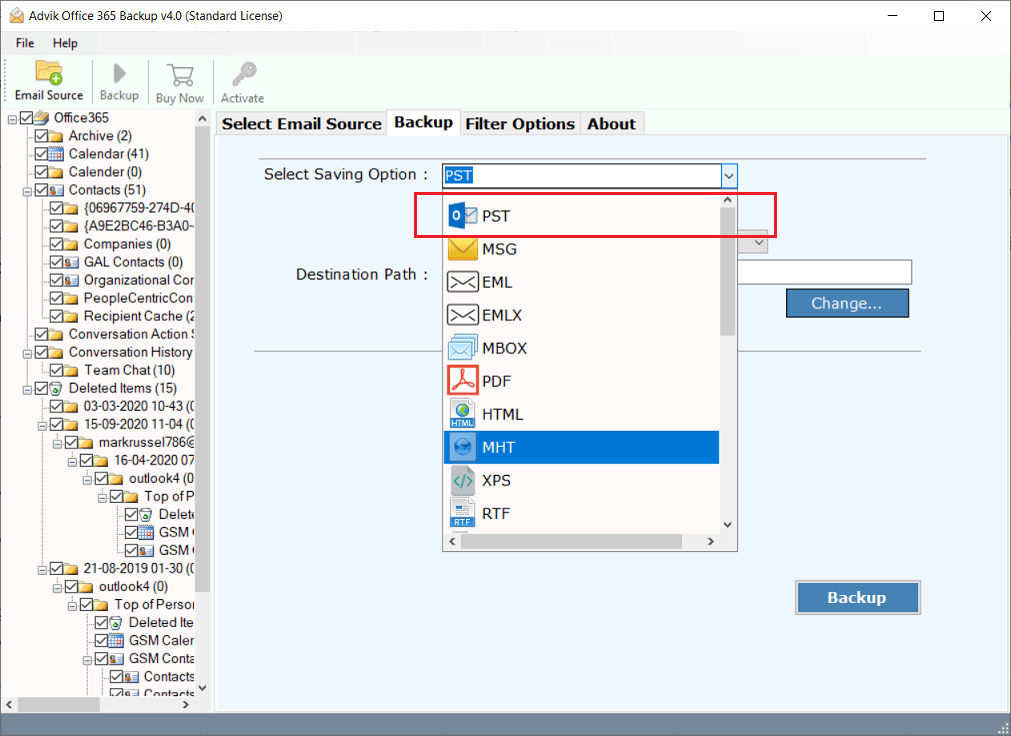
Step 4. Click browse and select the flash drive.
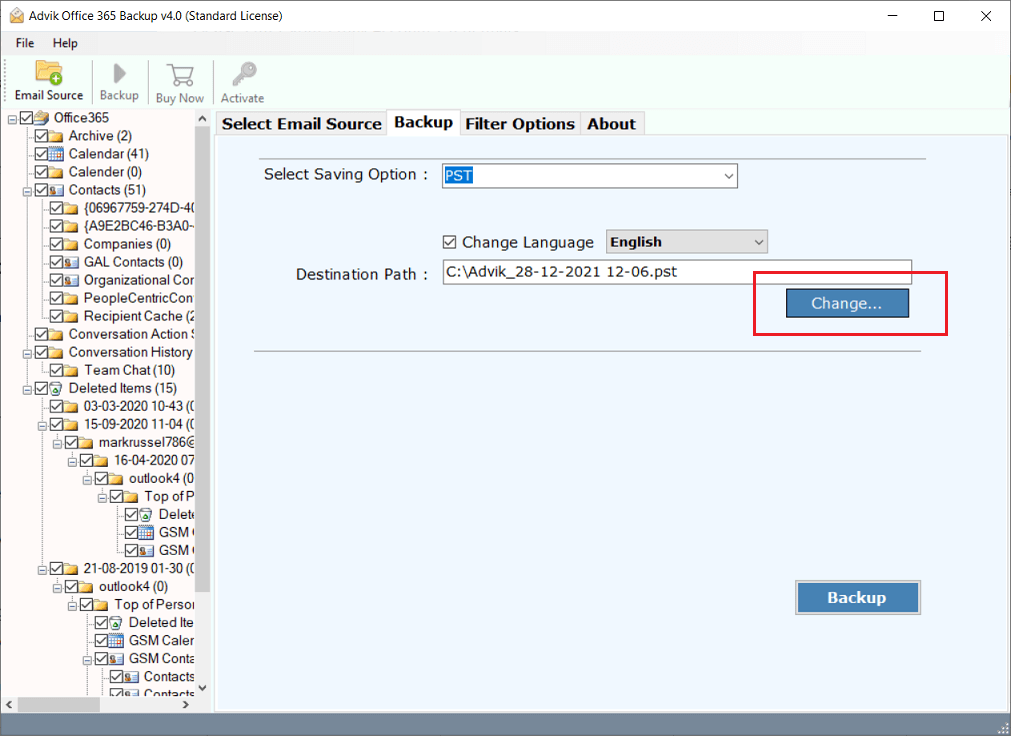
Step 5. Apply email filters and click Backup.
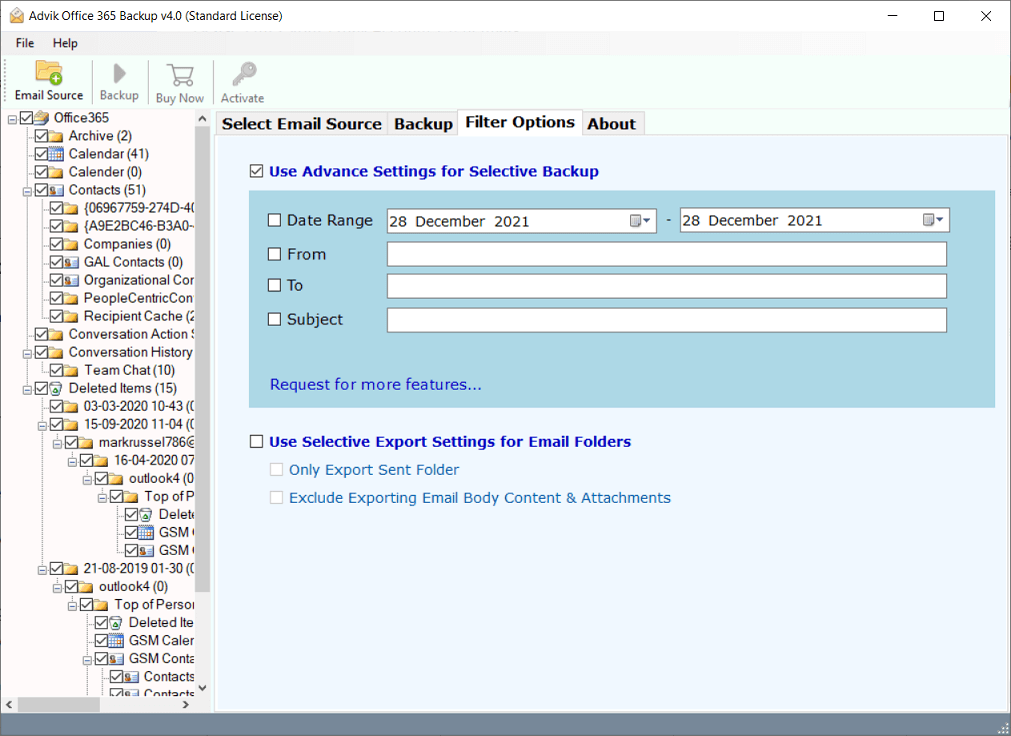
Done! The software will start downloading emails directly to your USB or Thumb drive.
Watch How to Download Office 365 Emails to Thumb Drive
Top Features of Advik Software
The software is very easy to use, with a clear and simple interface, yet it has many useful features. Here are some key features that make it stand out from other tools:
- Complete Mailbox Download: Allows you to download entire Office 365 mailbox, including inbox, sent items, drafts, contacts, calendars, and more.
- Selective Folder Backup: You can also choose specific folders or emails to save instead of downloading everything.
- Advanced Email Filters: This tool lets you filter your Office 365 emails easily based on what you need. You can filter emails by date, sender, recipient, and even include or exclude certain folders.
- More Than 30 File Formats: The software supports saving emails in many formats. Such as that you can save Office 365 mailbox to PST, EML, MSG, MBOX, TGZ, and more.
- Selective Backup: You can choose to save only certain folders or emails from your Office 365 account. This option is available before you pick the file format and in the advanced settings.
- Keep Folder Structure: The tool keeps your mailbox folders organized just like in Office 365 and preserves important email details like cc, bcc, attachments, links, and images.
- Easy to Use: Designed with a simple interface, no technical skills needed to operate the tool.
- Free Trial Available: You can try the full software for free to see how well it works before buying.
- 24/7 Customer Support: Expert help is available anytime to assist you with any issues or questions.
- Windows Compatibility: Works smoothly on all latest Windows versions like Windows 11, 10, 8.1, and 7.
Final Words
If you’re looking for a quick and reliable way to save Office 365 emails to flash drive, this tool has everything you need. No technical skills required. Just sign in, pick your format, and save your emails securely to USB or local drive. Download the free demo and see how easy email backup can be!