Download All Emails from Gmail Without Google Takeout – Easy Guide
Jackson Strong | April 10th, 2025 | Data Backup, Gmail
Want to download all emails from Gmail without using Google Takeout? You’re not alone. Many users face issues like delays, large file sizes, and incomplete downloads while using Google Takeout. In this guide, we’ll show you how to easily save all Gmail emails without Takeout, using both manual and automatic methods. By the end of this article, you’ll feel confident that these are the methods you were looking for. So, let’s get started without any delay.
Undoubtedly, Google Takeout is a common way to download Gmail emails for offline view, but it has limitations, such as slow processing and large file downloads. Many users look for alternative methods to save their emails for backup, offline access, or migration to another email service.
But what is the alternative to Google Takeout? Users who are finding it difficult to download emails from Gmail without Takeout can opt for a professional tool. Take help from Advik Gmail Backup Software. This program is the best alternative of Google Takeout service. You can export all emails from Gmail into 20+ file formats.
Let’s discuss all the possible solutions in depth in the upcoming segment.
How to Save All Emails from Gmail Without Google Takeout Manually?
You can configure your Gmail account in an email client and download all emails locally.
Here’s how:
- Open Gmail and go to Settings (Gear Icon > “See all settings”).
- Click on Forwarding and POP/IMAP.
- Under the “IMAP Access” section, select Enable IMAP and click Save Changes.
- Open an email client like Mozilla Thunderbird, Microsoft Outlook, or Apple Mail.
- Go to Account Settings > Add Account and select IMAP.
- Enter your Gmail credentials and IMAP settings:
- Once the setup is complete, your emails will start syncing to your local device.
- You can save individual emails as PDFs or export them in different formats.
Limitation: Requires setting up an email client, and large mailboxes may take time to sync.
How to Download All Emails from Gmail Without Takeout Automatically?
If you are searching for a solution to download all emails from Gmail without Google Takeout, then you can try this handy utility. Advik Gmail Backup Tool is a simple and efficient solution to get the desired results. This tool allows you to export multiple Gmail emails in one go without any limitations. You can save emails in 30+ saving options while maintaining folder hierarchy and data integrity. It also lets you download emails with attachments.
The process is easy: Install the tool, log in with your Gmail credentials, select the required folders, choose a saving format, and click the Backup button. The software works on all Windows versions and provides an intuitive interface for both beginners and advanced users.
Click on the free download button and check how it works.
Steps to Save Multiple Gmail Emails Without Using Takeout
Step 1. Run the software and log in with your Gmail account credentials.
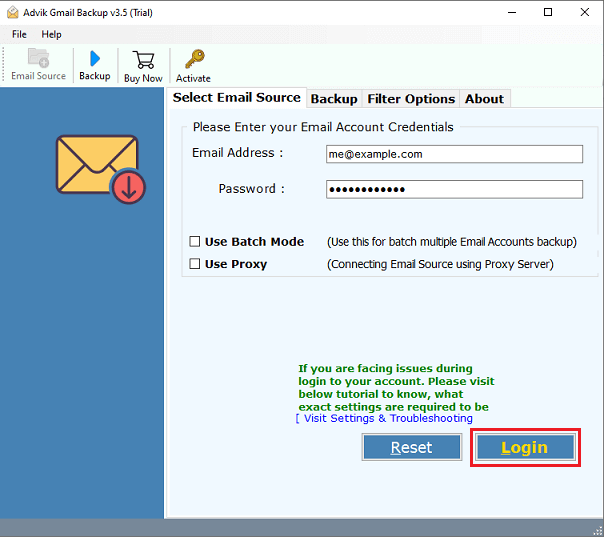
Step 2. Choose the required Gmail folders of your choice.
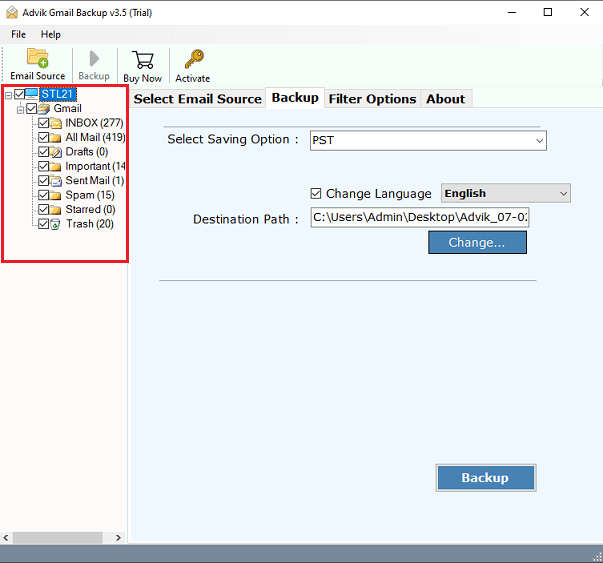
Step 3. Now, select file format from the 30+ options.
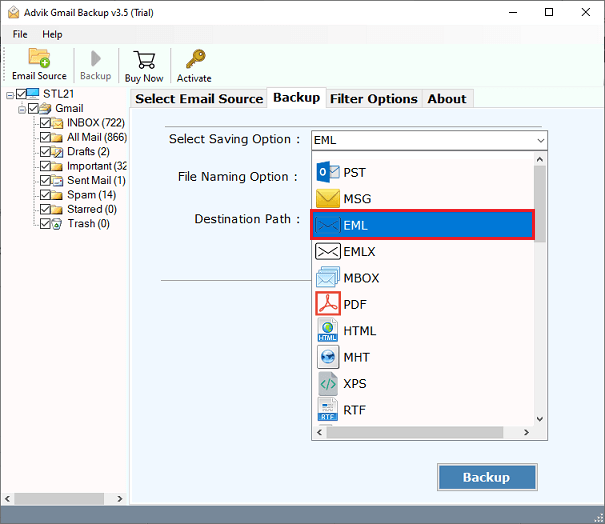
Step 4. Provide the destination path and press the Backup button.
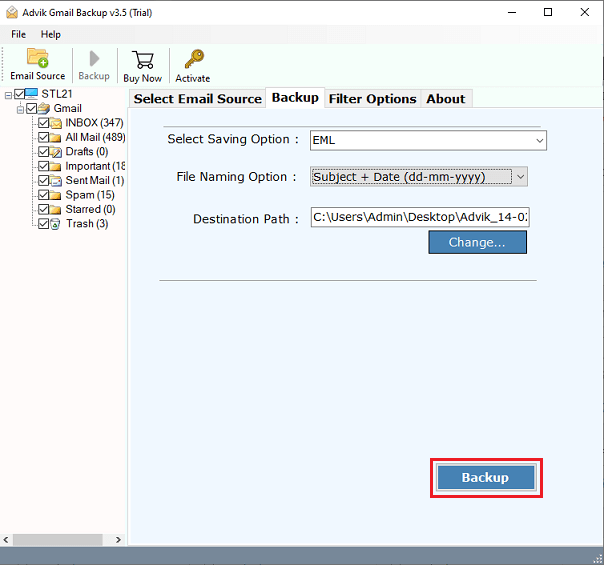
Once the process is complete, a notification will appear confirming that your Gmail emails have been successfully downloaded.
Watch How to Download All Emails from Gmail Without Google Takeout
Key Benefits of Using an Automated Solution
- Instantly download multiple Gmail emails in one go without needing extra software.
- Export Gmail emails to EML, PST, PDF, DOC, HTML, MBOX, CSV, and more formats.
- Save emails along with attachments without any data loss.
- Easily save Gmail emails to flash drive, external hard drive, computer, or cloud storage.
- Maintain the original folder structure, metadata, and email formatting.
- Apply filters to backup specific emails based on date range, sender, subject, etc.
- Backup emails from one or multiple Gmail accounts without restrictions.
- Preserve email formatting, including HTML links, inline images, and metadata.
- Fully compatible with Windows 11, 10, 8.1, 8, 7, XP, and Vista.
- Simple and user-friendly interface for both beginners and advanced users.
Final Words
So, we hope that you have finally found an alternative to Google Takeout. So, whenever you want to download all emails from Gmail without Google Takeout, reach this guide to get step-by-step instructions. While the manual setup via email clients can work, it’s not ideal for large mailboxes or bulk operations.
For a quicker, more secure, and customizable solution, use the Advik Software. Try its FREE version and check its complete working process with all the features at no cost.
FAQs
Q1. Can I download only selected folders from Gmail using this tool?
Ans. Yes, the tool allows folder selection, so you can download Inbox, Sent, or custom labels only.
Q2. Does this software save Gmail emails with attachments?
Ans. Absolutely. It downloads complete emails with all attachments intact.


