How to Download Gmail Emails for Offline View?
Jackson Strong | March 11th, 2024 | Data Backup, Gmail
This article will guide you through easy methods to download Gmail emails for offline view. Fortunately, many of the best solutions are available to save Gmail emails offline. So, in this article, we’ll show you how to download Gmail emails with complete step-by-step instructions. Explore the various solutions and choose the one that suits best your needs. So, let’s get started with this amazing tutorial.
How do I download Gmail for offline viewing? It’s a simple! Just login to your Gmail account and tap on the three-dot icon. Then, select the download message option to save Gmail emails on a desktop so that you can view Gmail emails without the internet. Also, you can press Ctrl+ P to print Gmail emails as PDF files. Thus, by following these solutions users can easily save Gmail emails for offline viewing.
Let’s move ahead and explore the solution in detail.
How to Save Gmail Emails for Offline View Free?
Follow the below steps to Save Gmail message to view offline.
- Sign in to your Gmail account.
- Select or open the email.
- Click on the three-dot icon and click Download message.
- The email will be downloaded as an EML file.
Now you can open .eml file in Chrome without internet or you can say offline.
Use Print Option to View Offline
Gmail also offers the functionality to export Gmail to PDF format. Since, PDF documents are often preferred for legal purposes, making them a popular choice for saving emails.
To download emails from Gmail in PDF format using the native option, follow the steps outlined below;
- Sign in Gmail and select your email.
- Click on the Prin icon.
- Select the option to Save as PDF.
- Finally, click on the Save button.
Now you can open Gmail messages in Adobe Reader.
Note: By using this approach, you can only save a few emails from Gmail, and to print multiple Gmail emails at once, you need to follow the below solution.
How to Download Gmail Emails for Offline View in Bulk?
Check out Advik Gmail Backup Tool for Windows. This software will help you to save Gmail emails in bulk in a readable format. You can save message and view offline as per your requirement. The software can export entire mailbox folders as well.This application also maintains the metadata and folder hierarchy of Gmail emails even after completing the process.
Download the software and try it for free.
Steps to Download Gmail Emails for Offline View
- Run Software on your Windows PC.
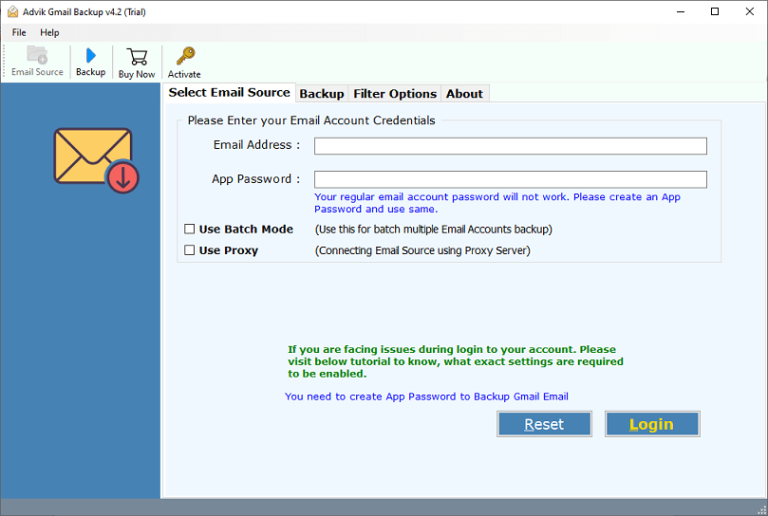
- Enter your Gmail credentials to sign in.
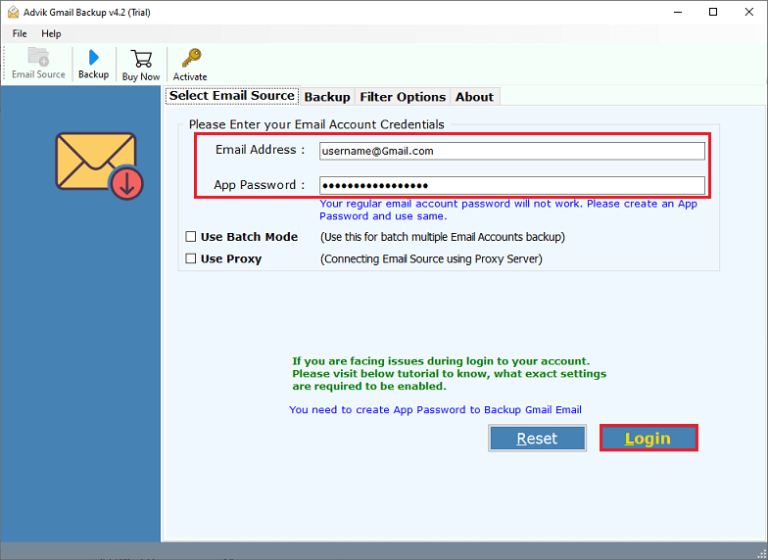
- Select mailbox folders to download emails.
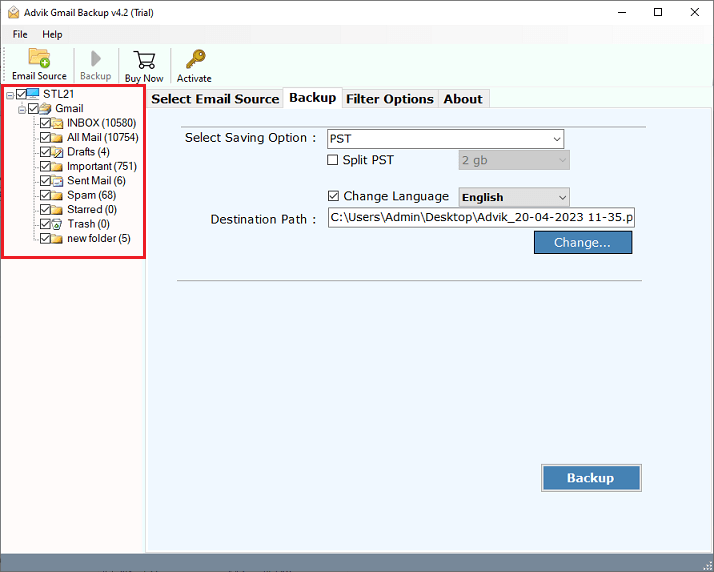
- Choose file format to save emails.
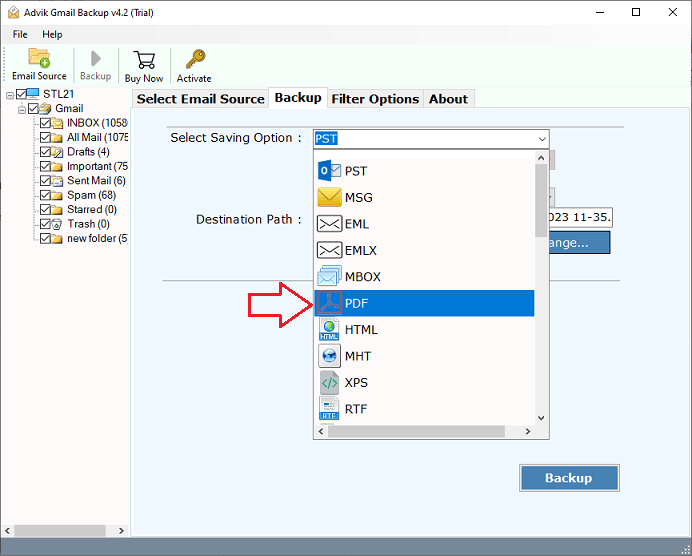
- Click on Backup button.
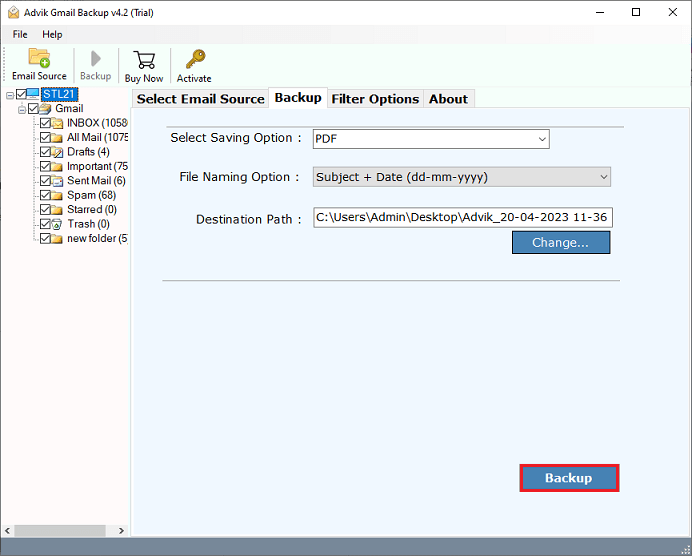
The software will imidiatly start downloading emails from Gmail. Once done, you can view your emails locally i.e. offline.
Read some benefits and advantages of using this handy utility that will assist you in other functions also;
- Easily export Gmail to MBOX, PST, EML, MSG, HTML, MBOX, etc.
- Offers the option to selectively save emails from specific folders within their Gmail account.
- You can easily download all attachments in Gmail at once without any issues.
- It possesses the capability to extract email addresses from Gmail to Excel with attachments
- Advanced email filter to archive emails in Gmail by date, subject, To/From, exclude/include folder, etc.
- The software allows to save downloaded files in the desired location of the user’s choice.
Watch How to View Gmail Emails Offline
Final Words
Presently many users want to download Gmail emails for offline view. That’s why, we explained various methods to solve user queries related to save Gmail emails offline. However, we have found that manual solutions are quite lengthy and complex to implement, and to avoid these limitations we have offered an automated approach to swiftly perform this job.

