How to Transfer Gmail to ProtonMail?
Jim Backus | August 18th, 2024 | Email Migration, Gmail
Summary: This article will guide you on how to transfer Gmail to ProtonMail. Here, we will discuss two different techniques to migrate from Gmail to ProtonMail. Both methods are explained in detail in the upcoming section. Read this article till the end to know more about these methods.
Why Migrate from Gmail to ProtonMail?
ProtonMail is a privacy-focused email service based in Switzerland. It uses end-to-end encryption to protect your emails and keeps your data away from third-party access. Many users are switching from Gmail to ProtonMail due to:
- Strong encryption & privacy laws (hosted in Switzerland)
- No ads or tracking
- Open-source and transparent security
- Simple, clean interface
If privacy is your top priority, ProtonMail is a great alternative to Gmail.
Now, let’s move ahead to the solutions without any further delay.
How to Transfer Gmail to ProtonMail Free?
If you want to transfer new incoming Gmail emails to ProtonMail automatically, follow these steps using Gmail’s built-in forwarding feature:
Step 1. Open your Gmail account and navigate to Settings.
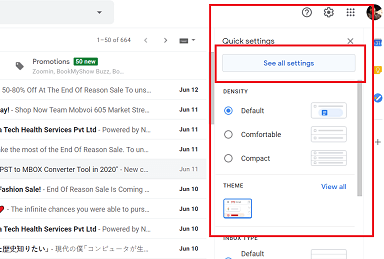
Step 2. Click Add in Forwarding and POP/IMAP section.
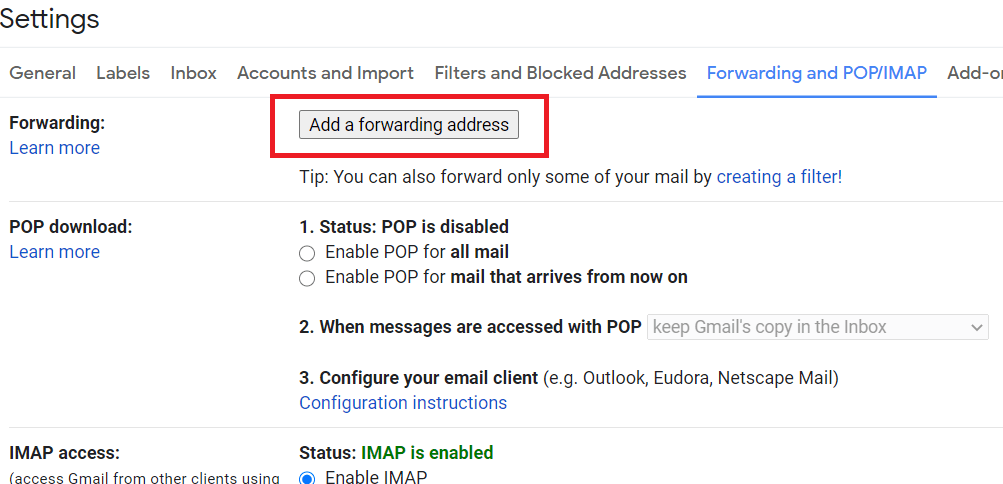
Step 3. Enter your ProtonMail email address and click Next.
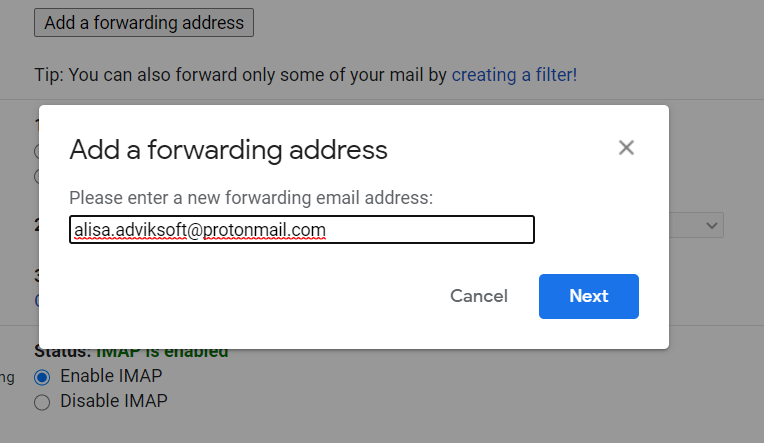
Step 4. You will receive a verification link in your ProtonMail.
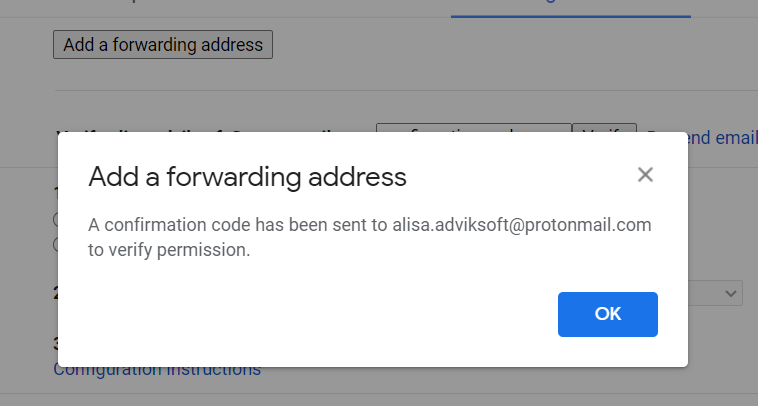
Step 5. Click on that link to verify and confirm forwarding.
Step 6. Refresh your Gmail account.
Step 7. Again, go to Forwarding and the POP/IMAP section.
Step 8. Select Forward a copy of incoming mail and select your ProtonMail address.
Step 9. Click Save Changes, and you are ready!
This is how you can import Gmail folder to ProtonMail manually using a simple configuration.
Note: This method only works for new emails, not for old Gmail emails.
How to Migrate Emails from Gmail to ProtonMail Automatically?
Advik Gmail Migration Tool for Windows helps you transfer Gmail to ProtonMail securely and easily. It moves entire mailbox folders like Inbox, Sent, or even custom folders to your ProtonMail account in one go. The software keeps email formatting, attachments, folder structure, and metadata 100% safe during transfer.
Click on the link below to download it for FREE.
Note: Use Gmail App Password to Sign in.
Steps to Transfer Gmail to ProtonMail Account
Step 1. Run the software and sign in to your Gmail account.
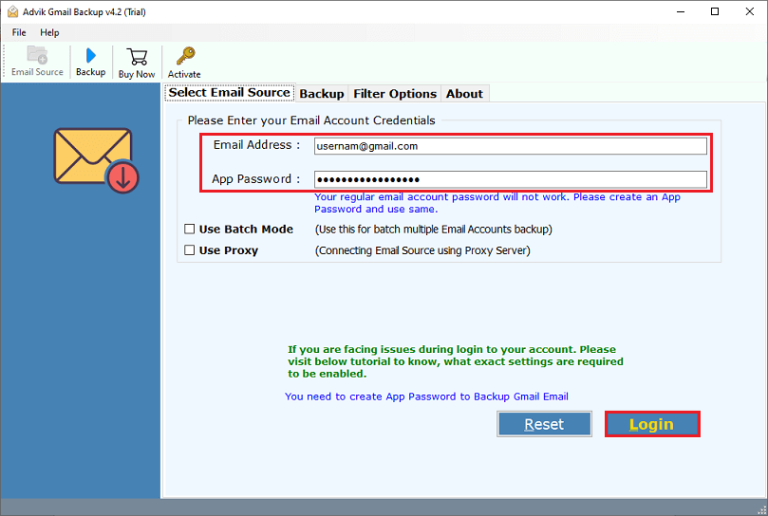
Step 2. Choose mailbox folders and hit the Next button.
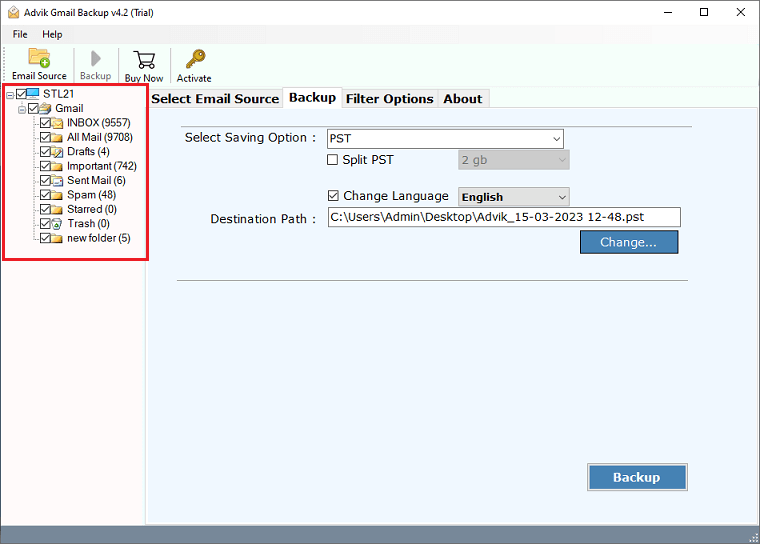
Step 3. Select the IMAP option from the saving list.
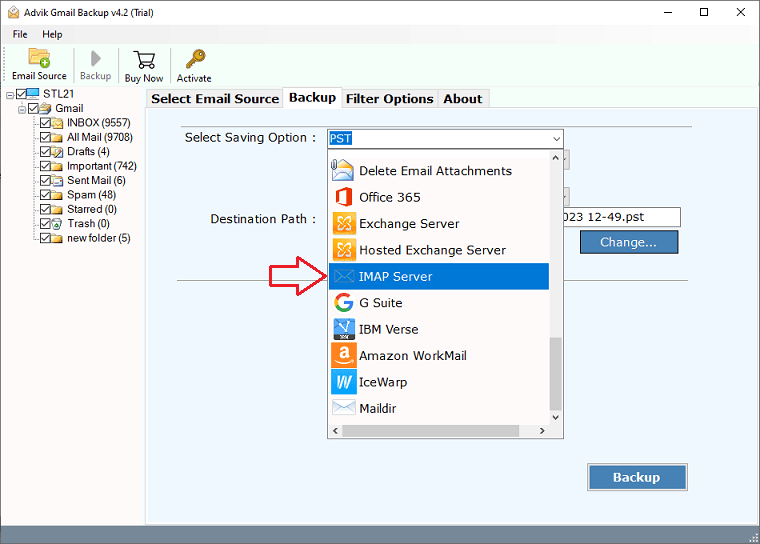
Step 4. Enter your Protonmail credentials and click Backup.
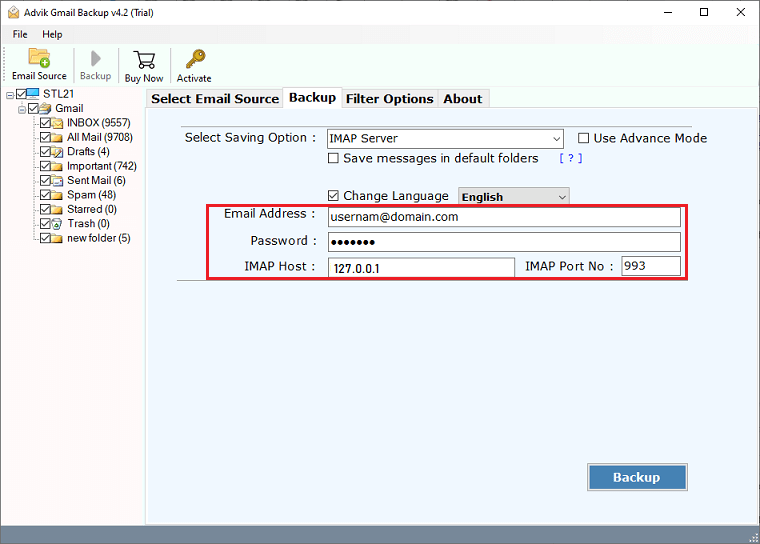
The software will start migrating Gmail emails to Protonmail along with attachments.
Once the process finishes, it will display a successful message with a log report as well.
Note: The hostname of ProtonMail is 127.0.0.1
Watch How to Move Emails from Gmail to ProtonMail
Why Choose an Automated Solution over a Manual?
- A user-friendly and graphical interface that allows all novices to easily access it.
- Migrate emails from Gmail to ProtonMail without saving any personal information.
- Advance filter options to migrate selected Gmail emails only.
- Provides the option to backup and export Gmail emails to Excel, PST, PDF, EML, etc.
- Maintains the original folder hierarchy of mailboxes even after the email migration process.
- Also, transfer emails from Gmail to Yahoo, Outlook.com, Rediffmail, etc.
- Supports all the latest versions of the Microsoft Windows Operating System.
- Delivers 100% safe and fast results without compromising data quality.
- A free Trial Version is available for downloading and checking the functionality.
- Option to migrate selected Gmail emails to the ProtonMail account.
Concluding Words
When it comes to privacy and security, ProtonMail offers stronger protection than Gmail, which is why many users are looking to make the switch. In this article, we’ve shared the two best ways to transfer Gmail to ProtonMail — one manual and one automated.
Each method serves a different purpose.
If you want to receive only new incoming emails in ProtonMail, the email forwarding method is a simple and free solution.
However, if you want to migrate your entire mailbox, including old emails, attachments, and folders, then using the Advik Tool is the most effective option.
Evaluate your needs and choose the method that suits you best.
Frequently Asked Questions by Users
Q 1. Can I transfer certain Gmail email folders into ProtonMail?
Ans – Yes, the software grants permission to select specific email folders and move them into the ProtonMail account.
Q2. Will the tool migrate old emails from Gmail?
Ans – It transfers only old emails from Gmail to ProtonMail. To get new emails, you have to use the manual forwarding process.
Q3. Can I migrate multiple Gmail accounts to ProtonMail?
Ans – Yes, just repeat the steps for each Gmail account.
Q4. Is my Gmail password safe during the migration?
Ans – Yes. The tool uses encrypted login and does not save your credentials. Use an App Password for extra security.


