How to Transfer Emails from One Gmail Account to Another?
Jackson Strong | May 1st, 2025 | Email Migration, Gmail
Summary: Sometimes, people or organizations need to transfer emails from one Gmail account to another, which can be a complex process if you have a large number of emails. So, here we will provide you with a way to move all emails from Gmail to Gmail. Additionally, you can explore an advanced tool like Advik Gmail Migration Tool to complete this process in a few simple clicks.
So, let’s get into this article to explore all the available solutions so that you can choose the best as per your needs.
Why Transfer Emails from One Gmail Account to Another?
People transfer emails for many reasons:
- Merging old and new accounts
- Backing up important messages
- Switching to a business Gmail address
- Keeping all emails in one place
No matter your reason, this guide has you covered.
How to Move Emails from Gmail to Gmail Using Mail Fetcher?
Gmail’s Mail Fetcher tool allows you to automatically pull emails from one Gmail account into another.
It’s easy and built-in; follow the steps below to perform the Gmail to Gmail transfer process.
- Log in to your destination Gmail account (where you want to move emails).
- Click the gear icon → Select See all settings.
- Go to the Accounts and Import tab.
- Under Check mail from other accounts, click Add a mail account.
- Enter your old Gmail address and click Next.
- Choose Import emails from my other account (POP3).
- Enter your Gmail credentials and allow access.
- Select options like: Leave a copy of retrieved message & Click Add Account.
What happens next?
Gmail will start copying emails from your old account’s Inbox to your new Inbox.
Please Note: Mail Fetcher only works with Inbox emails using the POP3 setting. It won’t import emails from custom folders or labels. Also, the process can be slow if there are many emails, and it doesn’t sync sent emails or new folders from the old account.
How to Transfer All Emails from One Gmail Account to Another Automatically?
Try the Advik Gmail Migration Tool to quickly and safely transfer emails from one Gmail account to another without any manual effort. This smart utility allows you to move entire mailboxes or selected folders while keeping the original folder structure intact. You can also apply advanced email filters to migrate specific emails based on date range, subject, or sender, making the process highly efficient. With batch migration support, you can easily transfer multiple emails or folders at once.
Click on the free download button and check its working process.
Note: Enable Less Secure Apps and IMAP from Gmail Settings. Click here for a complete guide.
Steps to Transfer Emails from One Gmail Account to Another
- Launch the software and sign in with your Gmail credentials.
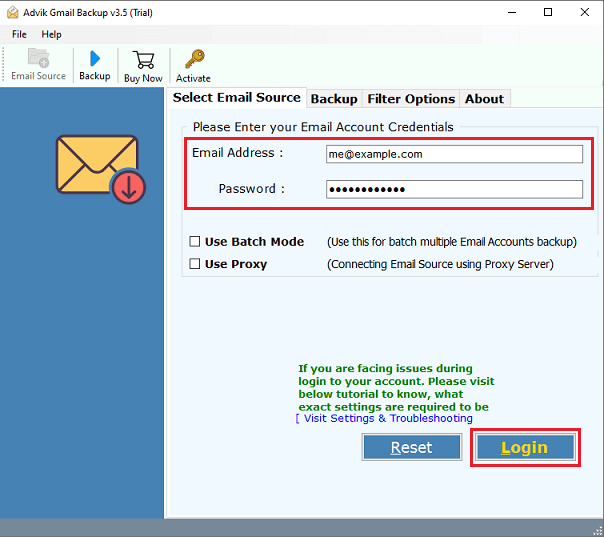
- Select the mailbox folders that you want to migrate.
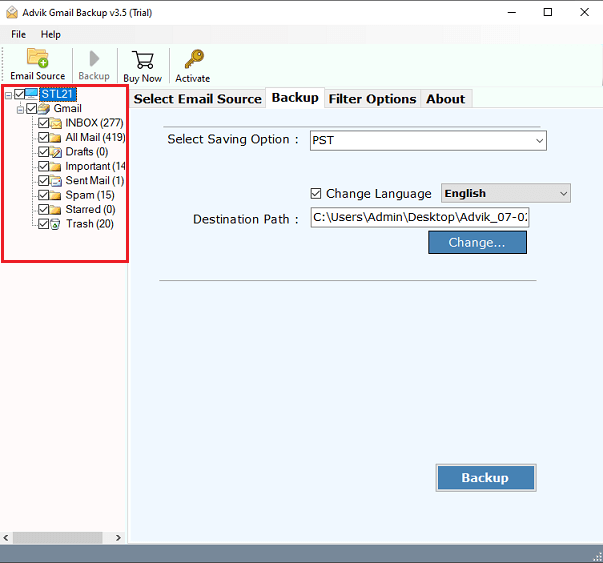
- Choose Gmail as a saving option from the list.
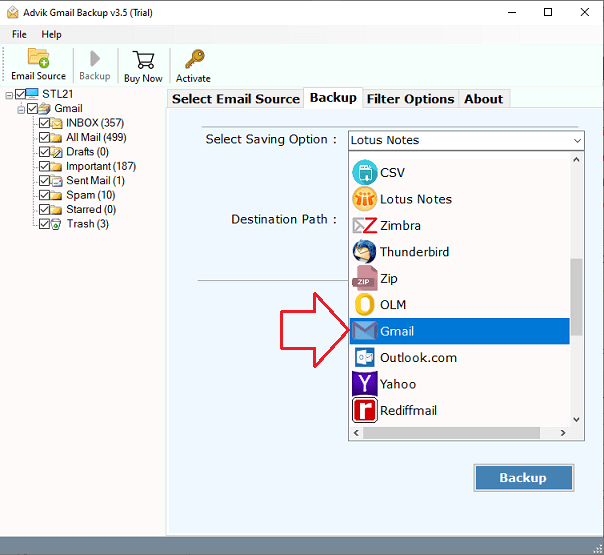
- Enter Gmail account credentials in the respective field.
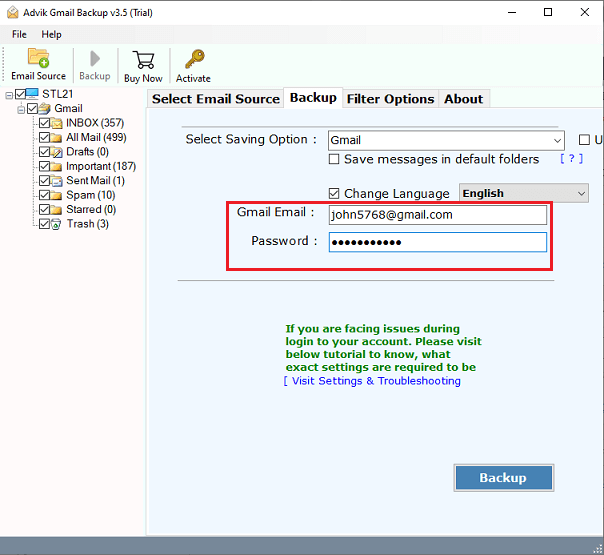
- Click the Backup button to start the migration process.
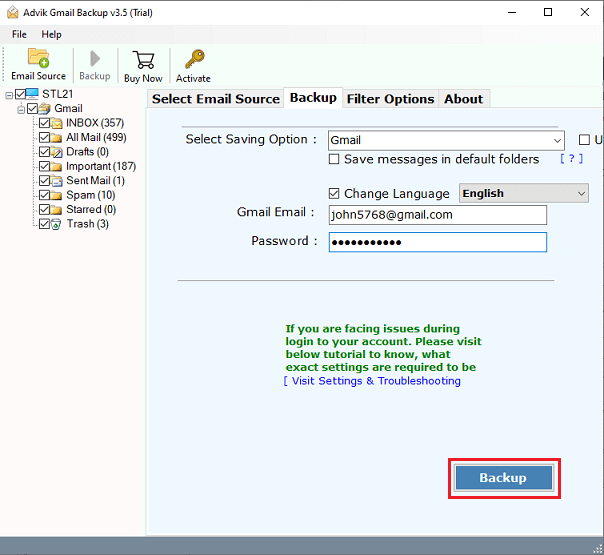
Once the process starts, the software will start copying specific emails from one Gmail account to another with attachments.
I hope you understand how easy it was to transfer emails from one Gmail account to another. Let’s understand these steps through a video tutorial.
Watch How to Transfer Emails from Gmail to Gmail
Key Features of Gmail to Gmail Migration Tool
- Easy and intuitive workflow with a user-friendly interface, suitable for beginners and professionals alike.
- Can also convert Gmail emails to PST, MBOX, EML, PDF, and more.
- Fast and secure email migration without any data loss or downtime.
- Supports migration of multiple Gmail accounts at once without limitations.
- Allows selection of specific folders or emails before migration, including Inbox, Sent, Drafts, and Labels.
- Preserves the original folder structure, metadata, and read/unread status of all emails.
- Offers advanced filter options to migrate emails by date range, subject, sender, or specific keywords.
- Supports attachments and inline images during transfer without altering formatting.
- Transfers Gmail emails to Outlook 2019, 2016, Windows Live Mail, Eudora, Thunderbird, and others.
- Supports cloud migration, including Gmail to Office 365, Outlook.com, Yahoo Mail, and any IMAP server.
- Includes a real-time progress tracker to monitor migration status.
- Free trial available to migrate a limited number of emails before purchasing.
- Does not store any data on external servers and uses secure OAuth 2.0 authentication.
- No technical expertise required; simply log in, select, and start migration.
- Compatible with all Windows versions, including Windows 11, 10, 8.1, 8, 7, XP, and Vista.
Conclusion
We explained both manual and automatic methods to transfer emails from one Gmail account to another. While Mail Fetcher is a basic option, it has some limitations, like no folder sync and slow performance with large mailboxes. For a more reliable and faster solution, we recommend using the Advik Gmail Migration Tool. It allows you to move complete mailboxes or selected emails with filters like date range, subject, or sender. You can also try the free version to check how it works before upgrading. It’s the perfect tool for anyone looking for an easy and safe Gmail to Gmail email transfer.
Frequently Asked Questions
Q1. Is it safe to use an automated tool?
Ans. Yes, reputable tools like Advik use secure authentication and never store your login data.
Q2. Can I transfer only certain folders?
Ans. Yes, with Advik Tool, you can pick exactly which folders to move.
Q3. Will my attachments move too?
Ans. Yes, attachments are fully transferred.
Q4. What about Sent Mail and Labels?
Ans. Mail Fetcher does not support them, but Advik Tool does.
Q5. Can I test the tool for free?
Ans. Yes, the free version lets you move a limited number of emails to see how it works.
Q6. How long does the transfer take?
Ans. It depends on your mailbox size. Mail Fetcher can take days; Advik Tool typically completes in a few minutes to hours.


