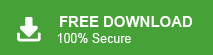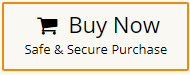How to Migrate SeaMonkey to Thunderbird?
Jackson Strong | March 14th, 2025 | Email Migration
Learn how to migrate SeaMonkey to Thunderbird with the easy-to-implement methods. This write-up covers reasons, manual methods, and expert solutions to export SeaMonkey Mail to Thunderbird mailbox. So, without any further delay, let’s get started.
SeaMonkey and Thunderbird are both popular email clients, but many users prefer Thunderbird due to its frequent updates, better security, and improved add-ons. If you are looking to migrate from SeaMonkey to Thunderbird, this guide will walk you through the process step by step.
Why Migrate from SeaMonkey to Thunderbird?
Let’s look at some key reasons why you should consider migrating from SeaMonkey to Thunderbird:
- SeaMonkey receives fewer updates, making it more vulnerable to security risks.
- Thunderbird is faster and more stable than SeaMonkey, especially when handling large mailboxes.
- Thunderbird offers more advanced features that improve email organization and user experience.
- Also, Thunderbird works better with popular email services like Gmail, Yahoo, Outlook etc.
- Thunderbird prioritizes security with regular updates and built-in phishing protection.
Now, let’s explore the best methods to migrate your SeaMonkey emails to Thunderbird.
How to Transfer SeaMonkey Emails to Thunderbird Manually?
This is a common approach for exporting a small number of files. The first step is to extract SeaMonkey emails into .mbox files.
- Open SeaMonkey application and go to Server Settings.
- Copy the path provided and enter it in the Windows Address browser path.
- Now, Import MBOX files into Thunderbird.
- Open Mozilla Thunderbird, go to the menu and add add-ons.
- Add the ImportExportTools NG add-on.
- Navigate to the folder and right-click on the folder.
- Click on ImportExportTools NG and select “Import MBOX File.”
- Choose the files to upload to the Thunderbird account directly from the location.
Done! By following the above solution, users can easily import emails from SeaMonkey to Thunderbird.
Limitations of the Manual Method
- The manual method may obstruct issues while moving emails between the email clients.
- Lack of a guarantee of data integrity and folder structure after the migration.
- Additionally, add-ons may not always work in different versions of the Thunderbird.
How to Export SeaMonkey Mail to Thunderbird Client?
Try and explore Advik MBOX Converter software. This software will help you to transfer mailbox from SeaMonkey to Thunderbird client directly. All you have to export .mbox file from SeaMonkey and transfer into Thunderbird using this utility. The software embeded with dozens of modern features. You can transfer MBOX to Office 365, convert MBOX to PDF, and 20+ file formats
With this tool, users can also import MBOX to Gmail, Yahoo Mail, Exchange Online, Yandex Mail, etc. It is considered a 100% safe and secure solution for users to export SeaMonkey Mail to Thunderbird in a few simple steps.
Download the FREE trial version of this tool to check it’s working;
Steps to Migrate SeaMonkey to Thunderbird Profile
- Run the software and files and folders having SeaMonkey emails.
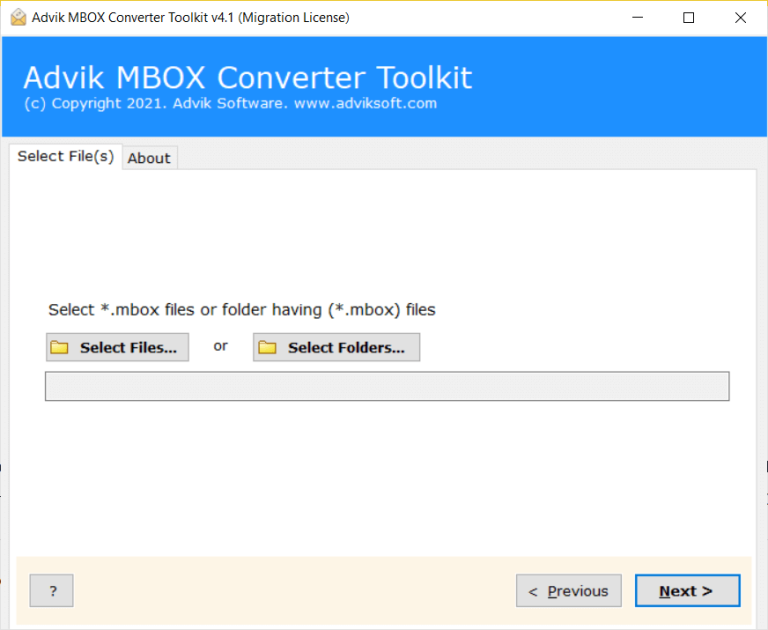
- Choose the required email files that you wish to export into Thunderbird.
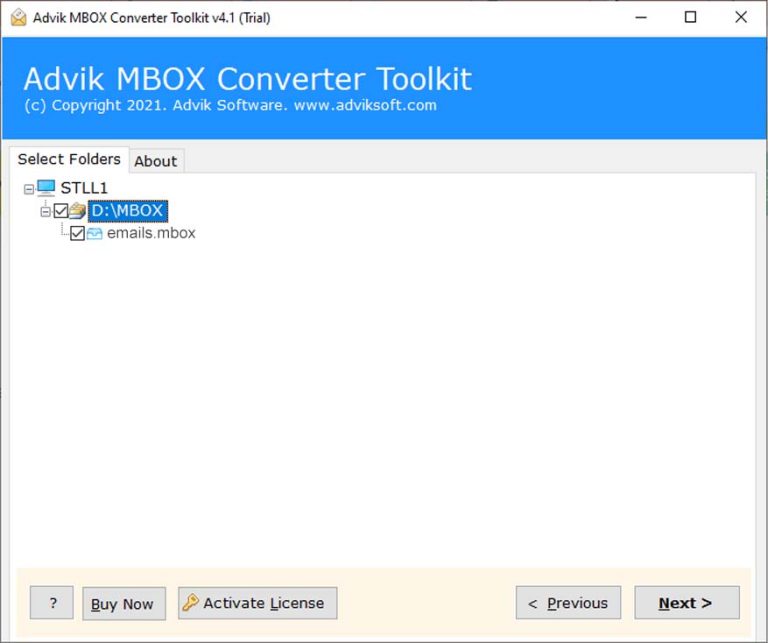
- After that, select Thunderbird as a saving option from the drop-down list.
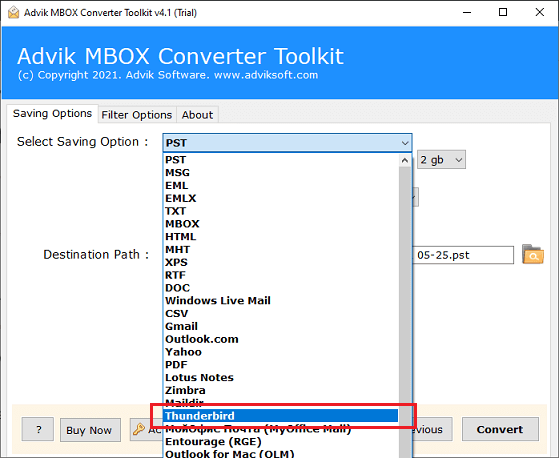
- The software will automatically fetch Thunderbird profile from your system as a default location.
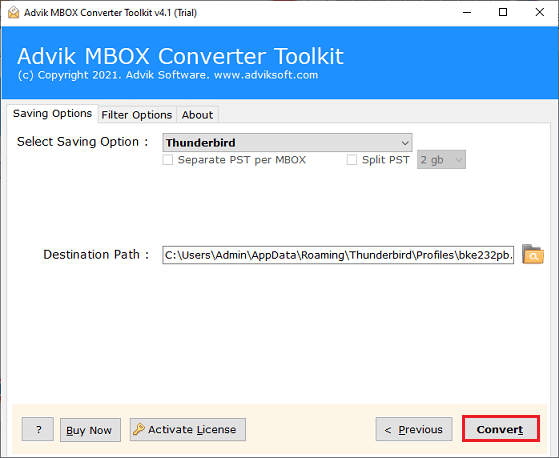
- Click Convert to start.
Done!! This will start exporting emails from SeaMonkey to Thunderbird directly.
Why Should You Choose Professional Solution Instead of Manual Methods?
- Dual Selection Options: The software offers two ways to upload multiple SeaMonkey emails; “select files” or “select folders.” So that you can bulk export SeaMonkey emails to Thunderbird.
- Multiple-File Formats: With this tool, users can also convert SeaMonkey emails to PST, EML, PDF, MSG, DOC, HTML, MHT, XPS, CSV, and many other file formats with this single application.
- Maintain Email Properties: During the conversion process, the software maintains the email properties of SeaMonkey emails and ensures that you get the original email with attachments after completing the process.
- Standalone Utility: The program is a standalone application for exporting SeaMonkey to Thunderbird, and it doesn’t require any external installation to migrate SeaMonkey to Thunderbird.
- Simple and Easy Interface: The software provides an easy-to-use and consistent interface panel, and the working environment of the utility is completely free from all viruses and malware infections.
- Desired Destination Path: If you don’t have Thunderbird installed, you can easily select any location path to export SeaMonkey to Thunderbird data. However, the software automatically saves the resultant data at the Thunderbird location if you have already installed Thunderbird.
- Support for All Editions of Microsoft Windows: The software supports all editions of Microsoft Windows, such as Windows 11, 10, 8.1, 8, 7, XP, Vista, etc.
Conclusion
We have covered the entire process of exporting SeaMonkey emails to Thunderbird in the preceding post. If you are one of the people who want to import emails from SeaMonkey to Thunderbird, you can try the solutions explained in this article.